The Telus VSG1432 router is considered a wireless router because it offers WiFi connectivity. WiFi, or simply wireless, allows you to connect various devices to your router, such as wireless printers, smart televisions, and WiFi enabled smartphones.
Other Telus VSG1432 Guides
This is the wifi guide for the Telus VSG1432. We also have the following guides for the same router:
- Telus VSG1432 - Telus VSG1432 User Manual
- Telus VSG1432 - Telus VSG1432 Login Instructions
- Telus VSG1432 - How to change the IP Address on a Telus VSG1432 router
- Telus VSG1432 - How to change the DNS settings on a Telus VSG1432 router
- Telus VSG1432 - Telus VSG1432 Screenshots
- Telus VSG1432 - Information About the Telus VSG1432 Router
- Telus VSG1432 - Reset the Telus VSG1432
WiFi Terms
Before we get started there is a little bit of background info that you should be familiar with.
Wireless Name
Your wireless network needs to have a name to uniquely identify it from other wireless networks. If you are not sure what this means we have a guide explaining what a wireless name is that you can read for more information.
Wireless Password
An important part of securing your wireless network is choosing a strong password.
Wireless Channel
Picking a WiFi channel is not always a simple task. Be sure to read about WiFi channels before making the choice.
Encryption
You should almost definitely pick WPA2 for your networks encryption. If you are unsure, be sure to read our WEP vs WPA guide first.
Login To The Telus VSG1432
To get started configuring the Telus VSG1432 WiFi settings you need to login to your router. If you are already logged in you can skip this step.
To login to the Telus VSG1432, follow our Telus VSG1432 Login Guide.
Find the WiFi Settings on the Telus VSG1432
If you followed our login guide above then you should see this screen.
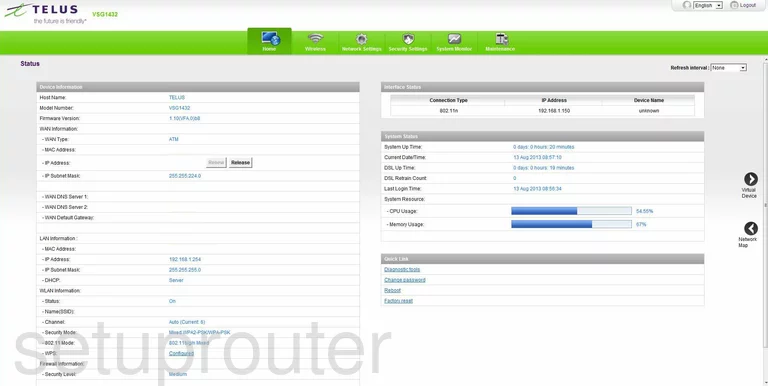
This wireless setup guide begins on the Status page of the Telus VSG1432 router. Click the link in the green bar labeled Wireless. Then below that are some purple tabs. Open the one titled Basic Wireless Setup.
Change the WiFi Settings on the Telus VSG1432
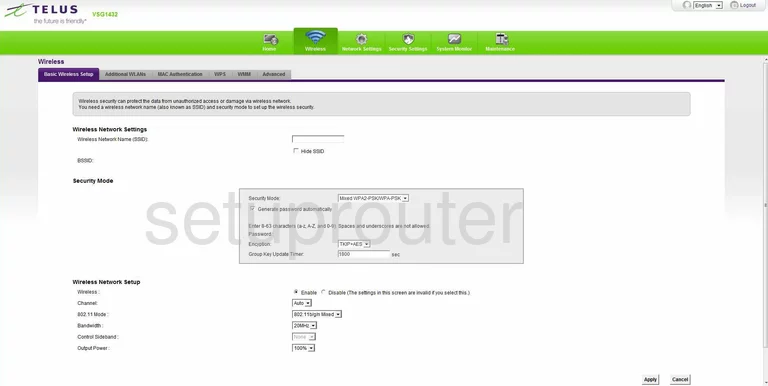
On this page the first thing you need to change is the Wireless Network Name (SSID). This is the network ID and should be unique. It really doesn't matter what you enter here but we recommend avoiding personal information. Check out this guide for more info.
Next, find the Security Mode. In the light blue box use the drop down list to choose the best security for your network. The most secure option right now is WPA2-PSK. Learn all about it in this guide.
Uncheck the box labeled Generate password automatically. Then in the space labeled Password enter a strong internet password for your network. This password should not be less than 14 characters in length. Try adding some symbols and numbers in to strengthen this password even farther. To learn more, read this guide.
The Encryption should be set to AES only.
The last setting you may want to look at is the Channel. We recommend everyone use channels 1,6, or 11. Find out why in this guide.
When you are finished click the Apply button to save your changes.
Possible Problems when Changing your WiFi Settings
After making these changes to your router you will almost definitely have to reconnect any previously connected devices. This is usually done at the device itself and not at your computer.
Other Telus VSG1432 Info
Don't forget about our other Telus VSG1432 info that you might be interested in.
This is the wifi guide for the Telus VSG1432. We also have the following guides for the same router:
- Telus VSG1432 - Telus VSG1432 User Manual
- Telus VSG1432 - Telus VSG1432 Login Instructions
- Telus VSG1432 - How to change the IP Address on a Telus VSG1432 router
- Telus VSG1432 - How to change the DNS settings on a Telus VSG1432 router
- Telus VSG1432 - Telus VSG1432 Screenshots
- Telus VSG1432 - Information About the Telus VSG1432 Router
- Telus VSG1432 - Reset the Telus VSG1432