The Tenda 11AC router is considered a wireless router because it offers WiFi connectivity. WiFi, or simply wireless, allows you to connect various devices to your router, such as wireless printers, smart televisions, and WiFi enabled smartphones.
Other Tenda 11AC Guides
This is the wifi guide for the Tenda 11AC. We also have the following guides for the same router:
- Tenda 11AC - Tenda 11AC Login Instructions
- Tenda 11AC - How to change the IP Address on a Tenda 11AC router
- Tenda 11AC - Tenda 11AC User Manual
- Tenda 11AC - How to change the DNS settings on a Tenda 11AC router
- Tenda 11AC - Tenda 11AC Screenshots
- Tenda 11AC - Information About the Tenda 11AC Router
- Tenda 11AC - Reset the Tenda 11AC
WiFi Terms
Before we get started there is a little bit of background info that you should be familiar with.
Wireless Name
Your wireless network needs to have a name to uniquely identify it from other wireless networks. If you are not sure what this means we have a guide explaining what a wireless name is that you can read for more information.
Wireless Password
An important part of securing your wireless network is choosing a strong password.
Wireless Channel
Picking a WiFi channel is not always a simple task. Be sure to read about WiFi channels before making the choice.
Encryption
You should almost definitely pick WPA2 for your networks encryption. If you are unsure, be sure to read our WEP vs WPA guide first.
Login To The Tenda 11AC
To get started configuring the Tenda 11AC WiFi settings you need to login to your router. If you are already logged in you can skip this step.
To login to the Tenda 11AC, follow our Tenda 11AC Login Guide.
Find the WiFi Settings on the Tenda 11AC
If you followed our login guide above then you should see this screen.
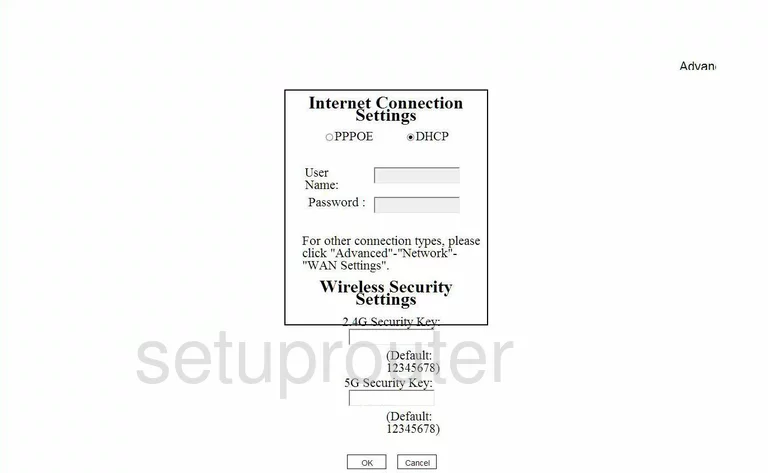
Beginning on the Home page of the Tenda 11AC router, click the Advanced option in the upper right corner of the page.
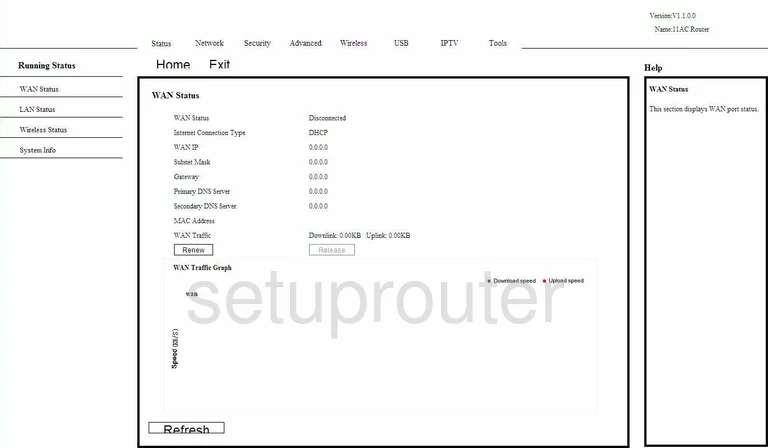
Now look at the top of this current page and select Wireless. Take a look at the left side of this page and click the option of Basic Settings.
Change the WiFi Settings on the Tenda 11AC
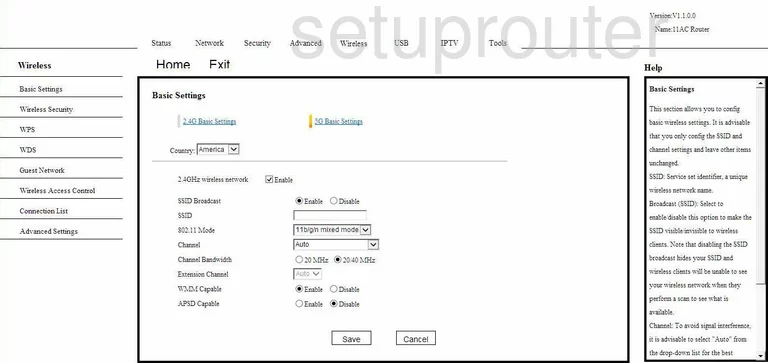
On the Basic Settings page click the 2.4G Basic Settings.
Then make sure the Country is set to the correct one.
Be sure the box labeled Enable 2.4GHz wireless network is checked.
Directly below that is the SSID. This is the network ID. Create a unique name here but try and avoid personal information. For more on this subject read this guide.
Now check the Channel. Make sure you are using channels 1,6, or 11. To find out why, read this guide.
Save your changes.
Now click the option of Wireless Security in the left sidebar.
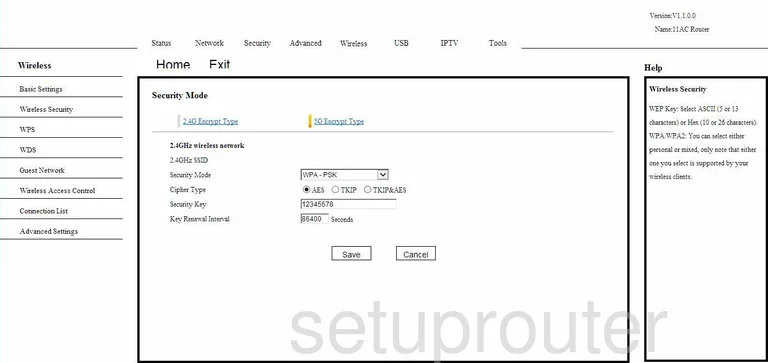
First, set the Security Mode to WPA2-PSK if available. If this option is not available we recommend that you update your firmware.
Second, the Cipher Type should be set to AES.
Finally you need to set the Security Key. This is the internet password you use to access your network. We recommend using at least 14 to 20 characters. To make your password stronger add some symbols, numbers, and capital letters in there too. Take a look at this guide for more information.
Hit the Save button when you are finished.
Possible Problems when Changing your WiFi Settings
After making these changes to your router you will almost definitely have to reconnect any previously connected devices. This is usually done at the device itself and not at your computer.
Other Tenda 11AC Info
Don't forget about our other Tenda 11AC info that you might be interested in.
This is the wifi guide for the Tenda 11AC. We also have the following guides for the same router:
- Tenda 11AC - Tenda 11AC Login Instructions
- Tenda 11AC - How to change the IP Address on a Tenda 11AC router
- Tenda 11AC - Tenda 11AC User Manual
- Tenda 11AC - How to change the DNS settings on a Tenda 11AC router
- Tenda 11AC - Tenda 11AC Screenshots
- Tenda 11AC - Information About the Tenda 11AC Router
- Tenda 11AC - Reset the Tenda 11AC