Without our users, we would not have screenshots like these to share.
When you want to share screenshots for us to use, please use our Router Screenshot Grabber, which is a free tool in Network Utilities. It makes the capture process easy and sends the screenshots to us automatically.
This is the screenshots guide for the Tenda 11N. We also have the following guides for the same router:
All Tenda 11N Screenshots
All screenshots below were captured from a Tenda 11N router.
Tenda 11N Wifi Network Screenshot
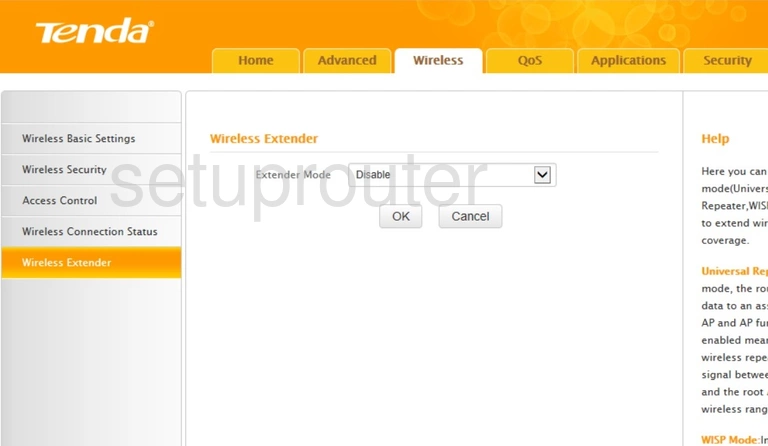
Tenda 11N Wifi Status Screenshot
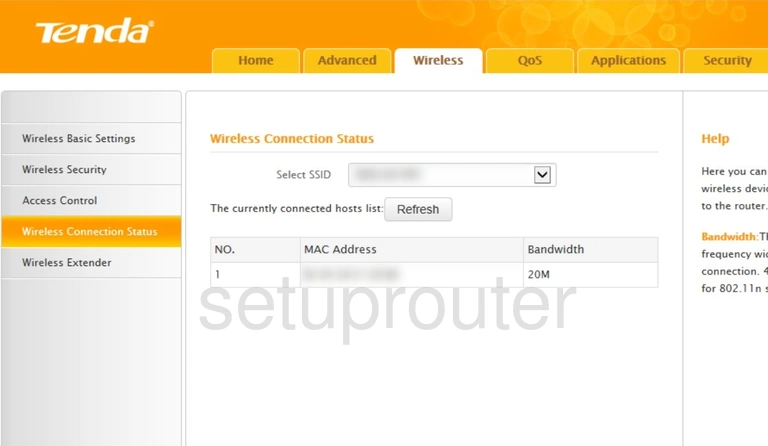
Tenda 11N Wifi Setup Screenshot
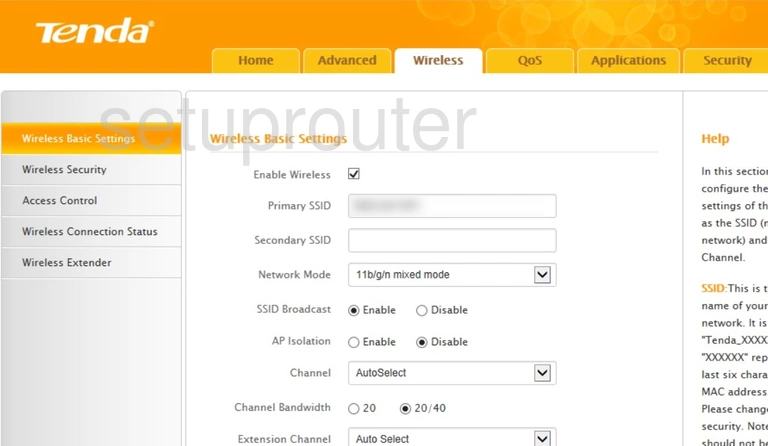
Tenda 11N Wifi Security Screenshot
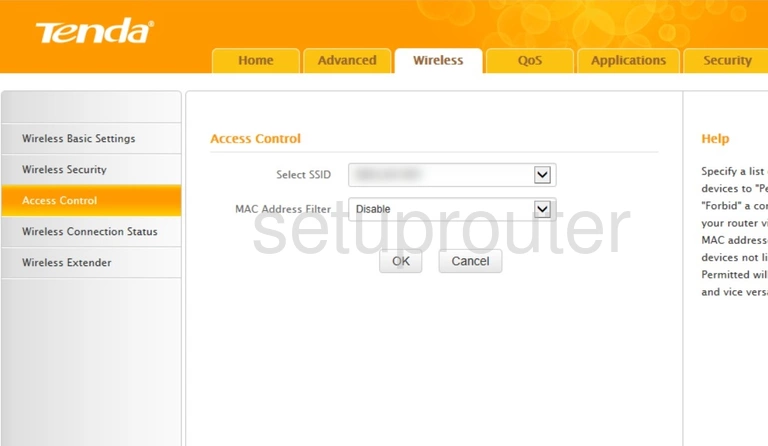
Tenda 11N Status Screenshot
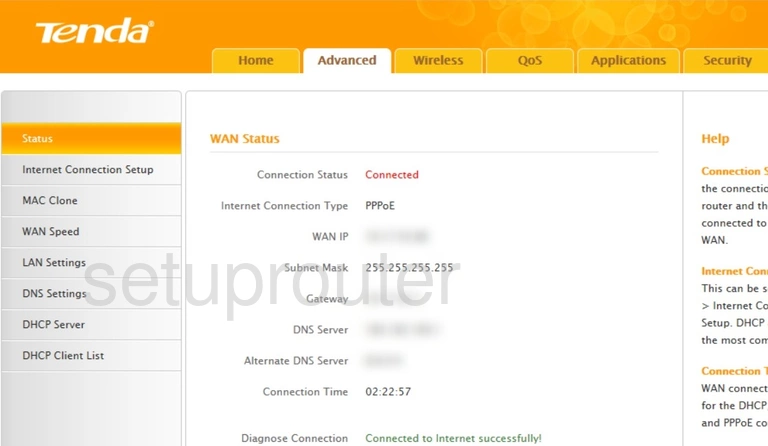
Tenda 11N Port Setting Screenshot
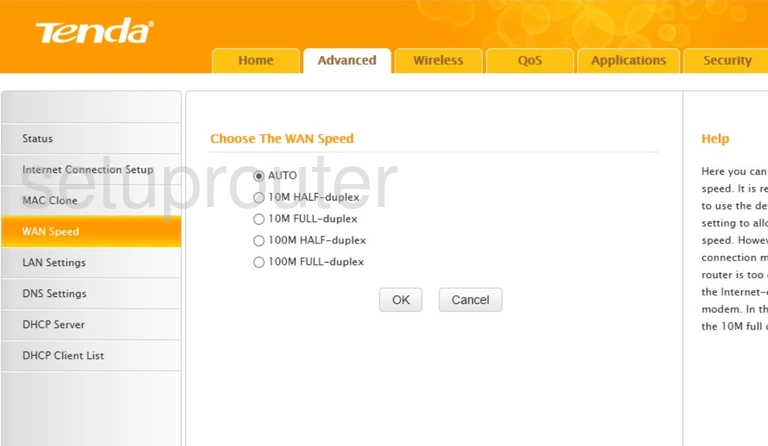
Tenda 11N Traffic Statistics Screenshot
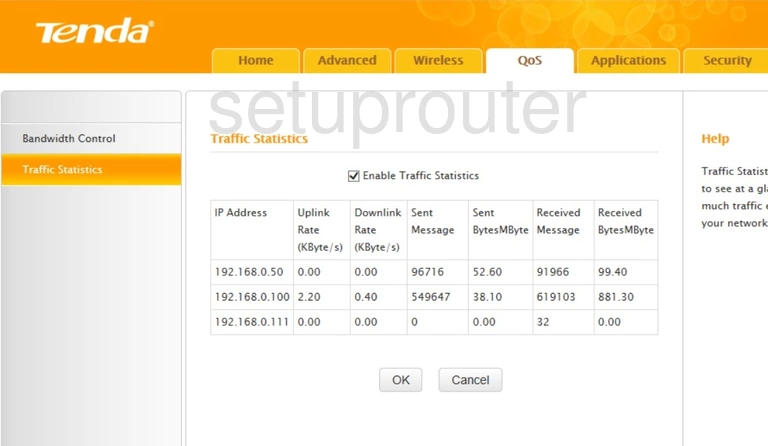
Tenda 11N Port Forwarding Screenshot
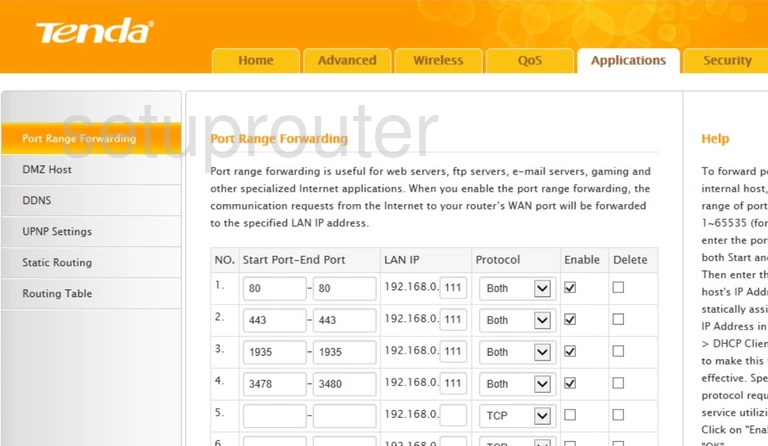
Tenda 11N Mac Address Screenshot
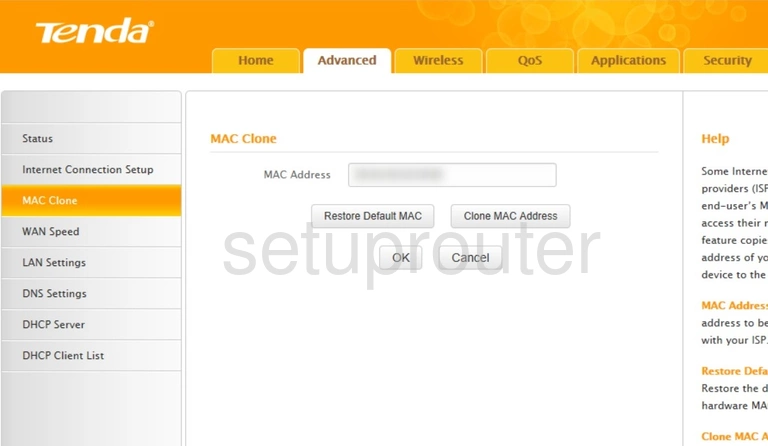
Tenda 11N Login Screenshot
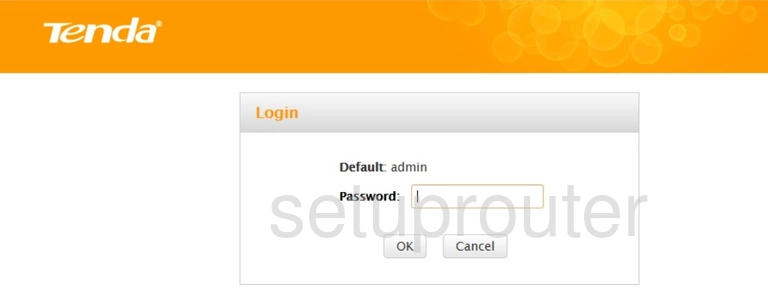
Tenda 11N Lan Screenshot
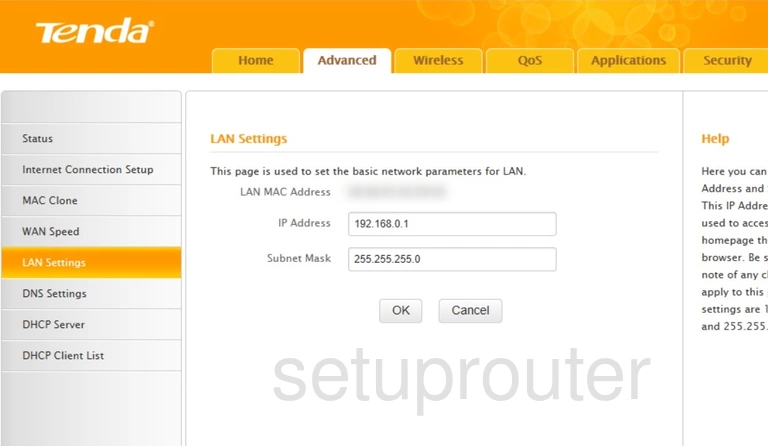
Tenda 11N Wan Screenshot
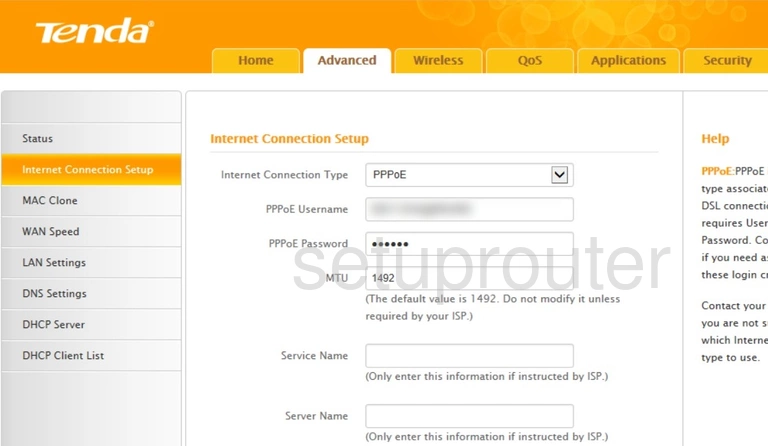
Tenda 11N Setup Screenshot
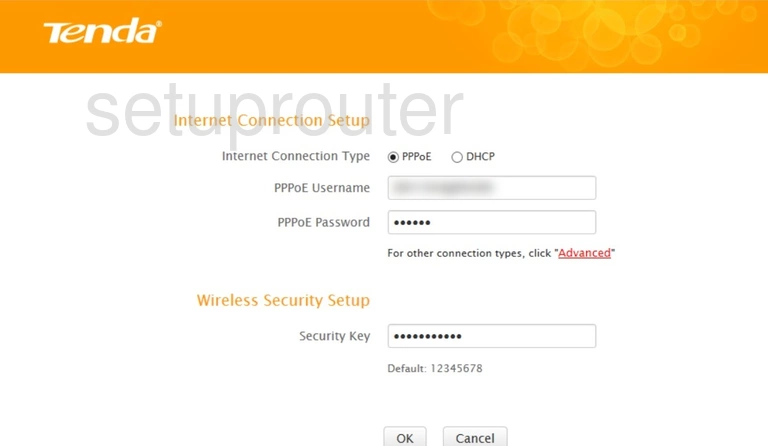
Tenda 11N Dns Screenshot
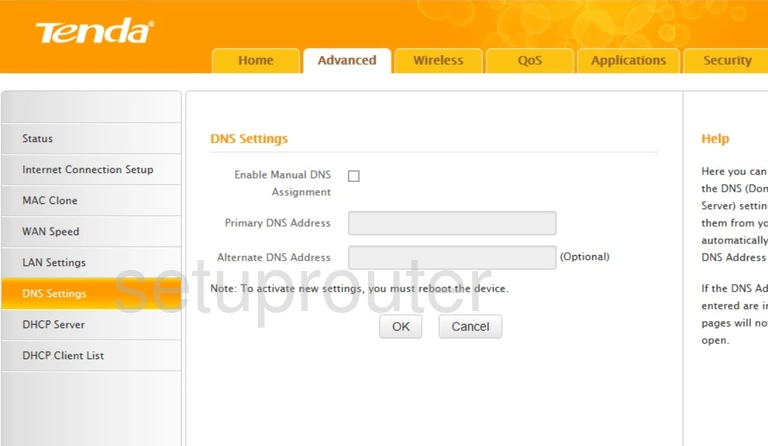
Tenda 11N Dhcp Screenshot
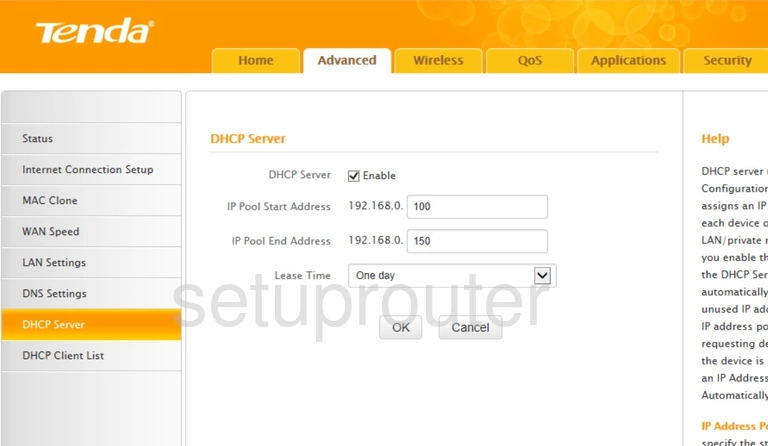
Tenda 11N Address Reservation Screenshot
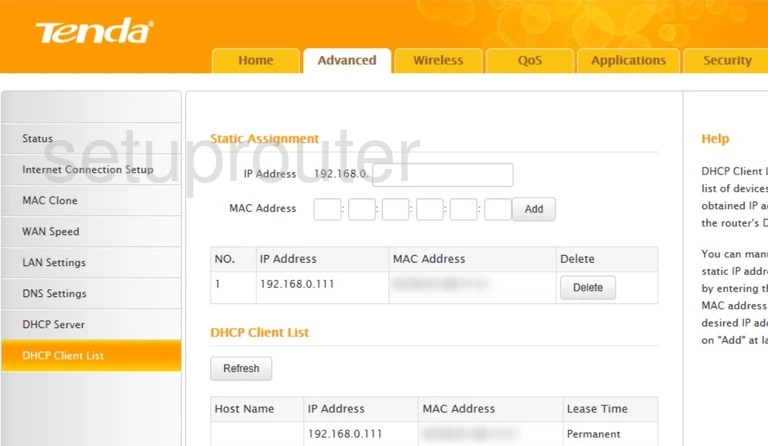
Tenda 11N Qos Screenshot
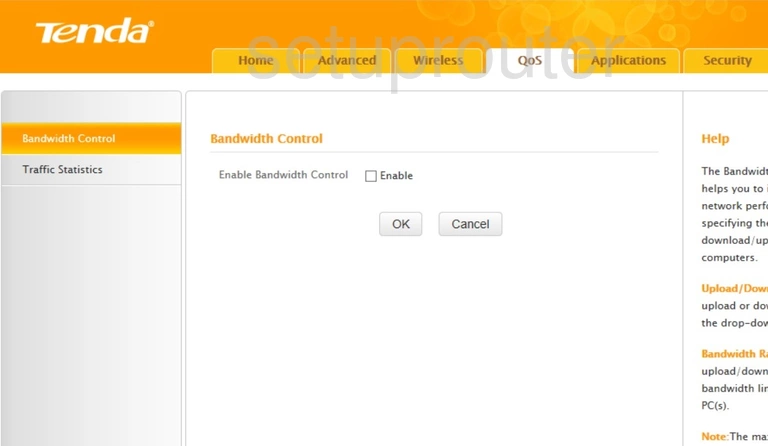
Tenda 11N Device Image Screenshot

This is the screenshots guide for the Tenda 11N. We also have the following guides for the same router: