These screenshots were submitted by our users.
If you would like to share screenshots for us to use, please use our Router Screenshot Grabber, which is a free tool in Network Utilities. It makes the capture process easy and sends the screenshots to us automatically.
This is the screenshots guide for the Tenda D810R. We also have the following guides for the same router:
- Tenda D810R - Reset the Tenda D810R
- Tenda D810R - How to change the IP Address on a Tenda D810R router
- Tenda D810R - Tenda D810R Login Instructions
- Tenda D810R - Tenda D810R User Manual
- Tenda D810R - How to change the DNS settings on a Tenda D810R router
- Tenda D810R - Information About the Tenda D810R Router
All Tenda D810R Screenshots
All screenshots below were captured from a Tenda D810R router.
Tenda D810R Access Control Screenshot
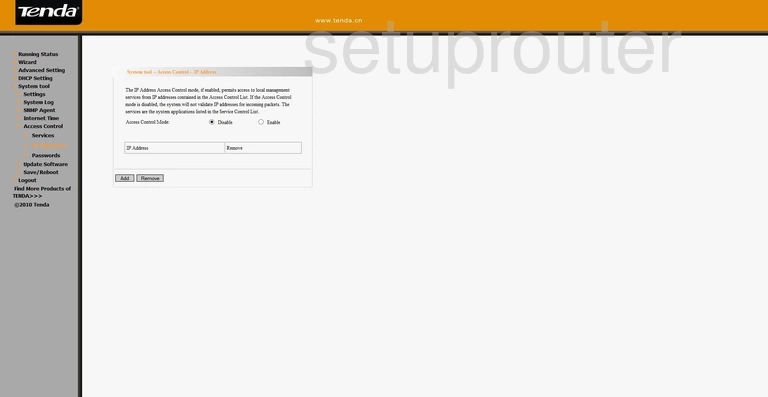
Tenda D810R Password Screenshot
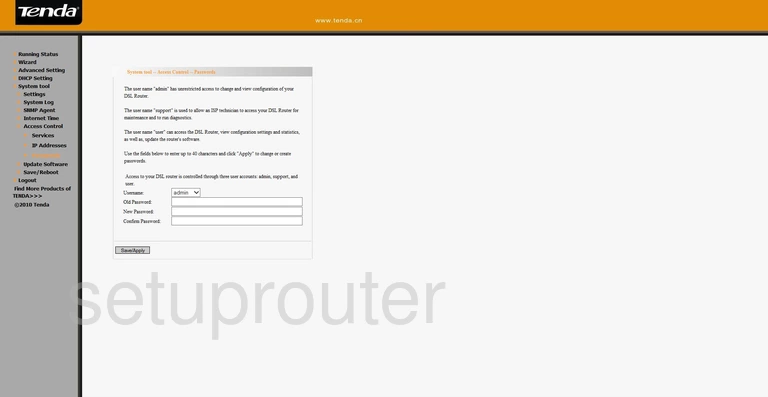
Tenda D810R Access Control Screenshot
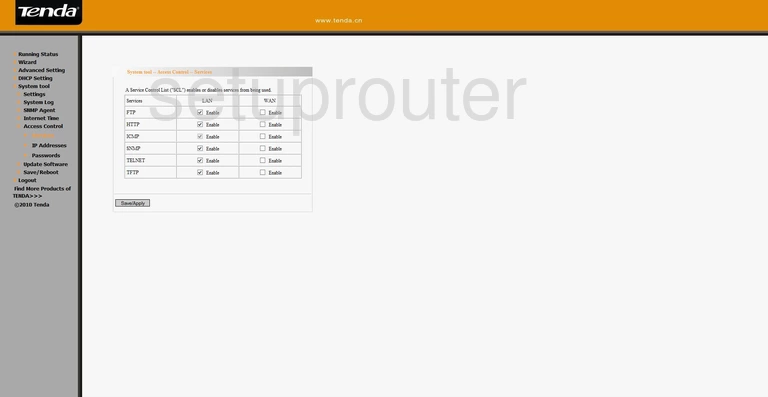
Tenda D810R Backup Screenshot

Tenda D810R General Screenshot
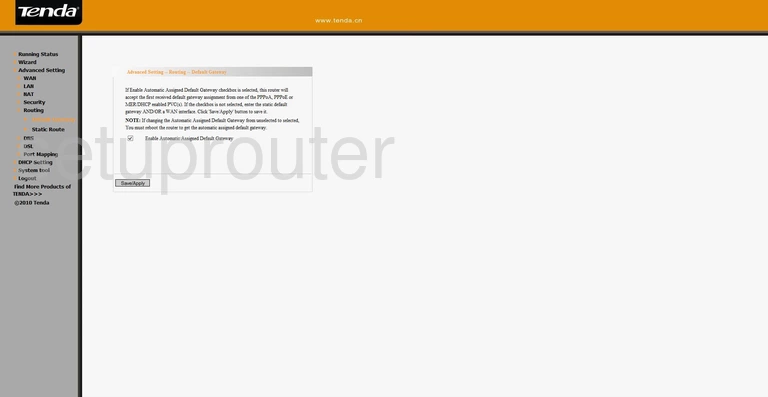
Tenda D810R Attached Devices Screenshot

Tenda D810R Dhcp Screenshot
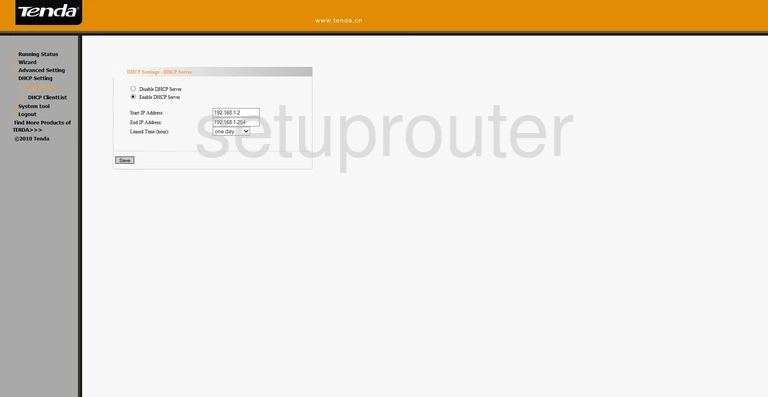
Tenda D810R Dmz Screenshot
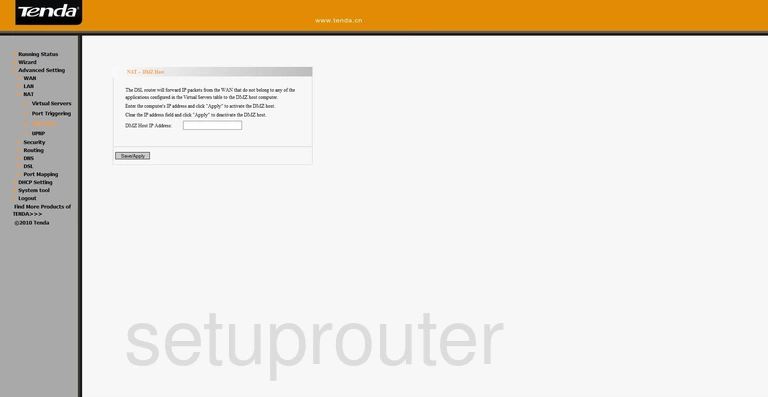
Tenda D810R Dns Screenshot
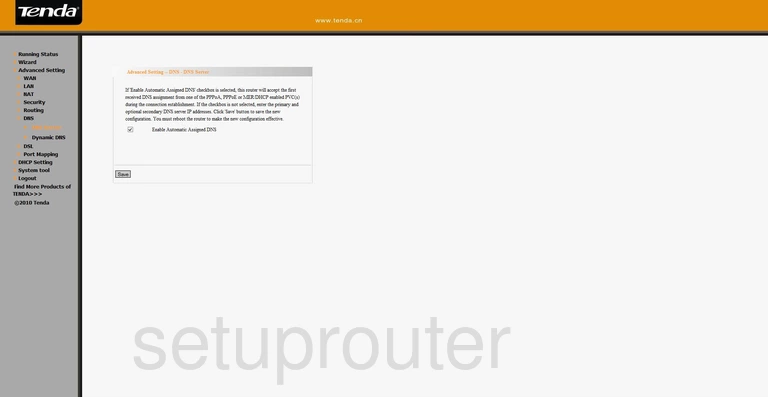
Tenda D810R Dsl Screenshot

Tenda D810R Dynamic Dns Screenshot
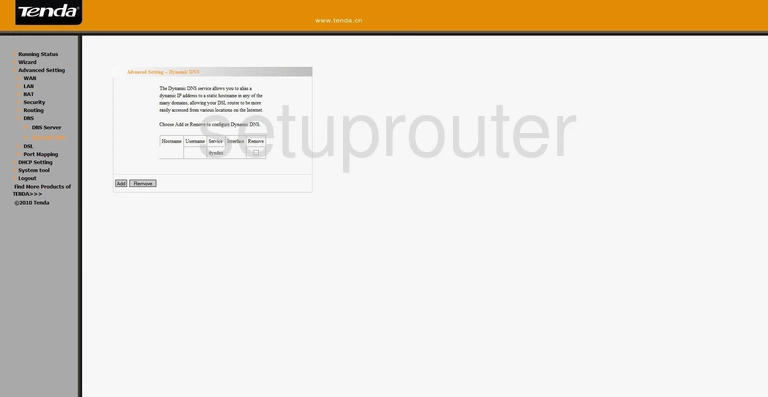
Tenda D810R Ip Filter Screenshot
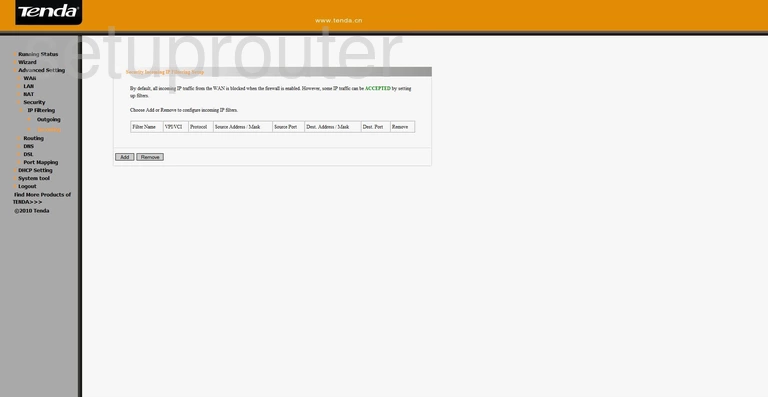
Tenda D810R Time Setup Screenshot

Tenda D810R Lan Screenshot
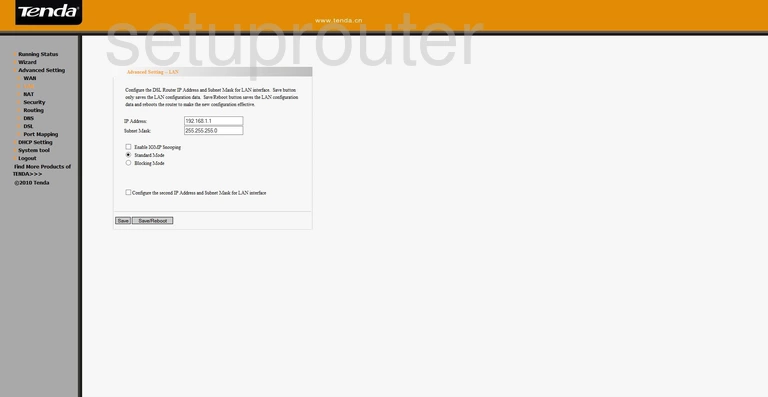
Tenda D810R Ip Filter Screenshot

Tenda D810R Port Mapping Screenshot

Tenda D810R Port Triggering Screenshot
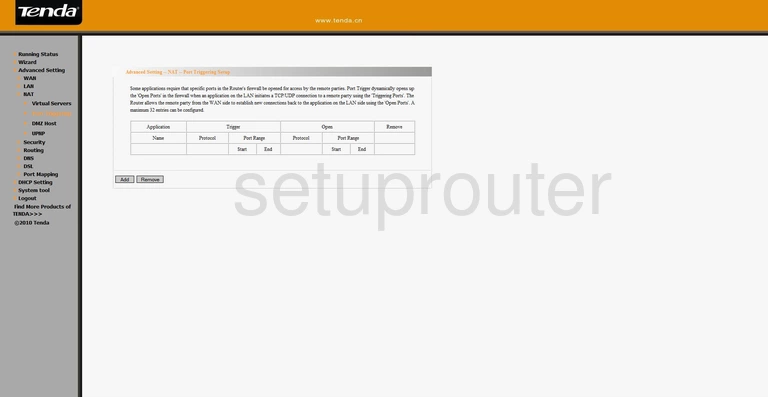
Tenda D810R Reset Screenshot
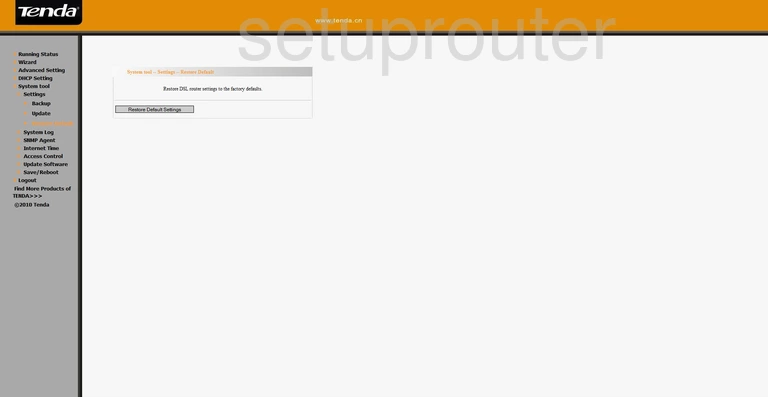
Tenda D810R Status Screenshot
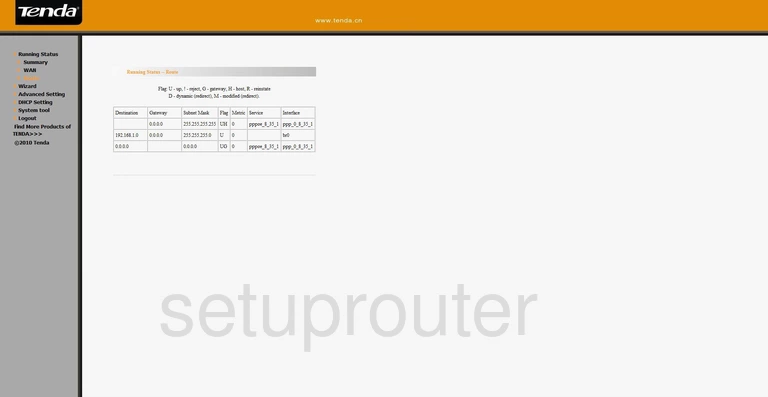
Tenda D810R Status Screenshot
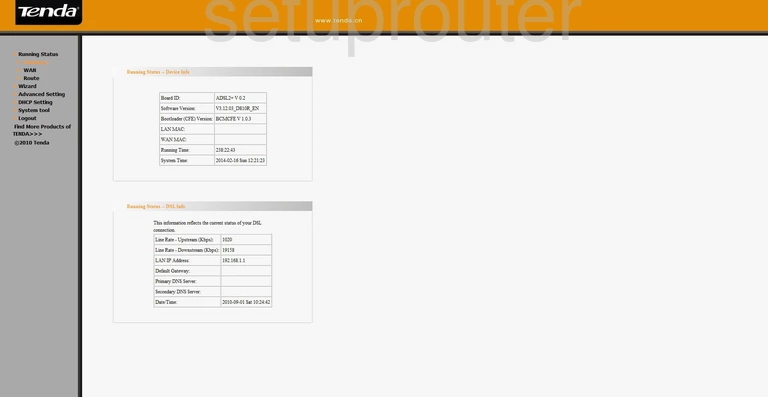
Tenda D810R Status Screenshot
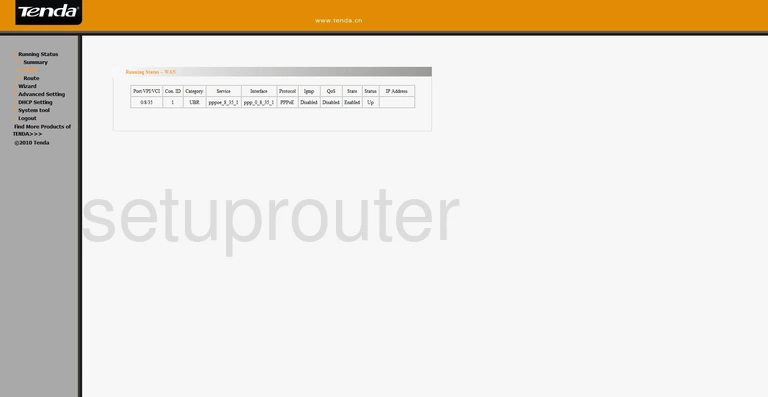
Tenda D810R Reboot Screenshot
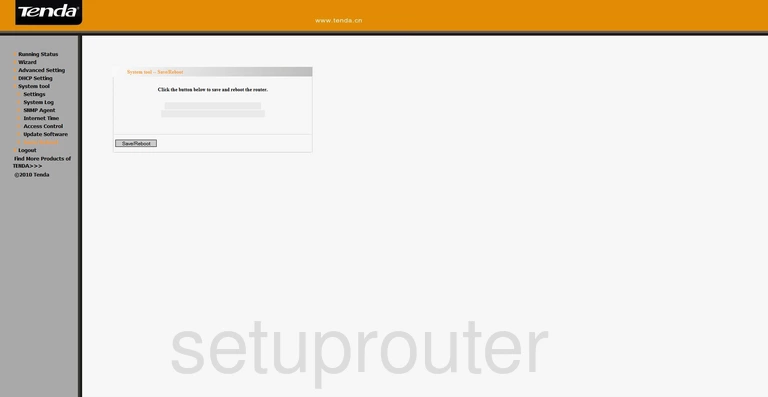
Tenda D810R Snmp Screenshot
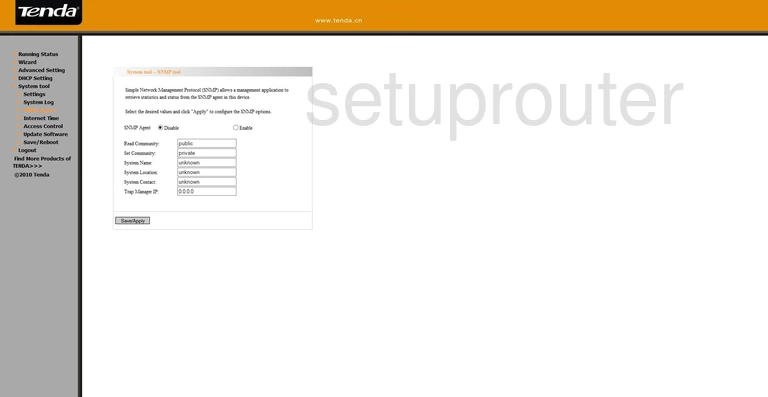
Tenda D810R Routing Screenshot
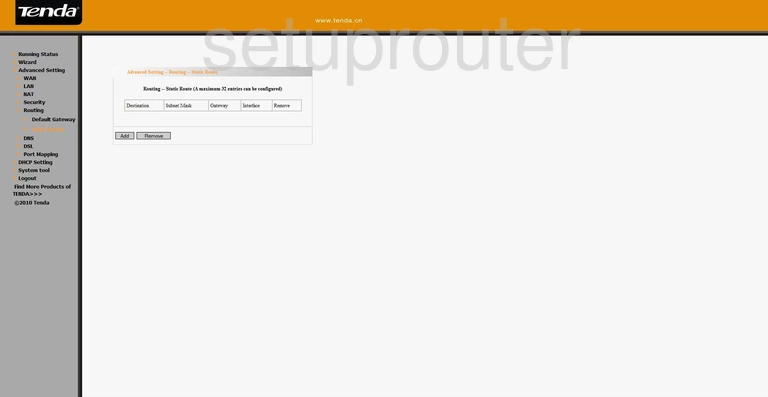
Tenda D810R Log Screenshot
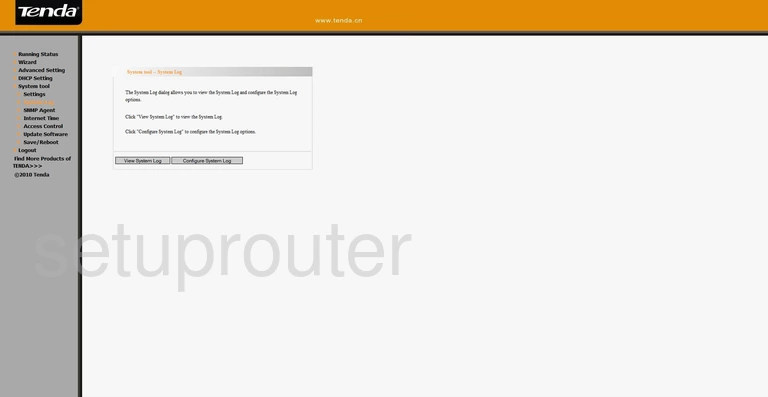
Tenda D810R Firmware Screenshot
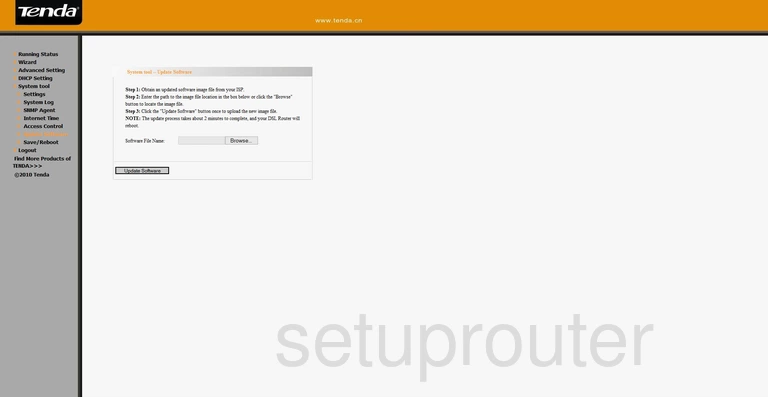
Tenda D810R Backup Screenshot
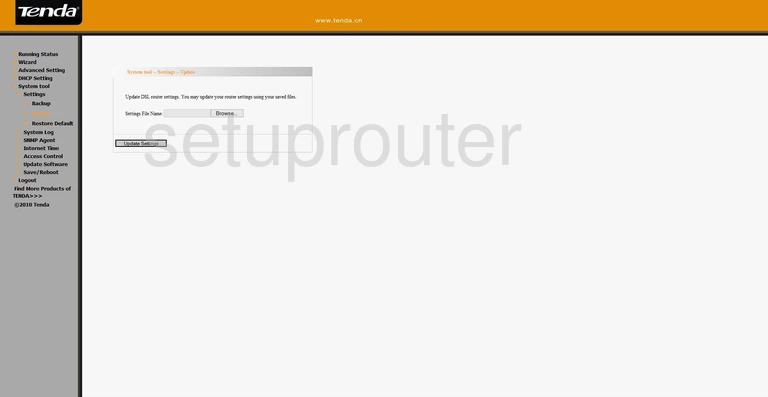
Tenda D810R Upnp Screenshot
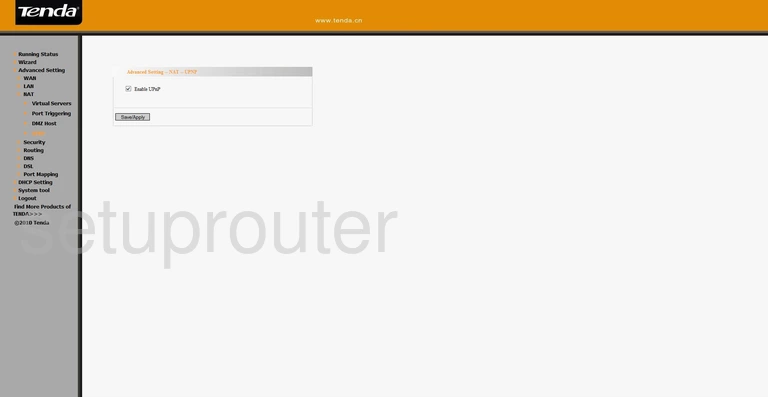
Tenda D810R Virtual Server Screenshot
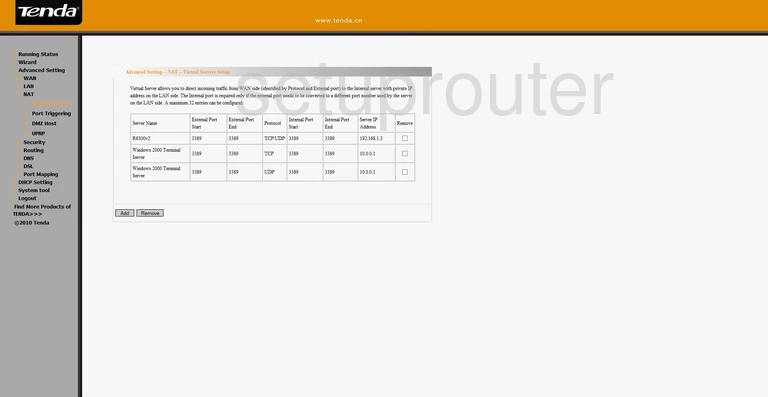
Tenda D810R Wan Screenshot
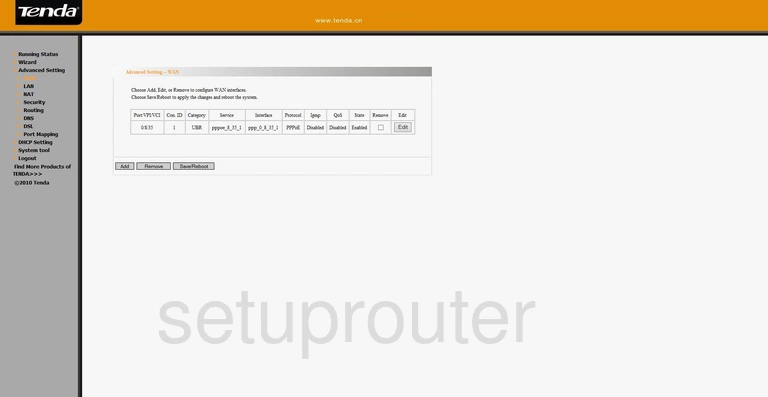
Tenda D810R Setup Screenshot
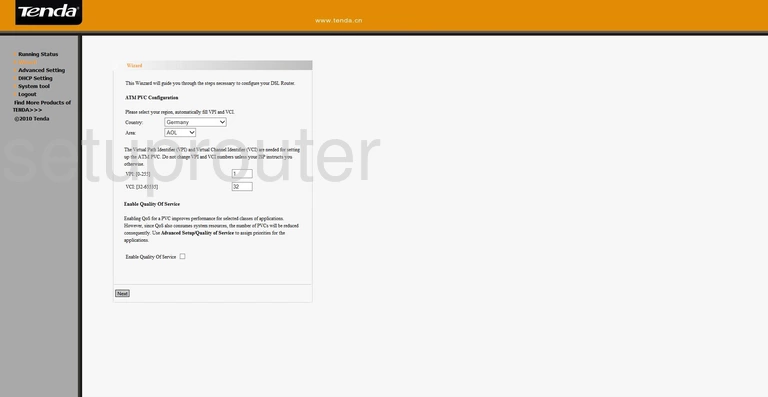
Tenda D810R Device Image Screenshot

This is the screenshots guide for the Tenda D810R. We also have the following guides for the same router:
- Tenda D810R - Reset the Tenda D810R
- Tenda D810R - How to change the IP Address on a Tenda D810R router
- Tenda D810R - Tenda D810R Login Instructions
- Tenda D810R - Tenda D810R User Manual
- Tenda D810R - How to change the DNS settings on a Tenda D810R router
- Tenda D810R - Information About the Tenda D810R Router