These are user-submitted screenshots.
If you would like to share screenshots for us to use, please use our Router Screenshot Grabber, which is a free tool in Network Utilities. It makes the capture process easy and sends the screenshots to us automatically.
This is the screenshots guide for the Tenda N60. We also have the following guides for the same router:
All Tenda N60 Screenshots
All screenshots below were captured from a Tenda N60 router.
Tenda N60 Wifi Wps Screenshot
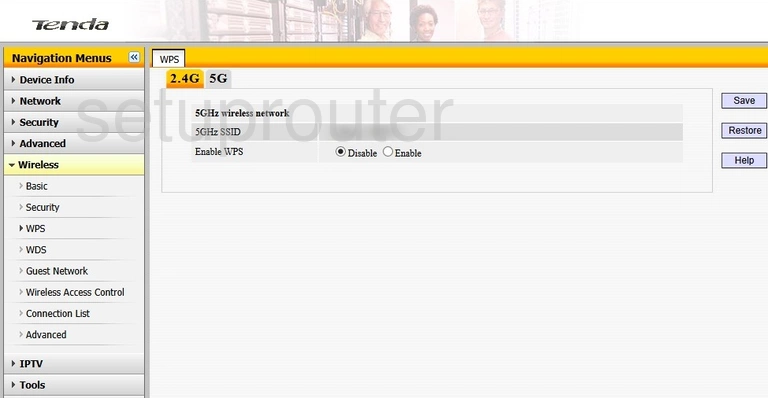
Tenda N60 Wifi Wps Screenshot
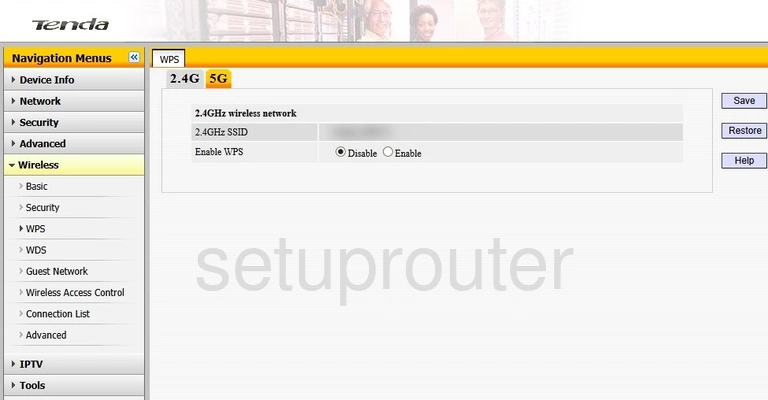
Tenda N60 Wifi Wds Screenshot
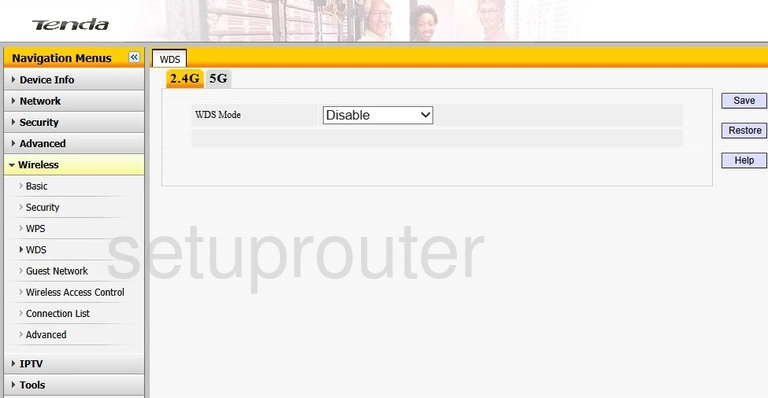
Tenda N60 Wifi Wds Screenshot
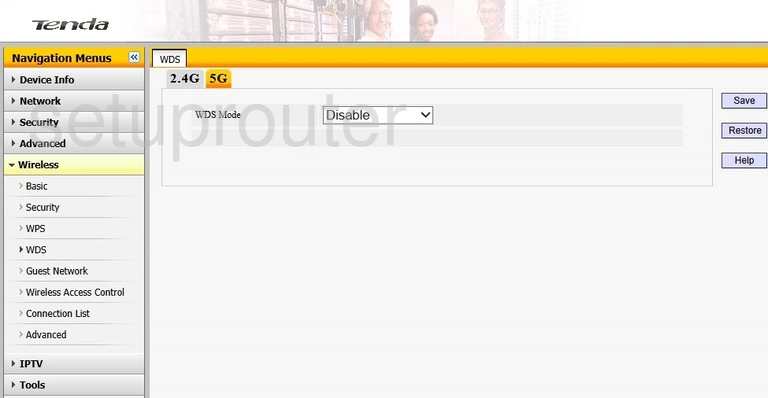
Tenda N60 Wifi Security Screenshot
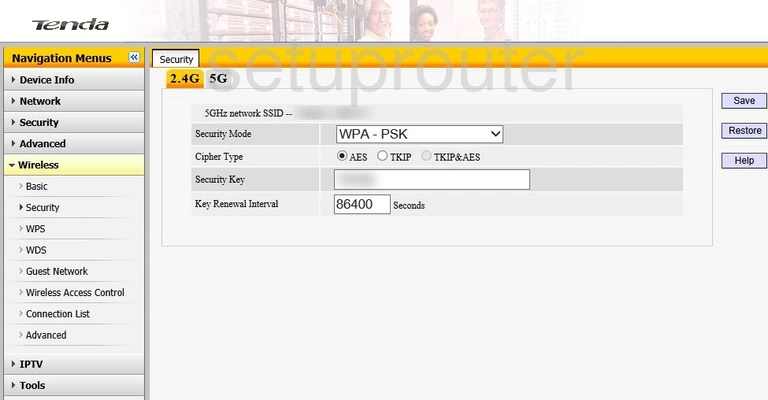
Tenda N60 Wifi Security Screenshot
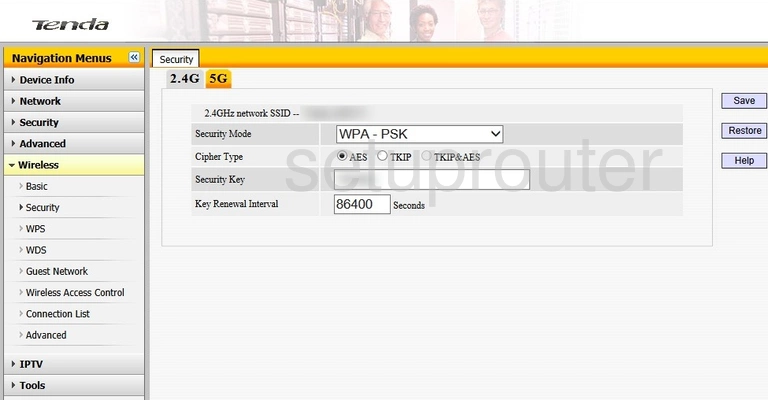
Tenda N60 Status Screenshot
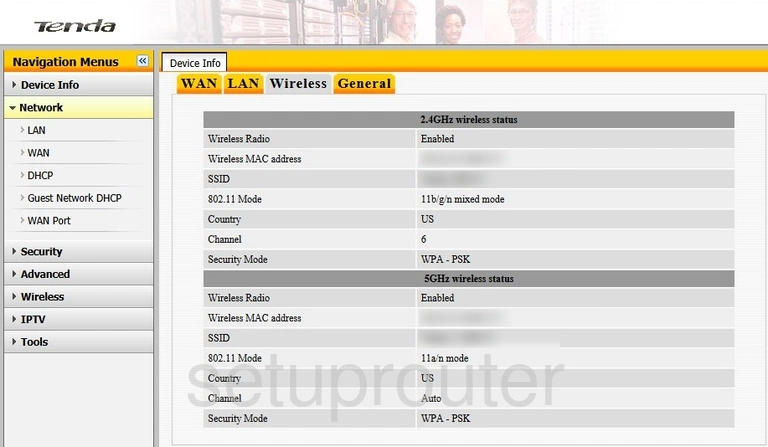
Tenda N60 Wifi Guest Screenshot
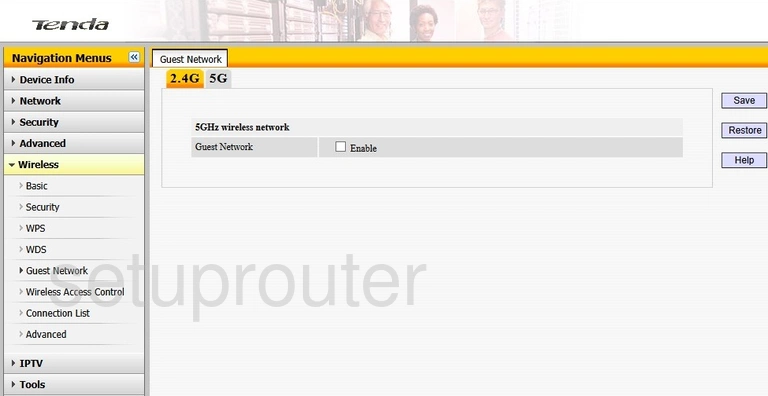
Tenda N60 Wifi Guest Screenshot
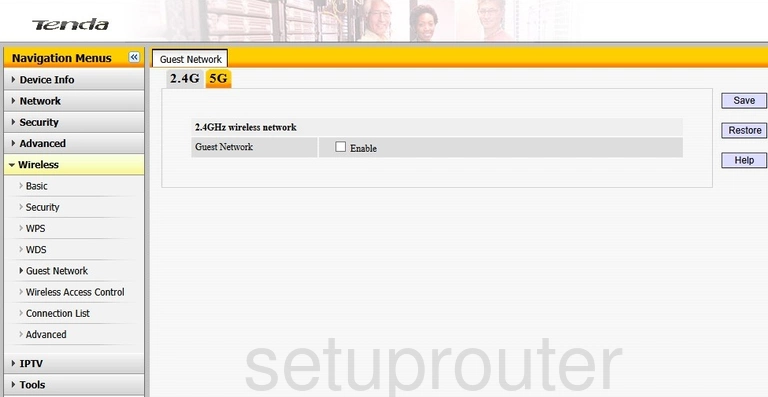
Tenda N60 Wifi Network Screenshot
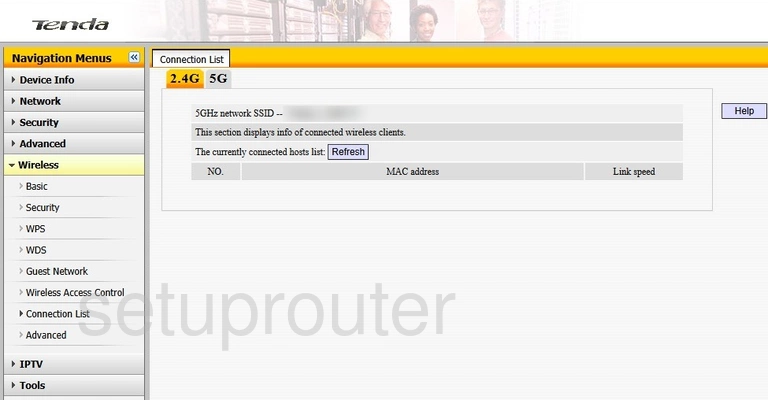
Tenda N60 Wifi Network Screenshot
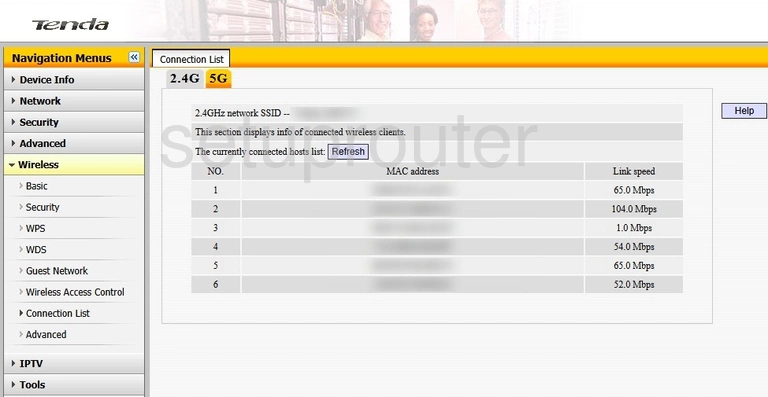
Tenda N60 Wifi Setup Screenshot
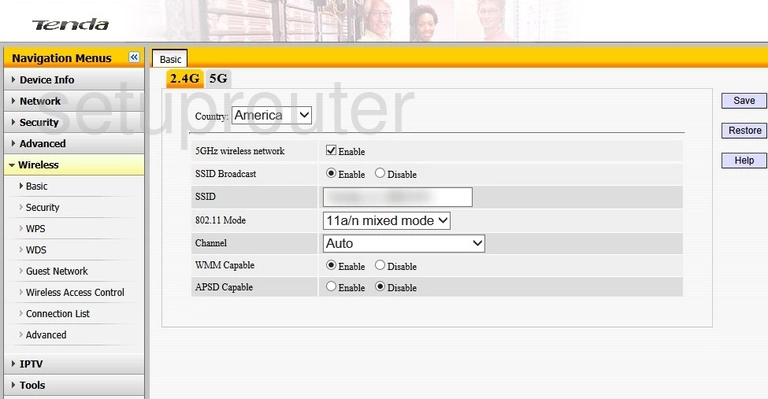
Tenda N60 Wifi Setup Screenshot
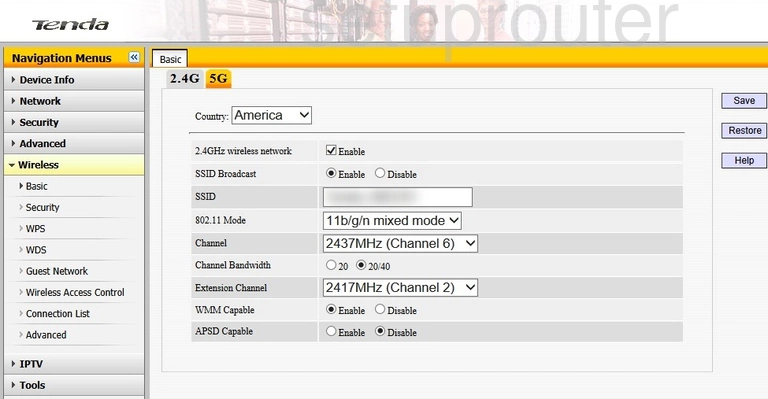
Tenda N60 Wifi Advanced Screenshot
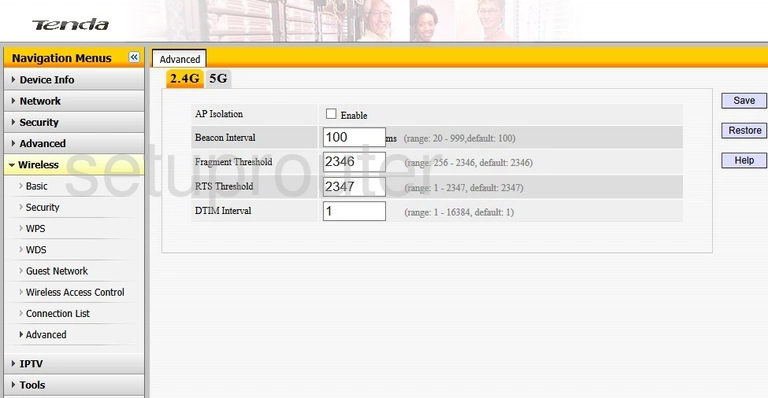
Tenda N60 Wifi Advanced Screenshot
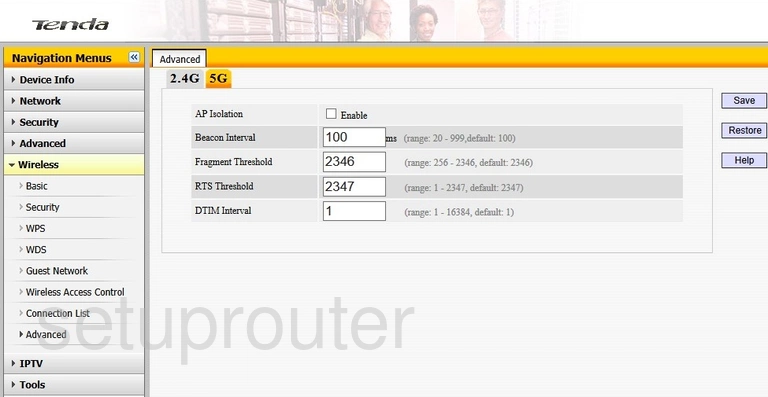
Tenda N60 Wifi Security Screenshot
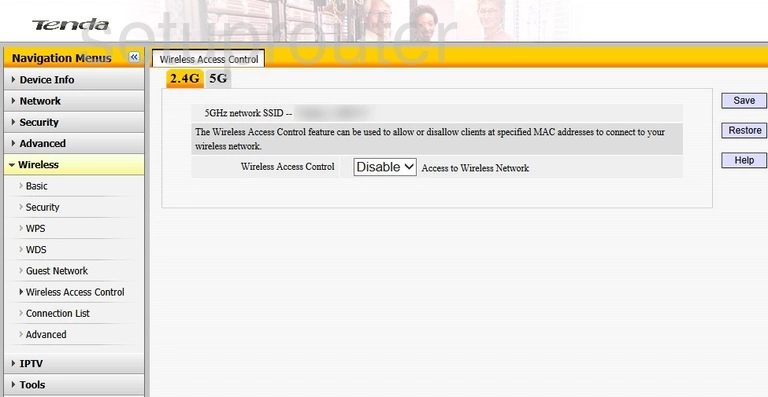
Tenda N60 Wifi Security Screenshot
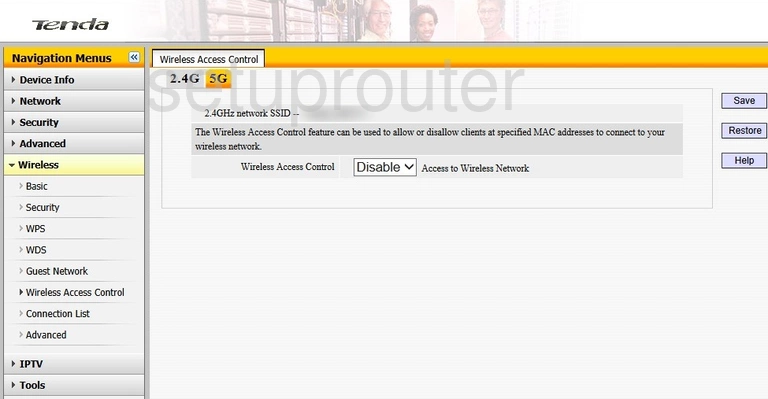
Tenda N60 Wan Screenshot
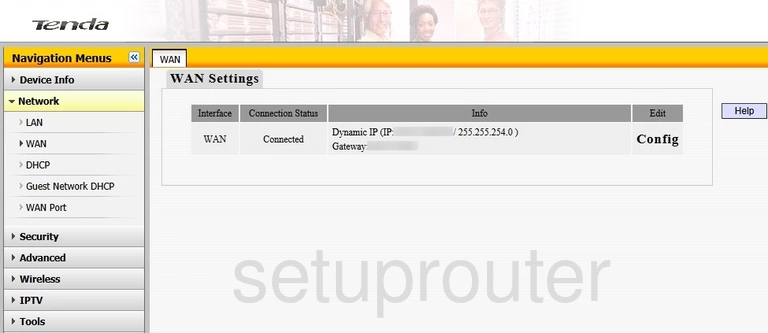
Tenda N60 Status Screenshot
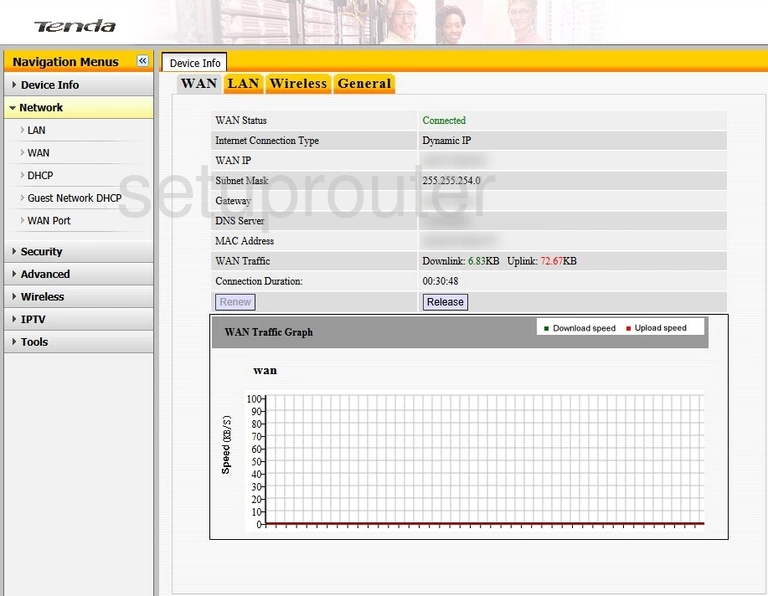
Tenda N60 Remote Management Screenshot
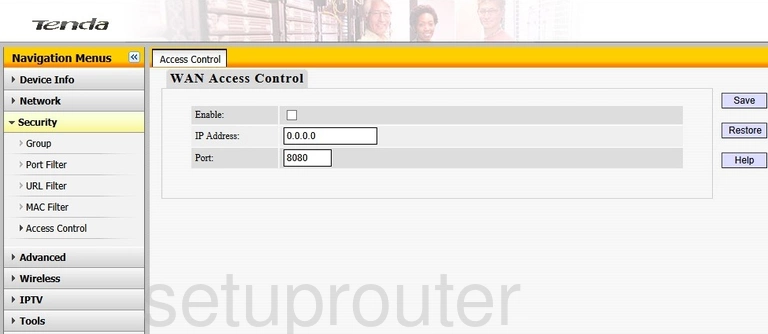
Tenda N60 Virtual Server Screenshot
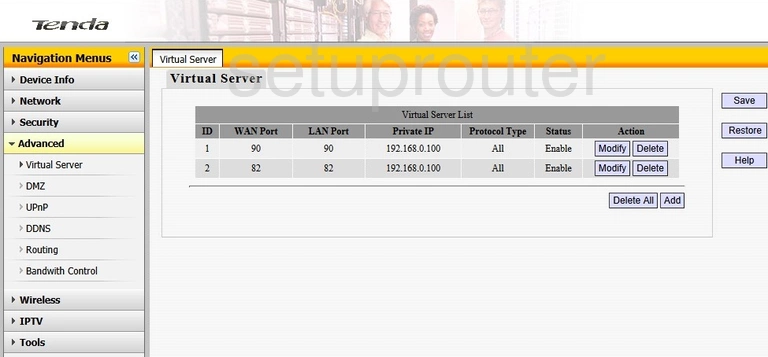
Tenda N60 Password Screenshot

Tenda N60 Access Control Screenshot
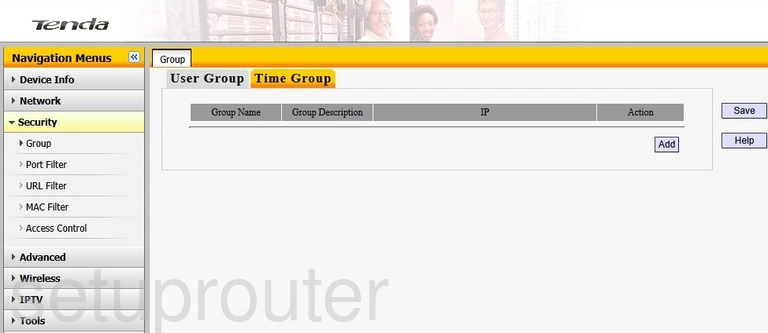
Tenda N60 Url Filter Screenshot
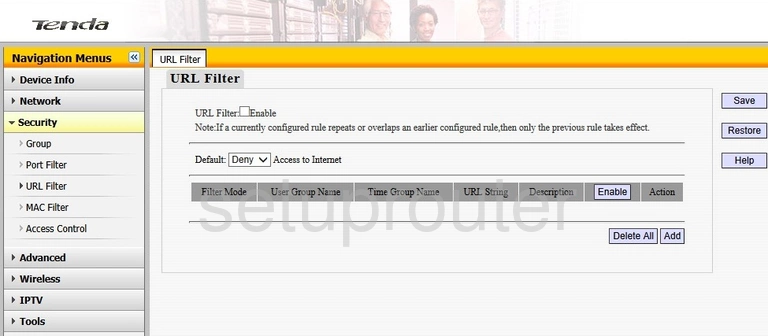
Tenda N60 Upnp Screenshot

Tenda N60 Time Setup Screenshot
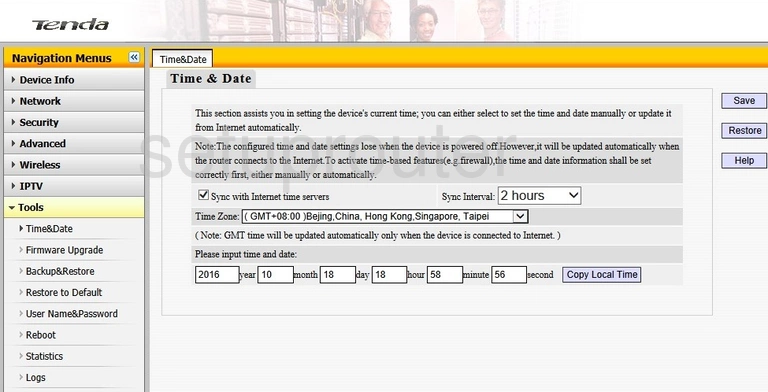
Tenda N60 Traffic Statistics Screenshot
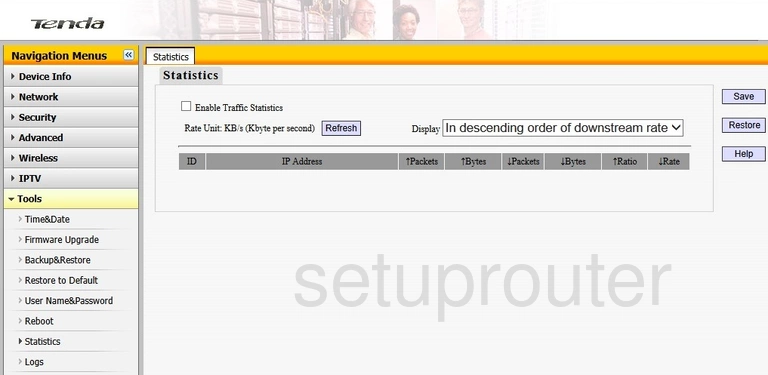
Tenda N60 Port Setting Screenshot
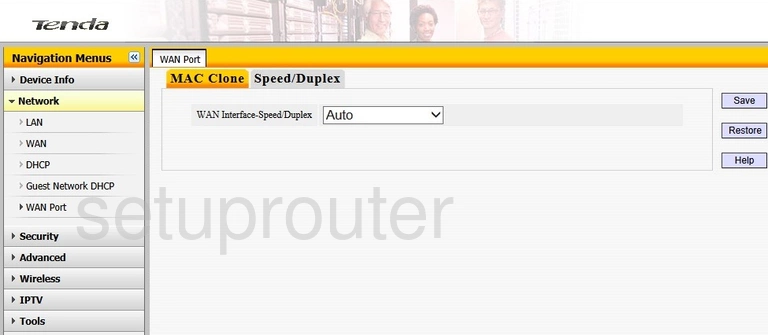
Tenda N60 Routing Screenshot
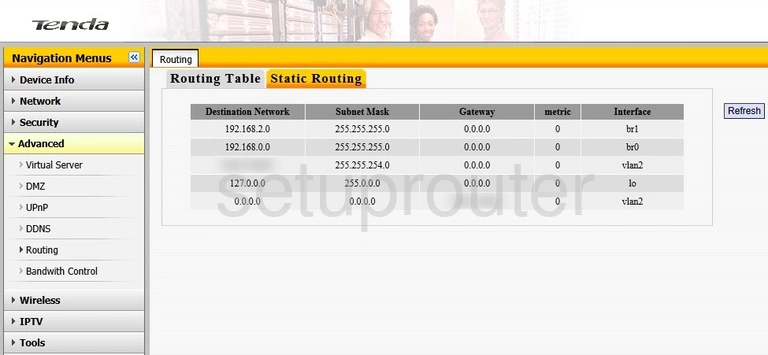
Tenda N60 Reset Screenshot
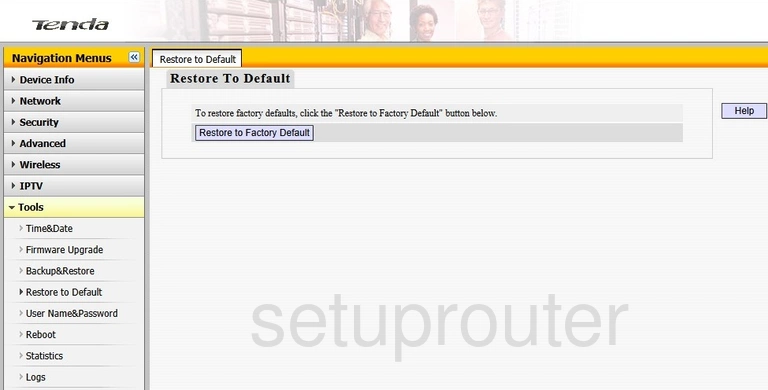
Tenda N60 Reboot Screenshot
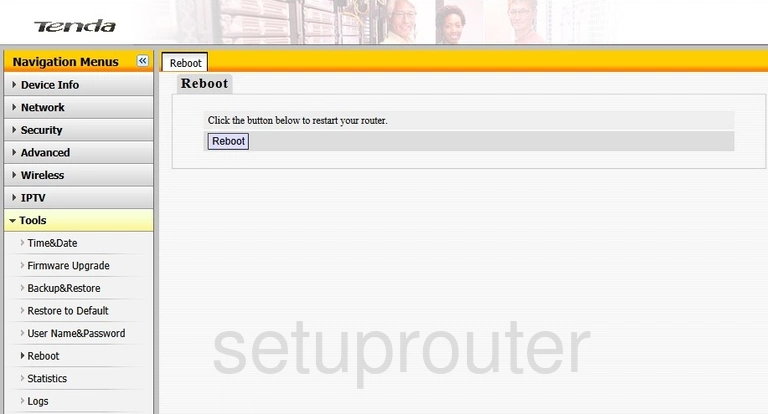
Tenda N60 Port Filter Screenshot
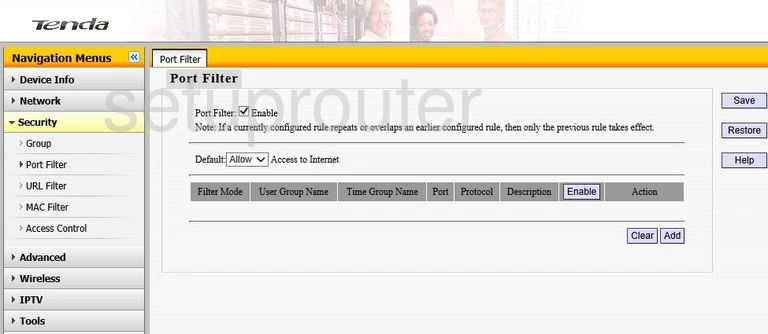
Tenda N60 Mac Address Screenshot
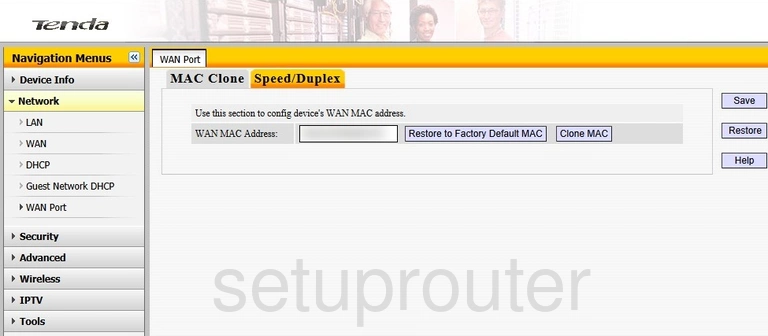
Tenda N60 Mac Filter Screenshot
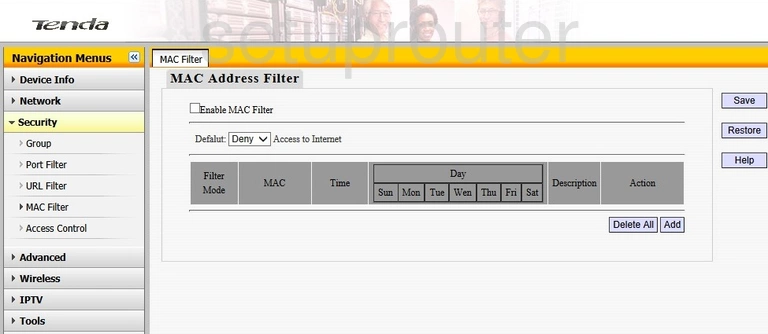
Tenda N60 Log Screenshot
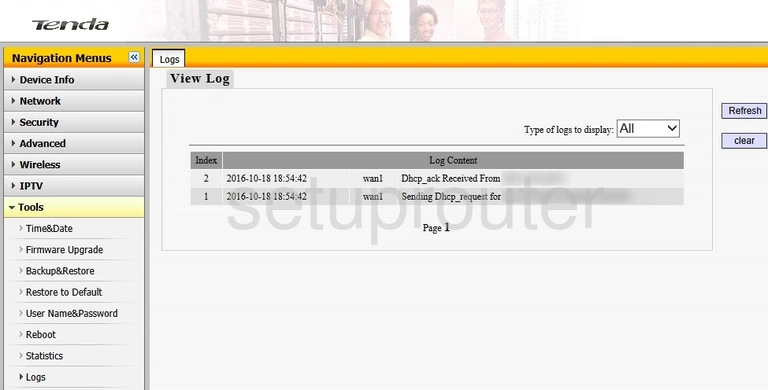
Tenda N60 Login Screenshot
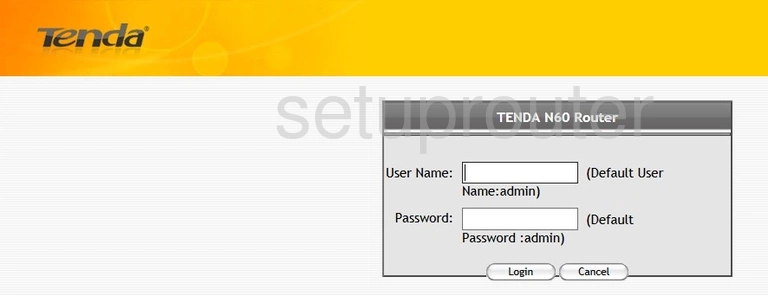
Tenda N60 Status Screenshot
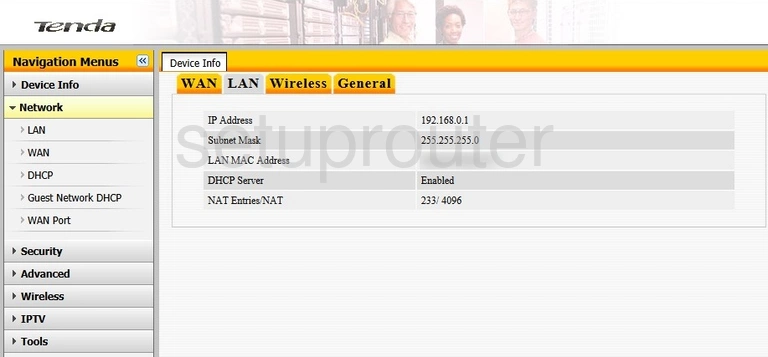
Tenda N60 Setup Screenshot
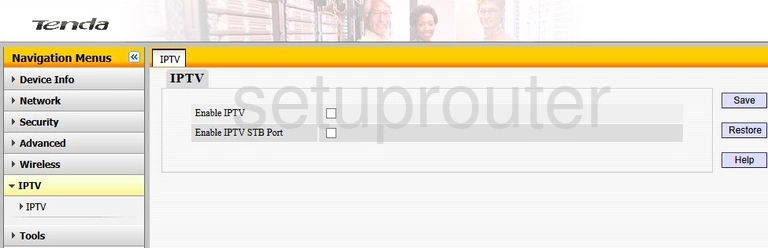
Tenda N60 Dhcp Screenshot
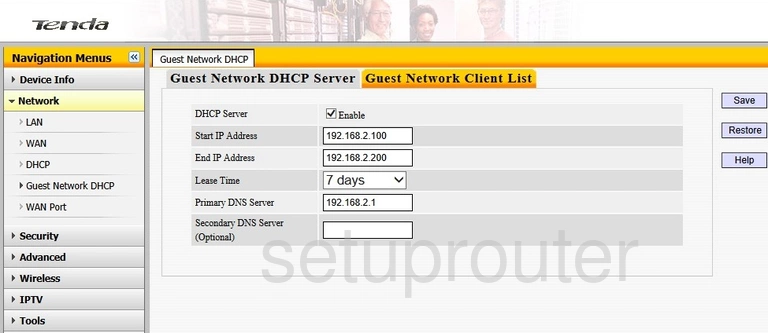
Tenda N60 Status Screenshot
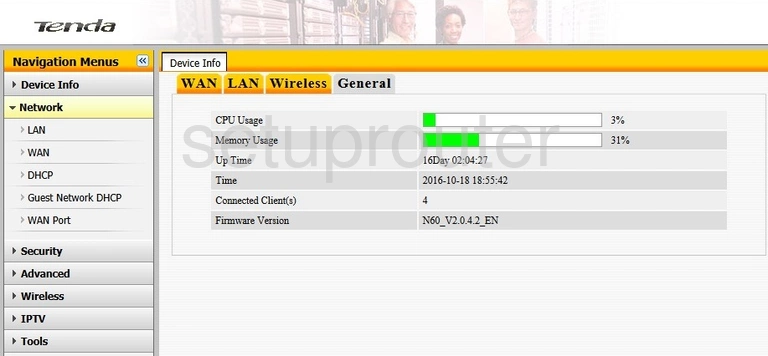
Tenda N60 Firmware Screenshot
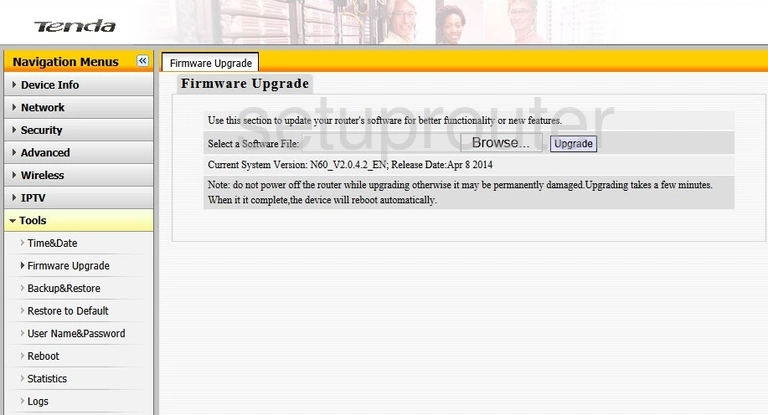
Tenda N60 Dmz Screenshot
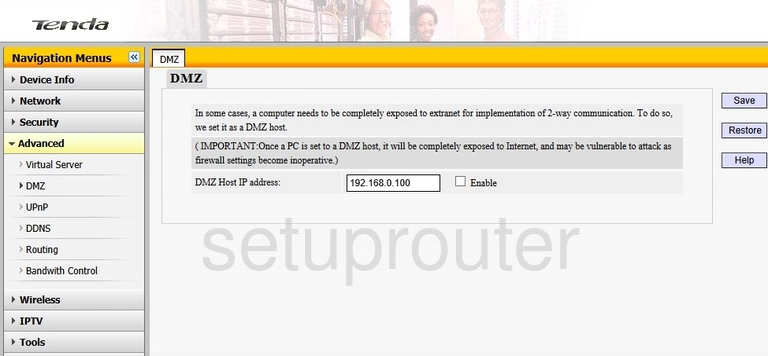
Tenda N60 Address Reservation Screenshot
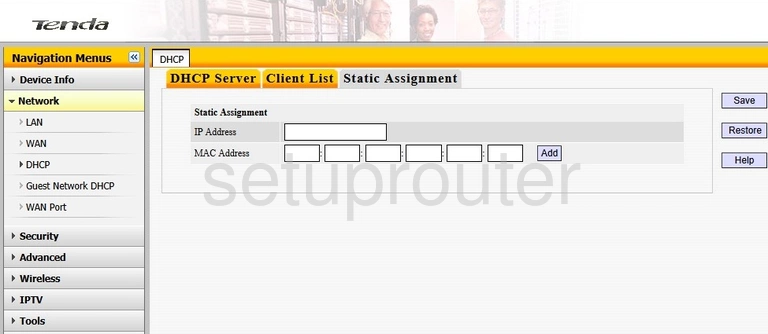
Tenda N60 Dhcp Screenshot
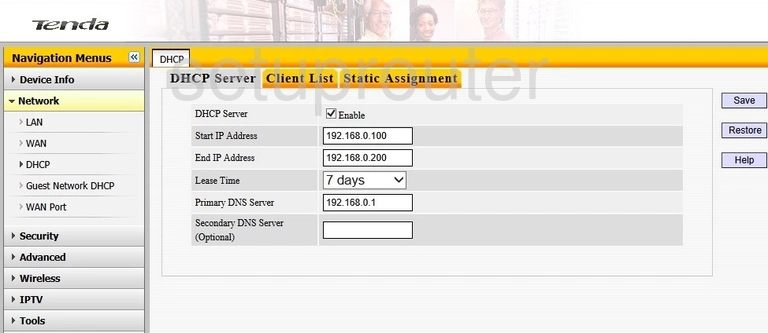
Tenda N60 Attached Devices Screenshot

Tenda N60 Dynamic Dns Screenshot
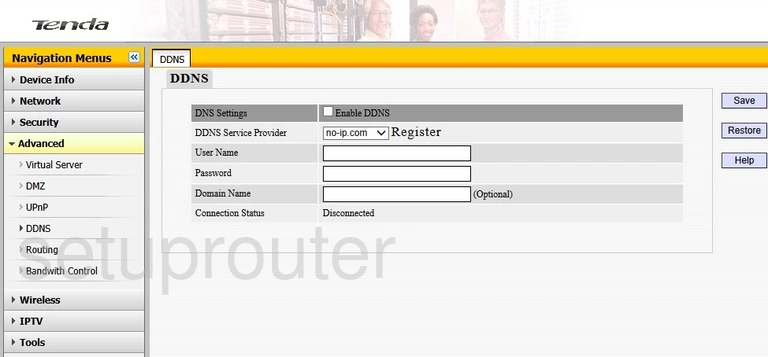
Tenda N60 Setup Screenshot
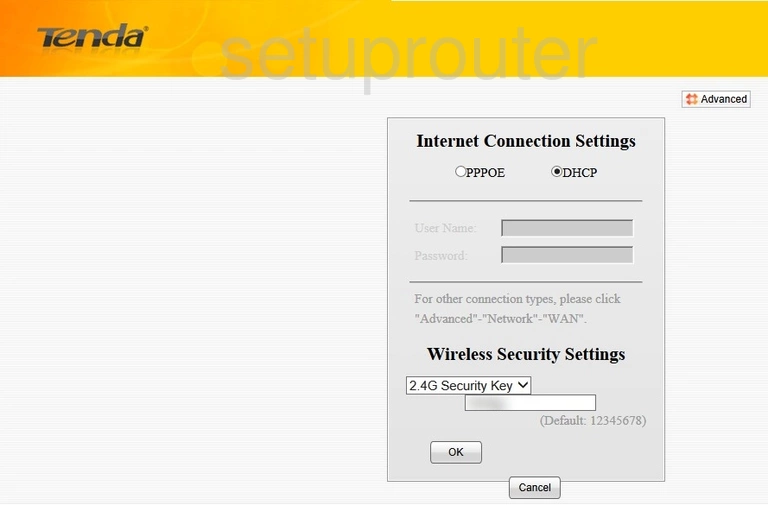
Tenda N60 Qos Screenshot
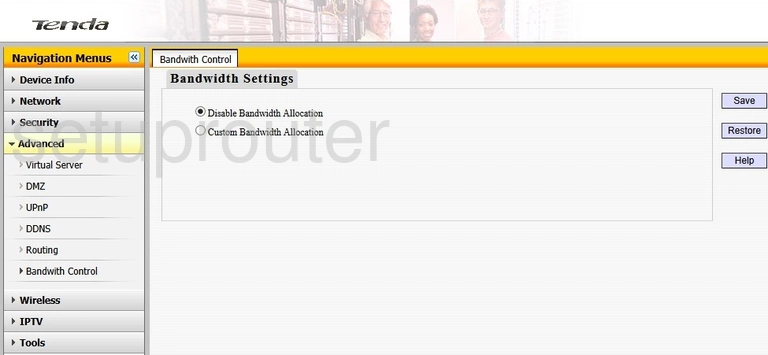
Tenda N60 Backup Screenshot
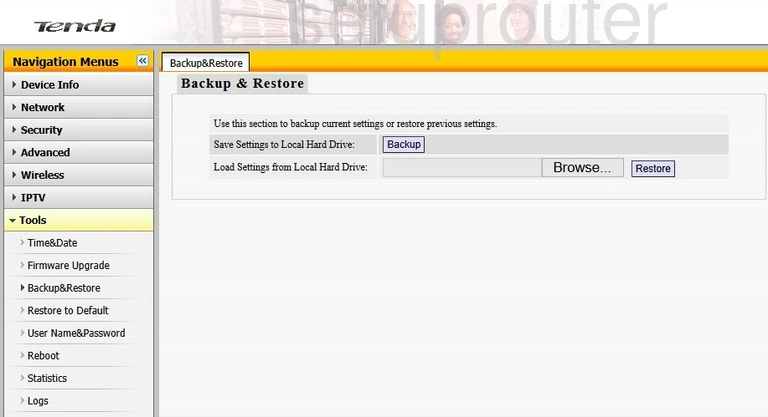
This is the screenshots guide for the Tenda N60. We also have the following guides for the same router: