Thank you to the users of this site who have submitted the screenshots below.
If you would like to submit screenshots for us to use, please use our Router Screenshot Grabber, which is a free tool in Network Utilities. It makes the capture process easy and sends the screenshots to us automatically.
This is the screenshots guide for the Tenda R360. We also have the following guides for the same router:
All Tenda R360 Screenshots
All screenshots below were captured from a Tenda R360 router.
Tenda R360 Wifi Security Screenshot
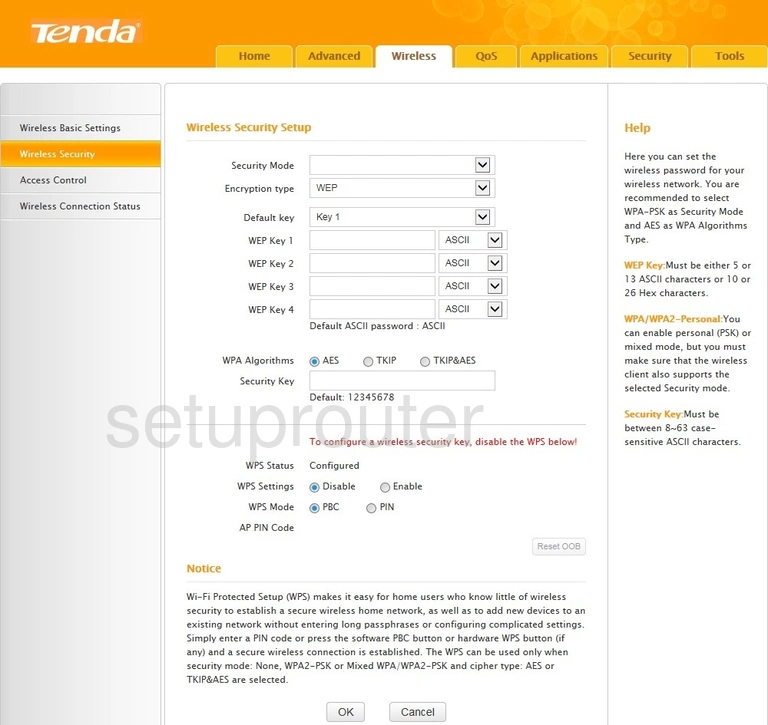
Tenda R360 Wifi Setup Screenshot
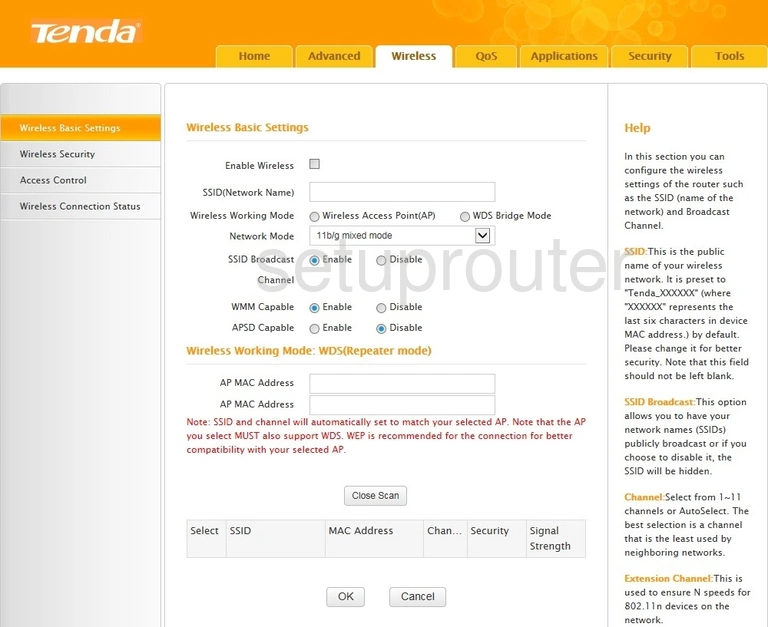
Tenda R360 Wifi Security Screenshot
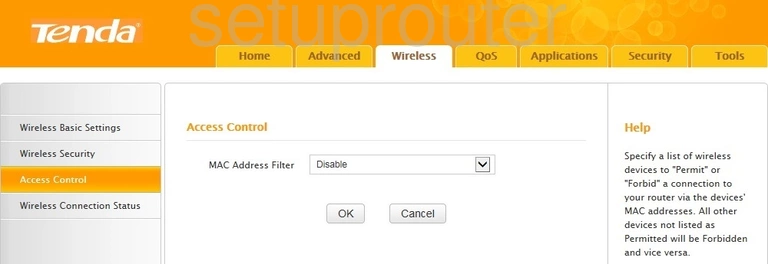
Tenda R360 Port Setting Screenshot
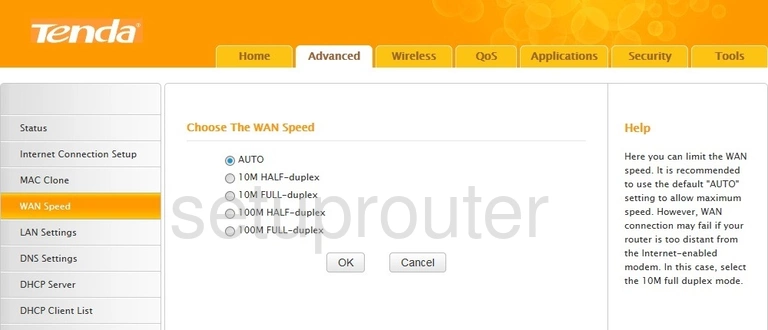
Tenda R360 Url Filter Screenshot
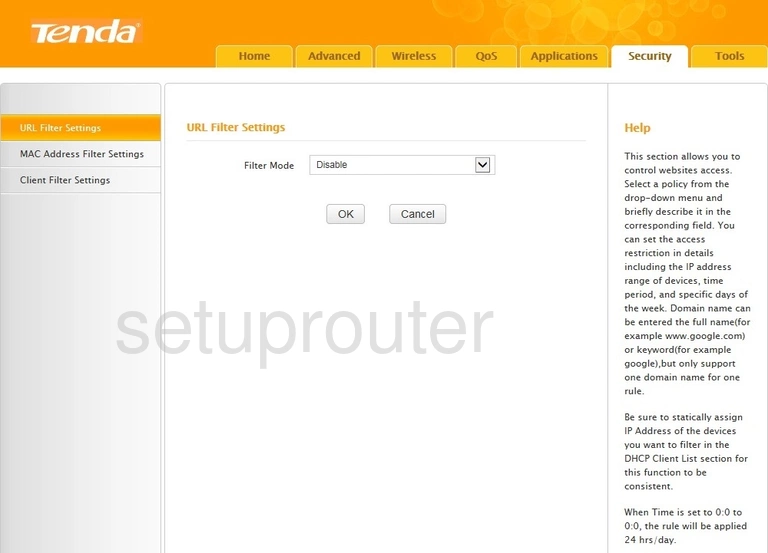
Tenda R360 Upnp Screenshot
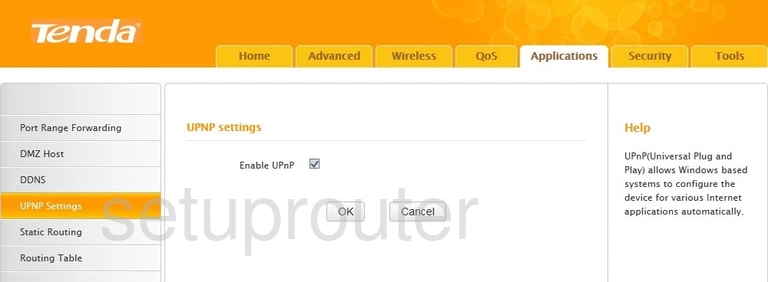
Tenda R360 Firmware Screenshot
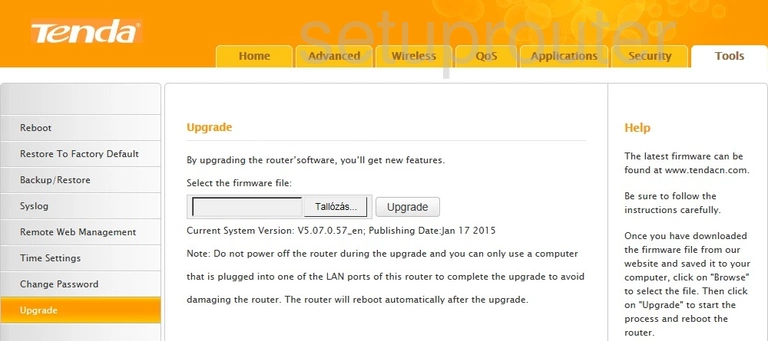
Tenda R360 Traffic Statistics Screenshot
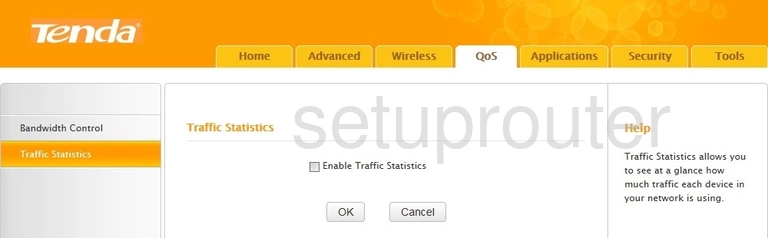
Tenda R360 Time Setup Screenshot
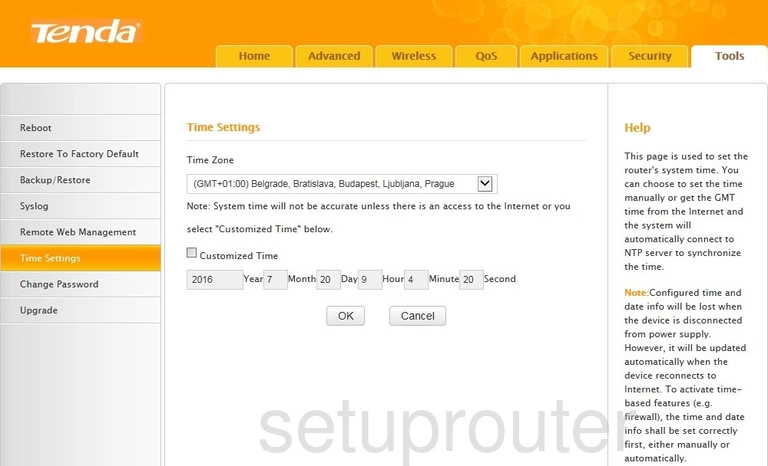
Tenda R360 Log Screenshot
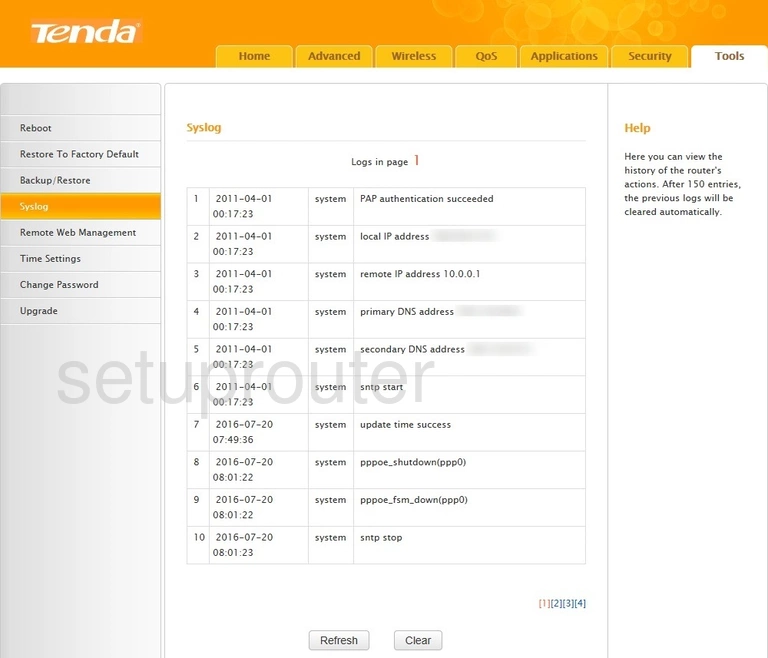
Tenda R360 Status Screenshot
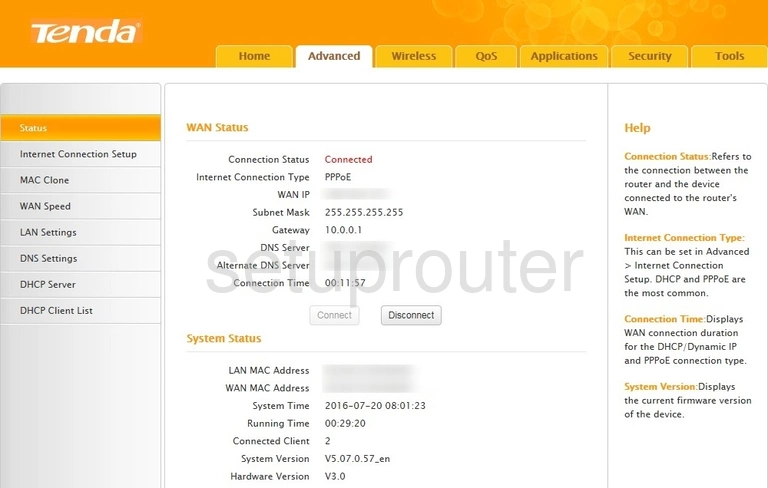
Tenda R360 Routing Screenshot
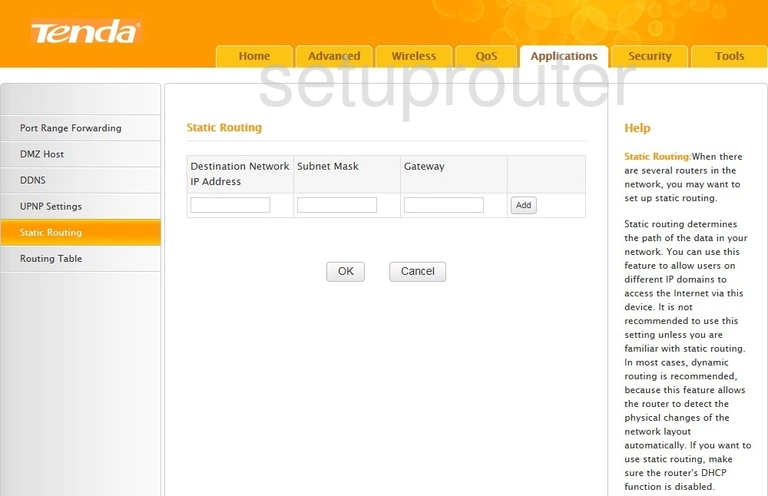
Tenda R360 Routing Screenshot
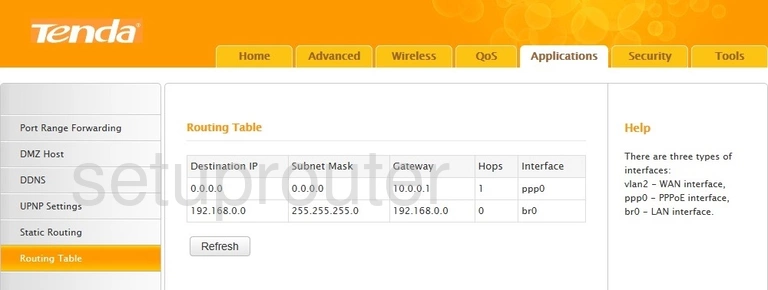
Tenda R360 Reset Screenshot
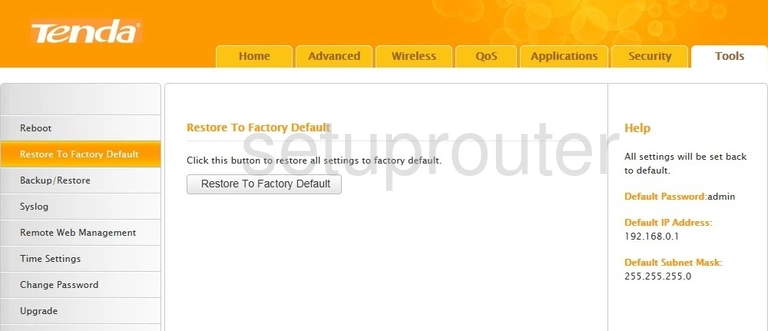
Tenda R360 Remote Management Screenshot
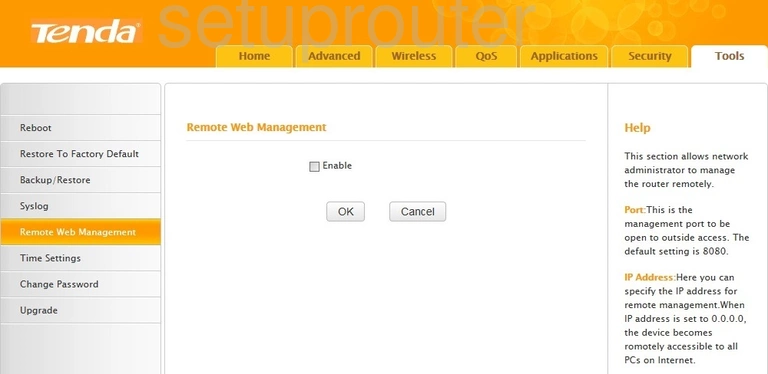
Tenda R360 Reboot Screenshot
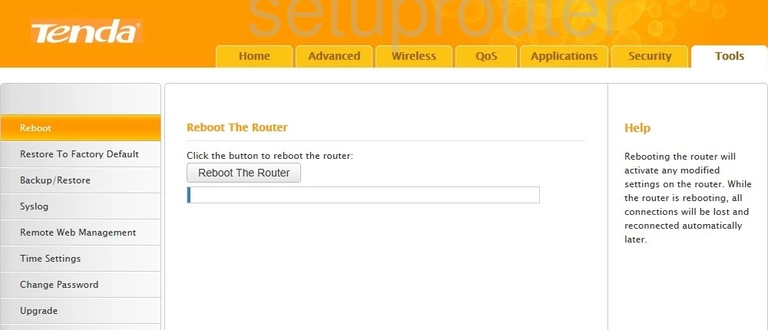
Tenda R360 Setup Screenshot
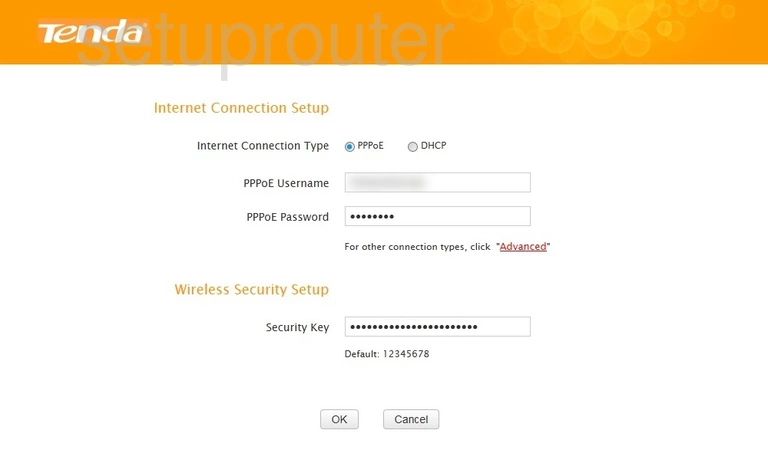
Tenda R360 Port Forwarding Screenshot
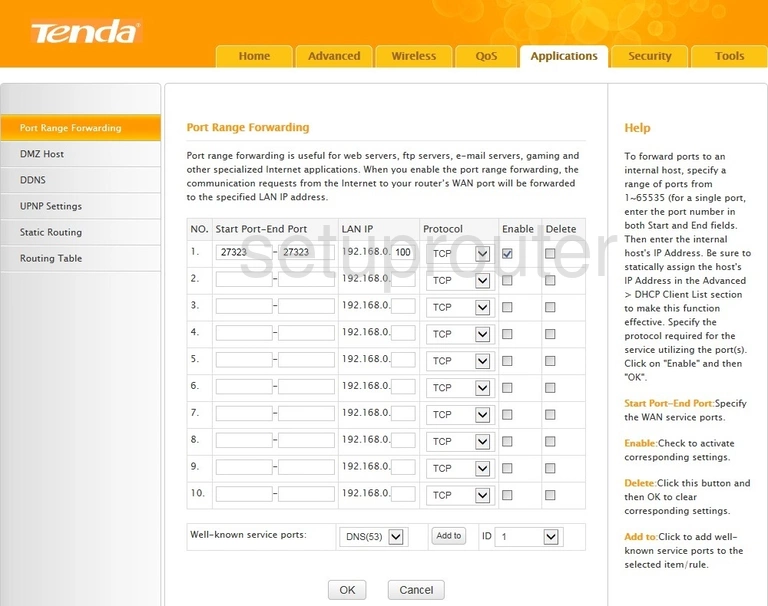
Tenda R360 Mac Address Screenshot
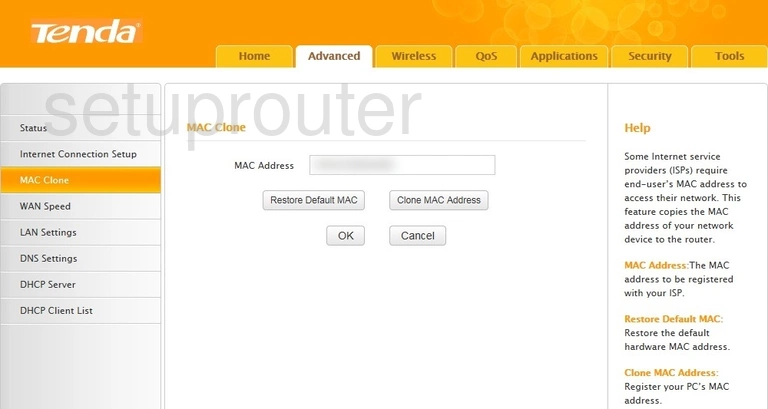
Tenda R360 Mac Filter Screenshot
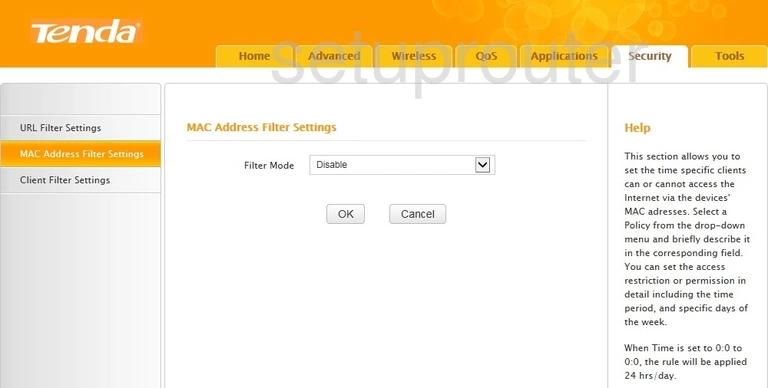
Tenda R360 Login Screenshot
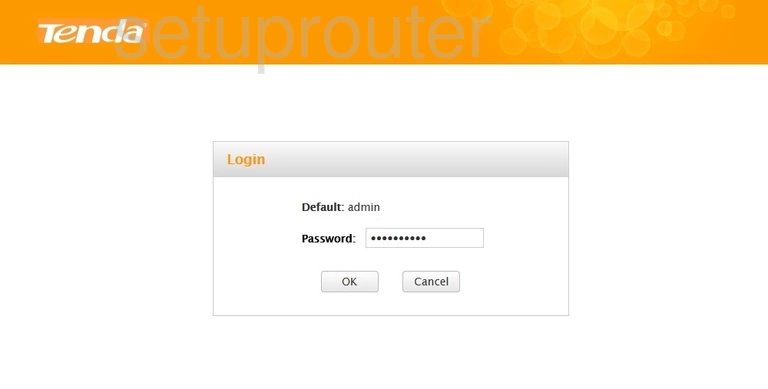
Tenda R360 Lan Screenshot
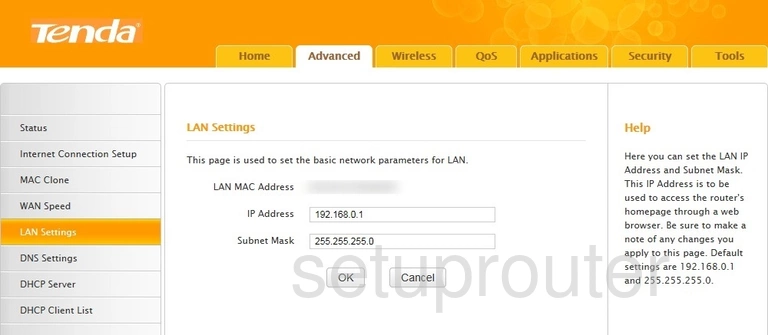
Tenda R360 Wan Screenshot
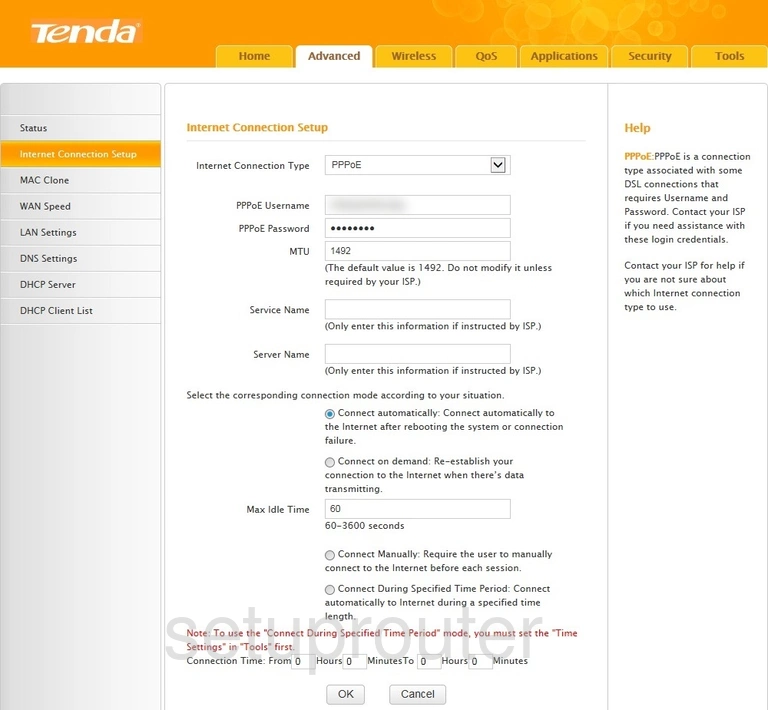
Tenda R360 Dns Screenshot
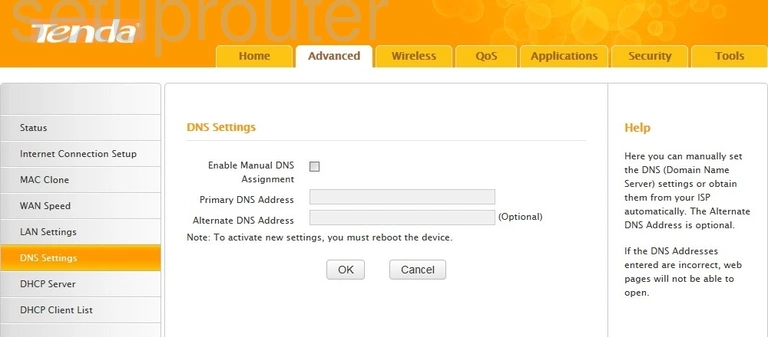
Tenda R360 Dmz Screenshot

Tenda R360 Dhcp Screenshot
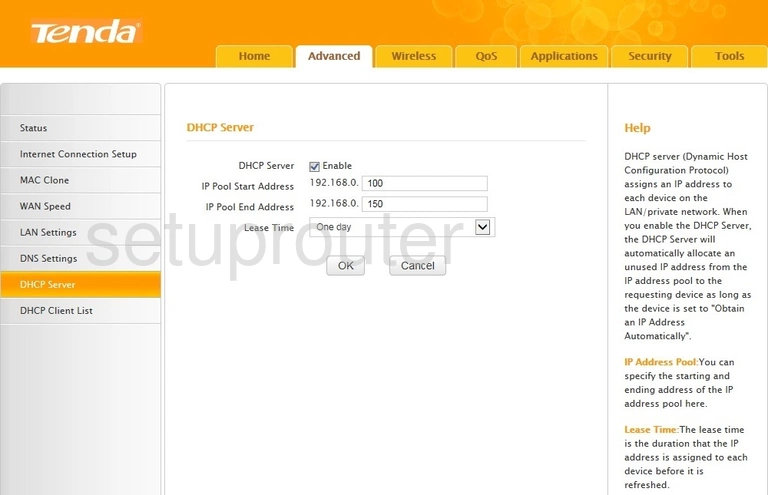
Tenda R360 Address Reservation Screenshot
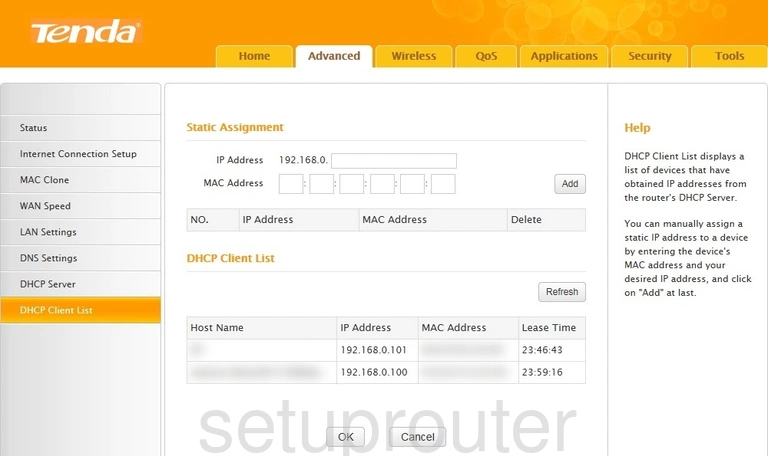
Tenda R360 Dynamic Dns Screenshot
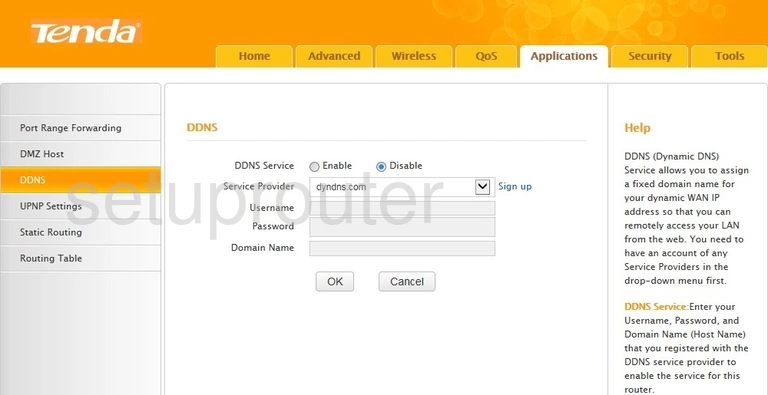
Tenda R360 Ip Filter Screenshot
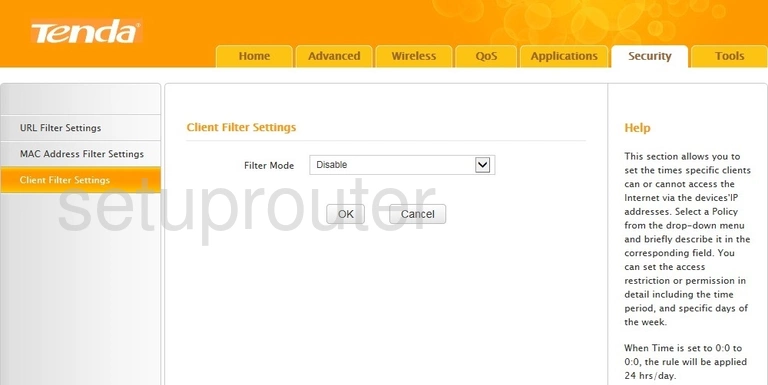
Tenda R360 Password Screenshot
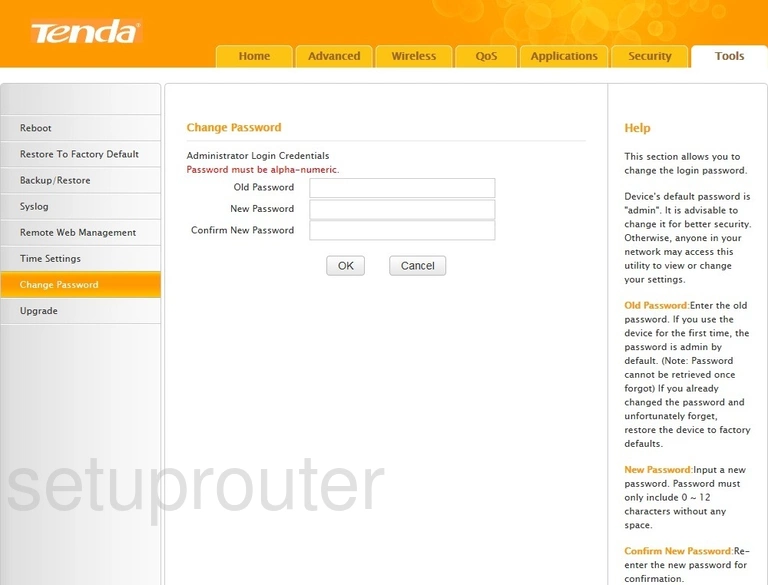
Tenda R360 Qos Screenshot
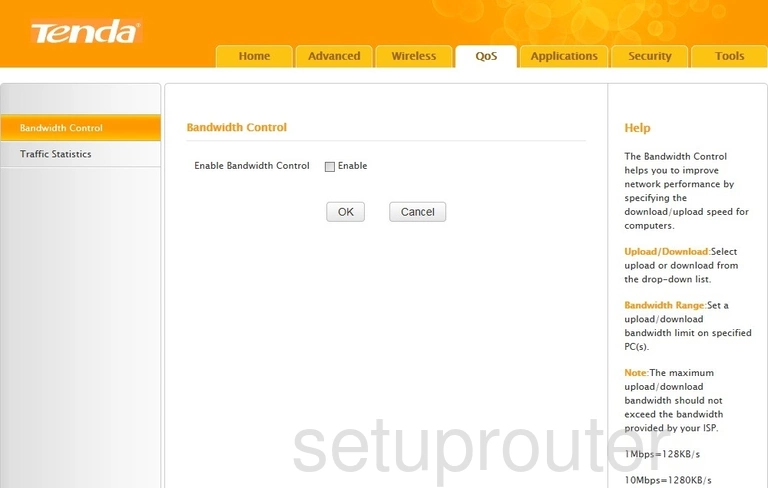
Tenda R360 Backup Screenshot

This is the screenshots guide for the Tenda R360. We also have the following guides for the same router: