Thank you to the users of this site who have submitted the screenshots below.
We'd love to see your screenshots on our site. Simply use our Router Screenshot Grabber, which is a free tool in Network Utilities. It makes the capture process easy and sends the screenshots to us automatically.
This is the screenshots guide for the Tenda W3002R v5. We also have the following guides for the same router:
All Tenda W3002R Screenshots
All screenshots below were captured from a Tenda W3002R router.
Tenda W3002R Login Screenshot
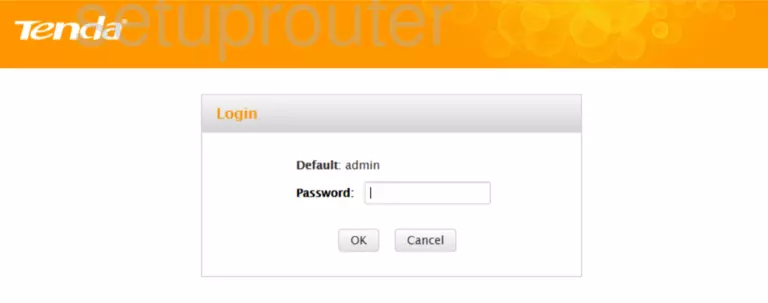
Screenshot of Tenda W3002R Router
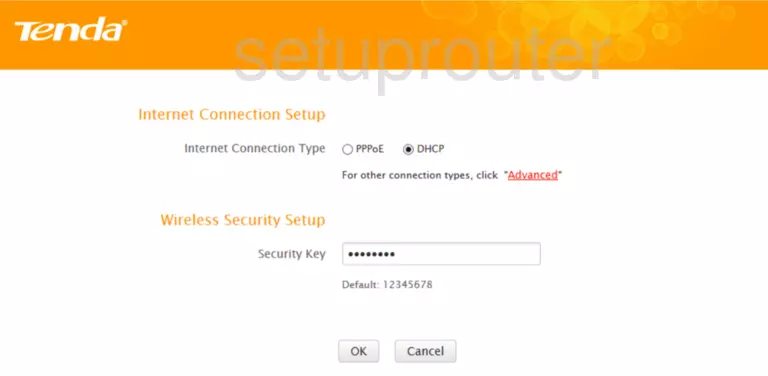
Tenda W3002R Home Screenshot
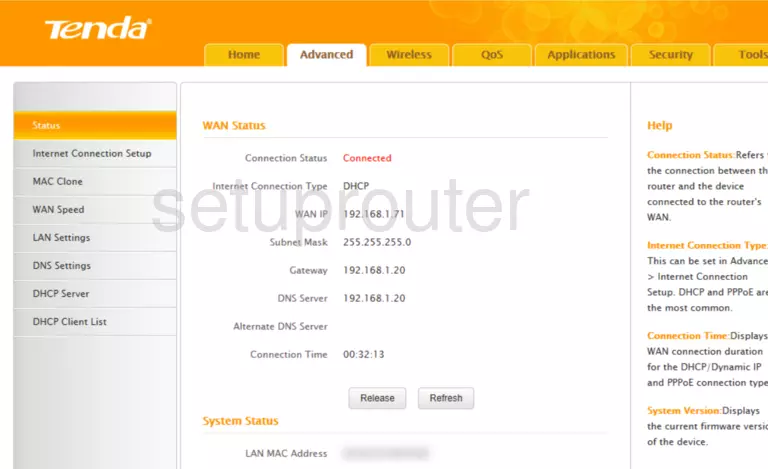
Screenshot of Tenda W3002R Router
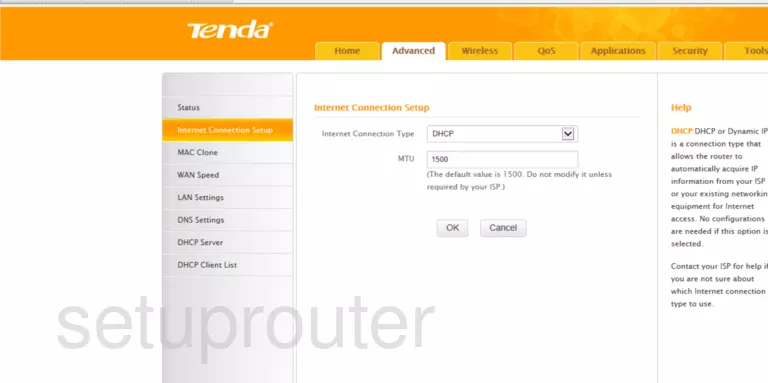
Screenshot of Tenda W3002R Router
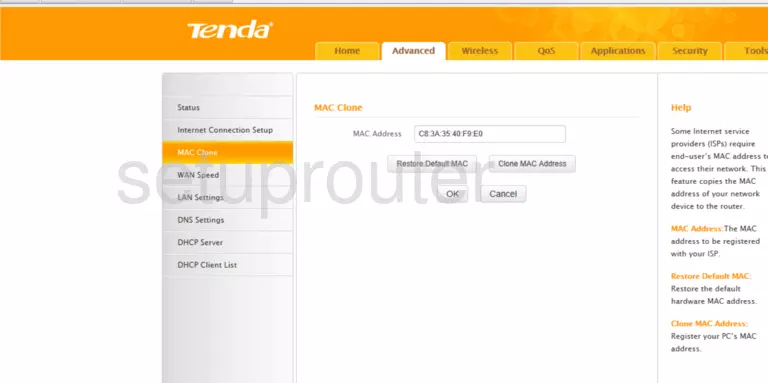
Screenshot of Tenda W3002R Router
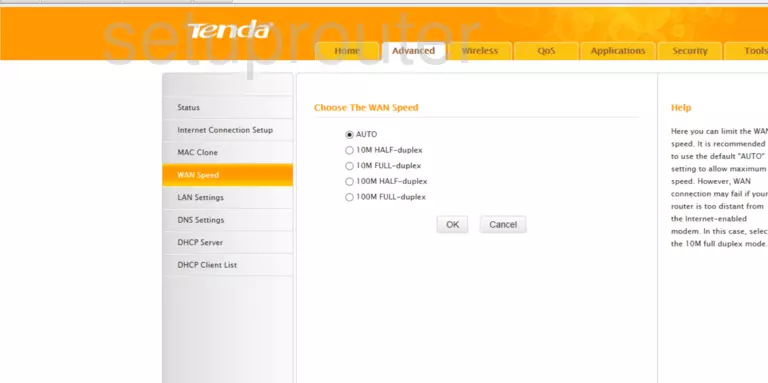
Screenshot of Tenda W3002R Router
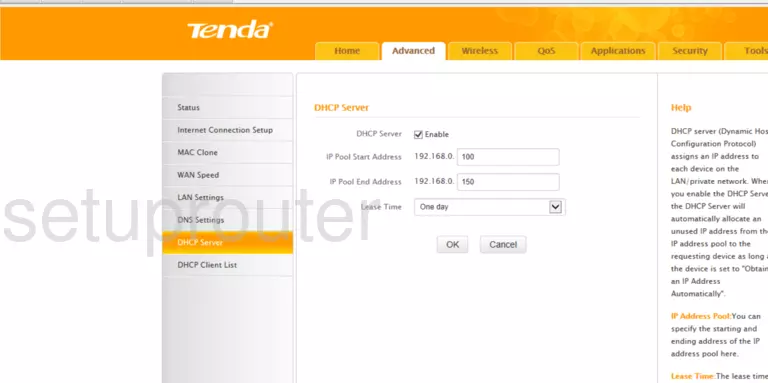
Screenshot of Tenda W3002R Router
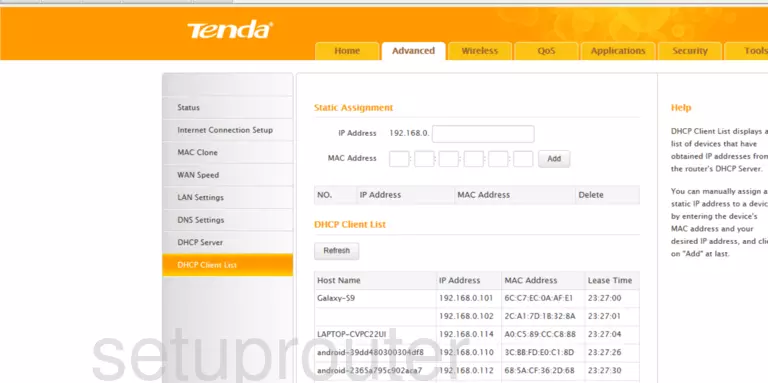
Screenshot of Tenda W3002R Router
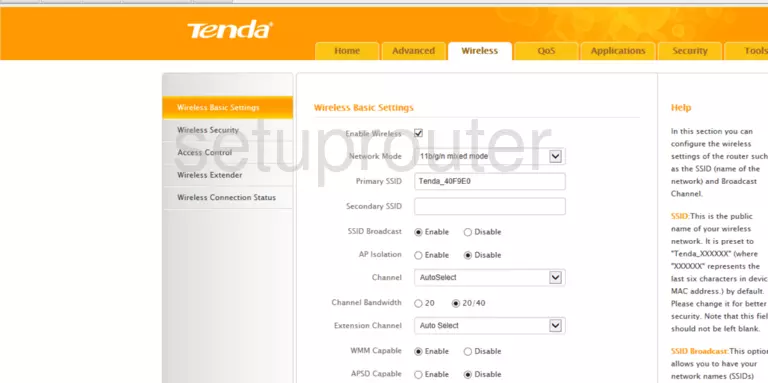
Screenshot of Tenda W3002R Router
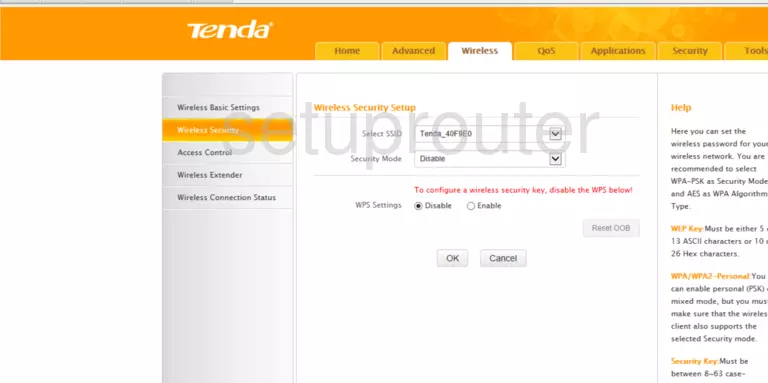
Screenshot of Tenda W3002R Router
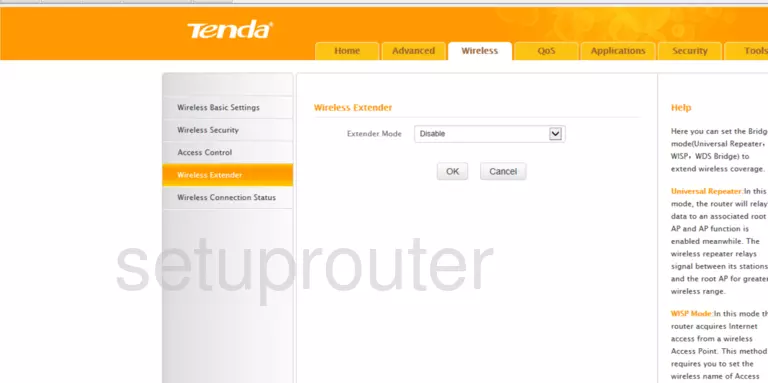
Screenshot of Tenda W3002R Router
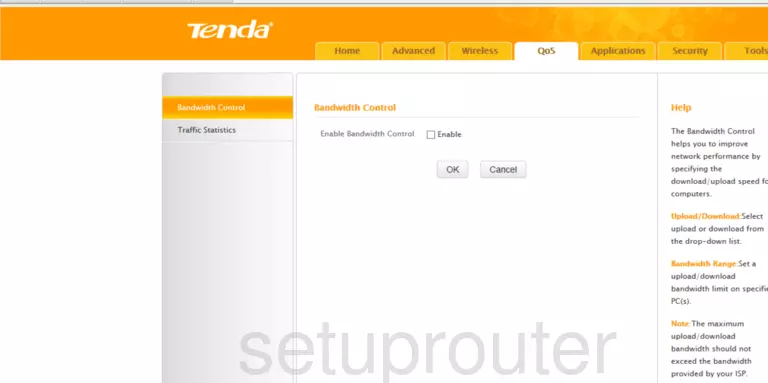
Screenshot of Tenda W3002R Router
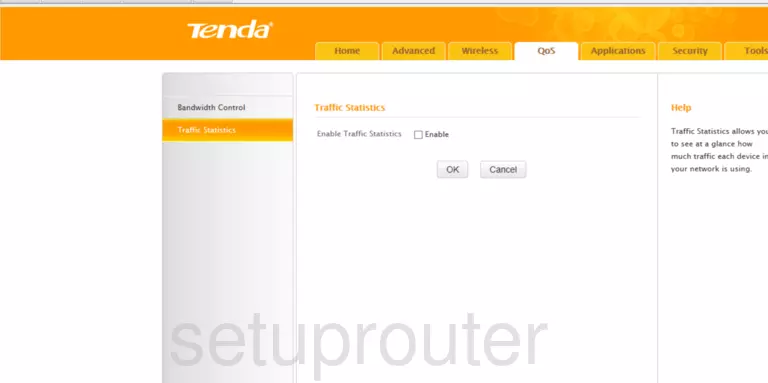
Tenda W3002R Port Forwarding Screenshot
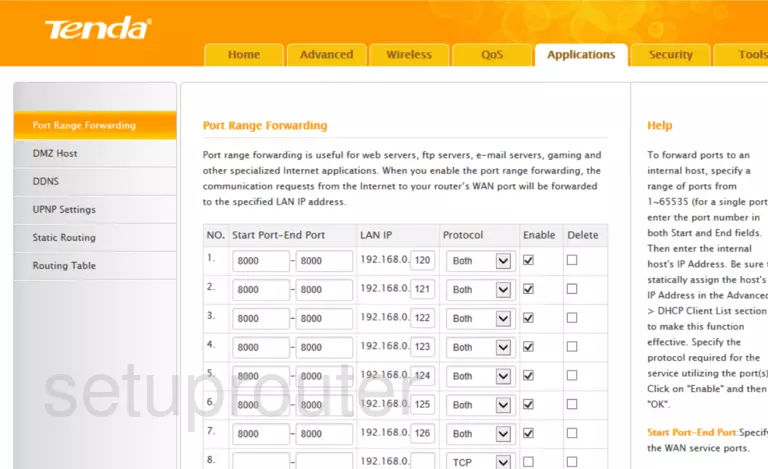
Screenshot of Tenda W3002R Router
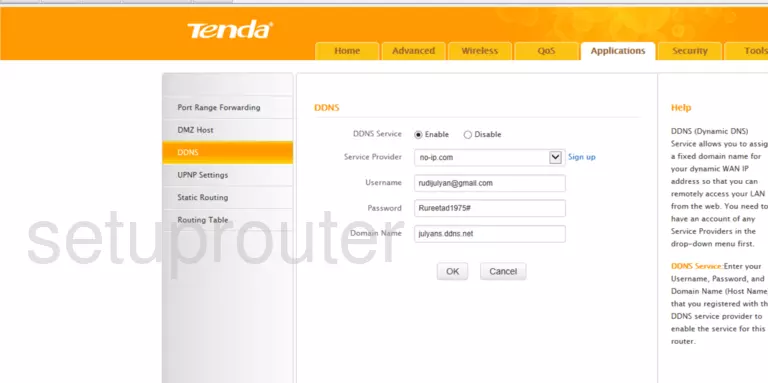
Screenshot of Tenda W3002R Router
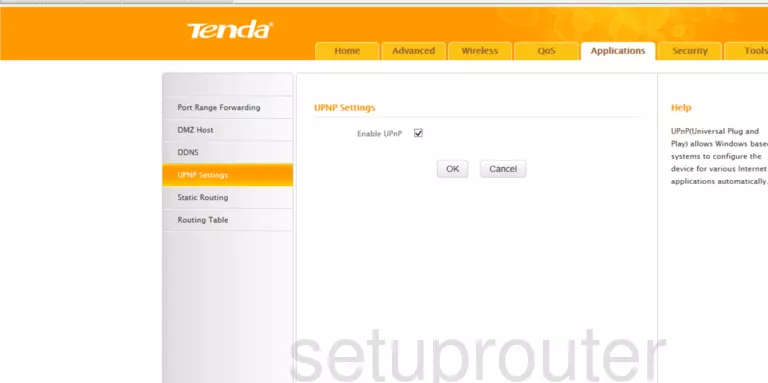
Screenshot of Tenda W3002R Router
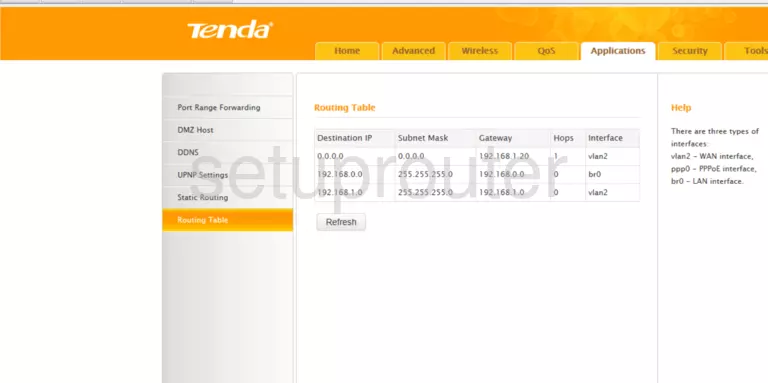
Screenshot of Tenda W3002R Router
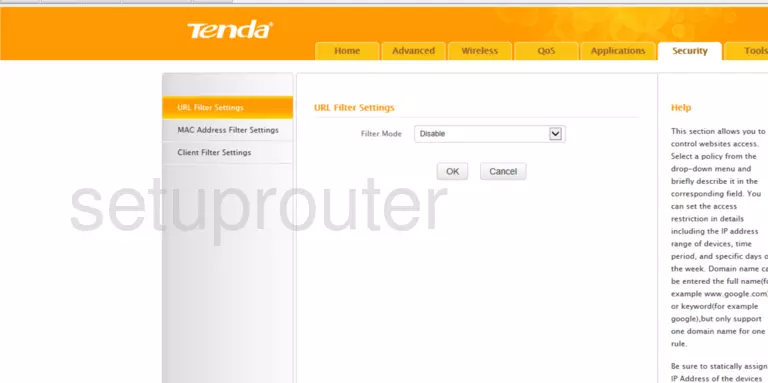
Screenshot of Tenda W3002R Router
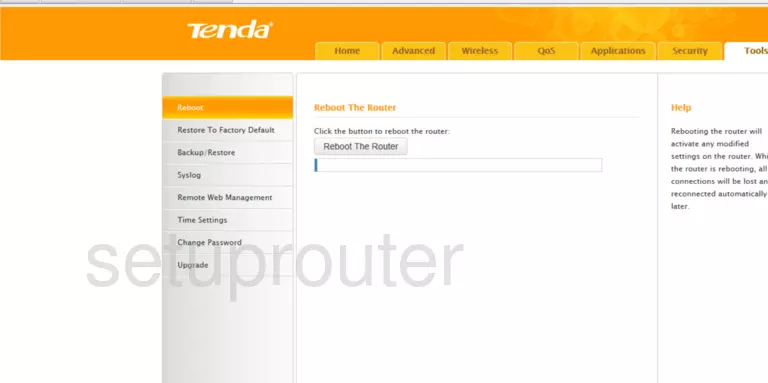
Screenshot of Tenda W3002R Router
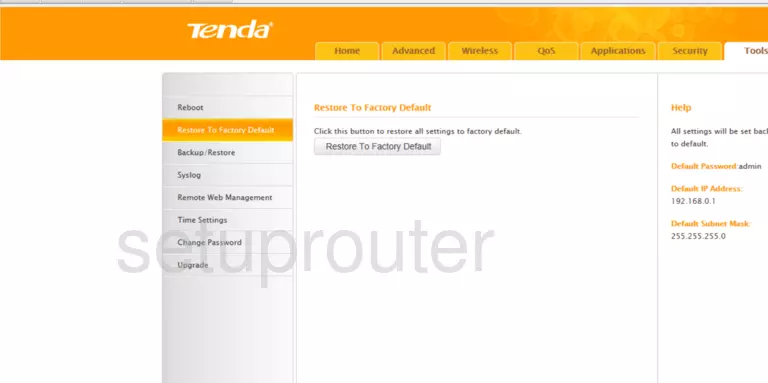
Screenshot of Tenda W3002R Router
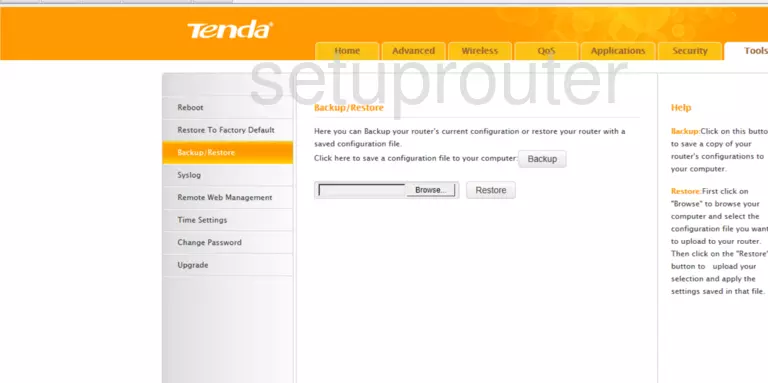
Screenshot of Tenda W3002R Router
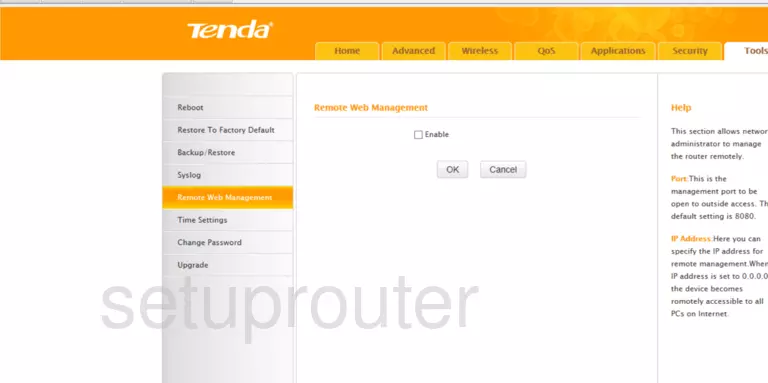
Screenshot of Tenda W3002R Router
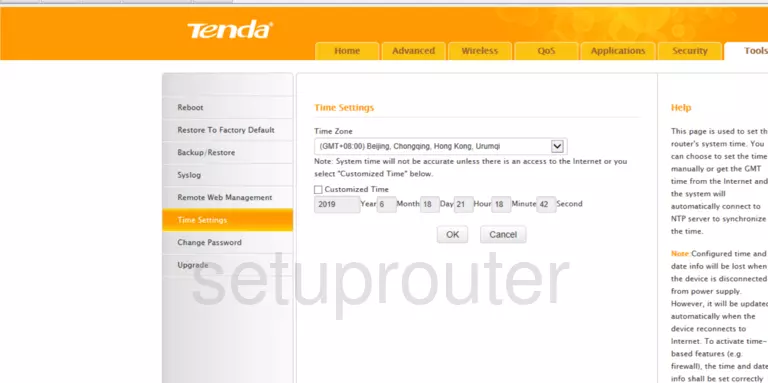
Screenshot of Tenda W3002R Router
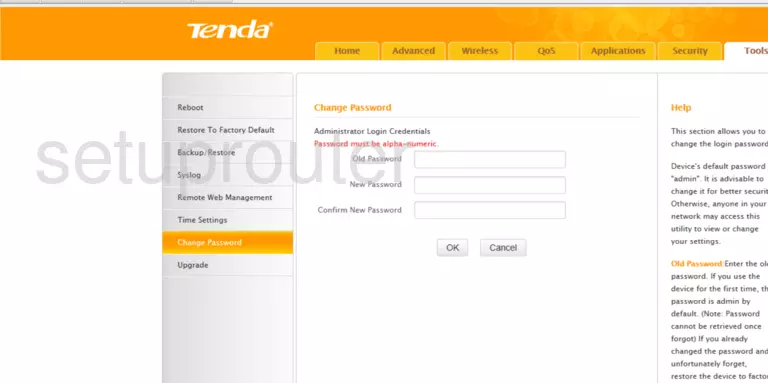
Screenshot of Tenda W3002R Router
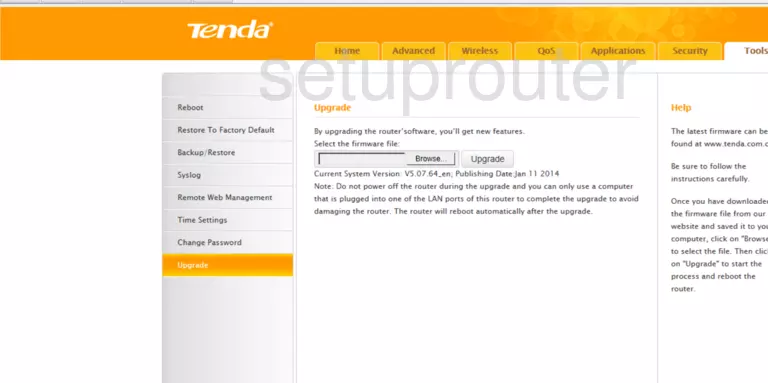
This is the screenshots guide for the Tenda W3002R v5. We also have the following guides for the same router: