The Tenda W300D router is considered a wireless router because it offers WiFi connectivity. WiFi, or simply wireless, allows you to connect various devices to your router, such as wireless printers, smart televisions, and WiFi enabled smartphones.
Other Tenda W300D Guides
This is the wifi guide for the Tenda W300D. We also have the following guides for the same router:
- Tenda W300D - Reset the Tenda W300D
- Tenda W300D - How to change the IP Address on a Tenda W300D router
- Tenda W300D - Tenda W300D Login Instructions
- Tenda W300D - Tenda W300D User Manual
- Tenda W300D - How to change the DNS settings on a Tenda W300D router
- Tenda W300D - Tenda W300D Screenshots
- Tenda W300D - Information About the Tenda W300D Router
WiFi Terms
Before we get started there is a little bit of background info that you should be familiar with.
Wireless Name
Your wireless network needs to have a name to uniquely identify it from other wireless networks. If you are not sure what this means we have a guide explaining what a wireless name is that you can read for more information.
Wireless Password
An important part of securing your wireless network is choosing a strong password.
Wireless Channel
Picking a WiFi channel is not always a simple task. Be sure to read about WiFi channels before making the choice.
Encryption
You should almost definitely pick WPA2 for your networks encryption. If you are unsure, be sure to read our WEP vs WPA guide first.
Login To The Tenda W300D
To get started configuring the Tenda W300D WiFi settings you need to login to your router. If you are already logged in you can skip this step.
To login to the Tenda W300D, follow our Tenda W300D Login Guide.
Find the WiFi Settings on the Tenda W300D
If you followed our login guide above then you should see this screen.
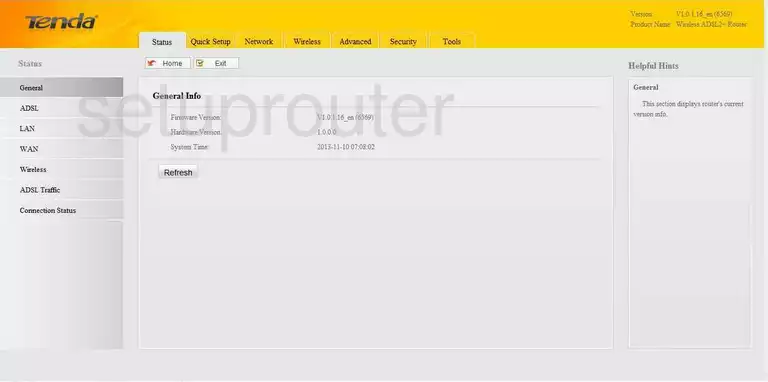
You begin on the General Info page of the Tenda W300D router. Click the Wireless option at the top of the page in yellow. Then in the left sidebar click the link titled Basic.
Change the WiFi Settings on the Tenda W300D
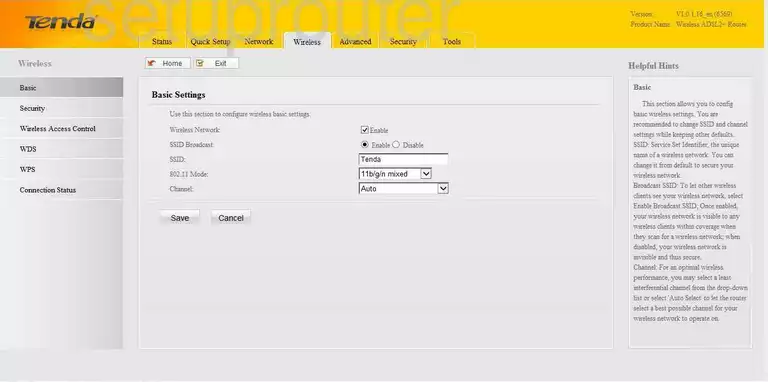
This takes you to the Basic Settings page of your router. First, use the box labeled SSID to enter a new name for your network. This is your network ID and should be unique. While it really doesn't matter what you enter here we recommend avoiding personal information. Click this link to learn more.
Then in the Channel list choose the best channel for your network. We recommend 1,6, and 11. Find out why in this guide.
Hit the Save button. Then click the Security option in the left sidebar.
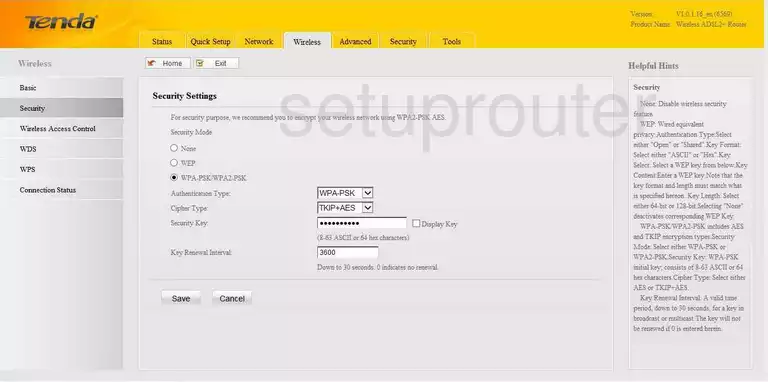
Set the Security Mode to WPA-PSK/WPA2-PSK.
Below that is the Authentication Type. We recommend setting this to WPA2-PSK. Find out why in this guide.
The Cipher Type should be set to AES.
Finally, set the Security Key. This is the internet password and should be strong. We recommend using a minimum of 14 to 20 characters here. Use some symbols, numbers, and capital letters in this password for further strength. Learn even more ideas in this guide.
Click the Save button at the bottom of the page.
Possible Problems when Changing your WiFi Settings
After making these changes to your router you will almost definitely have to reconnect any previously connected devices. This is usually done at the device itself and not at your computer.
Other Tenda W300D Info
Don't forget about our other Tenda W300D info that you might be interested in.
This is the wifi guide for the Tenda W300D. We also have the following guides for the same router:
- Tenda W300D - Reset the Tenda W300D
- Tenda W300D - How to change the IP Address on a Tenda W300D router
- Tenda W300D - Tenda W300D Login Instructions
- Tenda W300D - Tenda W300D User Manual
- Tenda W300D - How to change the DNS settings on a Tenda W300D router
- Tenda W300D - Tenda W300D Screenshots
- Tenda W300D - Information About the Tenda W300D Router