The Thomson Alcatel DWG855T router is considered a wireless router because it offers WiFi connectivity. WiFi, or simply wireless, allows you to connect various devices to your router, such as wireless printers, smart televisions, and WiFi enabled smartphones.
Other Thomson Alcatel DWG855T Guides
This is the wifi guide for the Thomson Alcatel DWG855T. We also have the following guides for the same router:
- Thomson Alcatel DWG855T - How to change the IP Address on a Thomson Alcatel DWG855T router
- Thomson Alcatel DWG855T - Thomson Alcatel DWG855T User Manual
- Thomson Alcatel DWG855T - Thomson Alcatel DWG855T Login Instructions
- Thomson Alcatel DWG855T - Information About the Thomson Alcatel DWG855T Router
- Thomson Alcatel DWG855T - Thomson Alcatel DWG855T Screenshots
- Thomson Alcatel DWG855T - Reset the Thomson Alcatel DWG855T
WiFi Terms
Before we get started there is a little bit of background info that you should be familiar with.
Wireless Name
Your wireless network needs to have a name to uniquely identify it from other wireless networks. If you are not sure what this means we have a guide explaining what a wireless name is that you can read for more information.
Wireless Password
An important part of securing your wireless network is choosing a strong password.
Wireless Channel
Picking a WiFi channel is not always a simple task. Be sure to read about WiFi channels before making the choice.
Encryption
You should almost definitely pick WPA2 for your networks encryption. If you are unsure, be sure to read our WEP vs WPA guide first.
Login To The Thomson Alcatel DWG855T
To get started configuring the Thomson Alcatel DWG855T WiFi settings you need to login to your router. If you are already logged in you can skip this step.
To login to the Thomson Alcatel DWG855T, follow our Thomson Alcatel DWG855T Login Guide.
Find the WiFi Settings on the Thomson Alcatel DWG855T
If you followed our login guide above then you should see this screen.
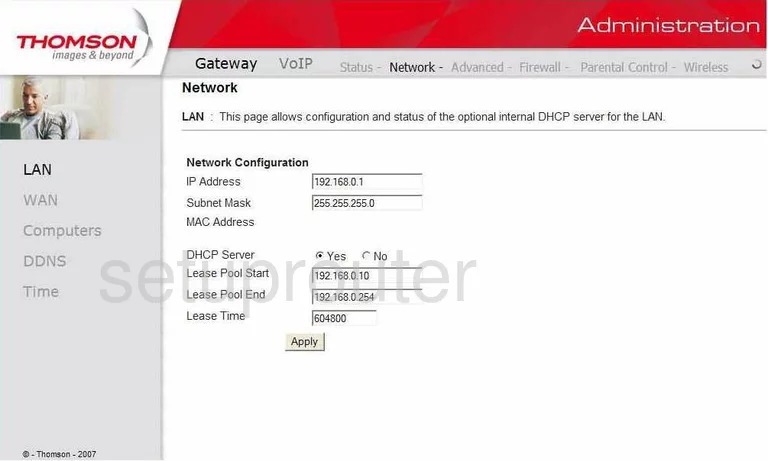
Let's start this wireless setup guide on the Network Configuration page of the Thomson DWG855T router. Begin by clicking the option at the top of the page labeled Wireless. Then look to the left side of the page and click Primary Network.
Change the WiFi Settings on the Thomson Alcatel DWG855T
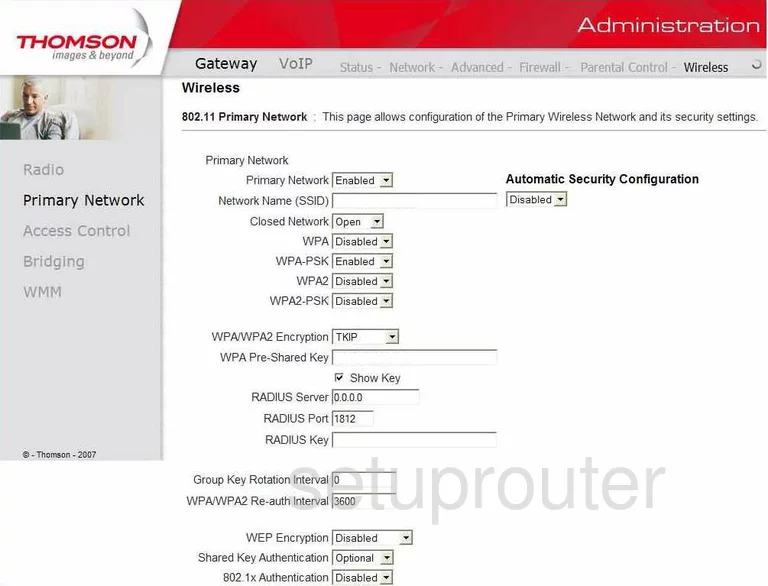
This should take you to a page very similar to the one you see here.
- First, enter a new Network Name (SSID) in the box available. This is the network ID and should be unique. Do not use personal data or router info for your name. Check out this guide for more on the topic.
- Below that are four options, WPA, WPA-PSK, WPA2, and WPA2-PSK. Make sure all of these are disabled except WPA2-PSK. This is the security you will be using to protect your network. Find out why this is your best option in the WEP vs. WPA Guide.
- Set the WPA/WPA2 Encryption to AES.
- The last thing you need to change is called the WPA Pre-Shared Key. This is the internet password and should be strong. We recommend using at least 14 to 20 characters with a mix of letters, numbers, and symbols. Learn more ideas in this guide.
- That's it, just click the Apply button to save your changes before exiting.
Possible Problems when Changing your WiFi Settings
After making these changes to your router you will almost definitely have to reconnect any previously connected devices. This is usually done at the device itself and not at your computer.
Other Thomson Alcatel DWG855T Info
Don't forget about our other Thomson Alcatel DWG855T info that you might be interested in.
This is the wifi guide for the Thomson Alcatel DWG855T. We also have the following guides for the same router:
- Thomson Alcatel DWG855T - How to change the IP Address on a Thomson Alcatel DWG855T router
- Thomson Alcatel DWG855T - Thomson Alcatel DWG855T User Manual
- Thomson Alcatel DWG855T - Thomson Alcatel DWG855T Login Instructions
- Thomson Alcatel DWG855T - Information About the Thomson Alcatel DWG855T Router
- Thomson Alcatel DWG855T - Thomson Alcatel DWG855T Screenshots
- Thomson Alcatel DWG855T - Reset the Thomson Alcatel DWG855T