Thank you to the users of this site who have submitted the screenshots below.
Please feel free to share screenshots with us using our Router Screenshot Grabber, which is a free tool in Network Utilities. It makes the capture process easy and sends the screenshots to us automatically.
This is the screenshots guide for the Thomson Alcatel ST585 v6. We also have the following guides for the same router:
- Thomson Alcatel ST585 v6 - Reset the Thomson Alcatel ST585
- Thomson Alcatel ST585 v6 - Thomson Alcatel ST585 User Manual
- Thomson Alcatel ST585 v6 - Thomson Alcatel ST585 Login Instructions
- Thomson Alcatel ST585 v6 - Information About the Thomson Alcatel ST585 Router
- Thomson Alcatel ST585 v6sl - Thomson Alcatel ST585 User Manual
- Thomson Alcatel ST585 v6sl - Thomson Alcatel ST585 Login Instructions
- Thomson Alcatel ST585 v6sl - Information About the Thomson Alcatel ST585 Router
- Thomson Alcatel ST585 v6sl - Thomson Alcatel ST585 Screenshots
- Thomson Alcatel ST585 v6sl - Reset the Thomson Alcatel ST585
All Thomson Alcatel ST585 Screenshots
All screenshots below were captured from a Thomson Alcatel ST585 router.
Thomson Alcatel ST585 Firewall Screenshot
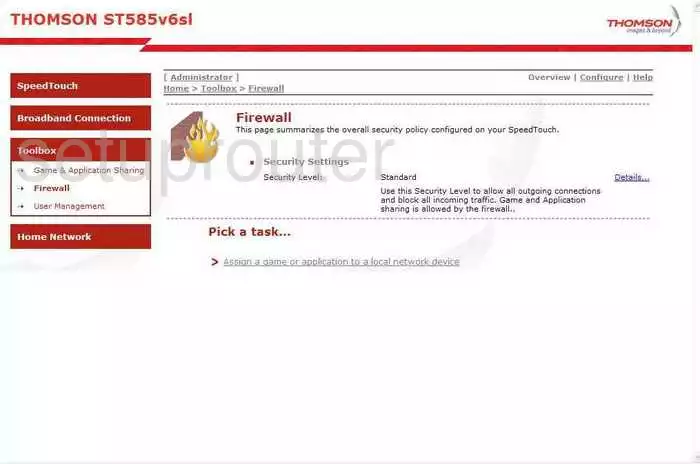
Thomson Alcatel ST585 Status Screenshot
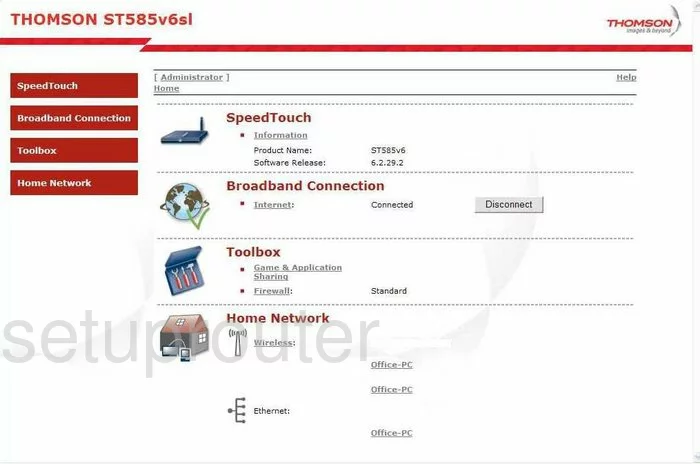
Thomson Alcatel ST585 Status Screenshot
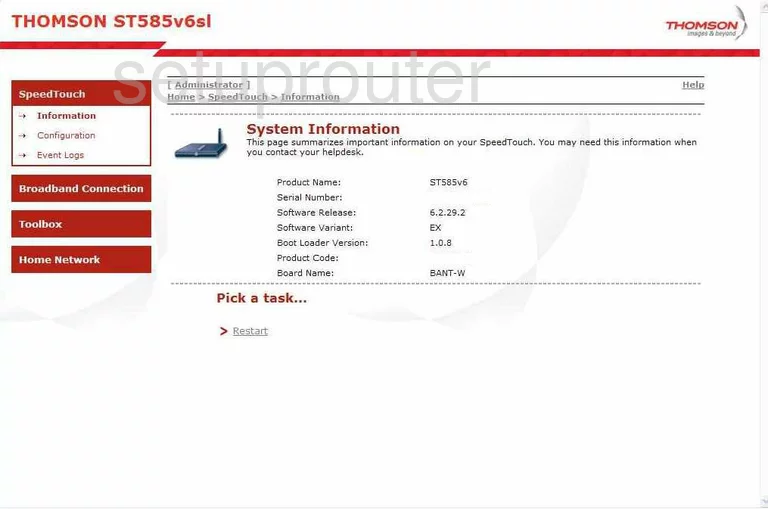
Thomson Alcatel ST585 Password Screenshot
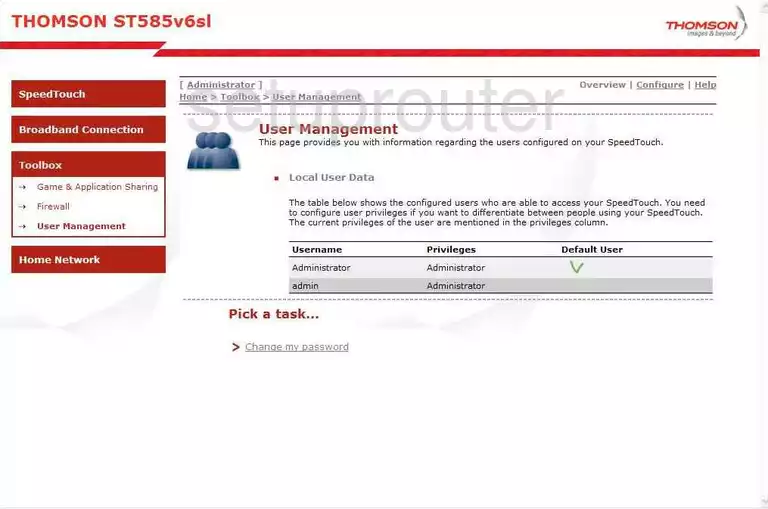
Thomson Alcatel ST585 Dsl Screenshot
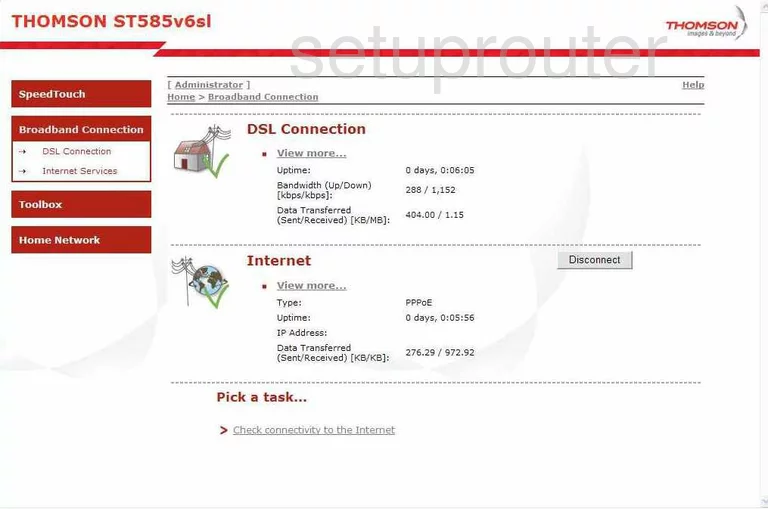
Thomson Alcatel ST585 General Screenshot
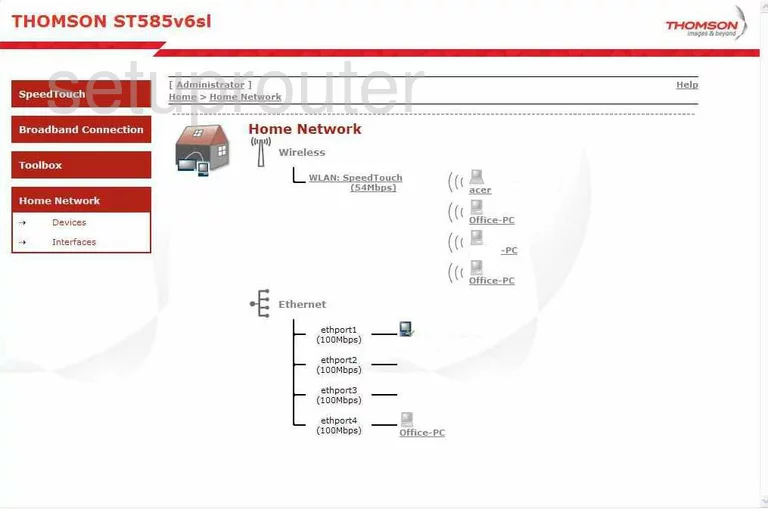
Thomson Alcatel ST585 General Screenshot
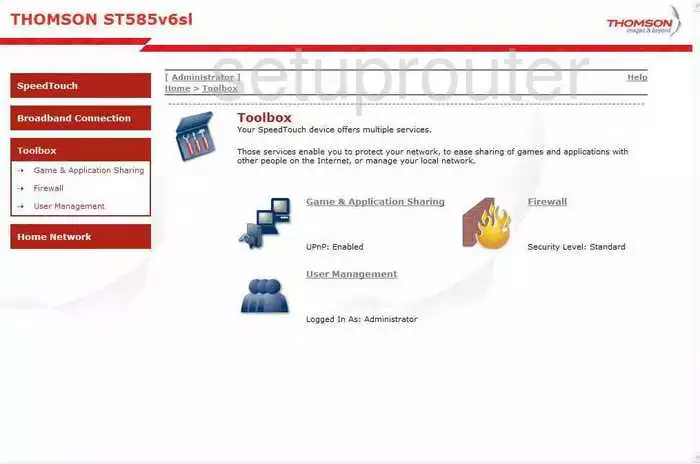
Thomson Alcatel ST585 General Screenshot
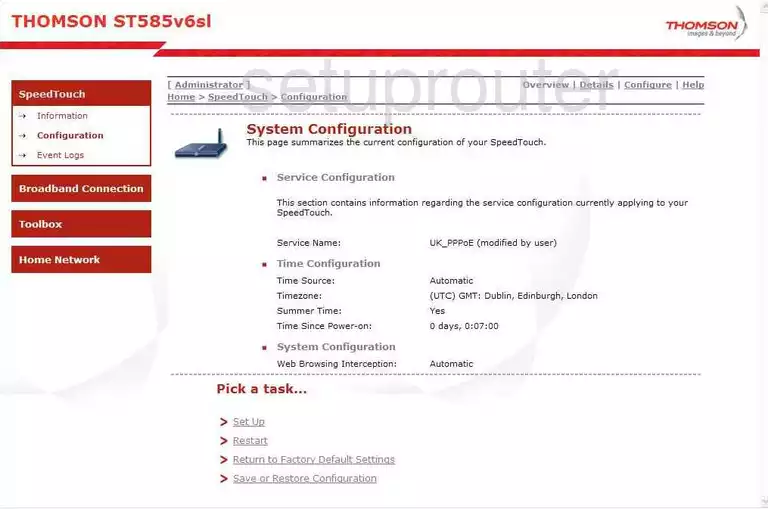
Thomson Alcatel ST585 Lan Screenshot
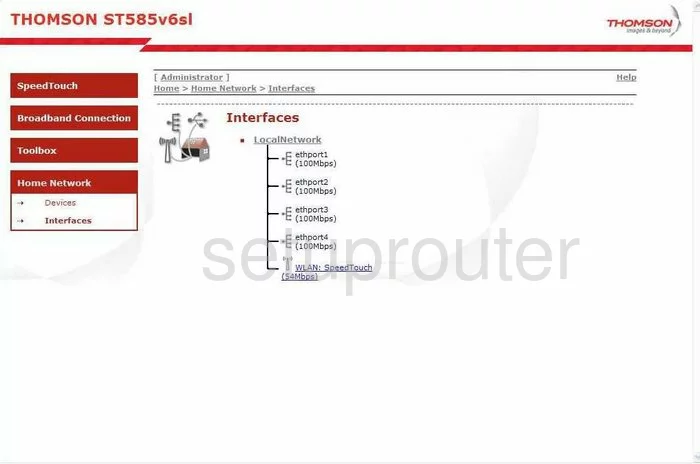
Thomson Alcatel ST585 Open Port Screenshot
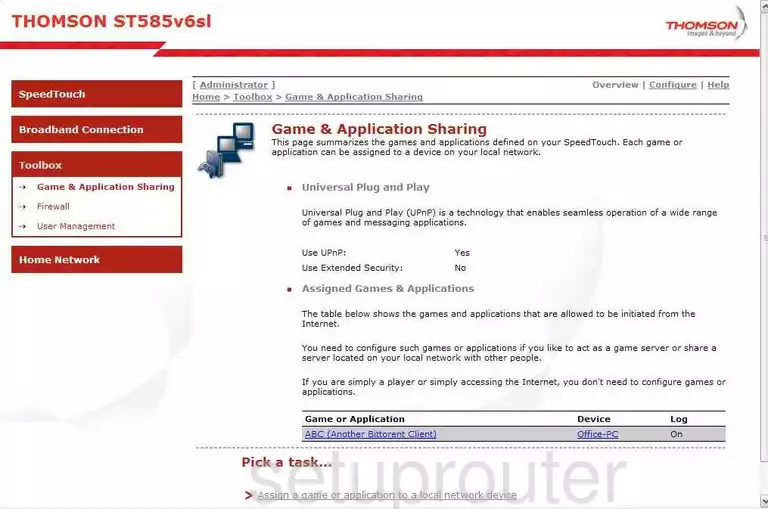
Thomson Alcatel ST585 Status Screenshot
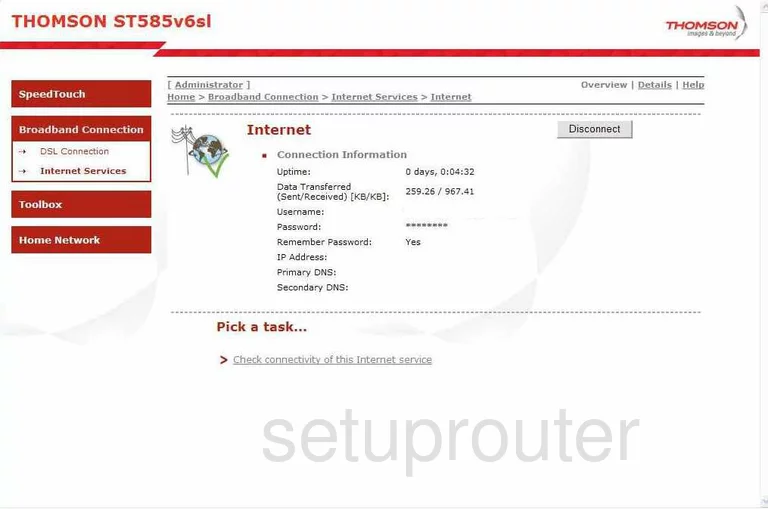
Thomson Alcatel ST585 Lan Status Screenshot
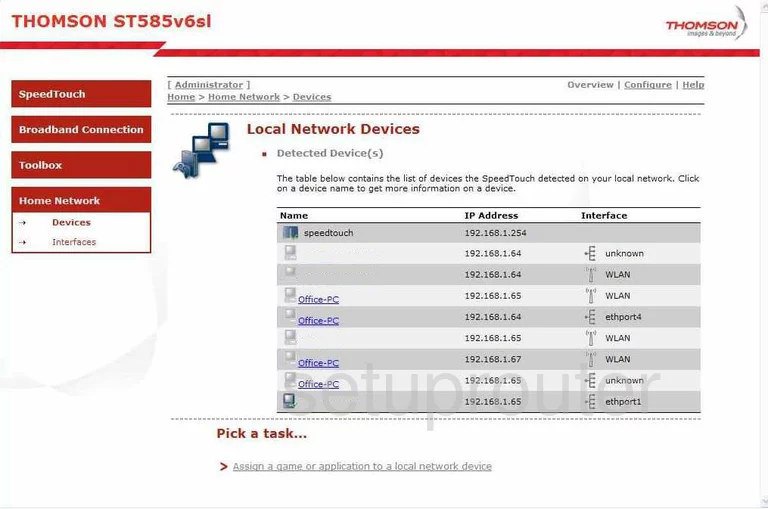
Thomson Alcatel ST585 Log Screenshot
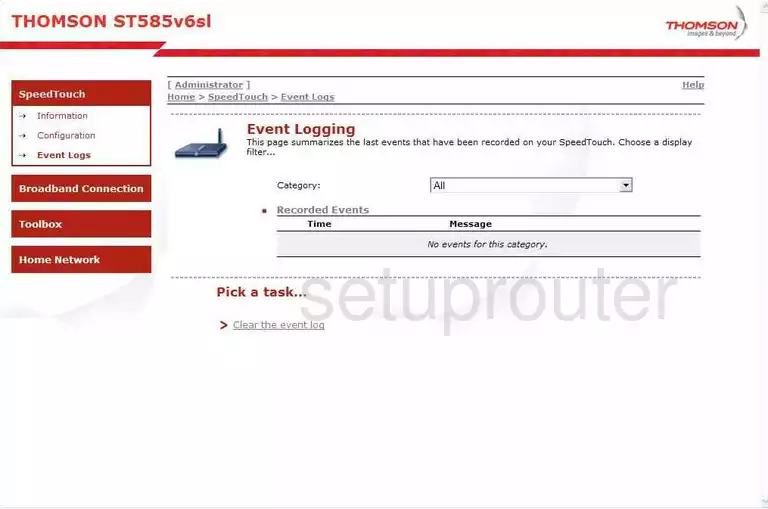
Thomson Alcatel ST585 Device Image Screenshot

This is the screenshots guide for the Thomson Alcatel ST585 v6. We also have the following guides for the same router:
- Thomson Alcatel ST585 v6 - Reset the Thomson Alcatel ST585
- Thomson Alcatel ST585 v6 - Thomson Alcatel ST585 User Manual
- Thomson Alcatel ST585 v6 - Thomson Alcatel ST585 Login Instructions
- Thomson Alcatel ST585 v6 - Information About the Thomson Alcatel ST585 Router
- Thomson Alcatel ST585 v6sl - Thomson Alcatel ST585 User Manual
- Thomson Alcatel ST585 v6sl - Thomson Alcatel ST585 Login Instructions
- Thomson Alcatel ST585 v6sl - Information About the Thomson Alcatel ST585 Router
- Thomson Alcatel ST585 v6sl - Thomson Alcatel ST585 Screenshots
- Thomson Alcatel ST585 v6sl - Reset the Thomson Alcatel ST585