The Thomson Alcatel TWG-870 router is considered a wireless router because it offers WiFi connectivity. WiFi, or simply wireless, allows you to connect various devices to your router, such as wireless printers, smart televisions, and WiFi enabled smartphones.
Other Thomson Alcatel TWG-870 Guides
This is the wifi guide for the Thomson Alcatel TWG-870. We also have the following guides for the same router:
- Thomson Alcatel TWG-870 - How to change the IP Address on a Thomson Alcatel TWG-870 router
- Thomson Alcatel TWG-870 - Thomson Alcatel TWG-870 User Manual
- Thomson Alcatel TWG-870 - Thomson Alcatel TWG-870 Login Instructions
- Thomson Alcatel TWG-870 - Information About the Thomson Alcatel TWG-870 Router
- Thomson Alcatel TWG-870 - Thomson Alcatel TWG-870 Screenshots
- Thomson Alcatel TWG-870 - Reset the Thomson Alcatel TWG-870
WiFi Terms
Before we get started there is a little bit of background info that you should be familiar with.
Wireless Name
Your wireless network needs to have a name to uniquely identify it from other wireless networks. If you are not sure what this means we have a guide explaining what a wireless name is that you can read for more information.
Wireless Password
An important part of securing your wireless network is choosing a strong password.
Wireless Channel
Picking a WiFi channel is not always a simple task. Be sure to read about WiFi channels before making the choice.
Encryption
You should almost definitely pick WPA2 for your networks encryption. If you are unsure, be sure to read our WEP vs WPA guide first.
Login To The Thomson Alcatel TWG-870
To get started configuring the Thomson Alcatel TWG-870 WiFi settings you need to login to your router. If you are already logged in you can skip this step.
To login to the Thomson Alcatel TWG-870, follow our Thomson Alcatel TWG-870 Login Guide.
Find the WiFi Settings on the Thomson Alcatel TWG-870
If you followed our login guide above then you should see this screen.
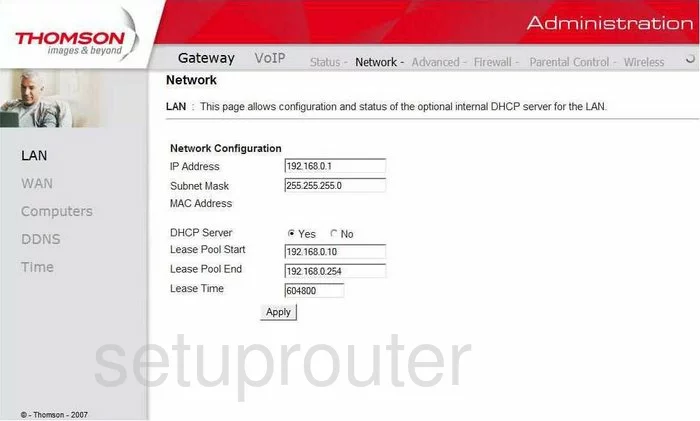
You begin on the Network Configuration page of the Thomson TWG-870 router. Click the option at the top of the page labeled Wireless. Then on the left side of the page, select the Primary Network option.
Change the WiFi Settings on the Thomson Alcatel TWG-870
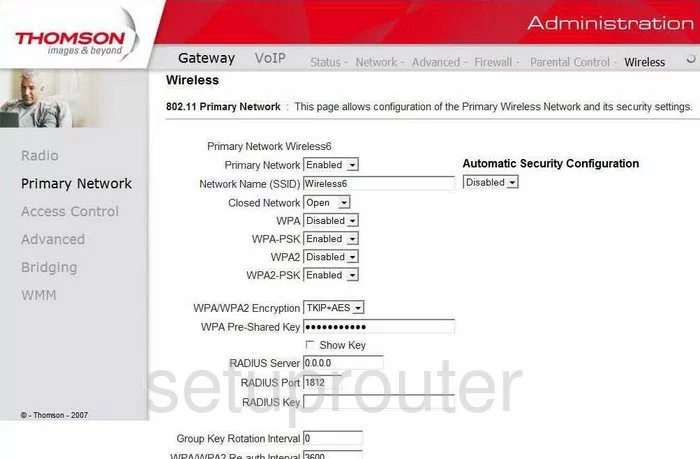
- The first setting you need to change on this page is the Network Name (SSID). This is your internet identification and should be unique. It doesn't matter what you enter here but we recommend avoiding personal information. Take a look at this guide for more on the subject.
- A little farther down the page you should see four different security options, WPA, WPA-PSK, WPA2, and WPA2-PSK. To learn what the differences are in these options, take a look at this guide. We recommend the most secure choice of WPA2-PSK.
- Set the WPA/WPA2 Encryption to AES.
- The last setting that really needs to be changed is titled the WPA Pre-Shared Key. This is the internet password and should be strong. The more random a password looks, the stronger it is. Use a minimum of 14 to 20 characters. Try adding some symbols, numbers, and capital letters in the password for even more strength. More ideas can be found in this guide.
- Click the Apply button and you're finished.
Possible Problems when Changing your WiFi Settings
After making these changes to your router you will almost definitely have to reconnect any previously connected devices. This is usually done at the device itself and not at your computer.
Other Thomson Alcatel TWG-870 Info
Don't forget about our other Thomson Alcatel TWG-870 info that you might be interested in.
This is the wifi guide for the Thomson Alcatel TWG-870. We also have the following guides for the same router:
- Thomson Alcatel TWG-870 - How to change the IP Address on a Thomson Alcatel TWG-870 router
- Thomson Alcatel TWG-870 - Thomson Alcatel TWG-870 User Manual
- Thomson Alcatel TWG-870 - Thomson Alcatel TWG-870 Login Instructions
- Thomson Alcatel TWG-870 - Information About the Thomson Alcatel TWG-870 Router
- Thomson Alcatel TWG-870 - Thomson Alcatel TWG-870 Screenshots
- Thomson Alcatel TWG-870 - Reset the Thomson Alcatel TWG-870