Thank you to the users of this site who have submitted the screenshots below.
If you would like to share screenshots for us to use, please use our Router Screenshot Grabber, which is a free tool in Network Utilities. It makes the capture process easy and sends the screenshots to us automatically.
This is the screenshots guide for the Thomson DCW775EU. We also have the following guides for the same router:
All Thomson DCW775EU Screenshots
All screenshots below were captured from a Thomson DCW775EU router.
Thomson DCW775EU Wifi Setup Screenshot
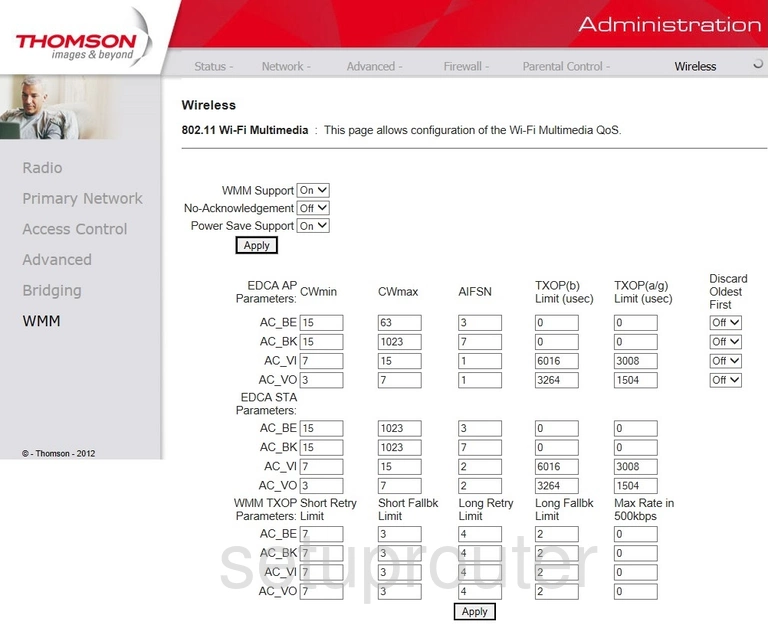
Thomson DCW775EU Wifi Access Point Screenshot
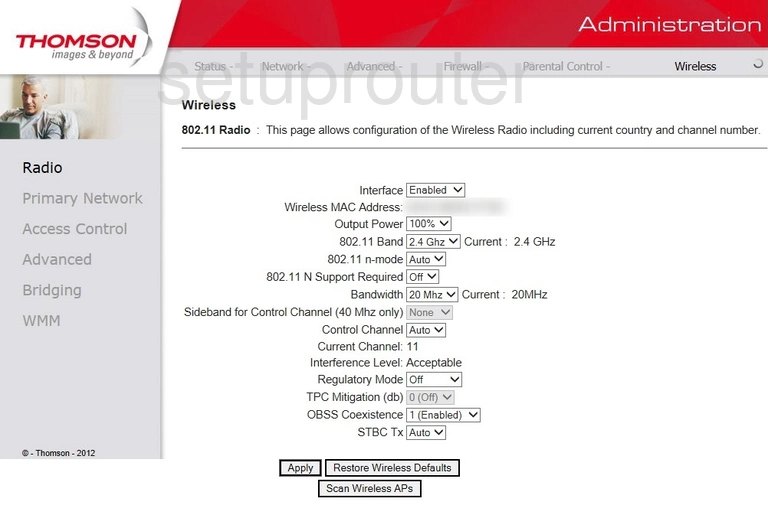
Thomson DCW775EU Wifi Setup Screenshot
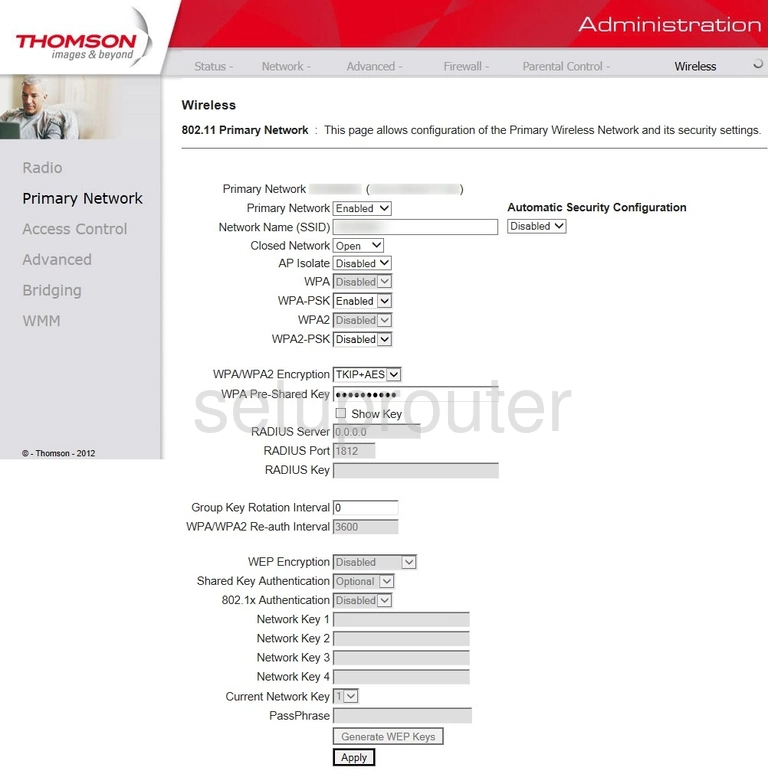
Thomson DCW775EU Wireless Bridge Screenshot
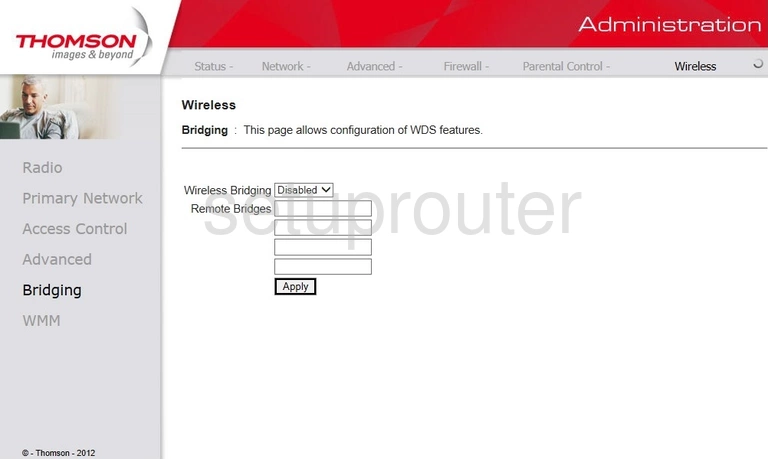
Thomson DCW775EU Wifi Advanced Screenshot
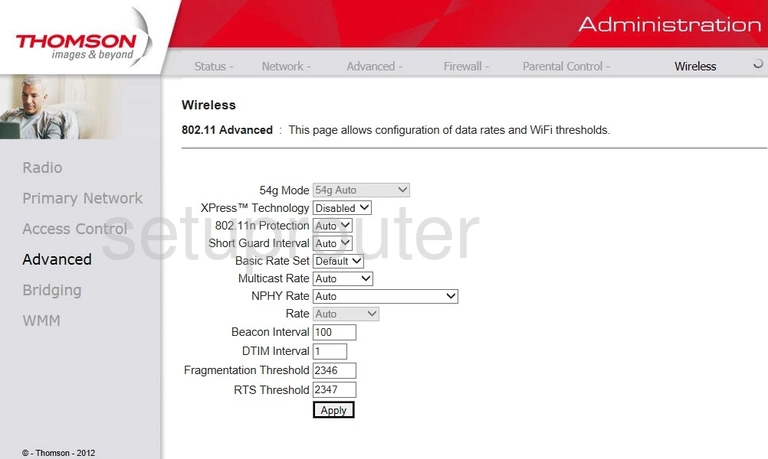
Thomson DCW775EU Wifi Security Screenshot
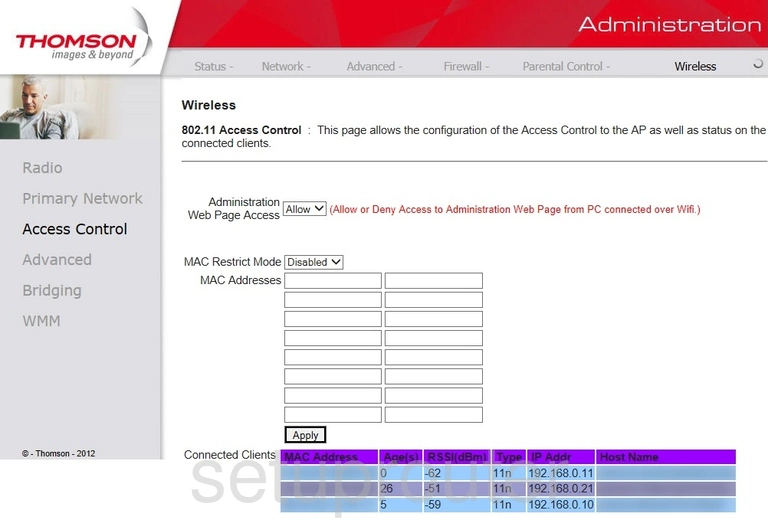
Thomson DCW775EU Firewall Screenshot
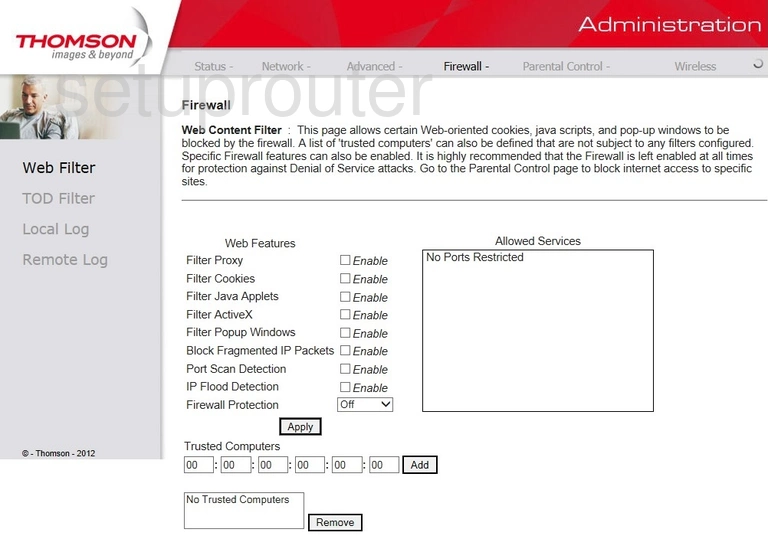
Thomson DCW775EU Wan Screenshot
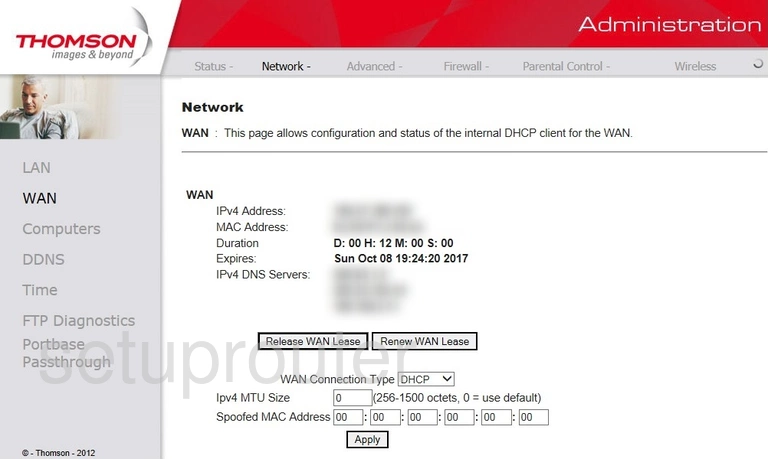
Thomson DCW775EU Access Control Screenshot
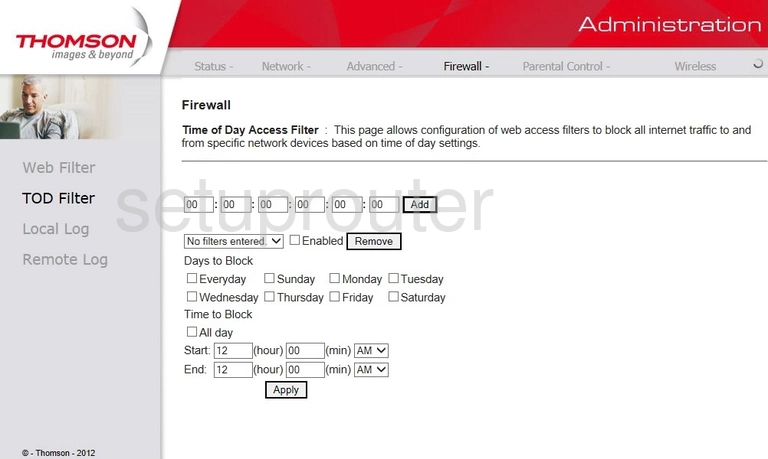
Thomson DCW775EU Time Setup Screenshot
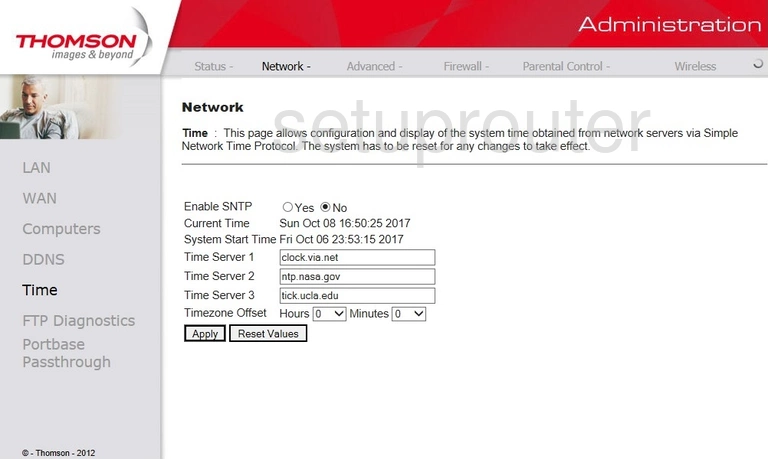
Thomson DCW775EU Status Screenshot
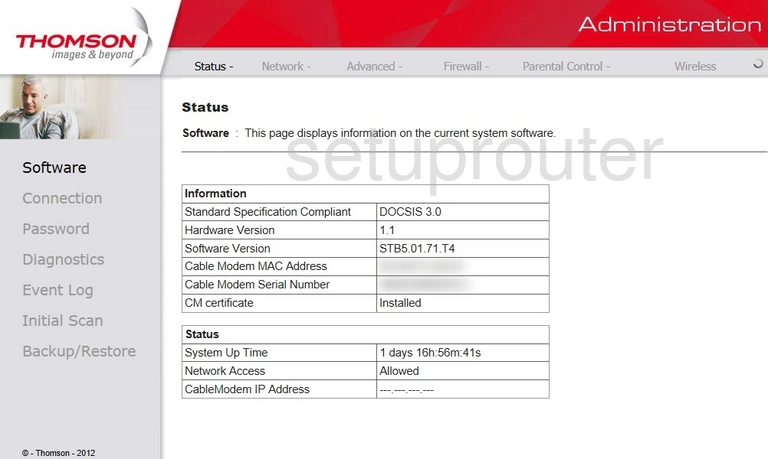
Thomson DCW775EU Rip Screenshot
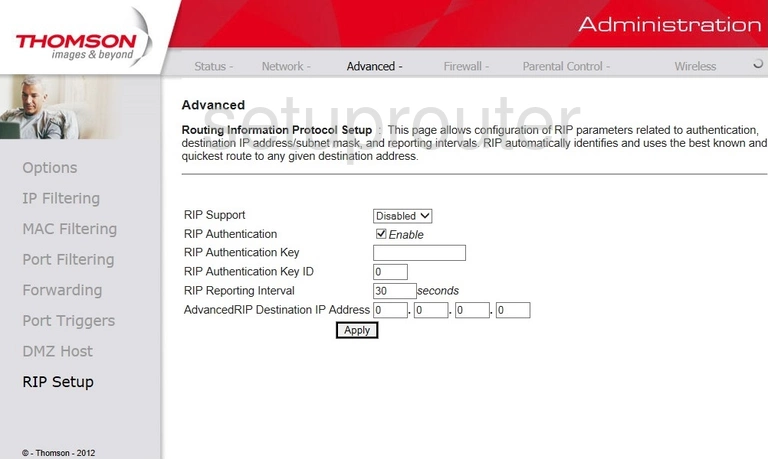
Thomson DCW775EU Log Screenshot
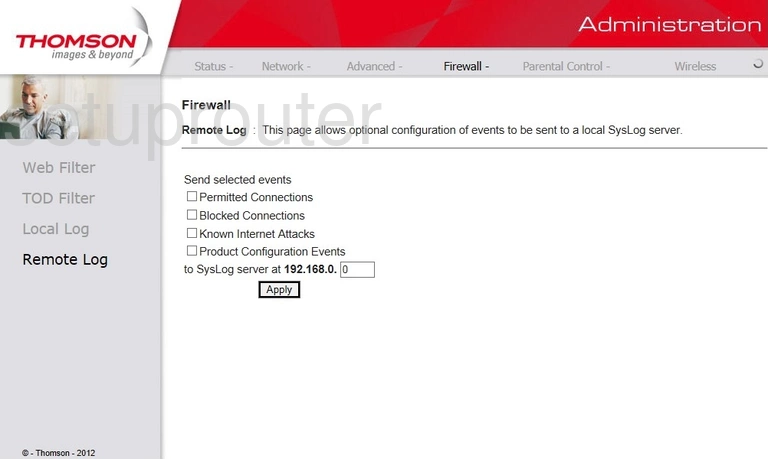
Thomson DCW775EU Setup Screenshot
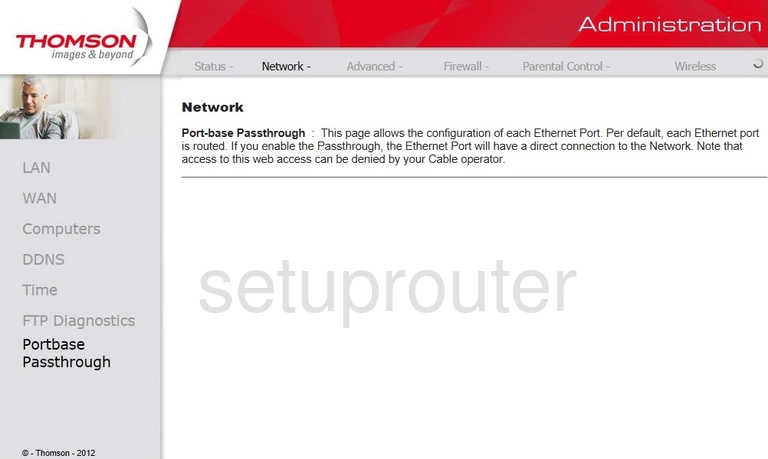
Thomson DCW775EU Port Triggering Screenshot
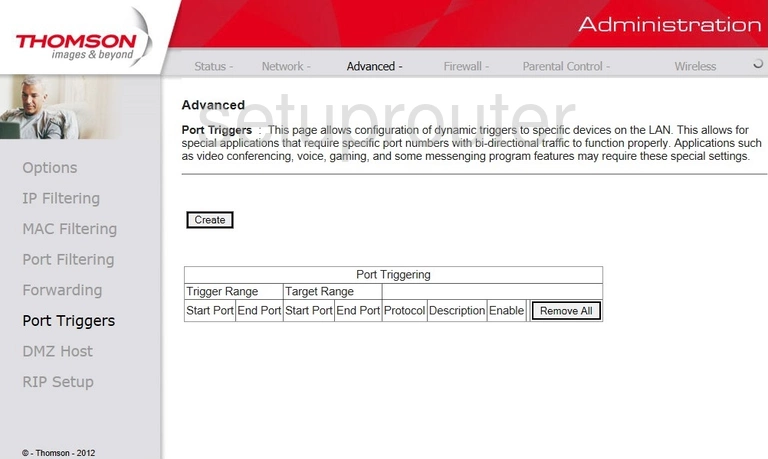
Thomson DCW775EU Port Filter Screenshot
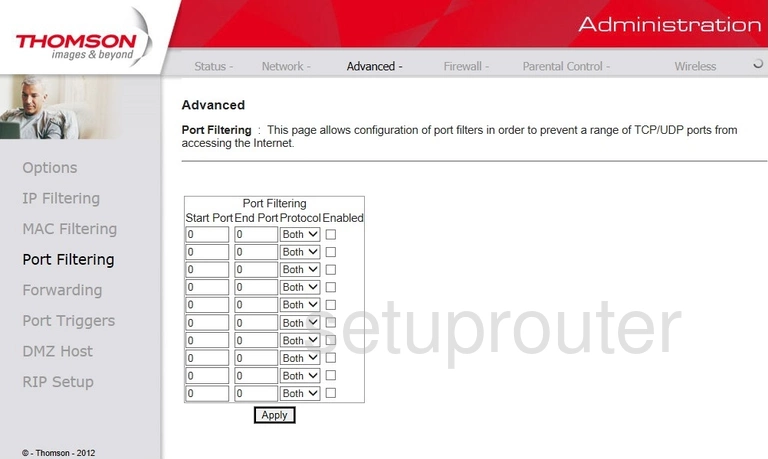
Thomson DCW775EU Password Screenshot
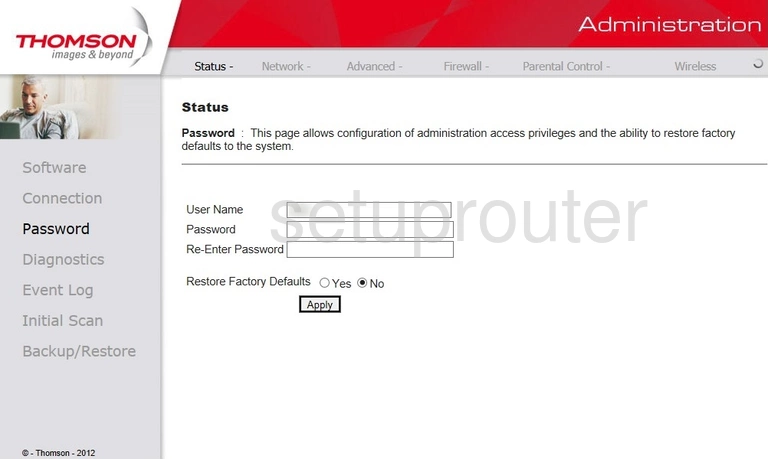
Thomson DCW775EU Access Control Screenshot
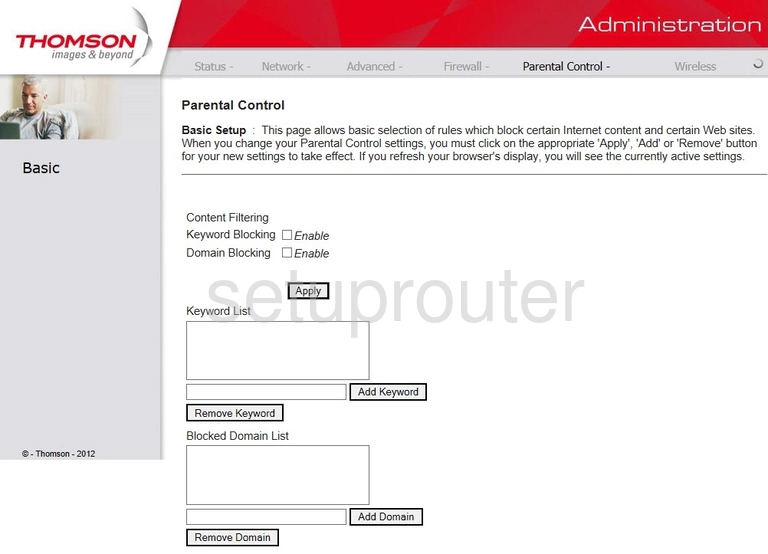
Thomson DCW775EU Mac Filter Screenshot
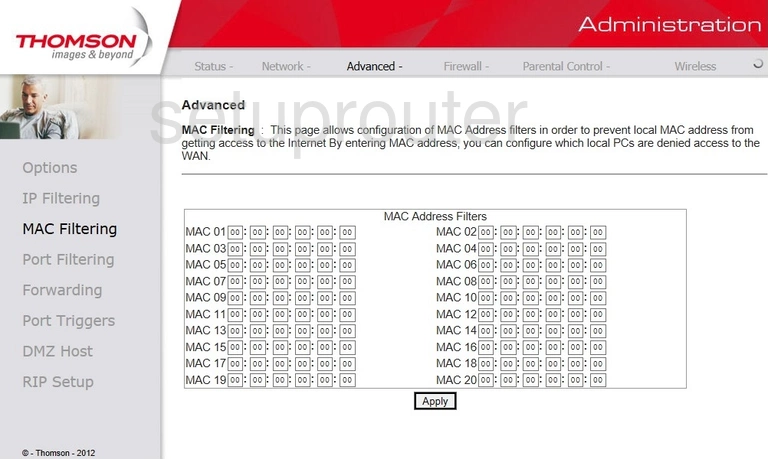
Thomson DCW775EU Log Screenshot
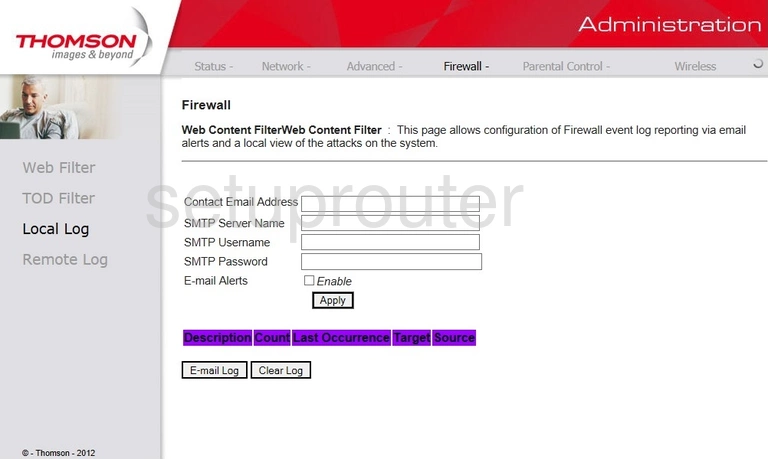
Thomson DCW775EU Lan Screenshot
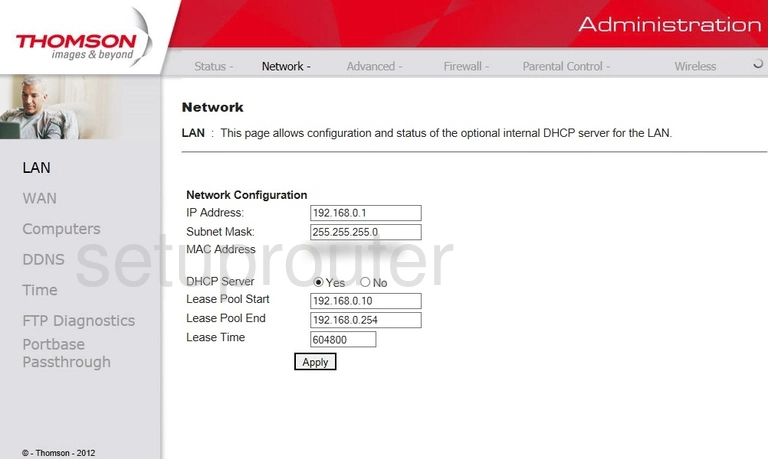
Thomson DCW775EU Ip Filter Screenshot
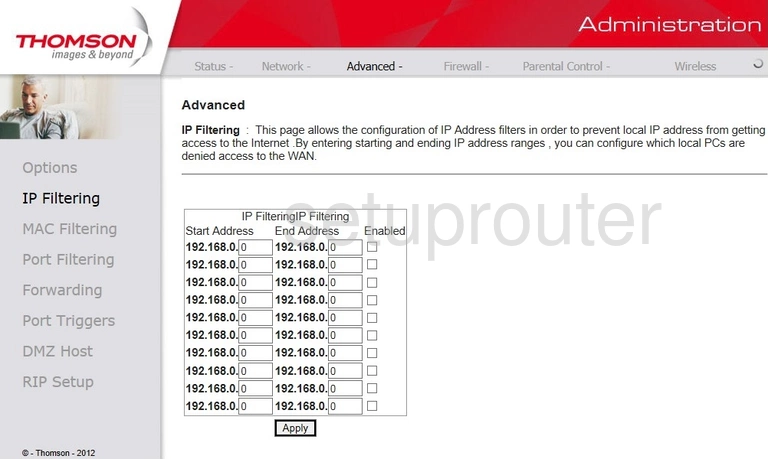
Thomson DCW775EU Setup Screenshot
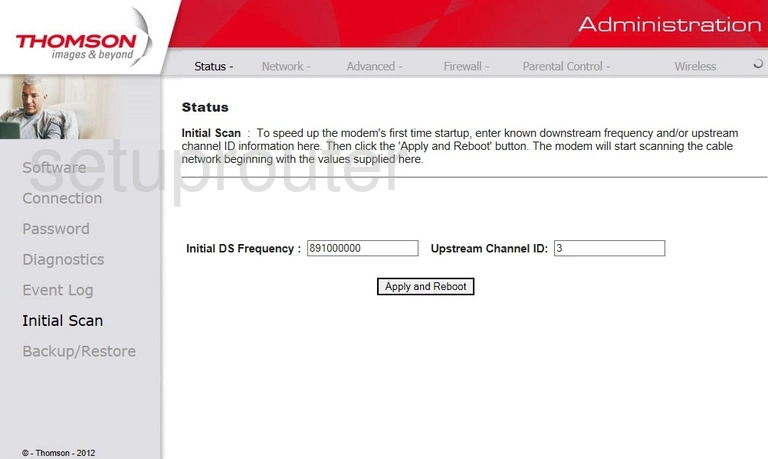
Thomson DCW775EU Ftp Server Screenshot
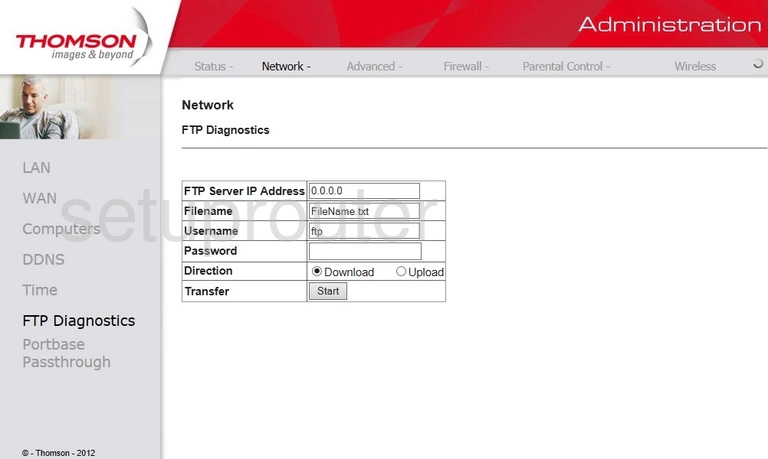
Thomson DCW775EU Port Forwarding Screenshot
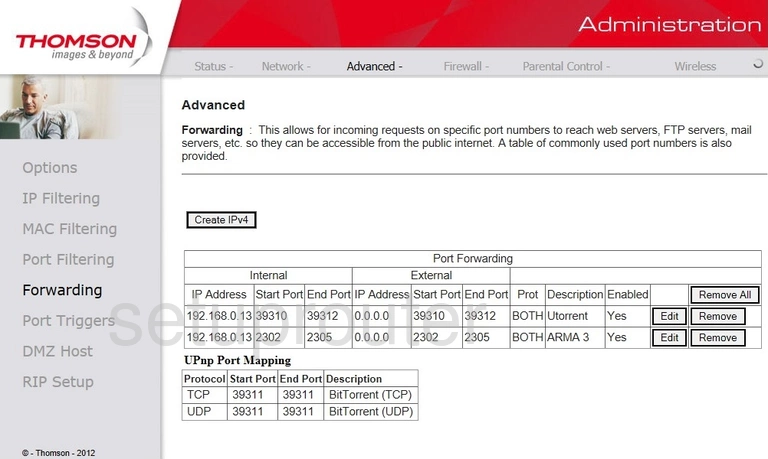
Thomson DCW775EU Log Screenshot
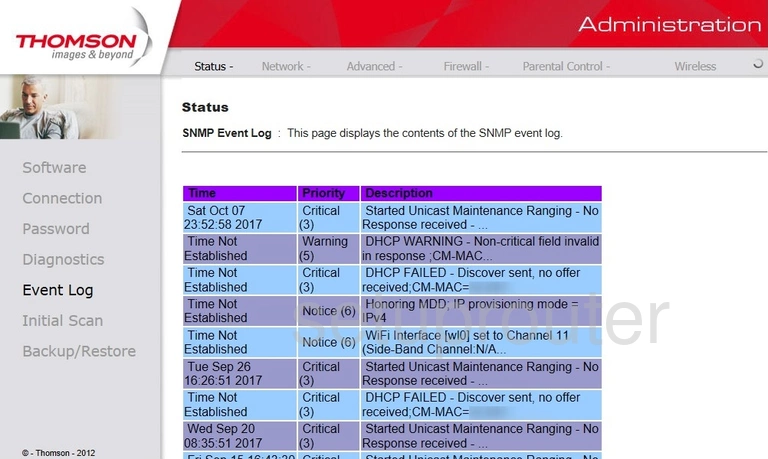
Thomson DCW775EU Dmz Screenshot
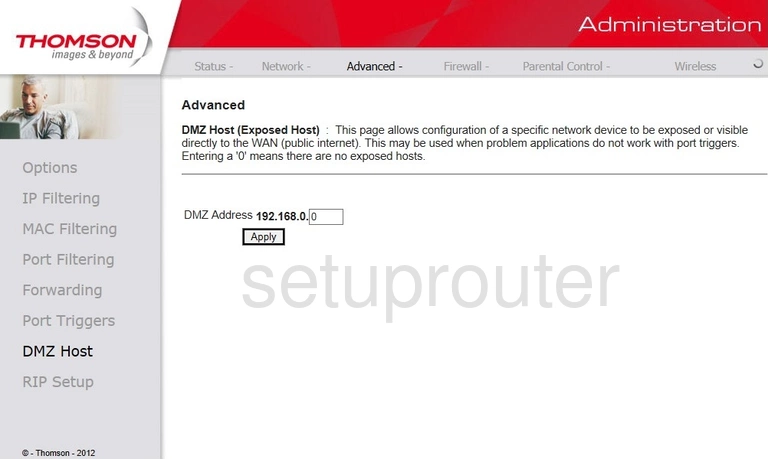
Thomson DCW775EU Diagnostics Screenshot
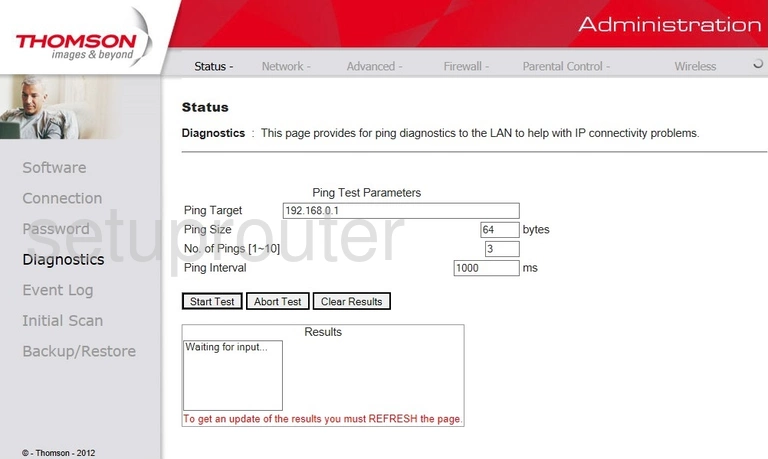
Thomson DCW775EU Dynamic Dns Screenshot
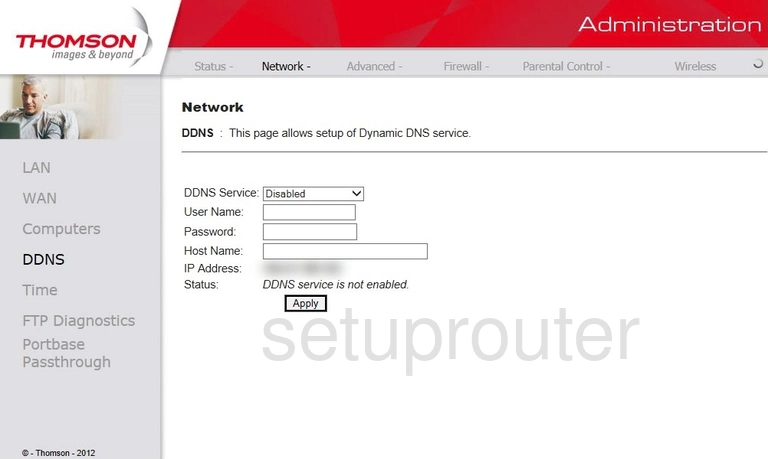
Thomson DCW775EU Status Screenshot
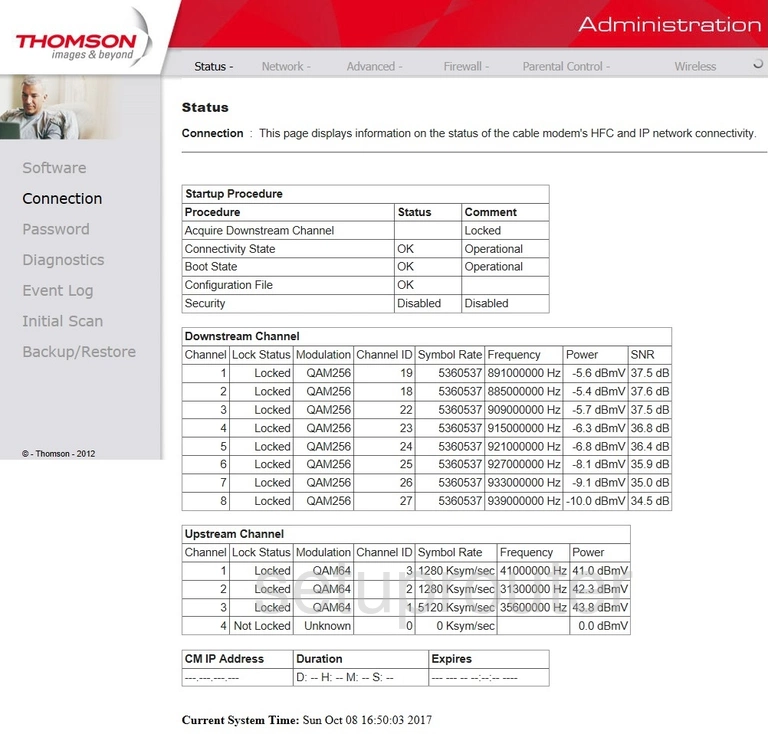
Thomson DCW775EU Attached Devices Screenshot
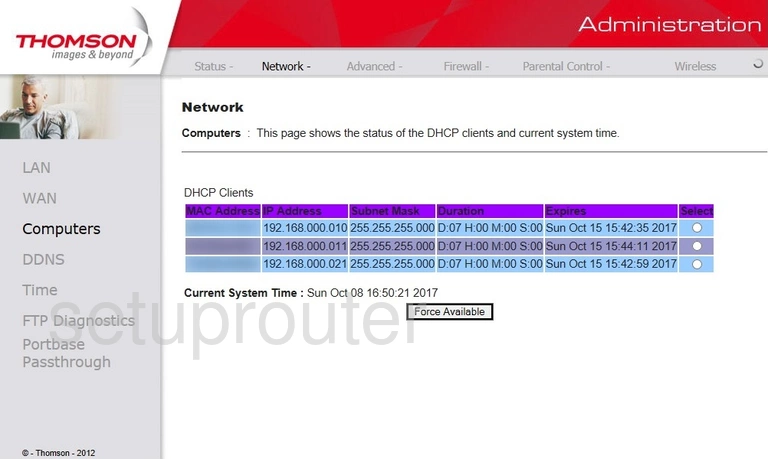
Thomson DCW775EU Backup Screenshot
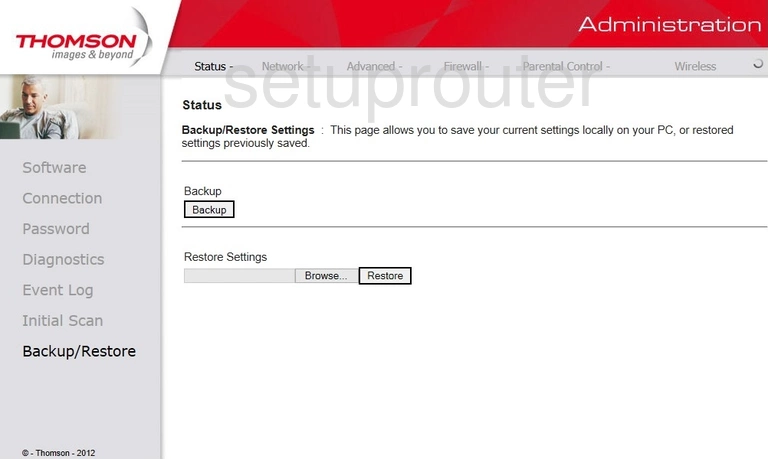
Thomson DCW775EU Setup Screenshot
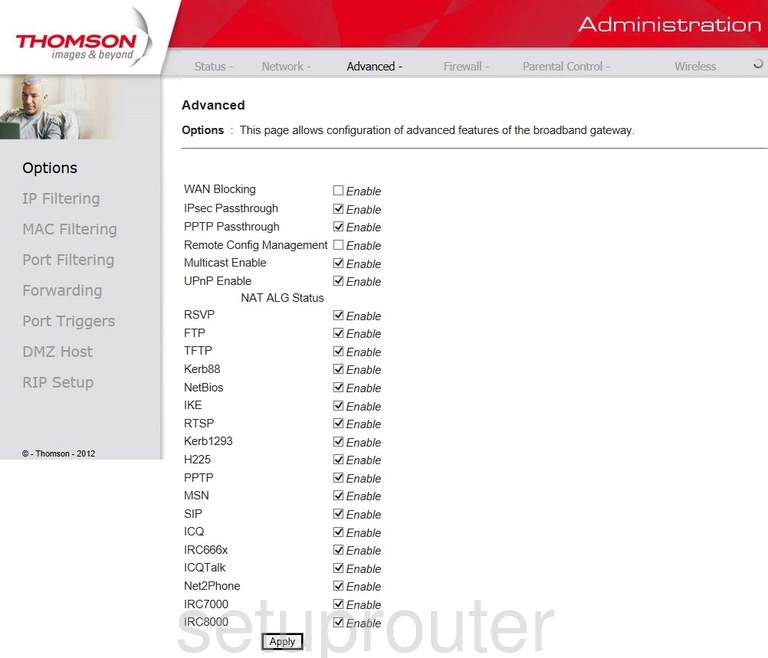
This is the screenshots guide for the Thomson DCW775EU. We also have the following guides for the same router: