All of the screenshots below were submitted to this site by our users.
If you would like to upload screenshots for us to use, please use our Router Screenshot Grabber, which is a free tool in Network Utilities. It makes the capture process easy and sends the screenshots to us automatically.
This is the screenshots guide for the Thomson DWG855TLG. We also have the following guides for the same router:
All Thomson DWG855TLG Screenshots
All screenshots below were captured from a Thomson DWG855TLG router.
Thomson DWG855TLG Wifi Setup Screenshot
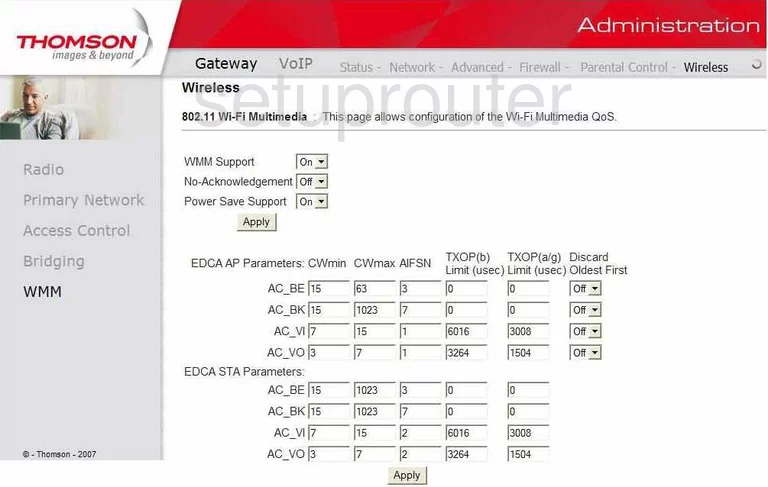
Thomson DWG855TLG Wifi Setup Screenshot
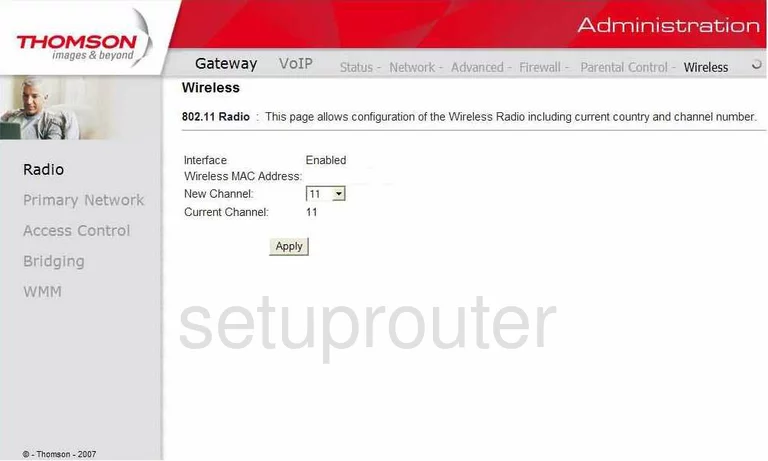
Thomson DWG855TLG Wifi Setup Screenshot
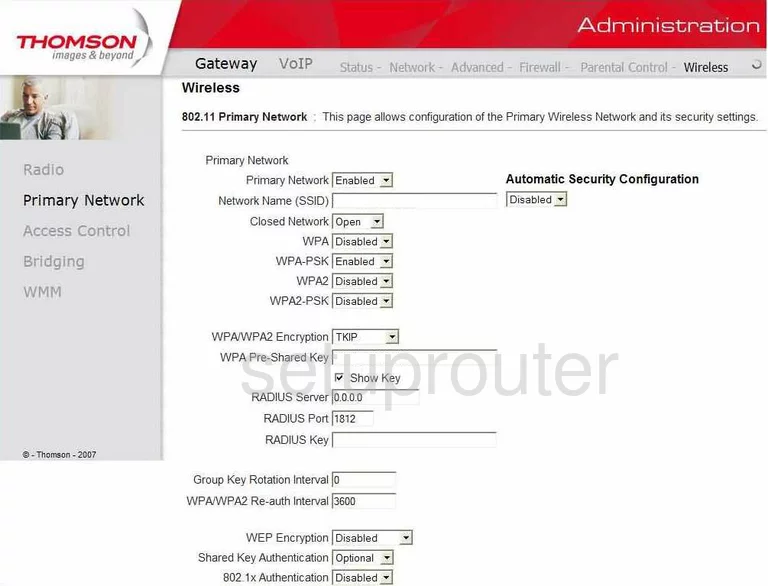
Thomson DWG855TLG Wireless Bridge Screenshot
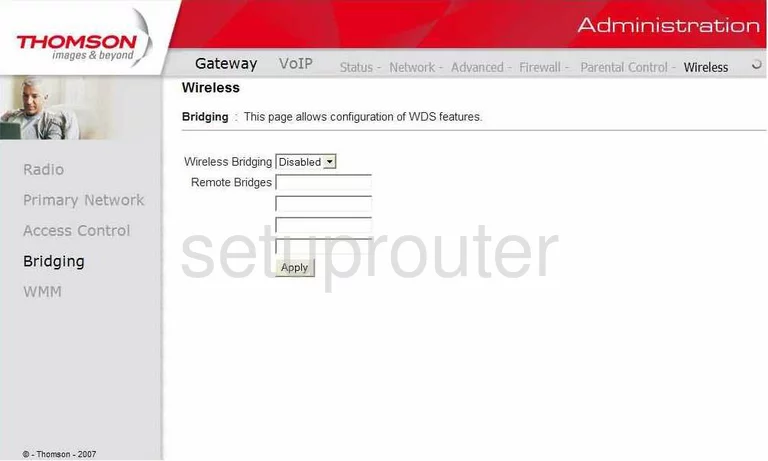
Thomson DWG855TLG Wifi Security Screenshot
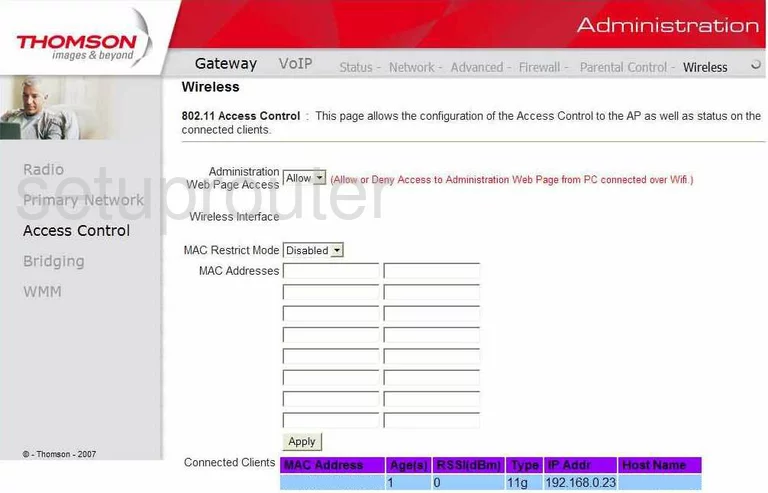
Thomson DWG855TLG Firewall Screenshot
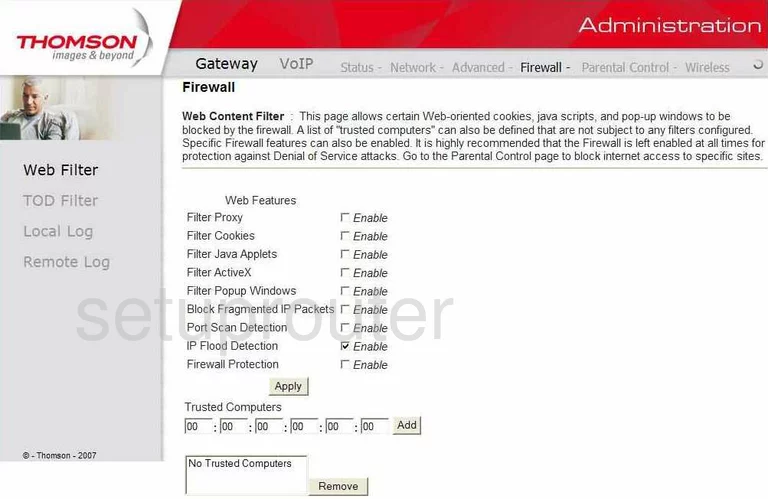
Thomson DWG855TLG Wan Screenshot
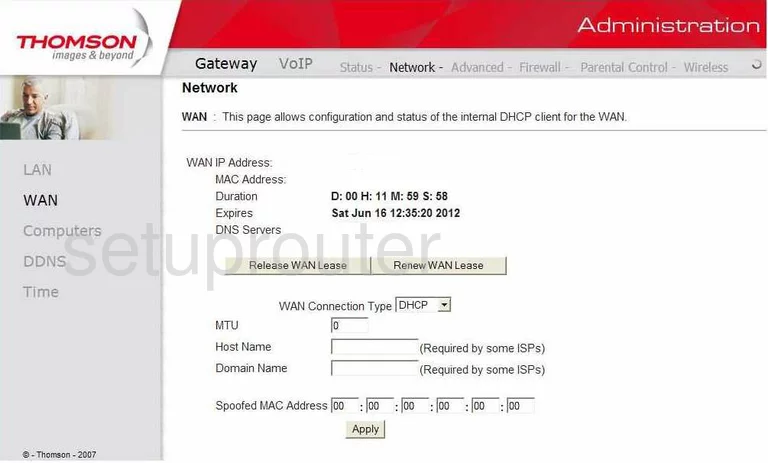
Thomson DWG855TLG Time Setup Screenshot
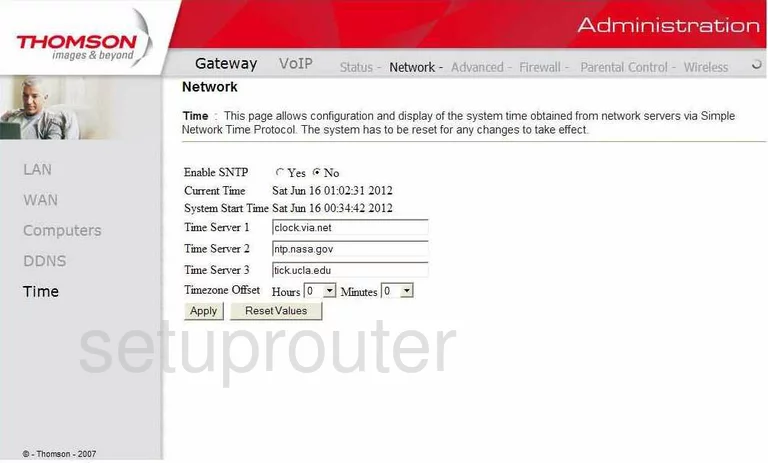
Thomson DWG855TLG Setup Screenshot
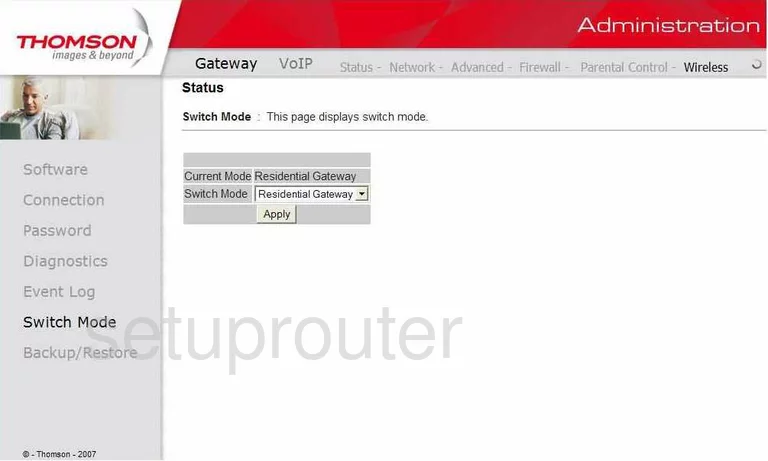
Thomson DWG855TLG Status Screenshot
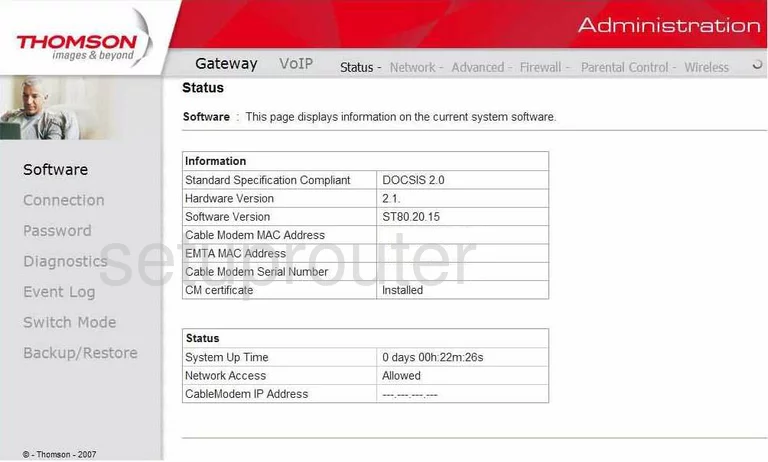
Thomson DWG855TLG Log Screenshot
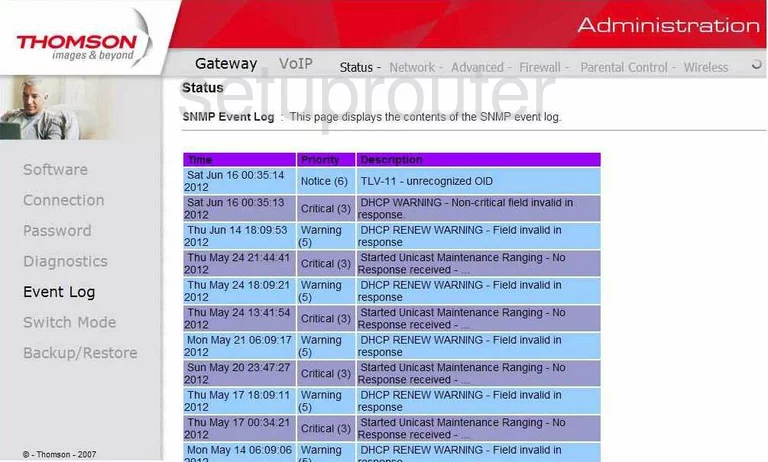
Thomson DWG855TLG Rip Screenshot
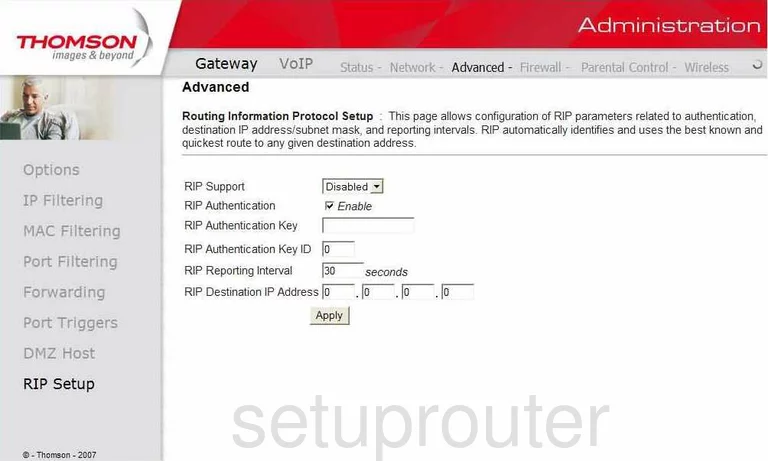
Thomson DWG855TLG Port Triggering Screenshot
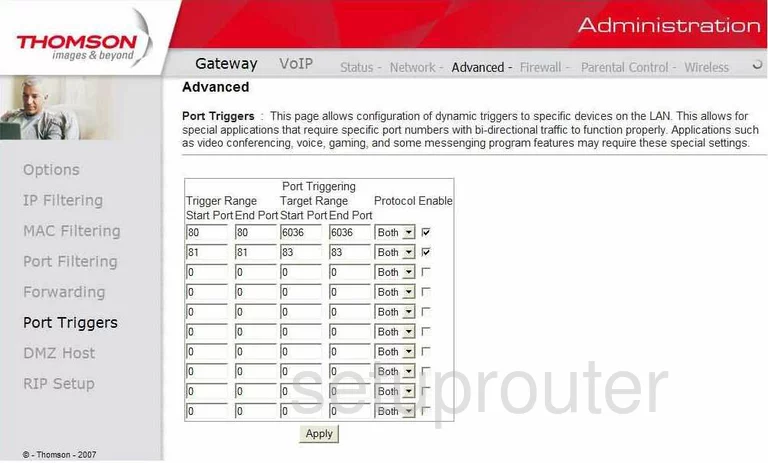
Thomson DWG855TLG Port Filter Screenshot
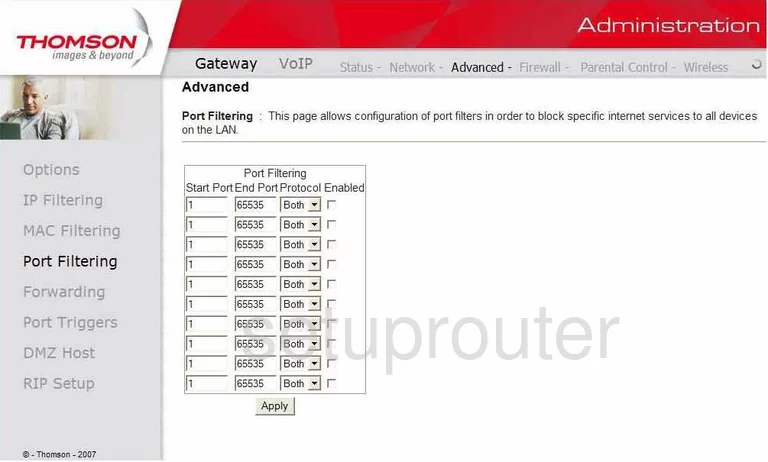
Thomson DWG855TLG Password Screenshot
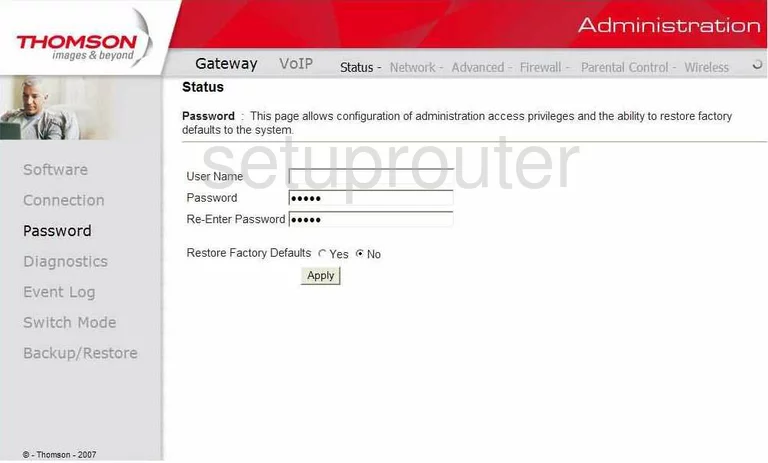
Thomson DWG855TLG Access Control Screenshot
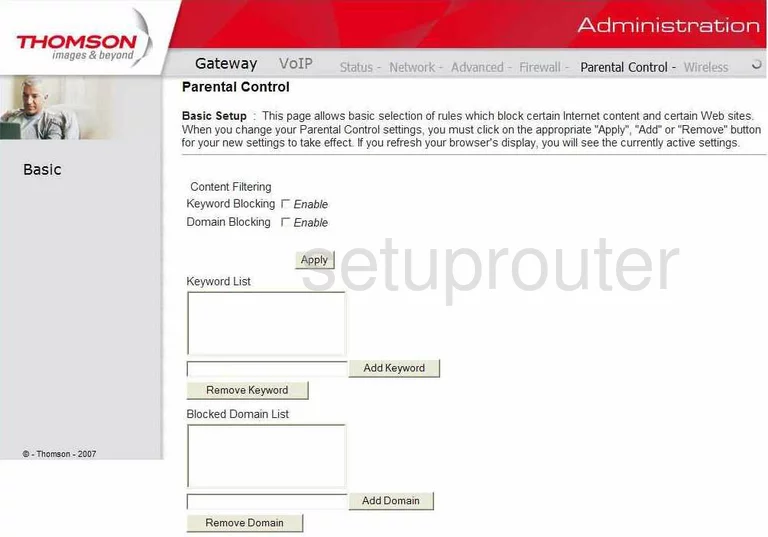
Thomson DWG855TLG Mac Filter Screenshot
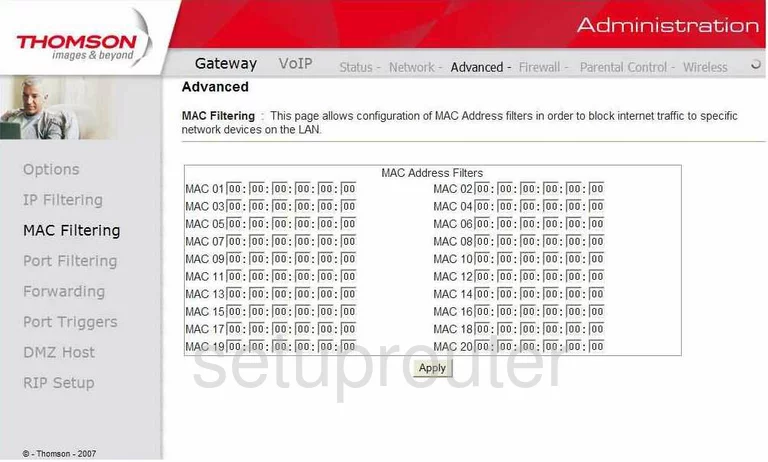
Thomson DWG855TLG Lan Screenshot
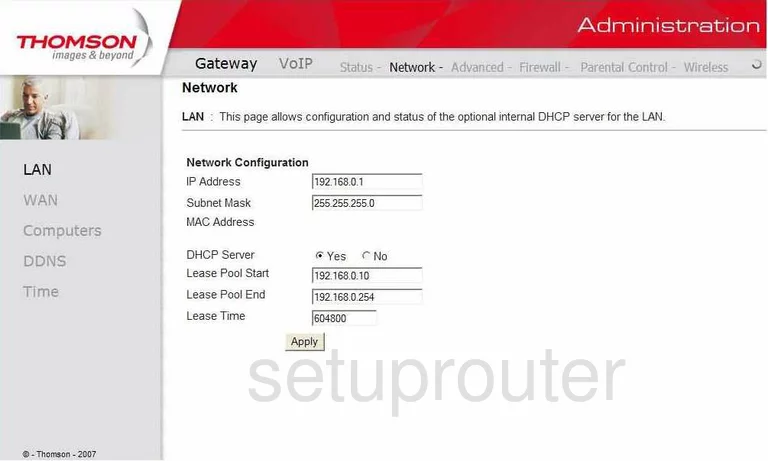
Thomson DWG855TLG Ip Filter Screenshot
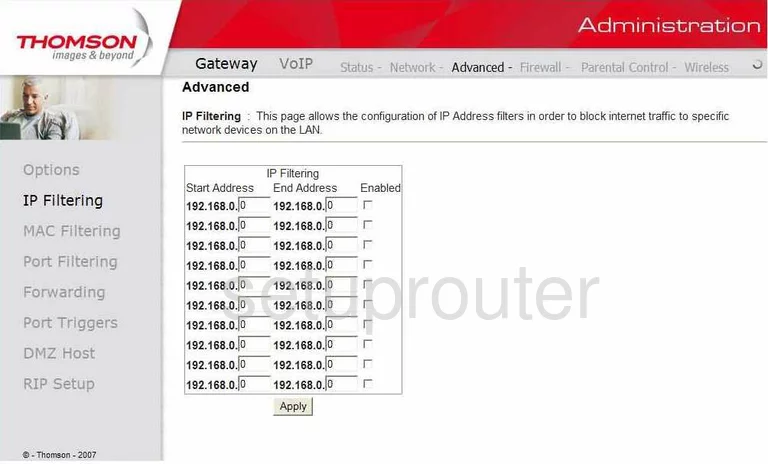
Thomson DWG855TLG Status Screenshot
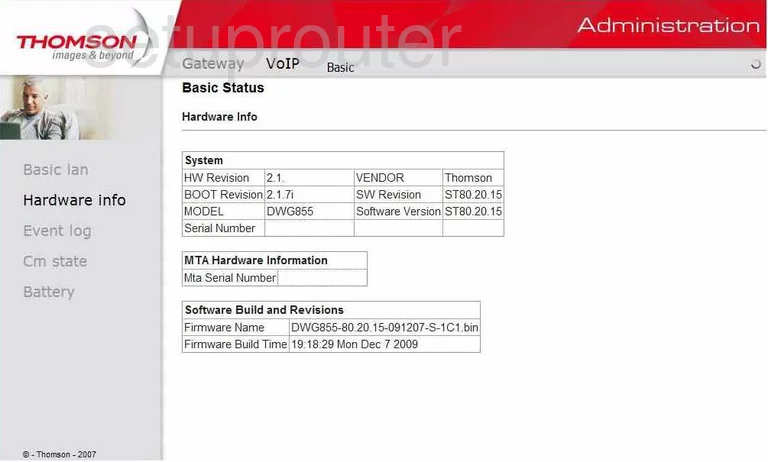
Thomson DWG855TLG Port Forwarding Screenshot
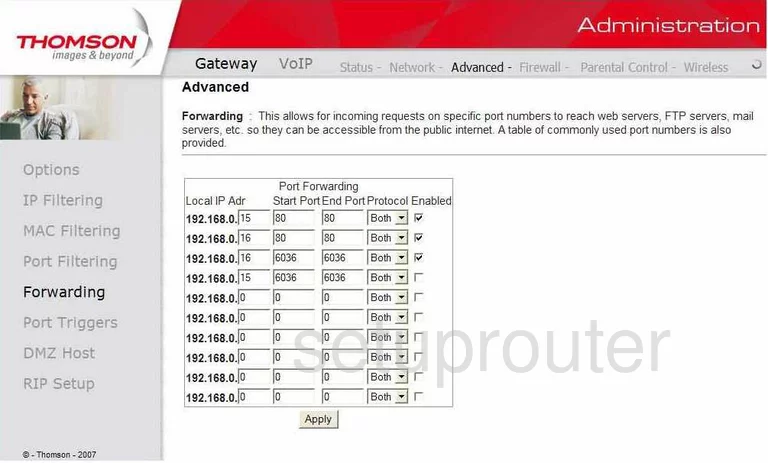
Thomson DWG855TLG Status Screenshot
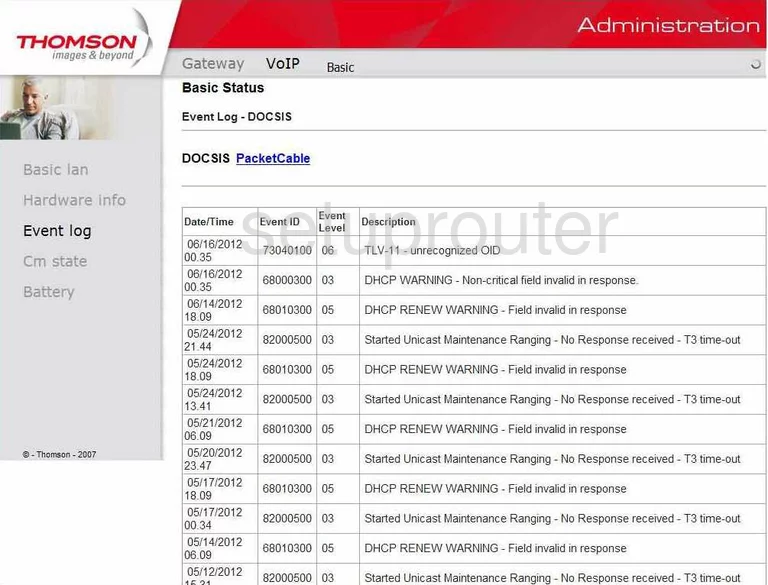
Thomson DWG855TLG Dns Screenshot
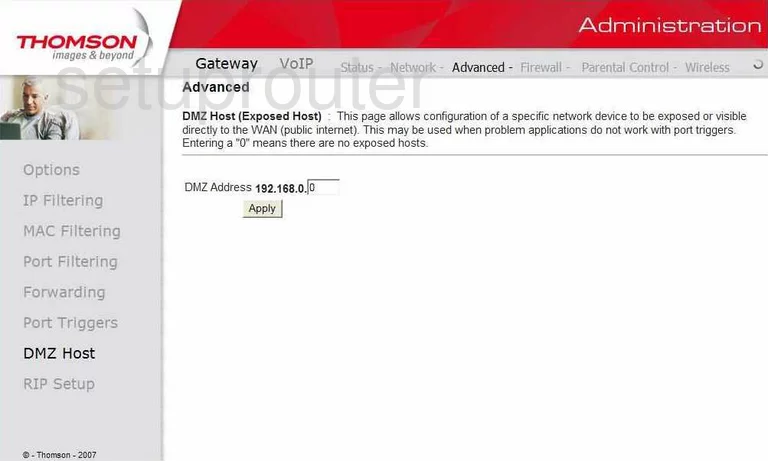
Thomson DWG855TLG Diagnostics Screenshot
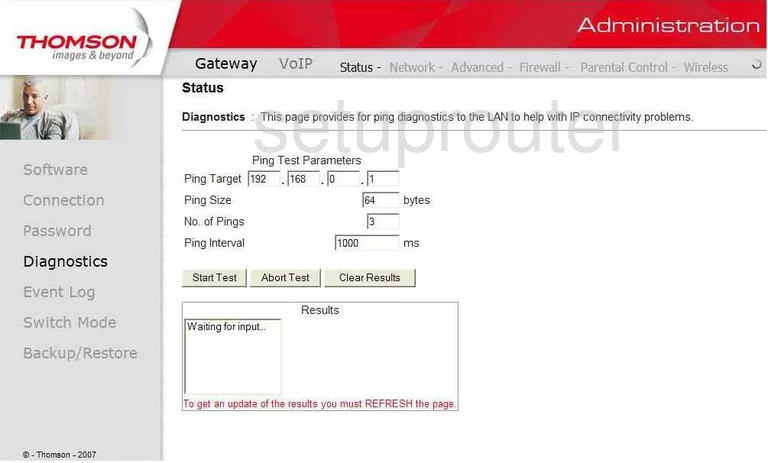
Thomson DWG855TLG Dynamic Dns Screenshot
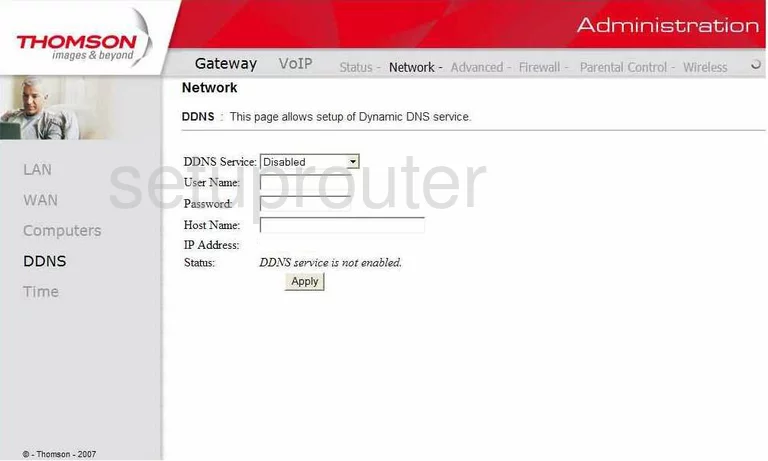
Thomson DWG855TLG Status Screenshot
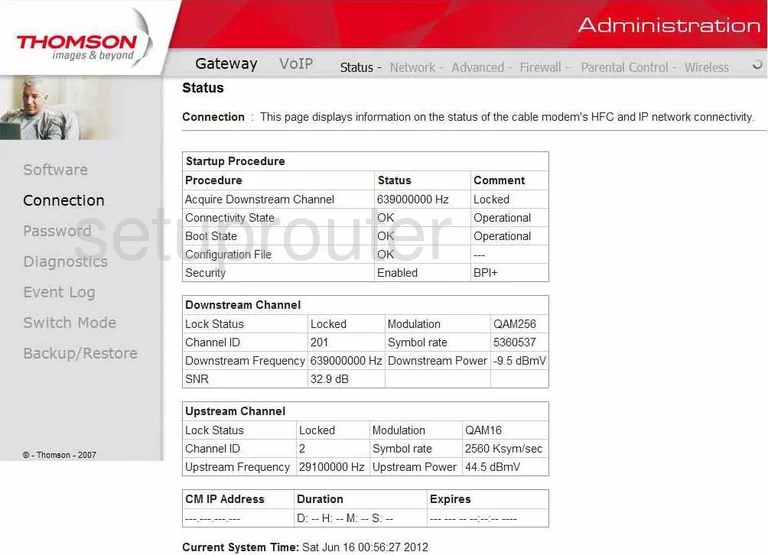
Thomson DWG855TLG Dhcp Screenshot
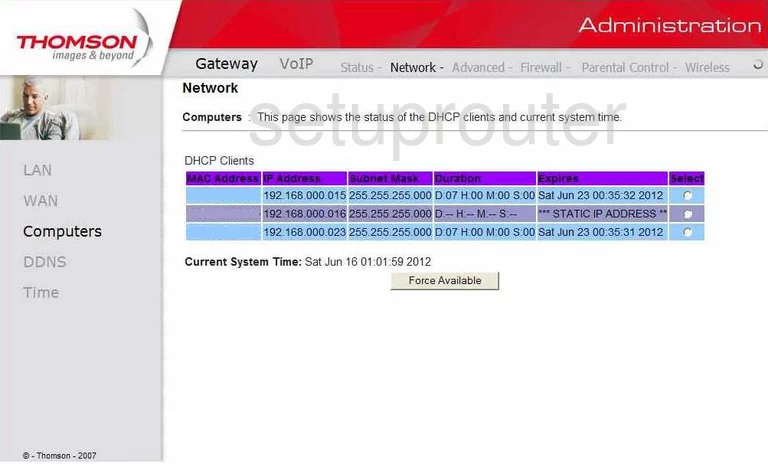
Thomson DWG855TLG Status Screenshot
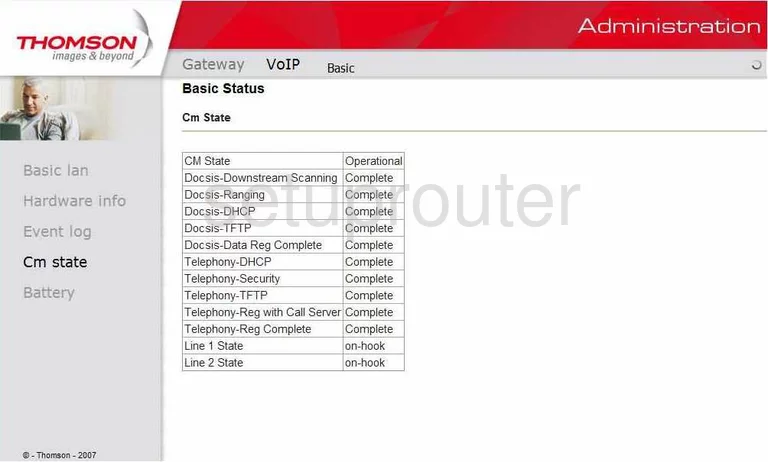
Thomson DWG855TLG Status Screenshot
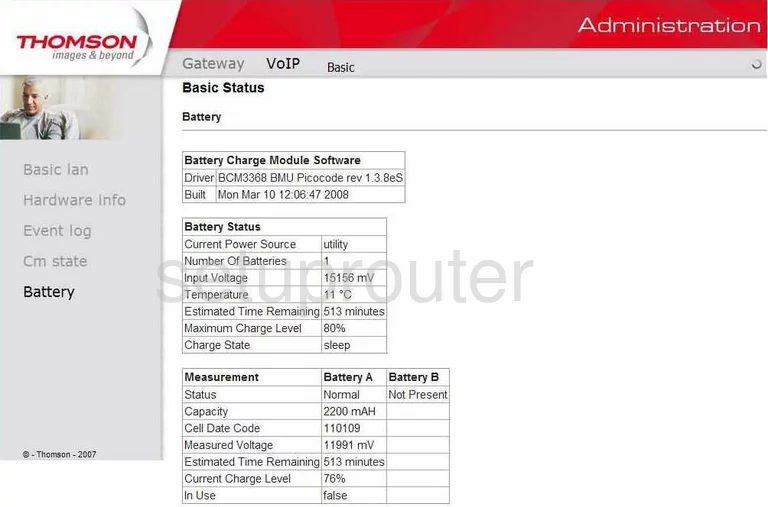
Thomson DWG855TLG Status Screenshot
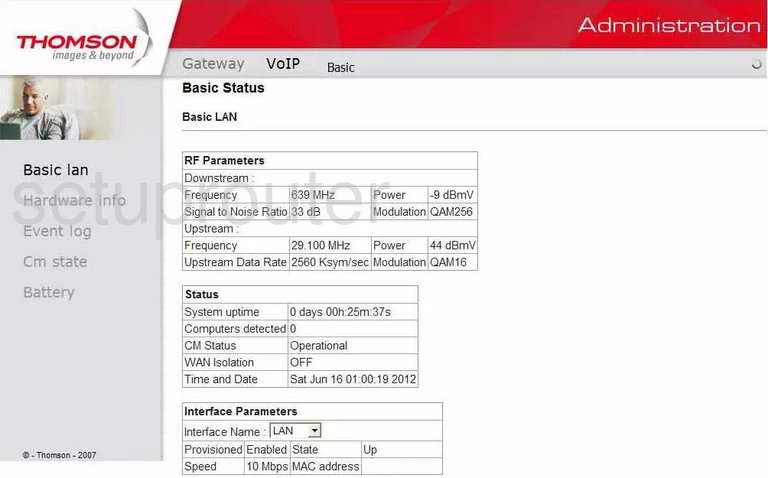
Thomson DWG855TLG Backup Screenshot
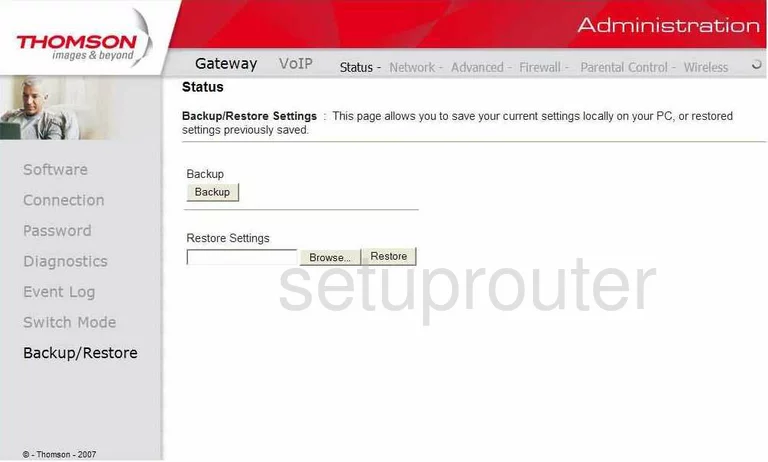
Thomson DWG855TLG Upnp Screenshot
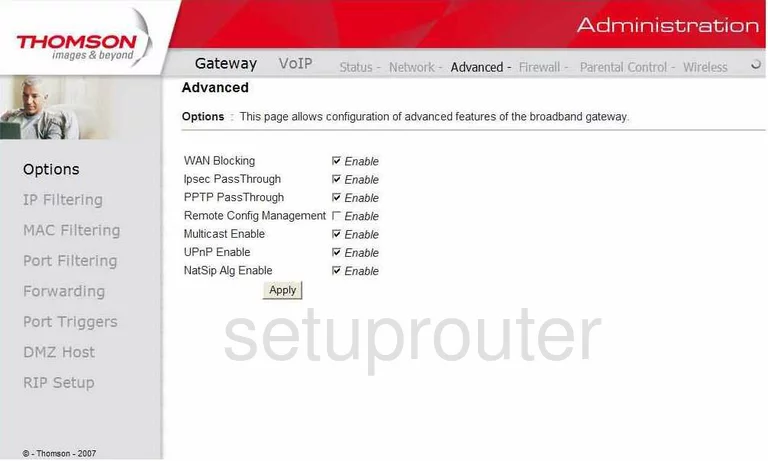
Thomson DWG855TLG Device Image Screenshot

This is the screenshots guide for the Thomson DWG855TLG. We also have the following guides for the same router: