All of the screenshots below were submitted to this site by our users.
When you want to share screenshots for us to use, please use our Router Screenshot Grabber, which is a free tool in Network Utilities. It makes the capture process easy and sends the screenshots to us automatically.
This is the screenshots guide for the Tilgin HG2301. We also have the following guides for the same router:
All Tilgin HG2301 Screenshots
All screenshots below were captured from a Tilgin HG2301 router.
Tilgin HG2301 Wifi Setup Screenshot
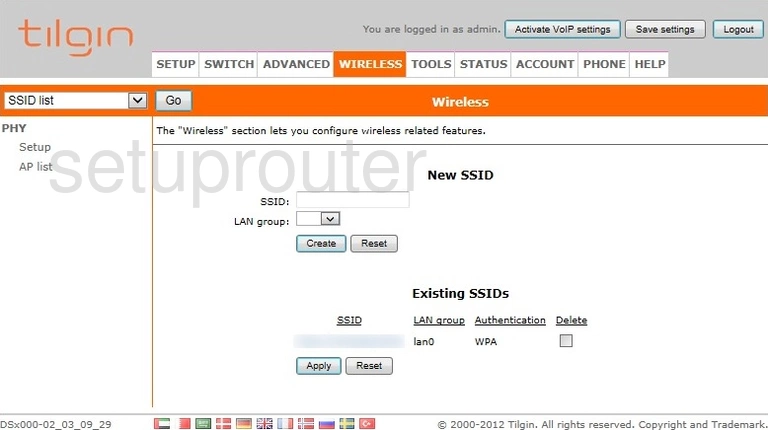
Tilgin HG2301 Wifi Setup Screenshot
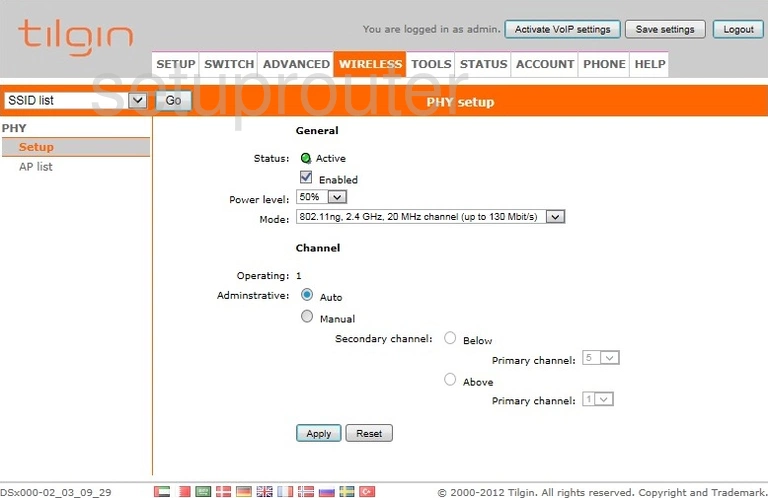
Tilgin HG2301 Help Screenshot
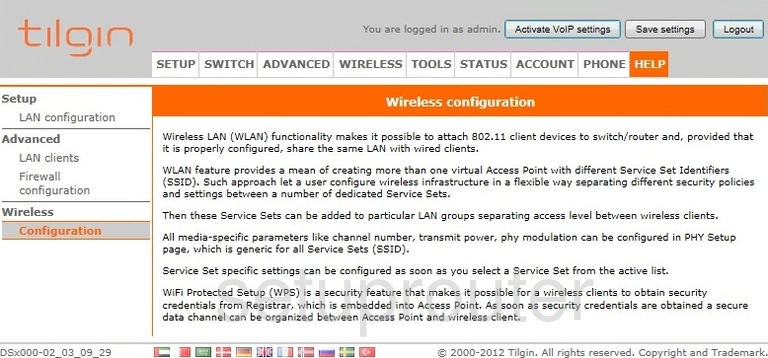
Tilgin HG2301 Wifi Access Point Screenshot
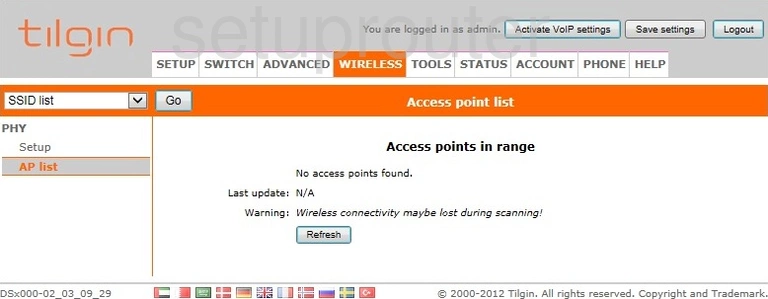
Tilgin HG2301 Upnp Screenshot
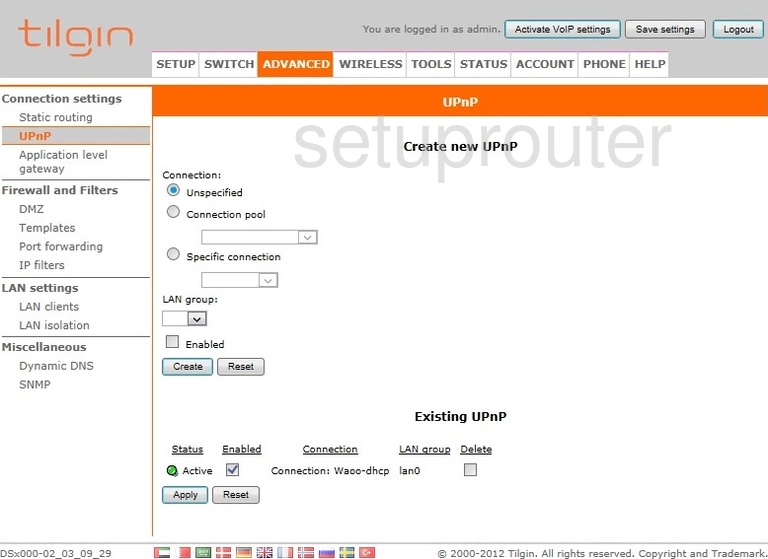
Tilgin HG2301 Setup Screenshot
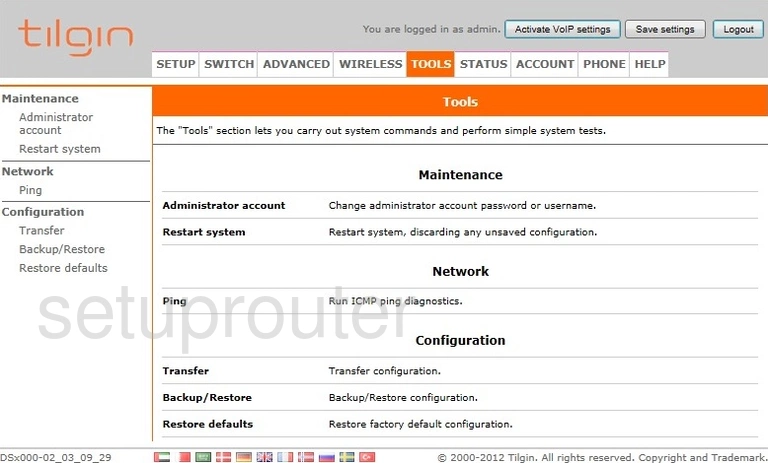
Tilgin HG2301 Setup Screenshot
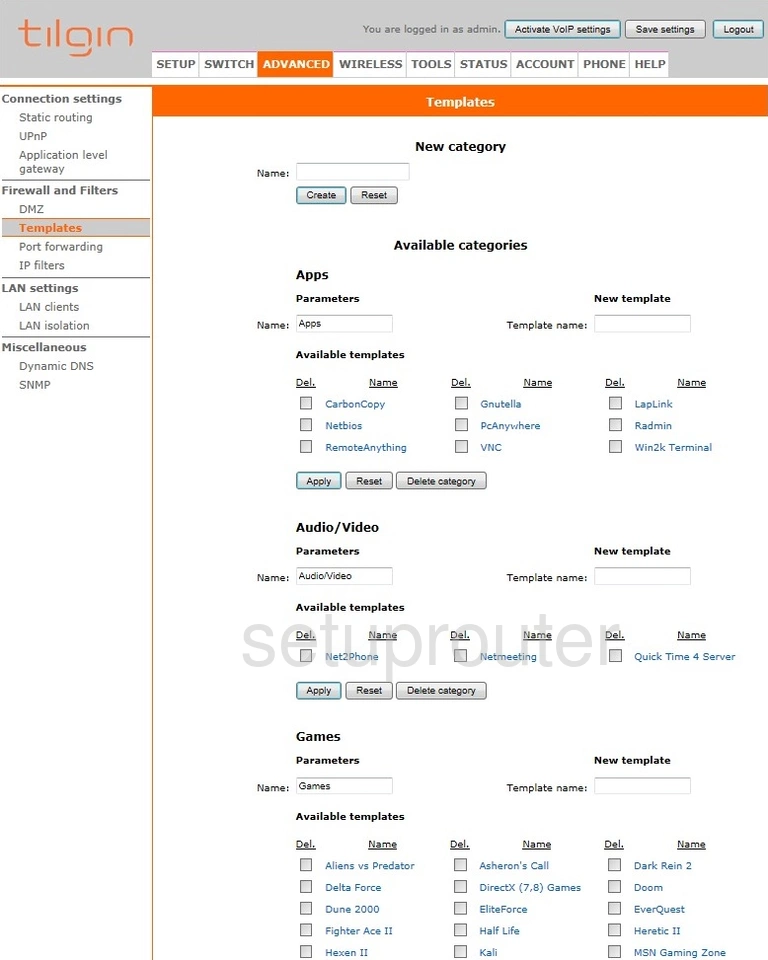
Tilgin HG2301 Setup Screenshot
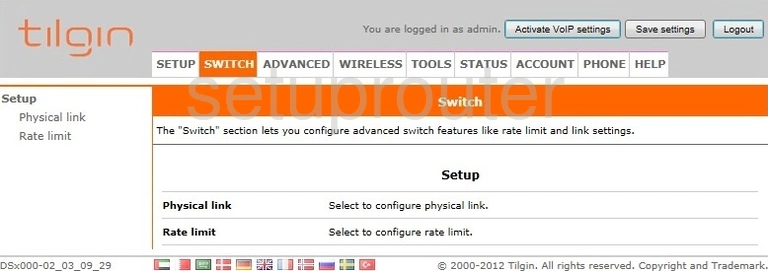
Tilgin HG2301 Port Setting Screenshot
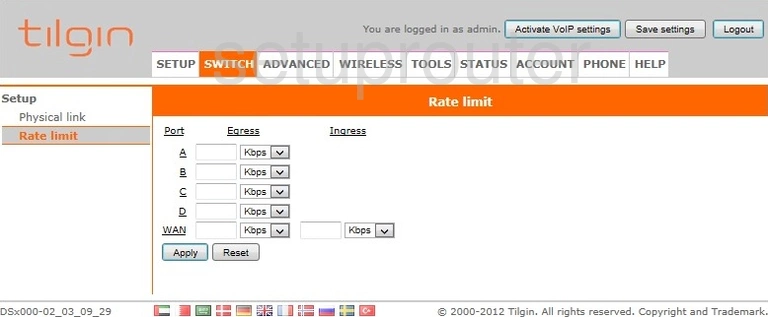
Tilgin HG2301 Port Setting Screenshot
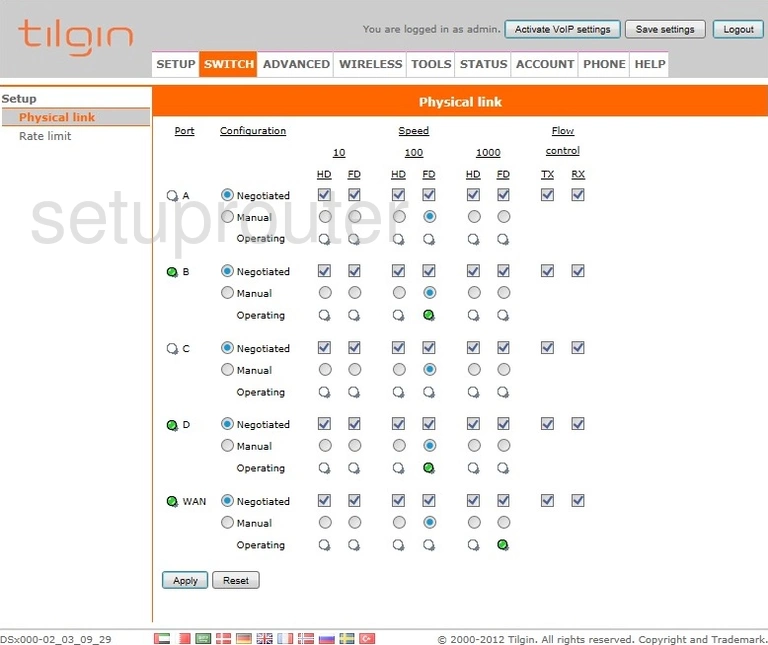
Tilgin HG2301 Status Screenshot
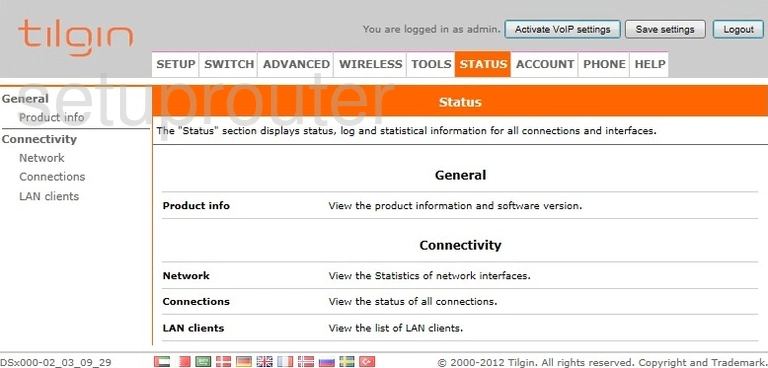
Tilgin HG2301 Routing Screenshot
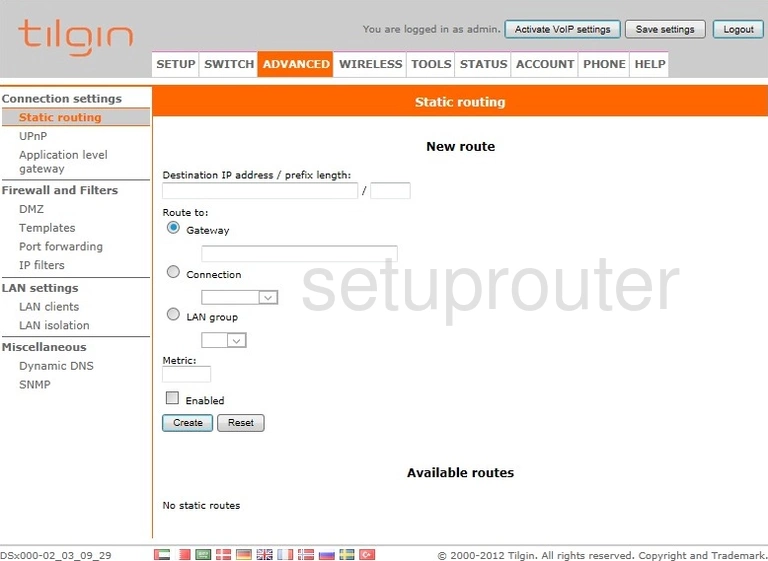
Tilgin HG2301 Snmp Screenshot
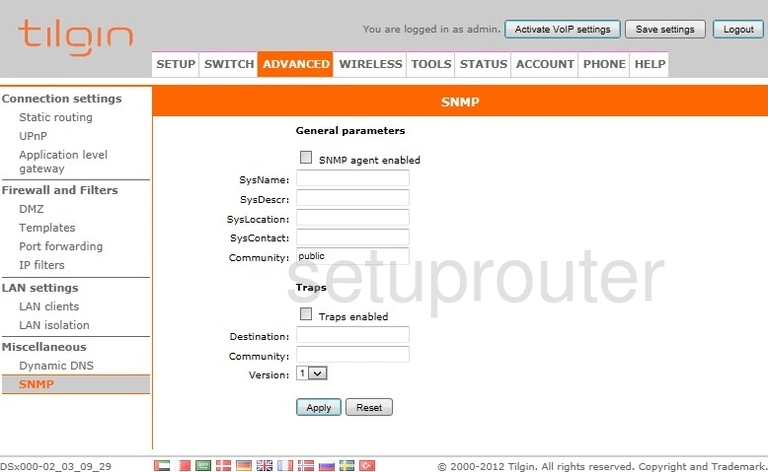
Tilgin HG2301 Setup Screenshot
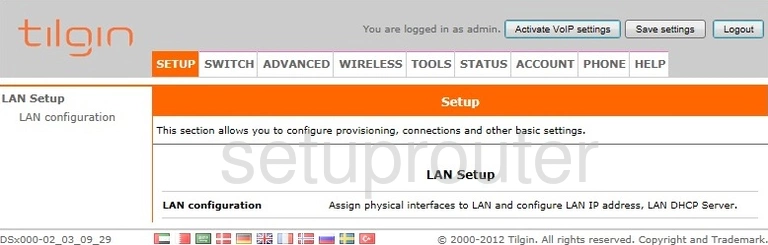
Tilgin HG2301 Reset Screenshot
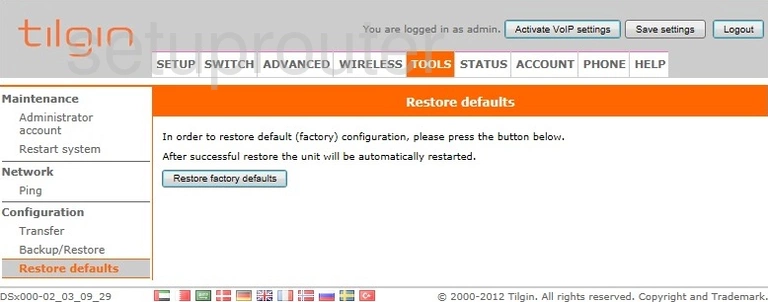
Tilgin HG2301 Reboot Screenshot
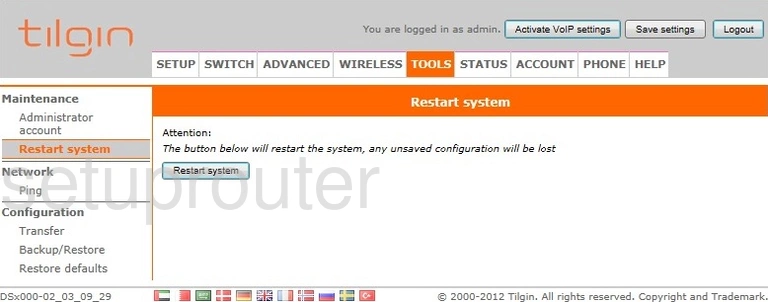
Tilgin HG2301 Status Screenshot
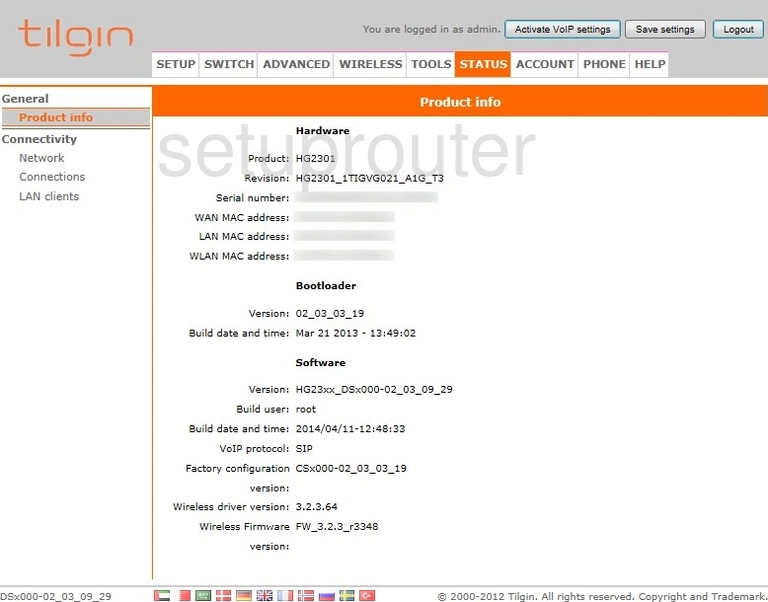
Tilgin HG2301 Port Forwarding Screenshot
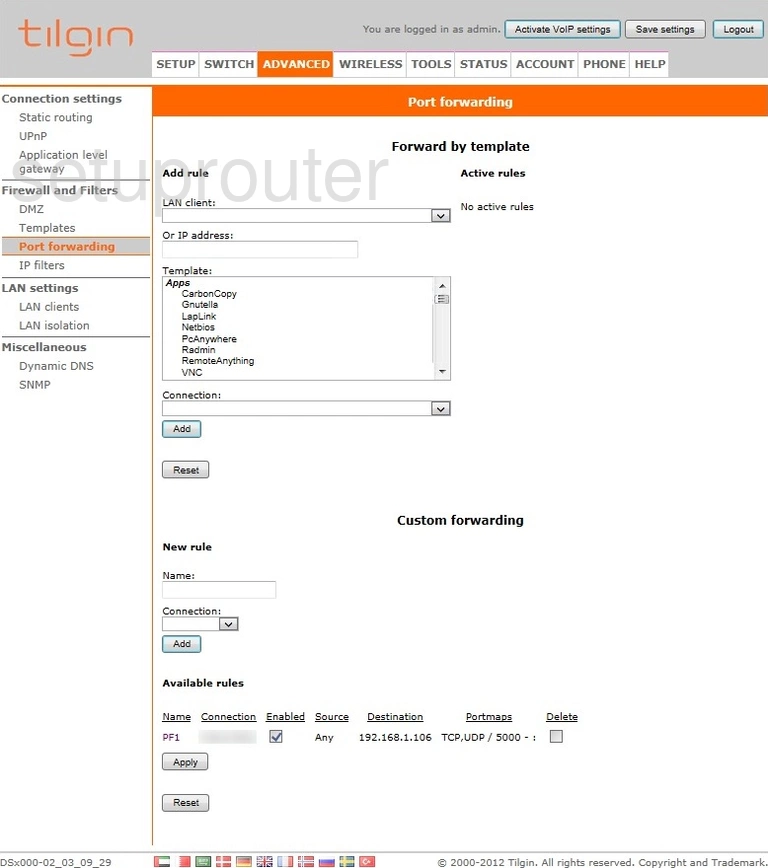
Tilgin HG2301 Ping Screenshot
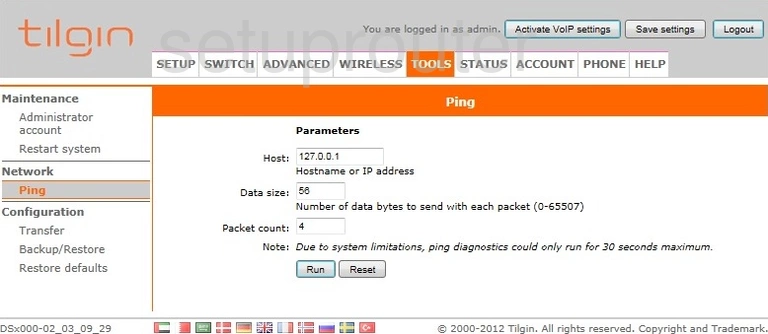
Tilgin HG2301 Voip Screenshot
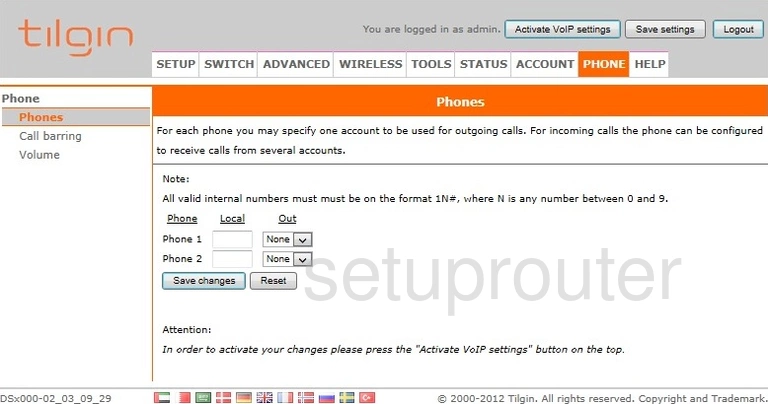
Tilgin HG2301 Voip Screenshot
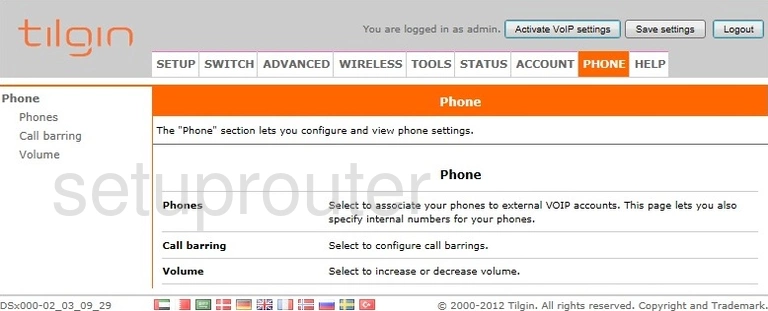
Tilgin HG2301 Voip Screenshot
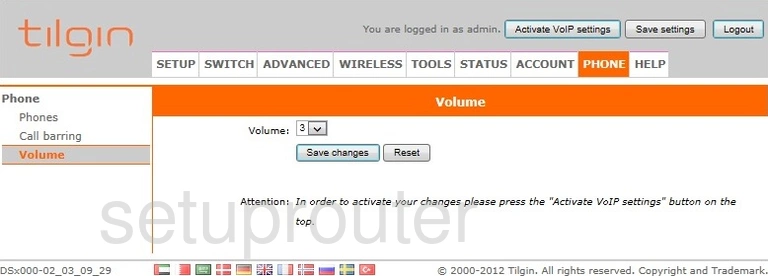
Tilgin HG2301 Status Screenshot
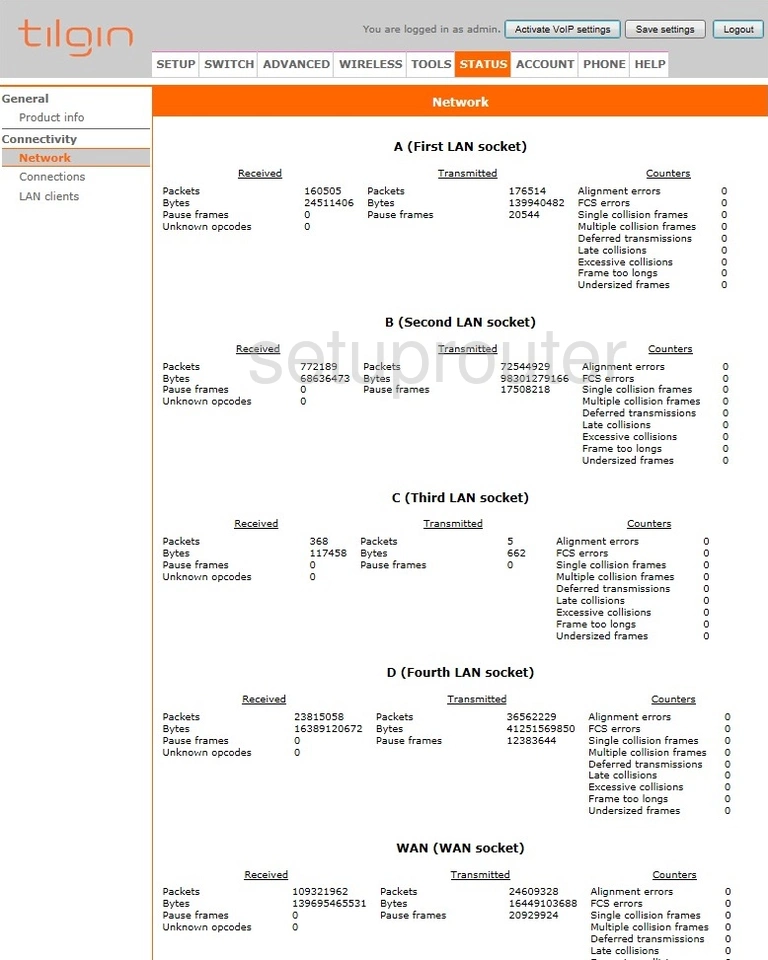
Tilgin HG2301 Login Screenshot
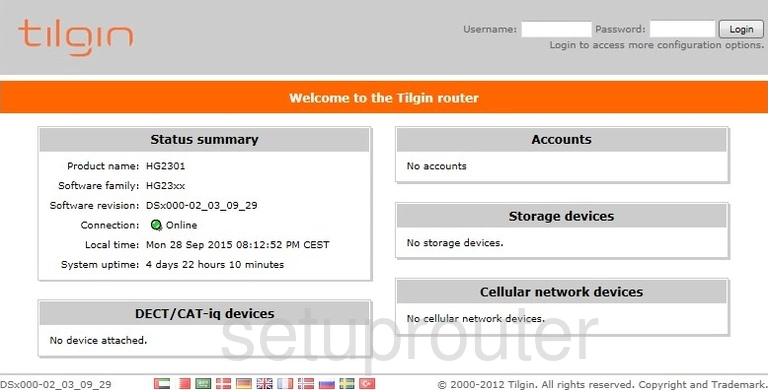
Tilgin HG2301 Lan Screenshot
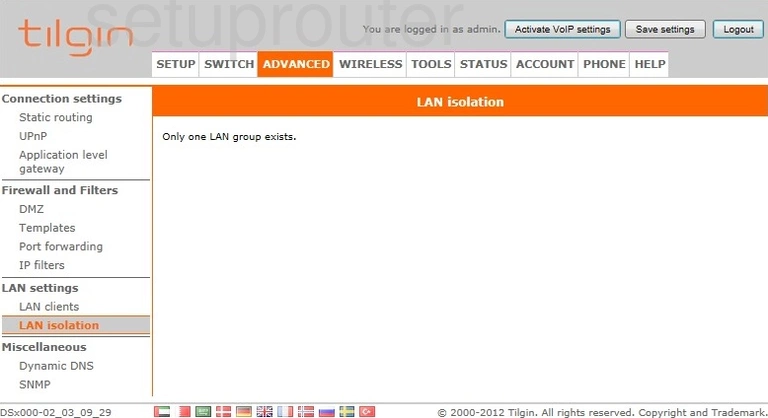
Tilgin HG2301 Lan Screenshot
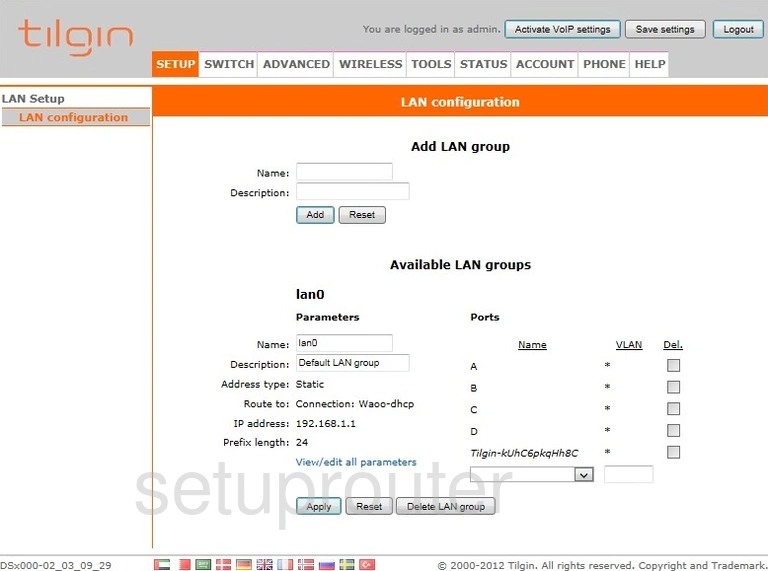
Tilgin HG2301 Help Screenshot
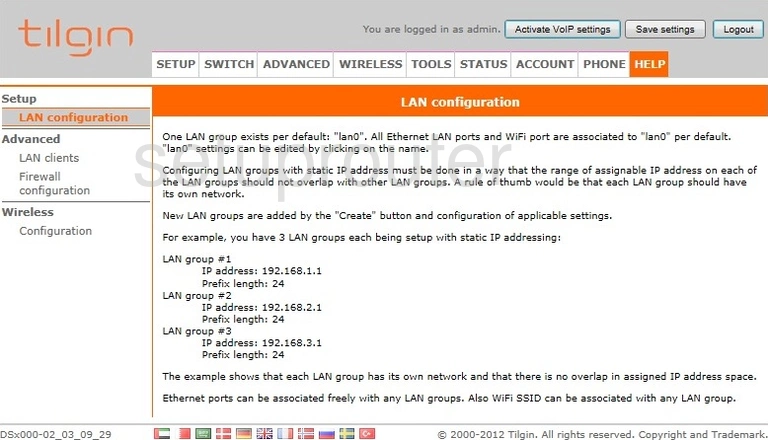
Tilgin HG2301 Attached Devices Screenshot
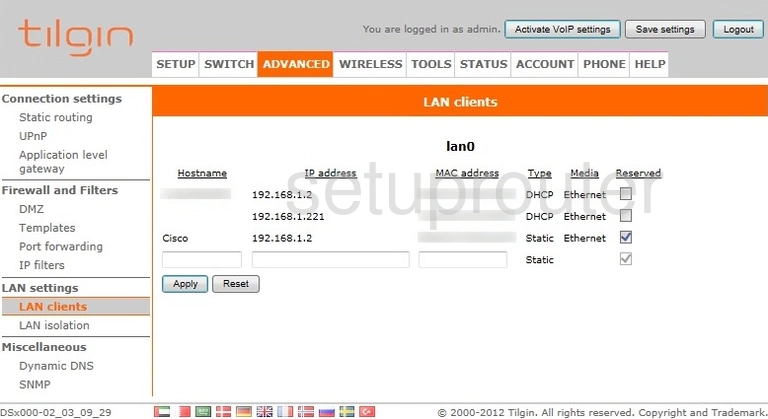
Tilgin HG2301 Attached Devices Screenshot
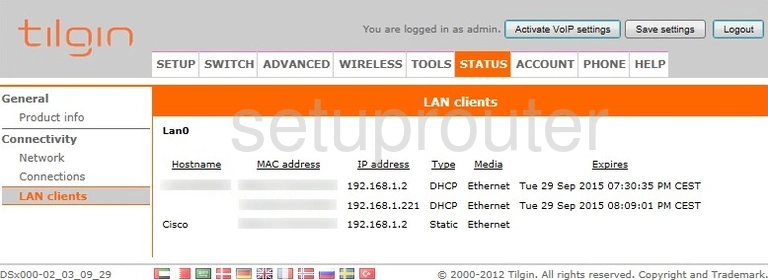
Tilgin HG2301 Setup Screenshot
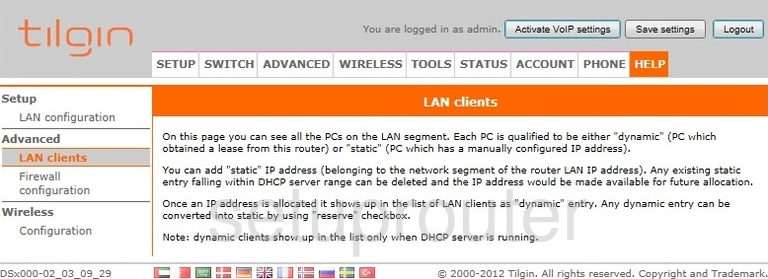
Tilgin HG2301 Setup Screenshot
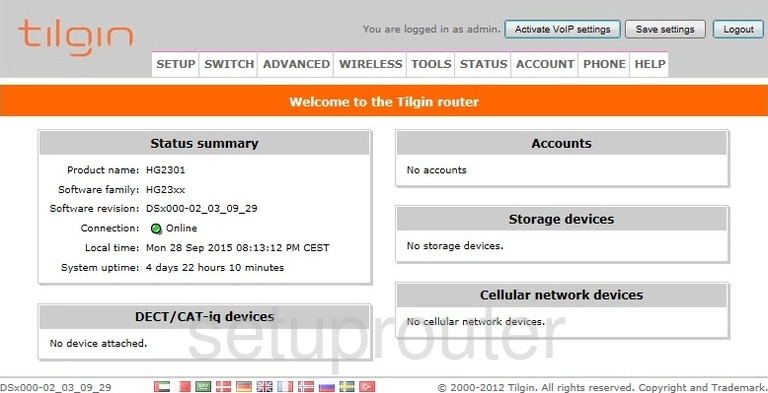
Tilgin HG2301 Help Screenshot
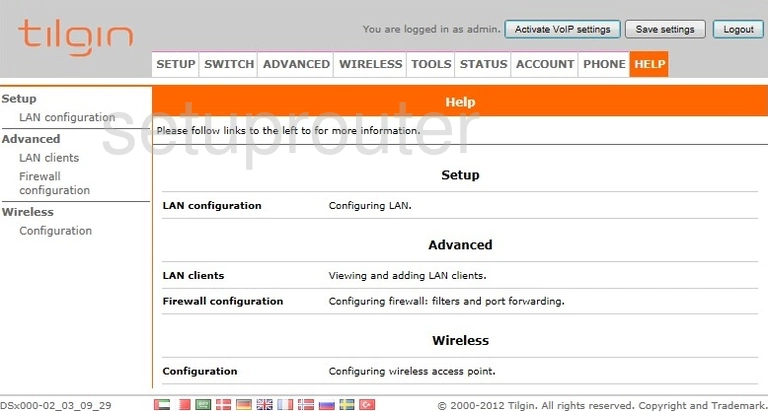
Tilgin HG2301 Help Screenshot
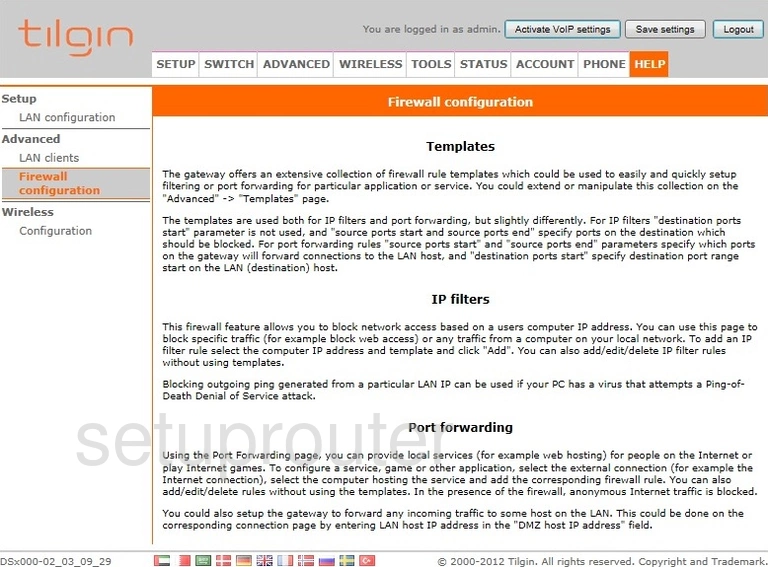
Tilgin HG2301 Dynamic Dns Screenshot
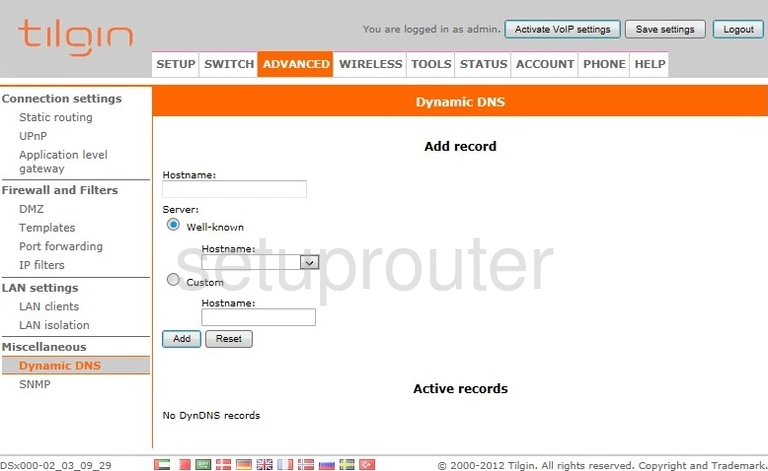
Tilgin HG2301 Dmz Screenshot
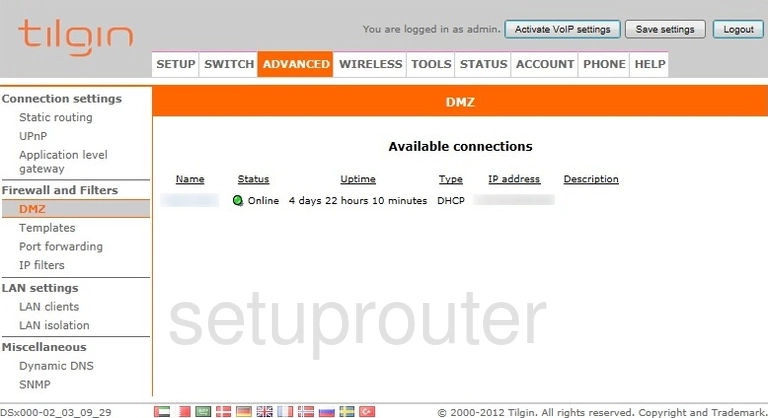
Tilgin HG2301 Status Screenshot
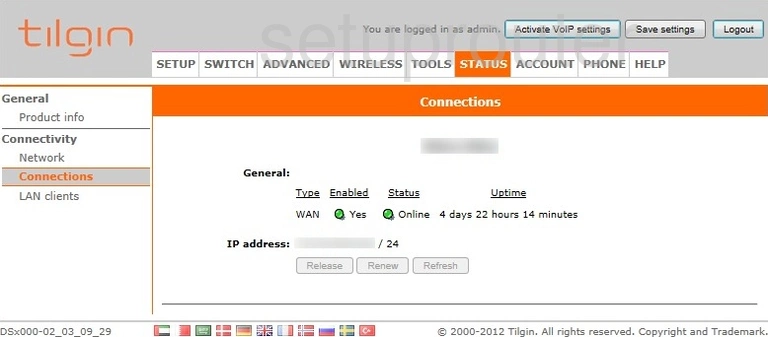
Tilgin HG2301 Backup Screenshot
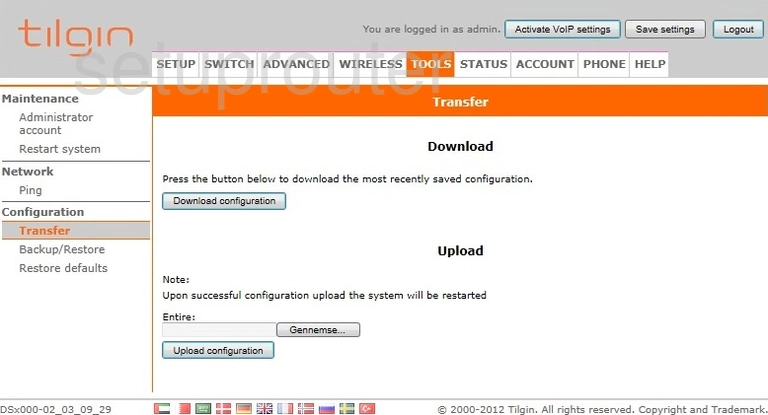
Tilgin HG2301 Voip Screenshot
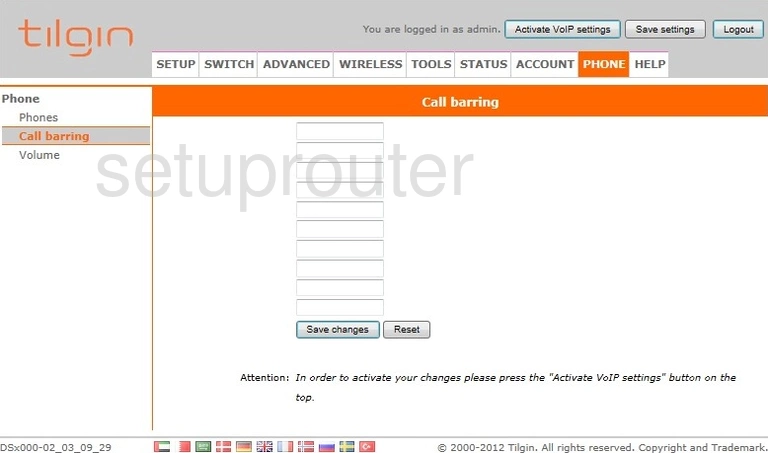
Tilgin HG2301 Backup Screenshot
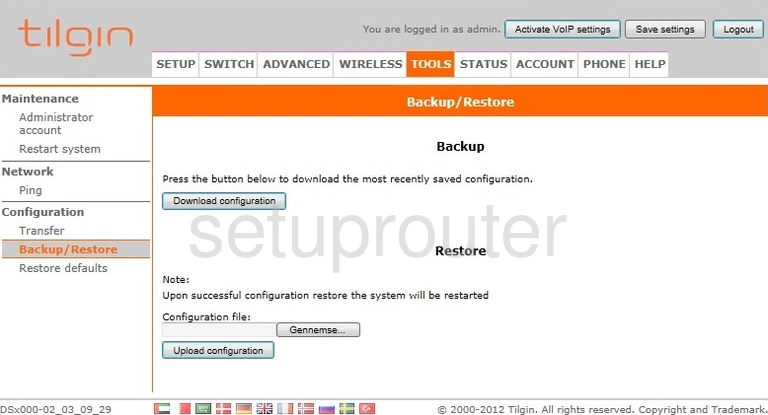
Tilgin HG2301 Alg Screenshot

Tilgin HG2301 Setup Screenshot
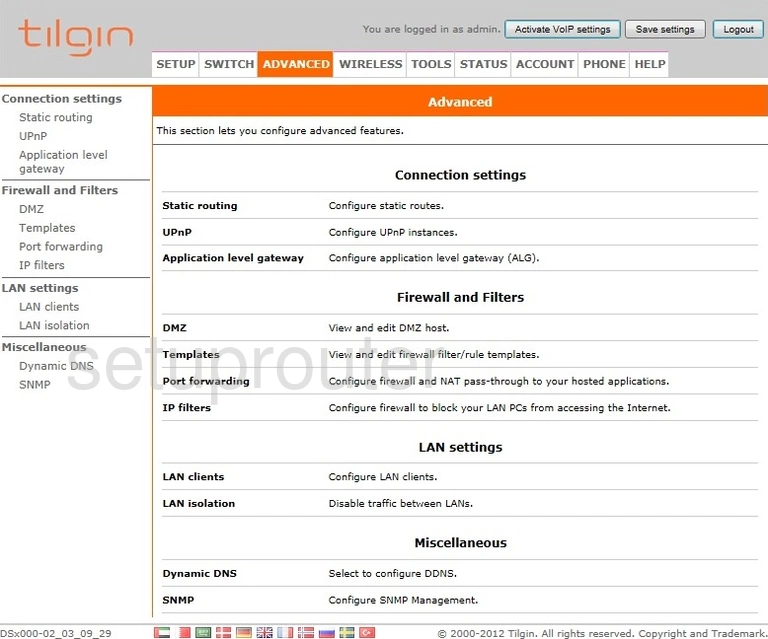
Tilgin HG2301 Password Screenshot
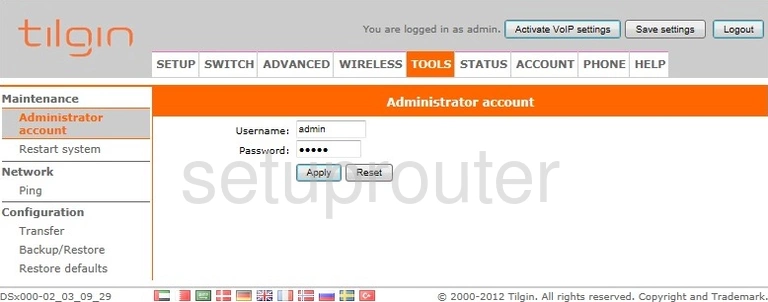
Tilgin HG2301 Voip Screenshot
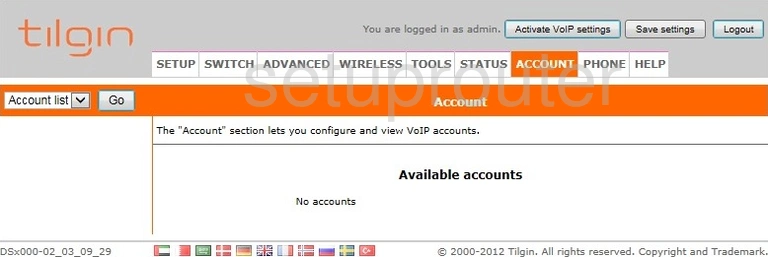
Tilgin HG2301 Device Image Screenshot

This is the screenshots guide for the Tilgin HG2301. We also have the following guides for the same router: