These are user-submitted screenshots.
We'd love to see your screenshots on our site. Simply use our Router Screenshot Grabber, which is a free tool in Network Utilities. It makes the capture process easy and sends the screenshots to us automatically.
This is the screenshots guide for the Tilgin Vood 322. We also have the following guides for the same router:
All Tilgin Vood 322 Screenshots
All screenshots below were captured from a Tilgin Vood 322 router.
Tilgin Vood 322 Qos Screenshot
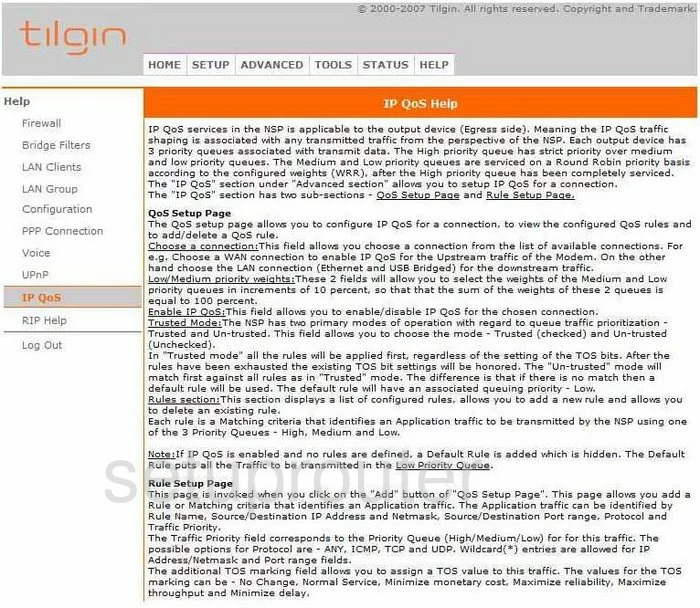
Tilgin Vood 322 Dhcp Screenshot
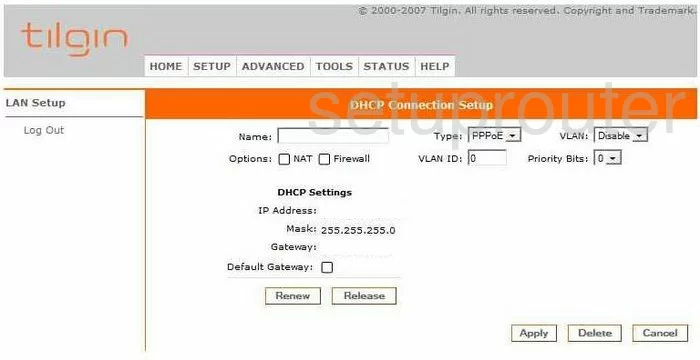
Tilgin Vood 322 Nat Screenshot
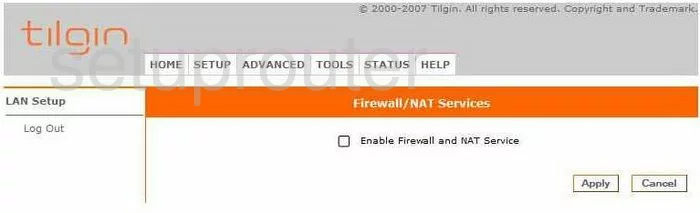
Tilgin Vood 322 Lan Screenshot
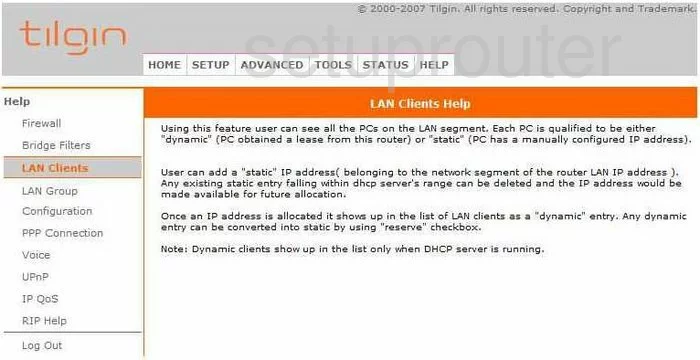
Tilgin Vood 322 Lan Screenshot
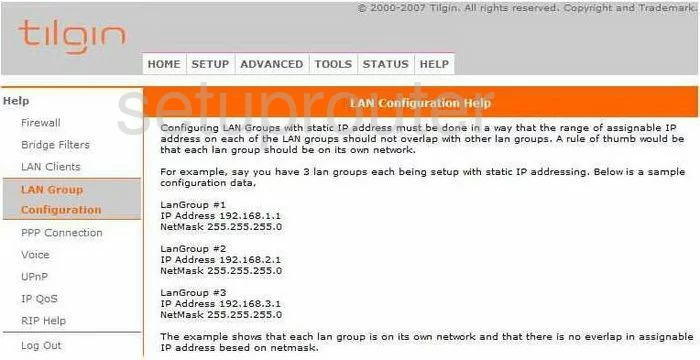
Tilgin Vood 322 Firewall Screenshot
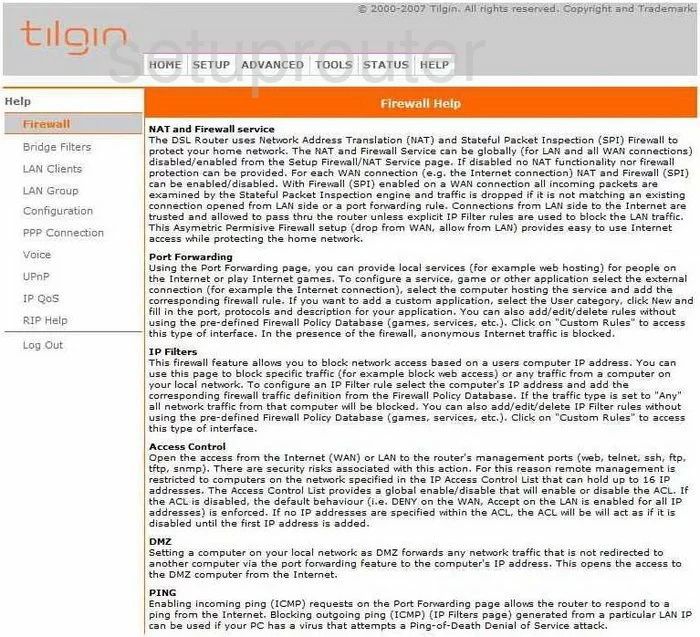
Tilgin Vood 322 Url Filter Screenshot
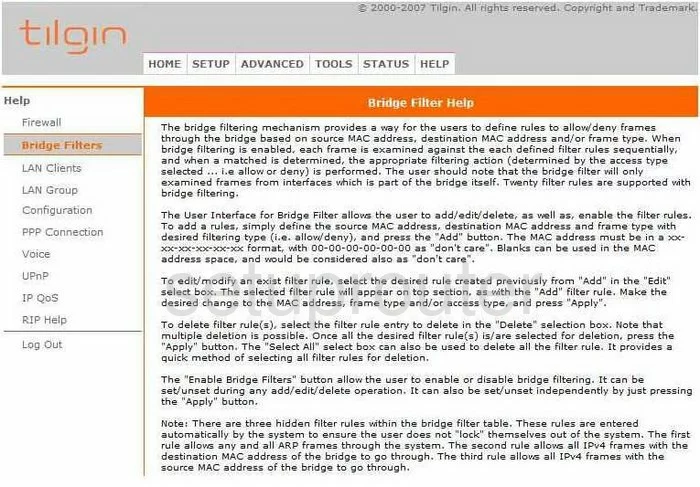
Tilgin Vood 322 Upnp Screenshot
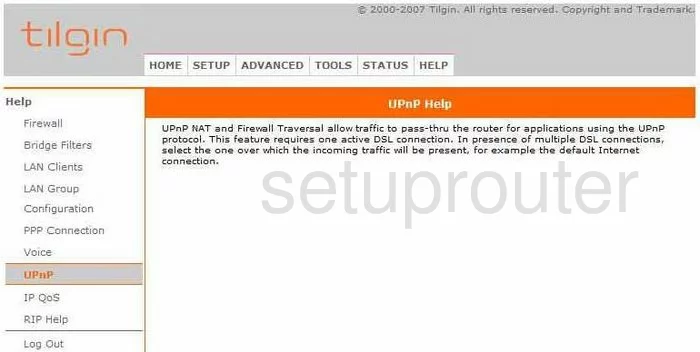
Tilgin Vood 322 Voip Screenshot
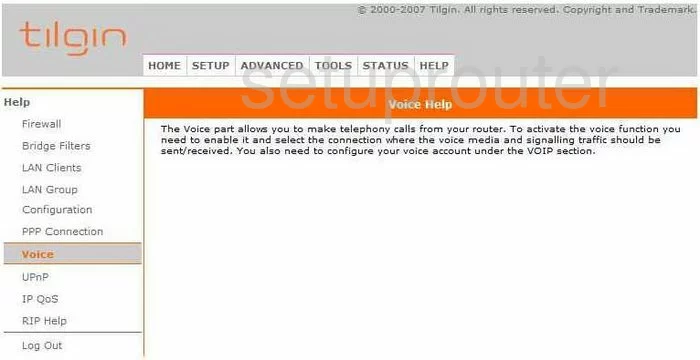
Tilgin Vood 322 General Screenshot
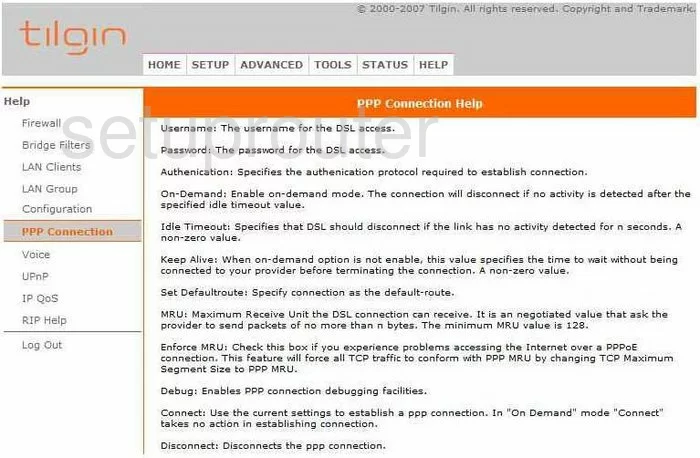
Tilgin Vood 322 General Screenshot
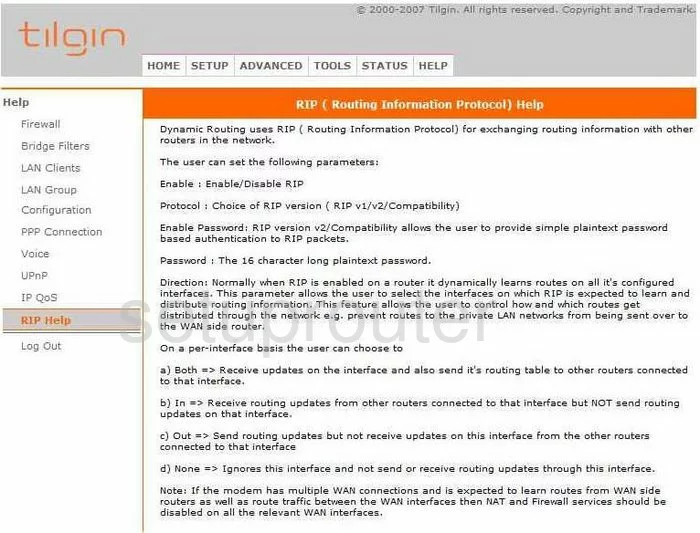
Tilgin Vood 322 General Screenshot
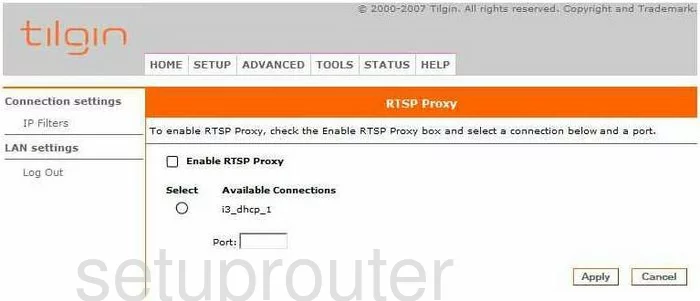
Tilgin Vood 322 General Screenshot
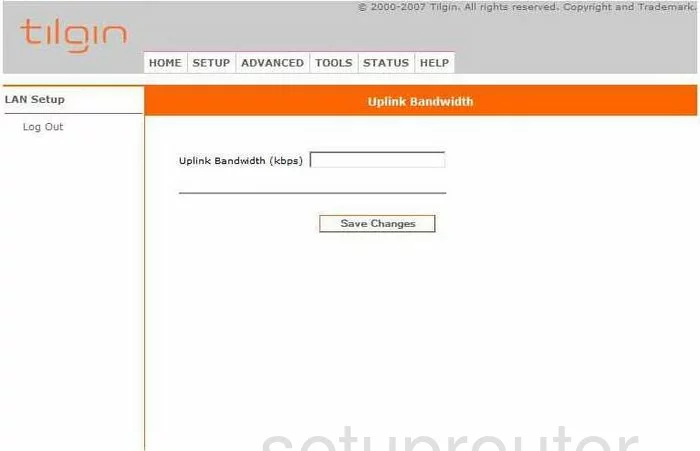
Tilgin Vood 322 General Screenshot
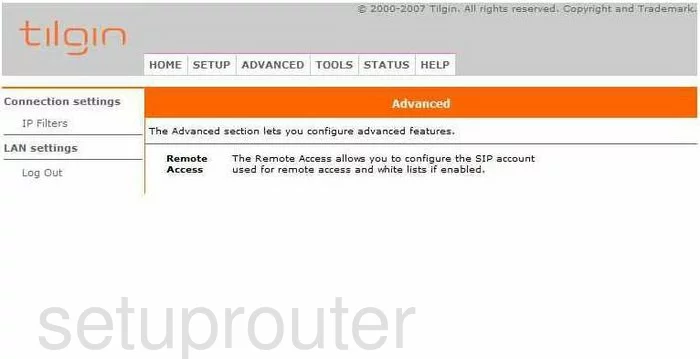
Tilgin Vood 322 Mac Filter Screenshot
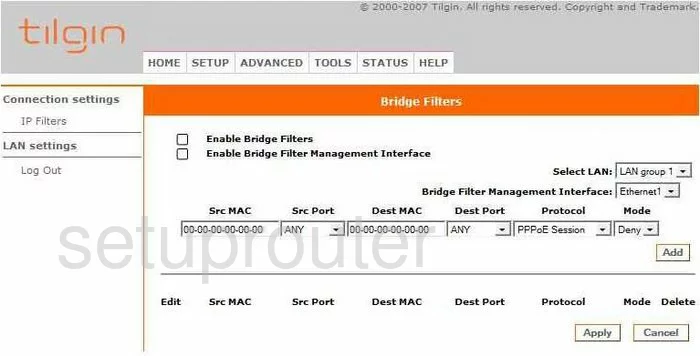
Tilgin Vood 322 Dsl Screenshot
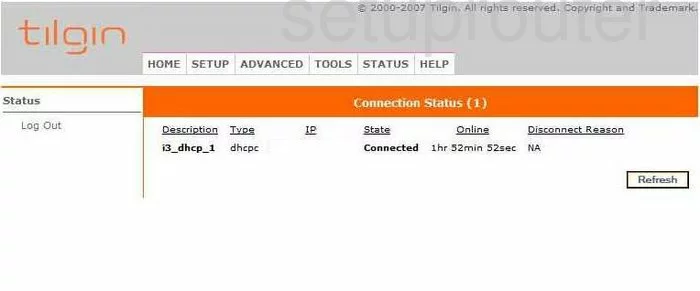
Tilgin Vood 322 Dhcp Client Screenshot
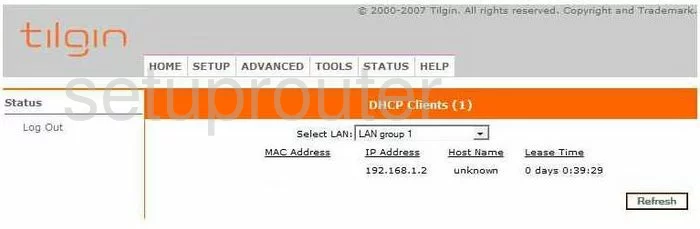
Tilgin Vood 322 Status Screenshot
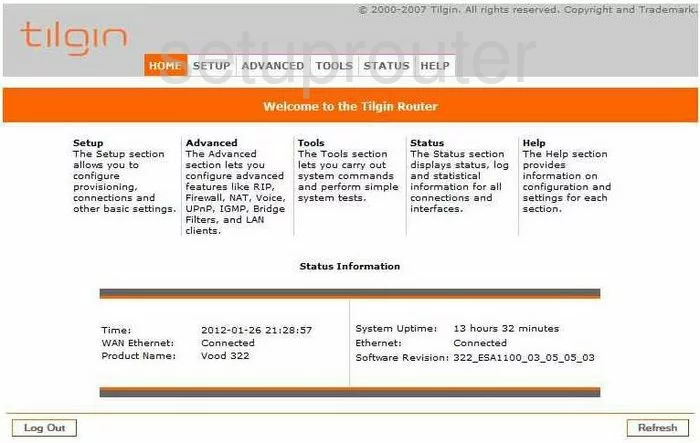
Tilgin Vood 322 Ip Filter Screenshot
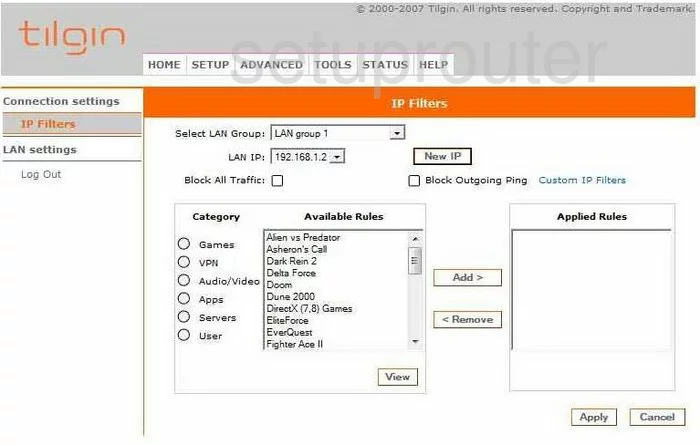
Tilgin Vood 322 Lan Status Screenshot
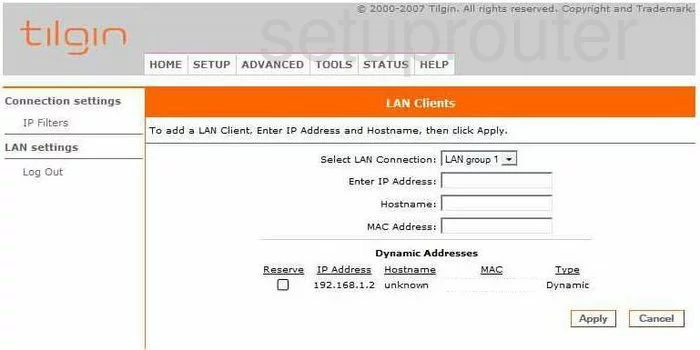
Tilgin Vood 322 Setup Screenshot
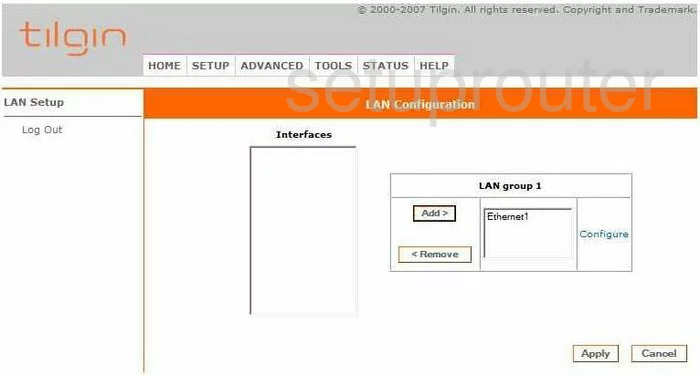
Tilgin Vood 322 Traffic Statistics Screenshot
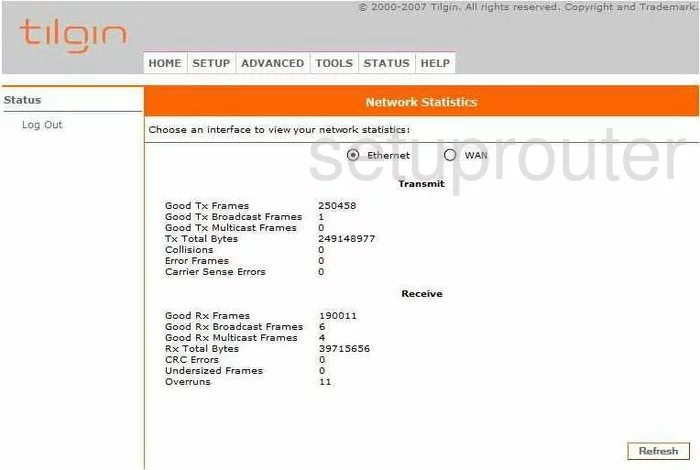
Tilgin Vood 322 Ping Screenshot
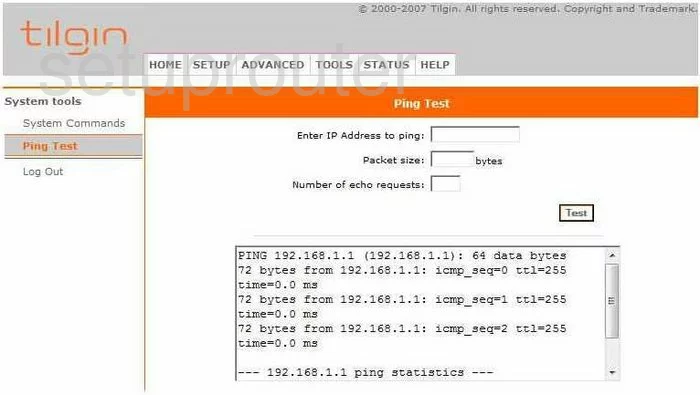
Tilgin Vood 322 Port Forwarding Screenshot
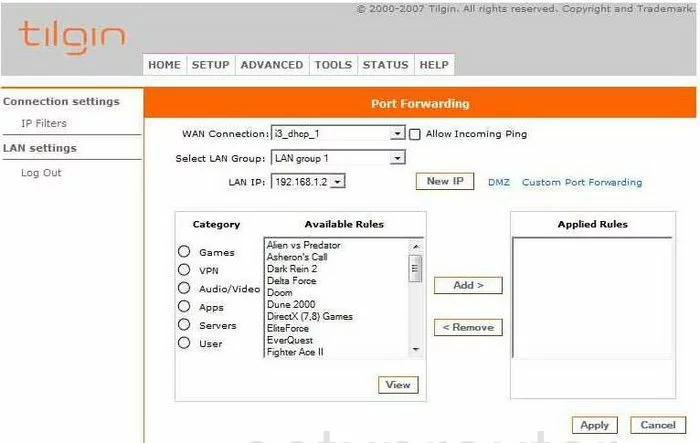
Tilgin Vood 322 Pppoe Screenshot
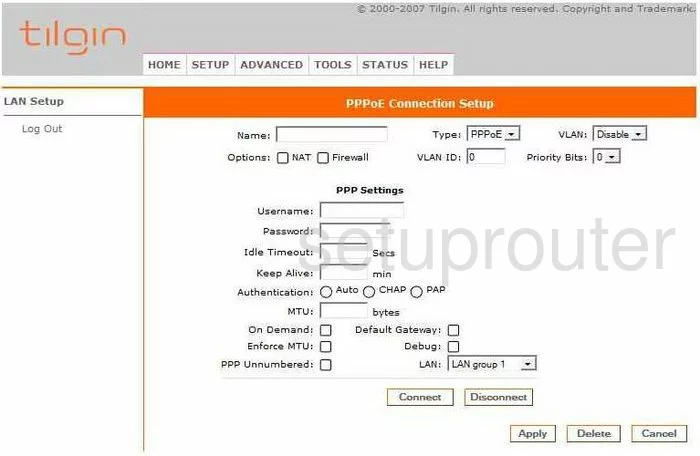
Tilgin Vood 322 Firmware Screenshot

Tilgin Vood 322 Status Screenshot
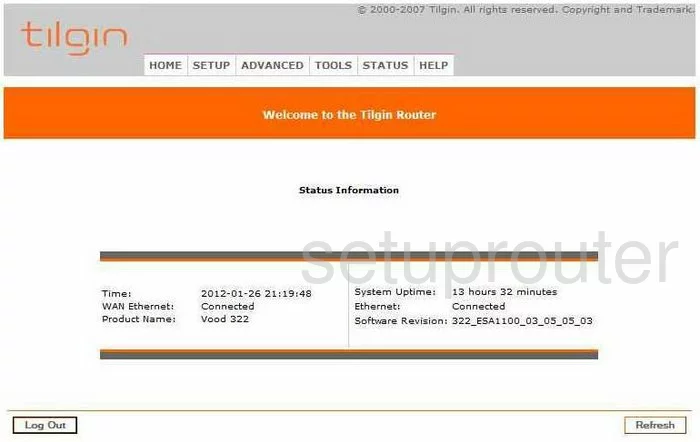
Tilgin Vood 322 Reboot Screenshot
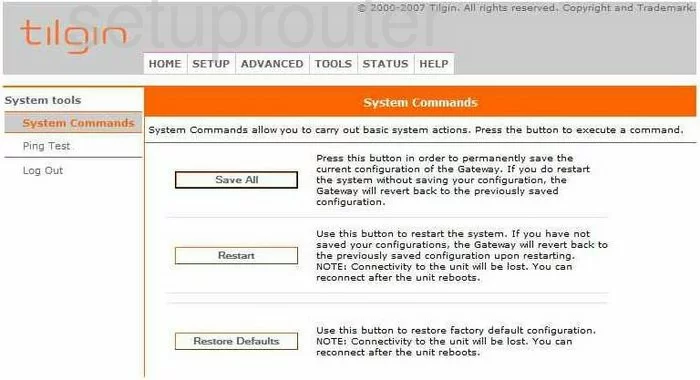
Tilgin Vood 322 Log Screenshot
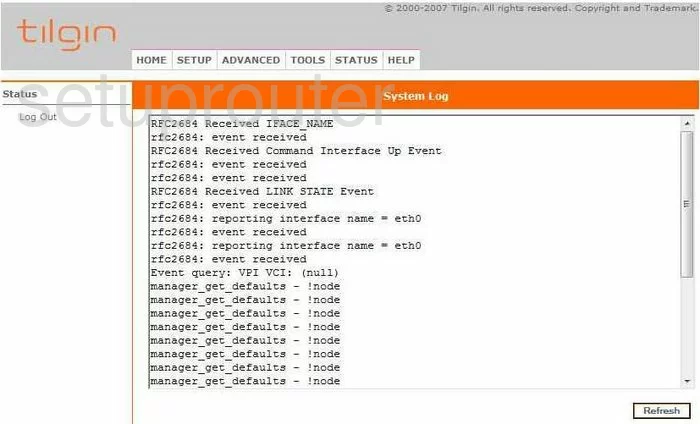
Tilgin Vood 322 Password Screenshot
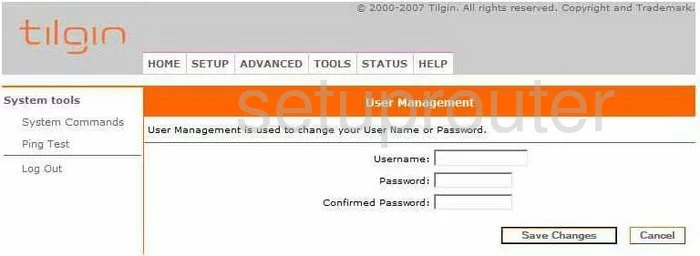
Tilgin Vood 322 Device Image Screenshot

This is the screenshots guide for the Tilgin Vood 322. We also have the following guides for the same router: