We have a collection of user-submitted screenshots to share.
Please feel free to share screenshots with us using our Router Screenshot Grabber, which is a free tool in Network Utilities. It makes the capture process easy and sends the screenshots to us automatically.
This is the screenshots guide for the Topcom Xplorer 871 BT. We also have the following guides for the same router:
- Topcom Xplorer 871 BT - Reset the Topcom Xplorer 871 BT
- Topcom Xplorer 871 BT - How to change the IP Address on a Topcom Xplorer 871 BT router
- Topcom Xplorer 871 BT - Topcom Xplorer 871 BT User Manual
- Topcom Xplorer 871 BT - Topcom Xplorer 871 BT Login Instructions
- Topcom Xplorer 871 BT - How to change the DNS settings on a Topcom Xplorer 871 BT router
- Topcom Xplorer 871 BT - Information About the Topcom Xplorer 871 BT Router
All Topcom Xplorer 871 BT Screenshots
All screenshots below were captured from a Topcom Xplorer 871 BT router.
Topcom Xplorer 871 BT Password Screenshot
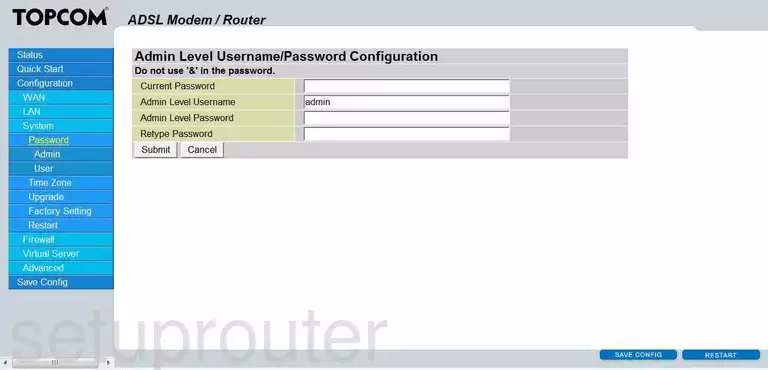
Topcom Xplorer 871 BT Password Screenshot
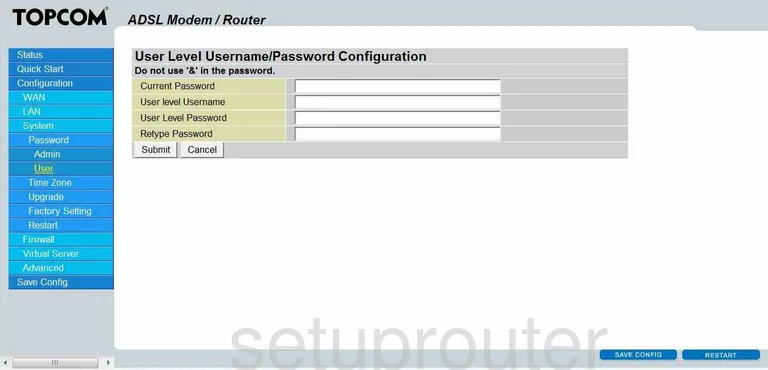
Topcom Xplorer 871 BT Dsl Screenshot
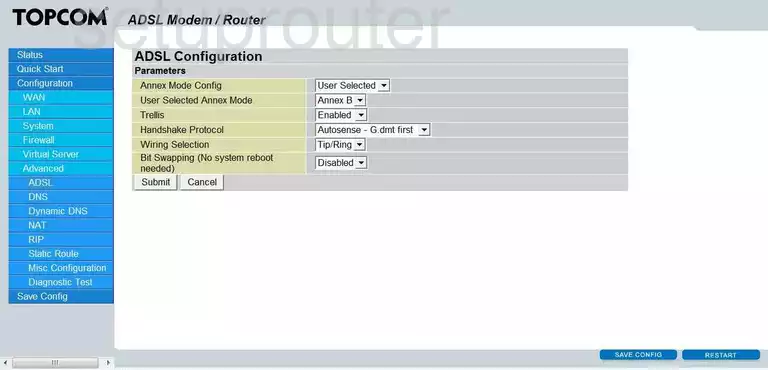
Topcom Xplorer 871 BT Mac Filter Screenshot
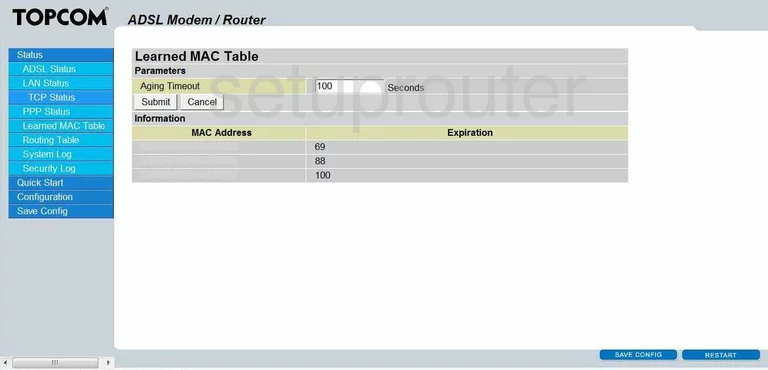
Topcom Xplorer 871 BT Lan Screenshot
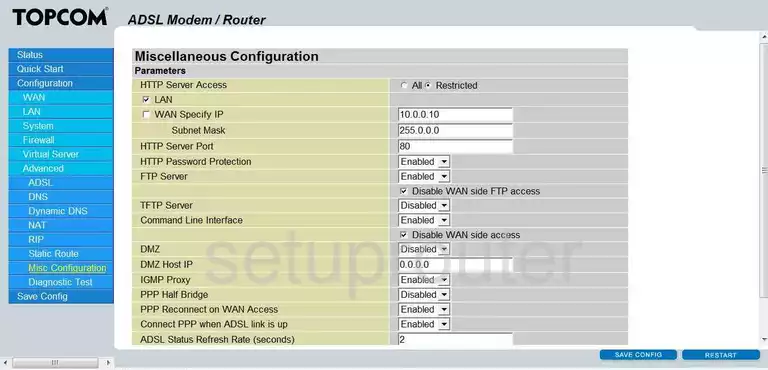
Topcom Xplorer 871 BT Url Filter Screenshot
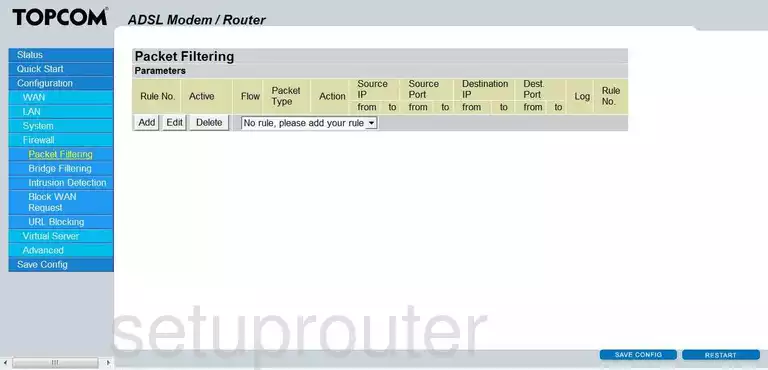
Topcom Xplorer 871 BT General Screenshot
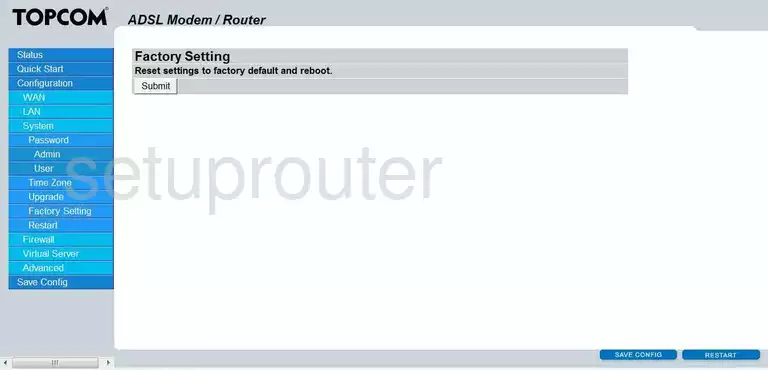
Topcom Xplorer 871 BT General Screenshot
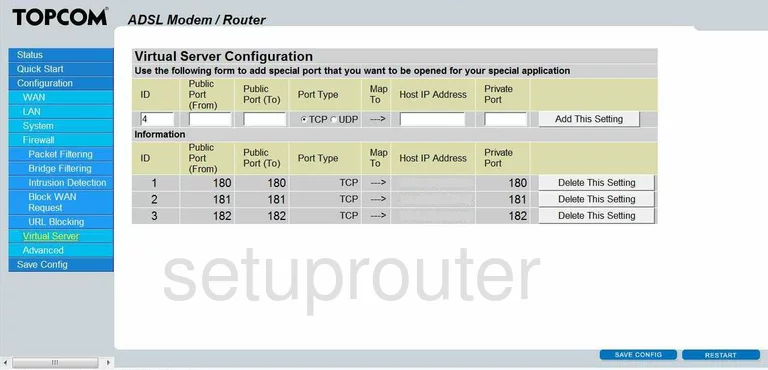
Topcom Xplorer 871 BT General Screenshot
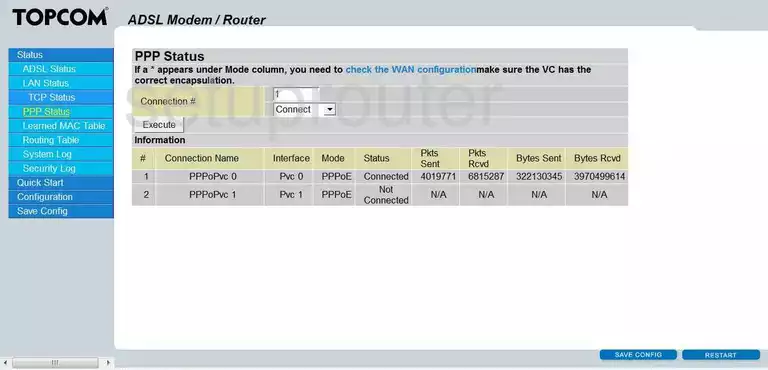
Topcom Xplorer 871 BT General Screenshot
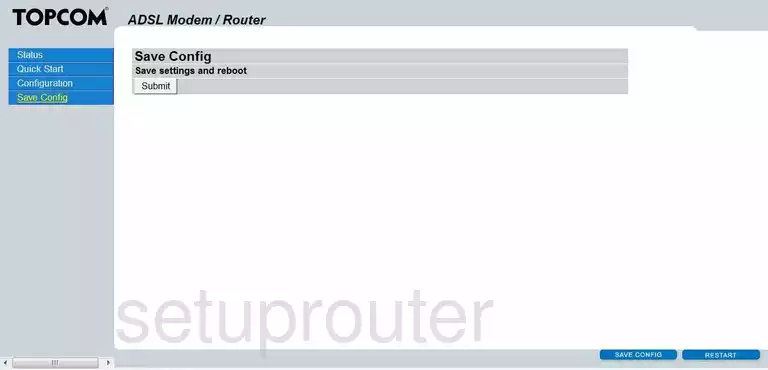
Topcom Xplorer 871 BT General Screenshot
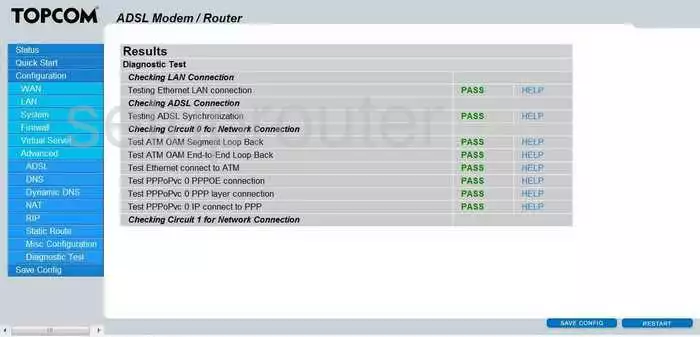
Topcom Xplorer 871 BT General Screenshot
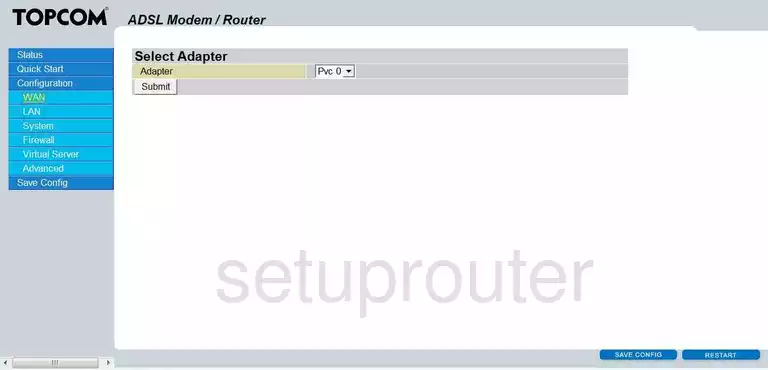
Topcom Xplorer 871 BT General Screenshot
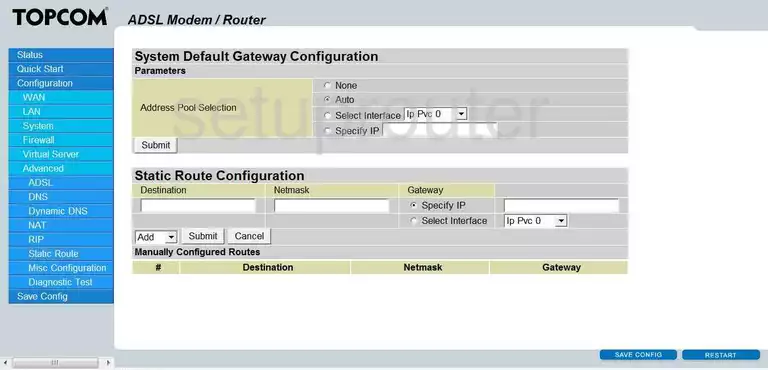
Topcom Xplorer 871 BT Dsl Screenshot
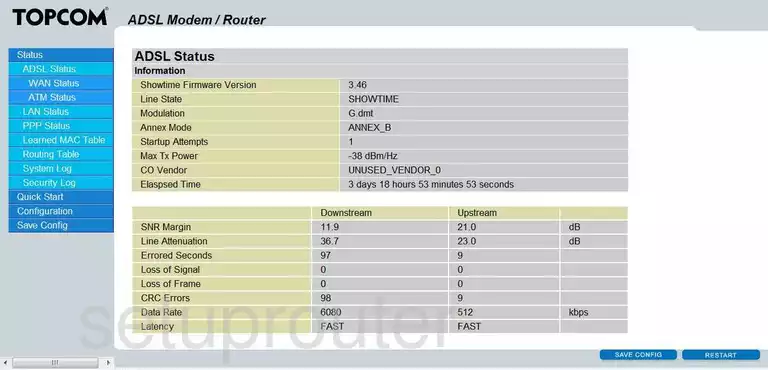
Topcom Xplorer 871 BT General Screenshot
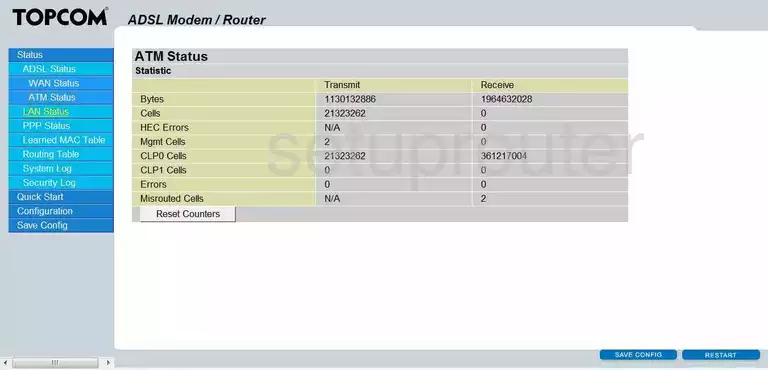
Topcom Xplorer 871 BT General Screenshot
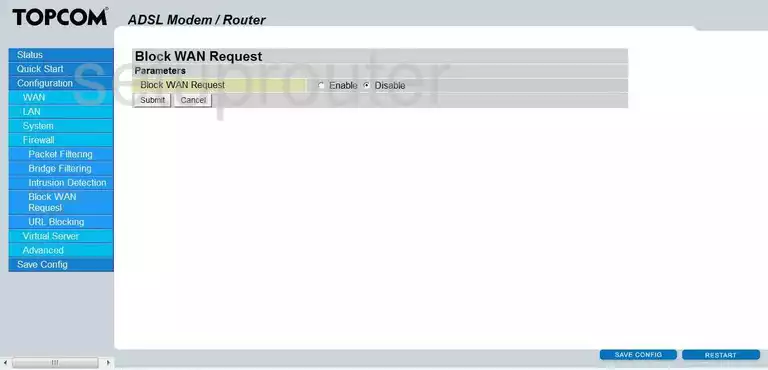
Topcom Xplorer 871 BT Mac Filter Screenshot
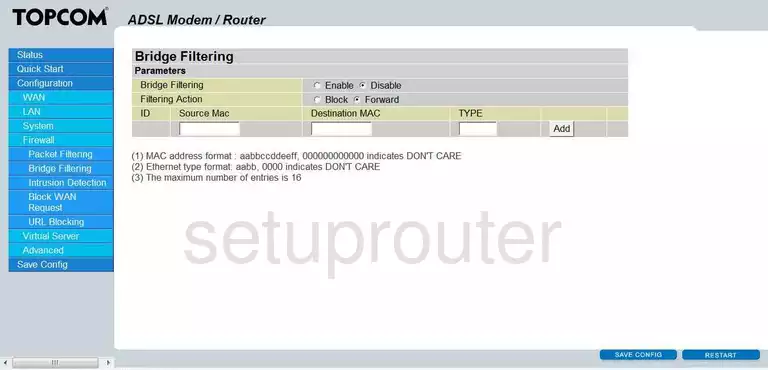
Topcom Xplorer 871 BT Dns Screenshot
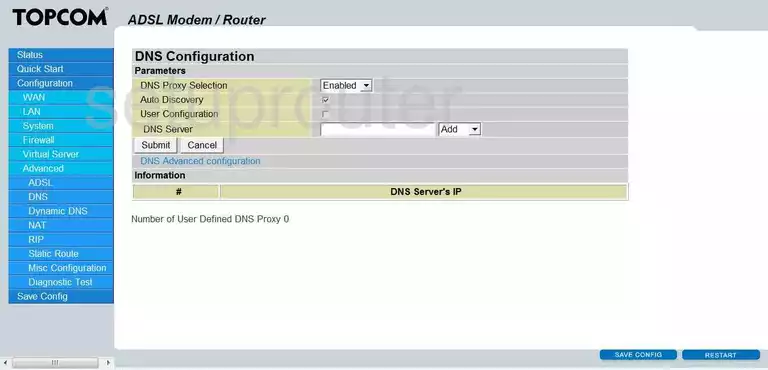
Topcom Xplorer 871 BT Dynamic Dns Screenshot
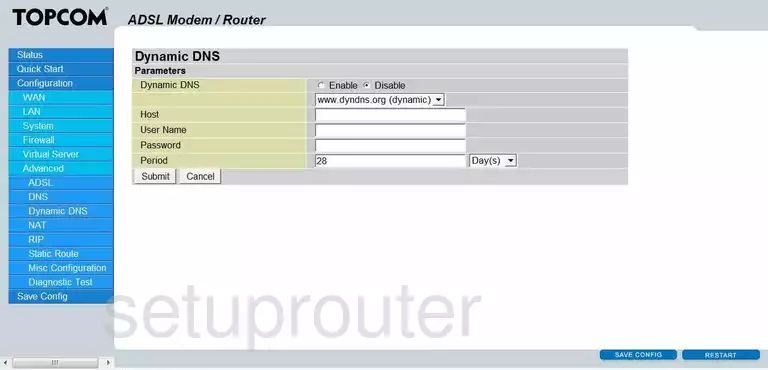
Topcom Xplorer 871 BT Intrusion Detection Screenshot

Topcom Xplorer 871 BT Setup Screenshot
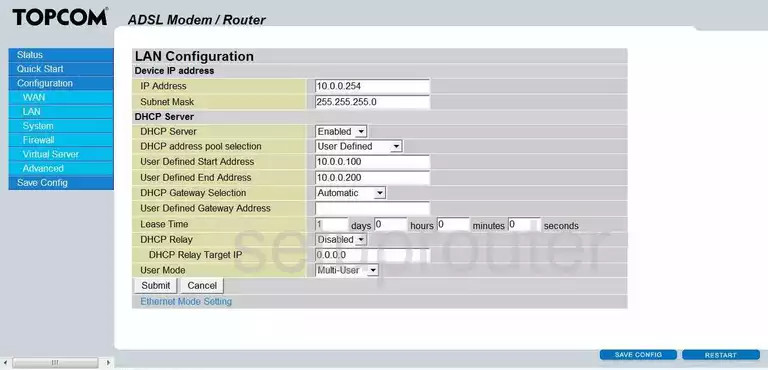
Topcom Xplorer 871 BT Lan Status Screenshot
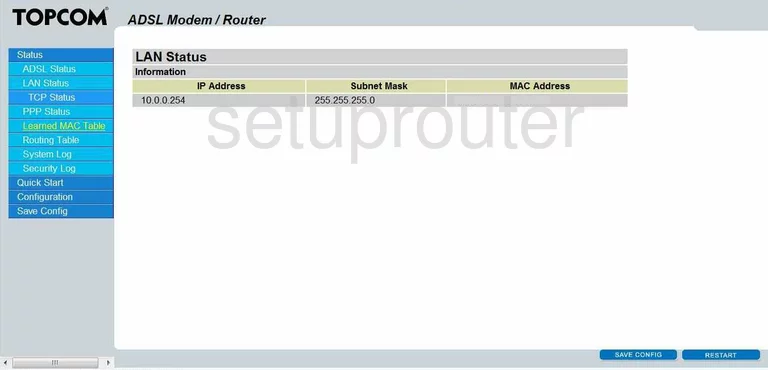
Topcom Xplorer 871 BT Nat Screenshot
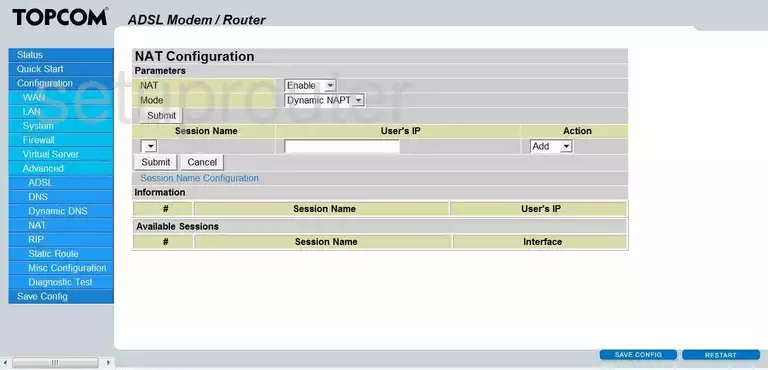
Topcom Xplorer 871 BT Setup Screenshot
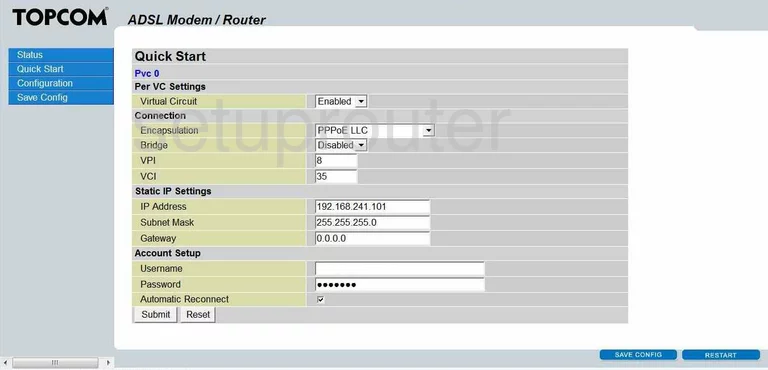
Topcom Xplorer 871 BT Reboot Screenshot
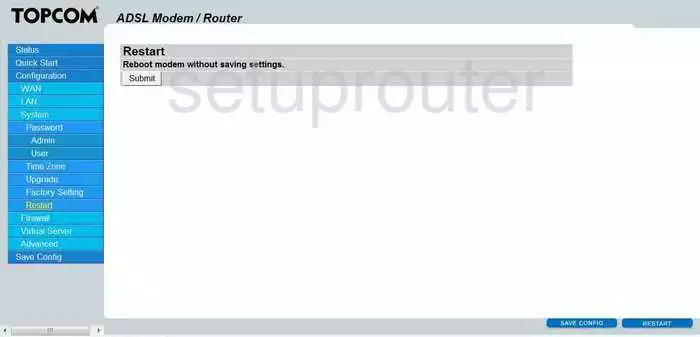
Topcom Xplorer 871 BT Rip Screenshot
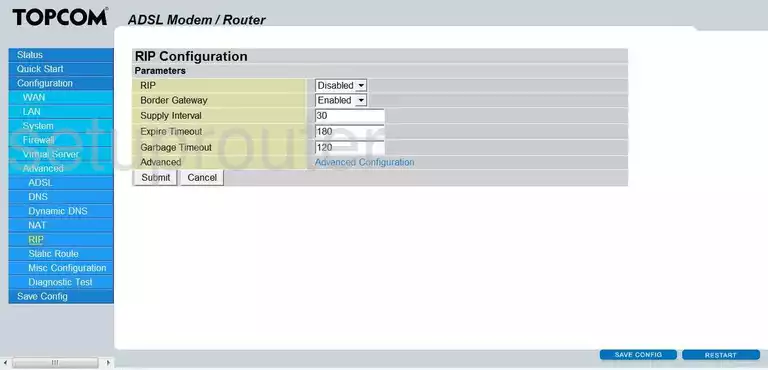
Topcom Xplorer 871 BT Routing Screenshot
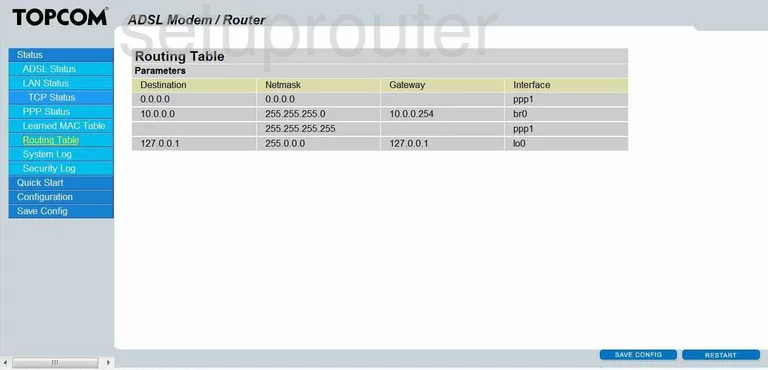
Topcom Xplorer 871 BT Log Screenshot
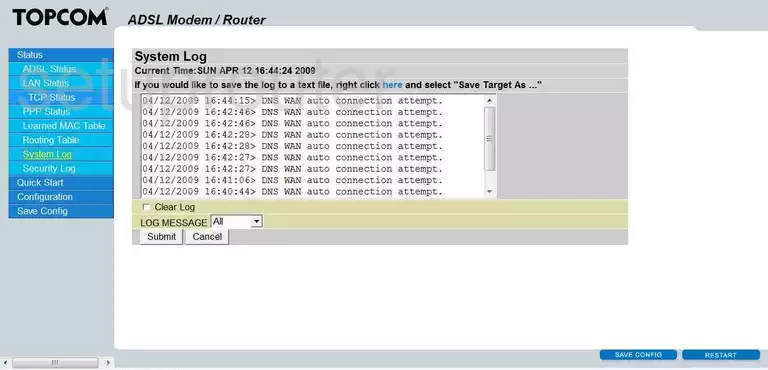
Topcom Xplorer 871 BT Status Screenshot
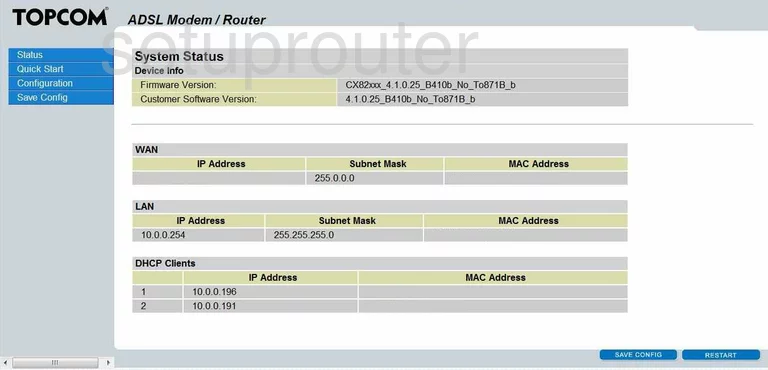
Topcom Xplorer 871 BT Time Setup Screenshot
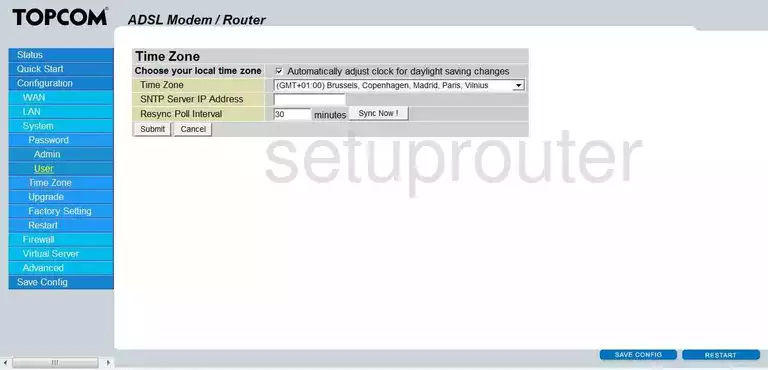
Topcom Xplorer 871 BT Firmware Screenshot
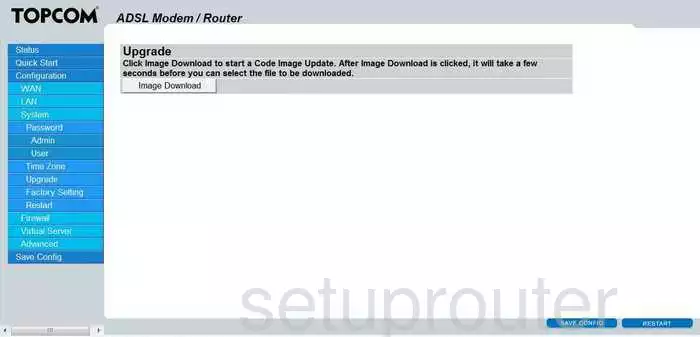
Topcom Xplorer 871 BT Url Filter Screenshot
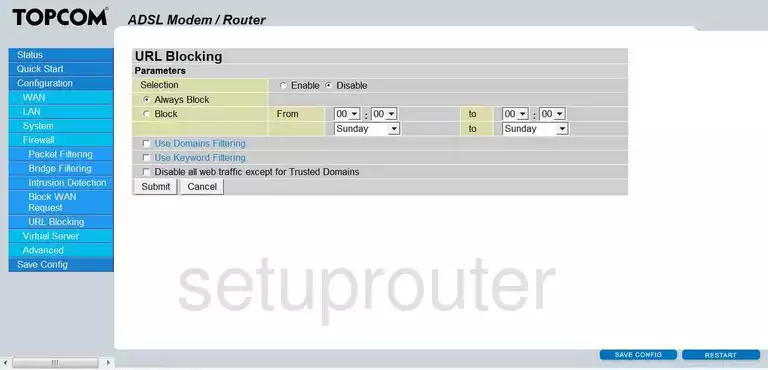
Topcom Xplorer 871 BT Status Screenshot
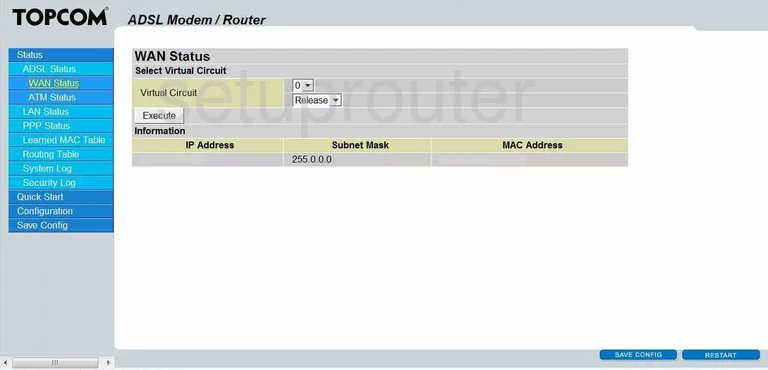
Topcom Xplorer 871 BT Device Image Screenshot

This is the screenshots guide for the Topcom Xplorer 871 BT. We also have the following guides for the same router:
- Topcom Xplorer 871 BT - Reset the Topcom Xplorer 871 BT
- Topcom Xplorer 871 BT - How to change the IP Address on a Topcom Xplorer 871 BT router
- Topcom Xplorer 871 BT - Topcom Xplorer 871 BT User Manual
- Topcom Xplorer 871 BT - Topcom Xplorer 871 BT Login Instructions
- Topcom Xplorer 871 BT - How to change the DNS settings on a Topcom Xplorer 871 BT router
- Topcom Xplorer 871 BT - Information About the Topcom Xplorer 871 BT Router