This page shows you how to login to the TP-Link Archer A20 v1.0 router.
Other TP-Link Archer A20 v1.0 Guides
This is the login guide for the TP-Link Archer A20 v1.0 1.0.0. We also have the following guides for the same router:
Find Your TP-Link Archer A20 v1.0 Router IP Address
In order to login to the TP-Link Archer A20 v1.0 router, we need to know it's internal IP address.
| Known Archer A20 v1.0 IP Addresses |
|---|
| 192.168.0.1 |
| http://tplinkwifi.net/ |
Start with the first IP address in the list and then follow the rest of this guide.
If later on in this guide you do not find your router using the IP address that you pick, then you can try different IP addresses until you get logged in. It should be completely harmless to try different IP addresses.
If you try all of the above IP addresses and still cannot find your router, then do one of the following:
- Follow our guide called Find Your Router's Internal IP Address.
- Use our free Router Detector software.
Once you have the internal IP Address of your router, you can log in to it.
Login to the TP-Link Archer A20 v1.0 Router
Your TP-Link Archer A20 v1.0 router has a web interface. In order to log in to it, you need to use a web browser, such as Chrome, Firefox, or Edge.
Enter TP-Link Archer A20 v1.0 Internal IP Address
Put the internal IP Address of your TP-Link Archer A20 v1.0 in the address bar of your web browser. The address bar will look like this:

Press the Enter key on your keyboard. You should see a window asking for your TP-Link Archer A20 v1.0 password.
TP-Link Archer A20 v1.0 Default Username and Password
In order to login to your TP-Link Archer A20 v1.0 you are going to need to know your username and password. If you are not sure what the username and password are, then perhaps they are still set to the factory defaults. Here is a list of all known factory default usernames and passwords for the TP-Link Archer A20 v1.0 router.
| TP-Link Archer A20 v1.0 Default Usernames and Passwords | |
|---|---|
| Username | Password |
| created at setup | created at setup |
Enter your username and password in the dialog box that pops up. Keep trying them all until you get logged in.
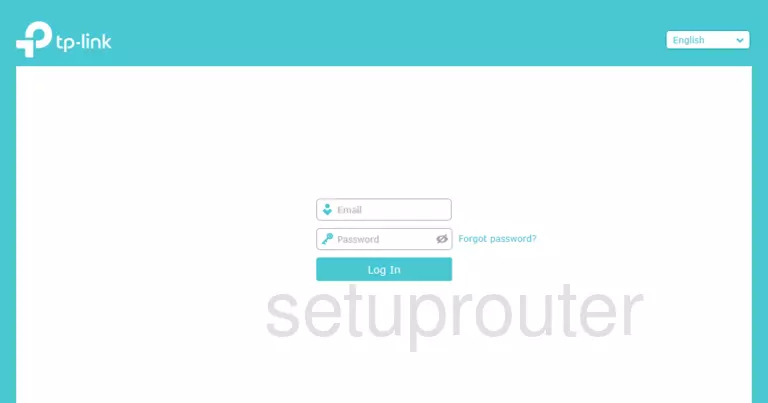
TP-Link Archer A20 v1.0 Home Screen
After you get logged in you should see the TP-Link Archer A20 v1.0 home screen, which looks like this:
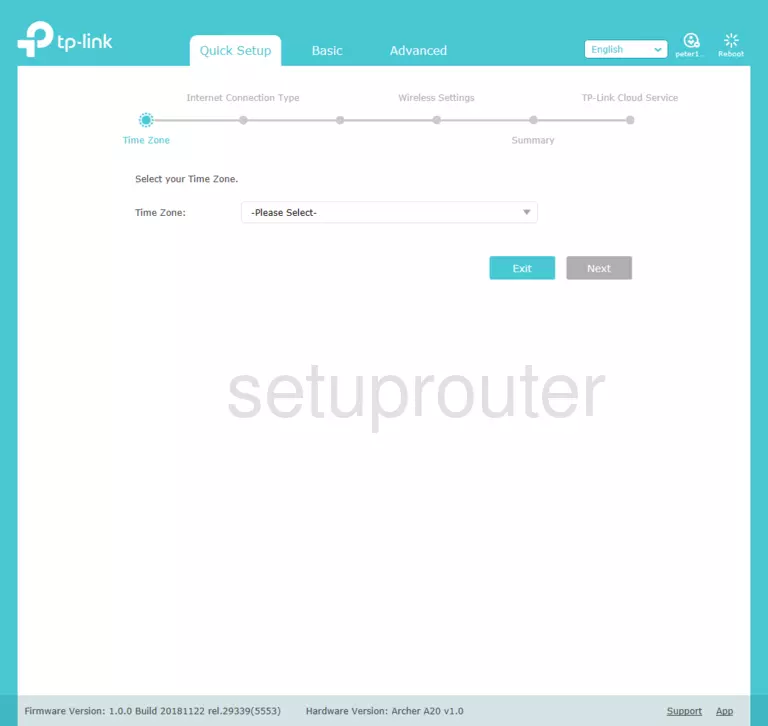
If you see this screen, then congratulations, you are now logged in to your TP-Link Archer A20 v1.0. You are now ready to follow one of our other guides.
Solutions To TP-Link Archer A20 v1.0 Login Problems
If things are not going right and you are unable to login to your router, then here are some other things that you can try.
TP-Link Archer A20 v1.0 Password Doesn't Work
Perhaps your router's default password is different than what we have listed here. You should try other TP-Link passwords. Here is our list of all TP-Link Passwords.
Forgot Password to TP-Link Archer A20 v1.0 Router
If your Internet Service Provider supplied you with your router, then you might want to try giving them a call and see if they either know what your router's username and password are, or maybe they can reset it for you.
How to Reset the TP-Link Archer A20 v1.0 Router To Default Settings
The last option when you are unable to get logged in to your router is to reset it to the factory defaults. You can follow our How To Reset your Router guide for help.
Other TP-Link Archer A20 v1.0 Guides
Here are some of our other TP-Link Archer A20 v1.0 info that you might be interested in.
This is the login guide for the TP-Link Archer A20 v1.0 1.0.0. We also have the following guides for the same router: