If you need to login to the TP-Link Archer A5 router, then this guide shows you how.
Other TP-Link Archer A5 Guides
This is the login guide for the TP-Link Archer A5 0.9.1 0.2 v0093.0. We also have the following guides for the same router:
Find Your TP-Link Archer A5 Router IP Address
Before you can log in to your TP-Link Archer A5 router, you need to figure out it's internal IP address.
| Known Archer A5 IP Addresses |
|---|
| 192.168.0.1 |
| http://tplinkwifi.net/ |
Start with the first IP address in the list and then follow the rest of this guide.
If the IP address you picked does not seem to work, then simply try a different one. I will not hurt anything to try different IP addresses.
If you try all of the above IP addresses and still cannot find your router, then you have the following options:
- Follow our Find Your Router's Internal IP Address guide.
- Use our free Router Detector software.
Choose an internal IP Address using one of the above methods and then try to login to your router.
Login to the TP-Link Archer A5 Router
Your TP-Link Archer A5 router has a web interface. In order to log in to it, you need to use a web browser, such as Chrome, Firefox, or Edge.
Enter TP-Link Archer A5 Internal IP Address
Put the internal IP Address of your TP-Link Archer A5 in the address bar of your web browser. The address bar looks like this:

Press the Enter key on your keyboard. You should see a window pop up asking you for your TP-Link Archer A5 password.
TP-Link Archer A5 Default Username and Password
In order to login to your TP-Link Archer A5 you are going to need to know your username and password. It's possible that the router's password is still set to the factory default. Below is a list of all known TP-Link Archer A5 default usernames and passwords.
| TP-Link Archer A5 Default Usernames and Passwords | |
|---|---|
| Username | Password |
| admin | created during initial setup |
Enter your username and password in the dialog box that pops up. You can try them all.
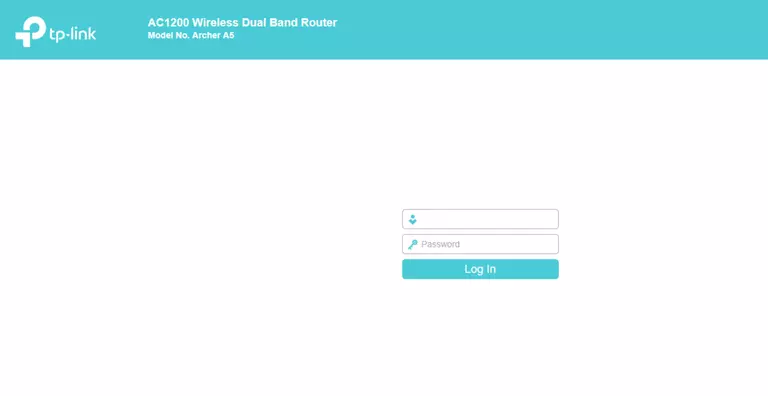
TP-Link Archer A5 Home Screen
When you get logged in you should be at the TP-Link Archer A5 home screen, which looks similar to this:
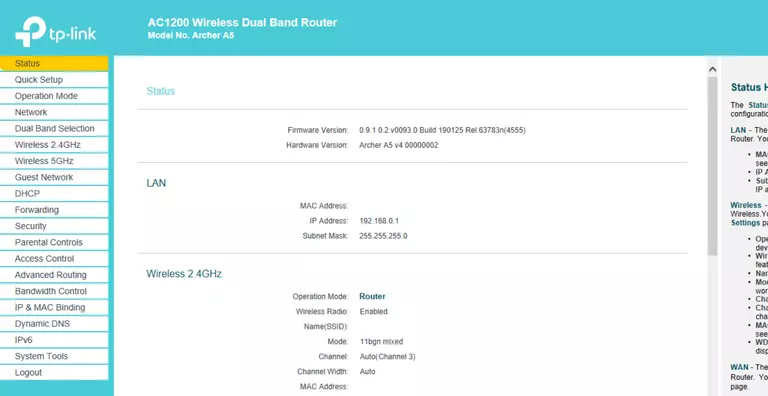
If you see this screen, then you know that you are logged in to your TP-Link Archer A5 router. Now you can follow any of our other guides for this router.
Solutions To TP-Link Archer A5 Login Problems
If you are having problems getting logged in to your router, here are a few ideas for you to try.
TP-Link Archer A5 Password Doesn't Work
It's possible that your router's factory default password is different than what we have listed. Be sure to try other TP-Link passwords. Here is our list of all TP-Link Passwords.
Forgot Password to TP-Link Archer A5 Router
If you are using an ISP provided router, then you may need to call their support desk and ask for your login information. Most of the time they will have it on file for you.
How to Reset the TP-Link Archer A5 Router To Default Settings
If you still cannot get logged in, then you are probably going to have to reset your router to its default settings. As a last resort, you can reset your router to factory defaults.
Other TP-Link Archer A5 Guides
Here are some of our other TP-Link Archer A5 info that you might be interested in.
This is the login guide for the TP-Link Archer A5 0.9.1 0.2 v0093.0. We also have the following guides for the same router: