If you need to login to the TP-Link Archer A54 router, then this guide shows you how.
Other TP-Link Archer A54 Guides
This is the login guide for the TP-Link Archer A54 0.9.1 0.1 v0001.0. We also have the following guides for the same router:
Find Your TP-Link Archer A54 Router IP Address
Before you can log in to your TP-Link Archer A54 router, you need to figure out it's internal IP address.
| Known Archer A54 IP Addresses |
|---|
| 192.168.0.1 |
| http://tplinkwifi.net/ |
Choose an IP address from the list above and then follow the rest of this guide.
If the IP address you picked does not seem to work, then simply try a different one. It is harmless to try different IP addresses.
If, after trying all of the above IP addresses, you still cannot find your router, then you have the following options:
- Use our Find Your Router's Internal IP Address guide.
- Download and install our free Router Detector software.
Choose an internal IP Address using one of the above methods and then try to login to your router.
Login to the TP-Link Archer A54 Router
Your TP-Link Archer A54 router has a web interface. You need to use a web browser to manage it, such as Chrome, Edge, or Firefox.
Enter TP-Link Archer A54 Internal IP Address
Either copy/paste or type the internal IP address of your TP-Link Archer A54 router into the address bar of your web browser. The address bar will look like this:

Press the Enter key on your keyboard. You will see a window asking for your TP-Link Archer A54 password.
TP-Link Archer A54 Default Username and Password
You need to know your username and password to login to your TP-Link Archer A54. Just in case the router's username and password have never been changed, you may want to try the factory defaults. Here is a list of all known factory default usernames and passwords for the TP-Link Archer A54 router.
| TP-Link Archer A54 Default Usernames and Passwords | |
|---|---|
| Username | Password |
| none | created during initial setup |
Enter your username and password in the window that pops up. You should be able to try them all.

TP-Link Archer A54 Home Screen
After you get logged in you should see the TP-Link Archer A54 home screen, which looks like this:
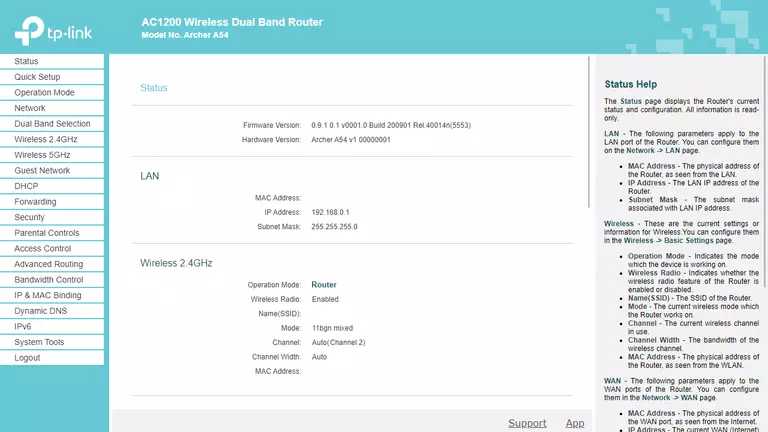
If you see this screen, then good job, you are now logged in to your TP-Link Archer A54 router. You are ready to follow any of our other guides for this router.
Solutions To TP-Link Archer A54 Login Problems
If you cannot get logged in to your router, here a few possible solutions you can try.
TP-Link Archer A54 Password Doesn't Work
It's possible that your router's factory default password is different than what we have listed. Be sure to try other TP-Link passwords. We have a large list of all TP-Link Passwords that you can try.
Forgot Password to TP-Link Archer A54 Router
If your ISP provided your router, then you may have to call them and ask them if they know how to login to your router. Sometimes they will have your password on file.
How to Reset the TP-Link Archer A54 Router To Default Settings
If you still cannot get logged in, then you are probably going to have to reset your router to its default settings. Our How To Reset your Router guide can help you reset your router to factory defaults.
Other TP-Link Archer A54 Guides
Here are some of our other TP-Link Archer A54 info that you might be interested in.
This is the login guide for the TP-Link Archer A54 0.9.1 0.1 v0001.0. We also have the following guides for the same router: