This guide shows you exactly how to login to the TP-Link Archer A6 v4 router.
Other TP-Link Archer A6 v4 Guides
This is the login guide for the TP-Link Archer A6 v4 1.12.10. We also have the following guides for the same router:
Find Your TP-Link Archer A6 v4 Router IP Address
We need to find your TP-Link Archer A6 v4 router's internal IP address before we can log in to it.
| Known Archer A6 v4 IP Addresses |
|---|
| 192.168.0.1 |
| http://tplinkwifi.net/ |
Start with the first IP address in the list and then follow the rest of this guide.
If the IP address you picked does not seem to work, then simply try a different one. I will not hurt anything to try different IP addresses.
If you try all of the above IP addresses and still cannot find your router, then you can try one of the following steps:
- Use our Find Your Router's Internal IP Address guide.
- Download and install our free Router Detector software.
Now that you have your router's internal IP Address, we are ready to login to it.
Login to the TP-Link Archer A6 v4 Router
The TP-Link Archer A6 v4 is managed through a web-based interface. The way you manage it is by using a web browser like Firefox, Edge, or Chrome.
Enter TP-Link Archer A6 v4 Internal IP Address
Put the internal IP Address of your TP-Link Archer A6 v4 in the address bar of your web browser. The address bar will look like this:

Press the Enter key on your keyboard. You should see a window pop up asking you for your TP-Link Archer A6 v4 password.
TP-Link Archer A6 v4 Default Username and Password
You must know your TP-Link Archer A6 v4 username and password in order to log in. If you are not sure what the username and password are, then perhaps they are still set to the factory defaults. Try all of the TP-Link Archer A6 v4 factory default usernames and passwords below.
| TP-Link Archer A6 v4 Default Usernames and Passwords | |
|---|---|
| Username | Password |
| none | created during initial setup |
Enter your username and password in the dialog box that pops up. Keep trying them all until you get logged in.

TP-Link Archer A6 v4 Home Screen
After you get logged in you should see the TP-Link Archer A6 v4 home screen, which looks like this:
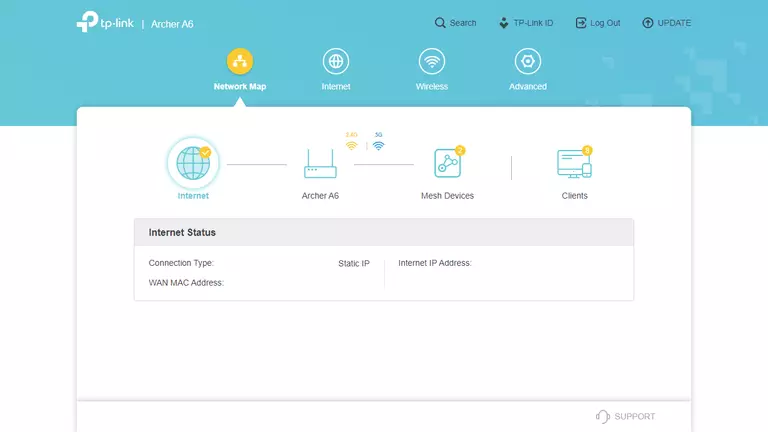
If you see this screen, then good job, you are now logged in to your TP-Link Archer A6 v4 router. You are ready to follow any of our other guides for this router.
Solutions To TP-Link Archer A6 v4 Login Problems
Here are some other ideas that might help you get logged in to your router.
TP-Link Archer A6 v4 Password Doesn't Work
It's possible that your router's factory default password is different than what we have listed. Start by trying all of the other known TP-Link passwords. Head over to our list of all TP-Link Passwords.
Forgot Password to TP-Link Archer A6 v4 Router
If your ISP provided your router, then you may have to call them to get your login information. They will most likely have it on file.
How to Reset the TP-Link Archer A6 v4 Router To Default Settings
As a last resort, you can reset your router to factory defaults. As a last resort, you can reset your router to factory defaults.
Other TP-Link Archer A6 v4 Guides
Here are some of our other TP-Link Archer A6 v4 info that you might be interested in.
This is the login guide for the TP-Link Archer A6 v4 1.12.10. We also have the following guides for the same router: