Here are instructions for logging in to the TP-Link Archer AX10 v1.20 router.
Other TP-Link Archer AX10 v1.20 Guides
This is the login guide for the TP-Link Archer AX10 v1.20 1.0.1. We also have the following guides for the same router:
Find Your TP-Link Archer AX10 v1.20 Router IP Address
Before you can log in to your TP-Link Archer AX10 v1.20 router, you need to figure out it's internal IP address.
| Known Archer AX10 v1.20 IP Addresses |
|---|
| 192.168.0.1 |
| http://tplinkwifi.net/ |
Start with the first IP address in the list and then follow the rest of this guide.
If later on in this guide you do not find your router using the IP address that you pick, then you can try different IP addresses until you get logged in. I will not hurt anything to try different IP addresses.
If, after trying all of the above IP addresses, you still cannot find your router, then you have the following options:
- Use our Find Your Router's Internal IP Address guide.
- Use our free software called Router Detector.
The next step is to try logging in to your router.
Login to the TP-Link Archer AX10 v1.20 Router
Your TP-Link Archer AX10 v1.20 is managed through a web-based interface. You can manage it by using a web browser such as Chrome, Firefox, or Edge.
Enter TP-Link Archer AX10 v1.20 Internal IP Address
Either copy/paste or type the internal IP address of your TP-Link Archer AX10 v1.20 router into the address bar of your web browser. The address bar looks like this:

Press the Enter key on your keyboard. You should see a window asking for your TP-Link Archer AX10 v1.20 password.
TP-Link Archer AX10 v1.20 Default Username and Password
In order to login to your TP-Link Archer AX10 v1.20 you are going to need to know your username and password. It's possible that the router's password is still set to the factory default. All of the default usernames and passwords for the TP-Link Archer AX10 v1.20 are listed below.
| TP-Link Archer AX10 v1.20 Default Usernames and Passwords | |
|---|---|
| Username | Password |
| none | admin |
Put your username and password in the appropriate boxes. You should be able to try them all.
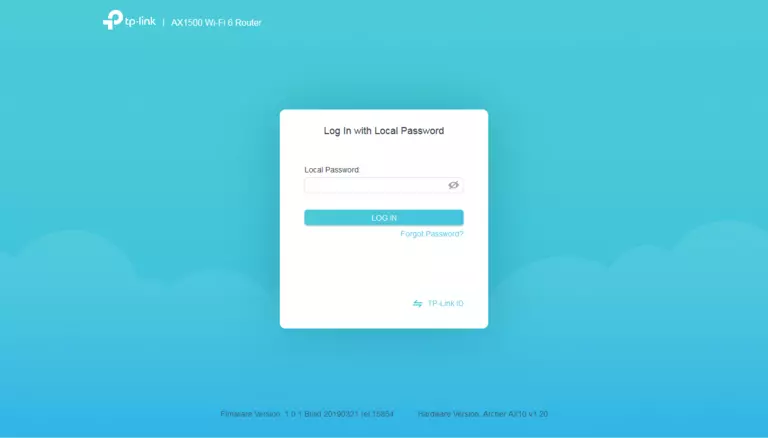
TP-Link Archer AX10 v1.20 Home Screen
You should now see the TP-Link Archer AX10 v1.20 home Screen, which looks similar to this:
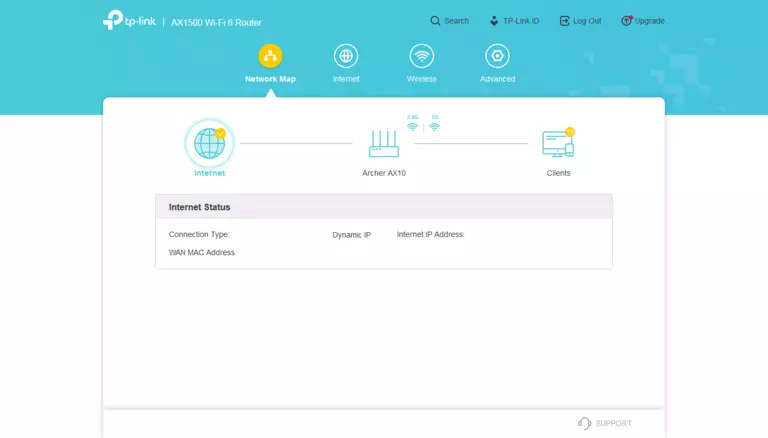
If you see this screen, then good job, you are now logged in to your TP-Link Archer AX10 v1.20 router. At this point, you can follow any of our other guides for this router.
Solutions To TP-Link Archer AX10 v1.20 Login Problems
Here are some ideas to help if you are having problems getting logged in to your router.
TP-Link Archer AX10 v1.20 Password Doesn't Work
It's possible that your router's factory default password is different than what we have listed. You should try other TP-Link passwords. Here is our list of all TP-Link Passwords.
Forgot Password to TP-Link Archer AX10 v1.20 Router
If your Internet Service Provider supplied you with your router, then you might want to try giving them a call and see if they either know what your router's username and password are, or maybe they can reset it for you.
How to Reset the TP-Link Archer AX10 v1.20 Router To Default Settings
Your last option when you are unable to get logged in is to reset your router to factory default settings. As a last resort, you can reset your router to factory defaults.
Other TP-Link Archer AX10 v1.20 Guides
Here are some of our other TP-Link Archer AX10 v1.20 info that you might be interested in.
This is the login guide for the TP-Link Archer AX10 v1.20 1.0.1. We also have the following guides for the same router: