If you need to login to the TP-Link Archer AX1500 v2.0 router, then this guide shows you how.
Other TP-Link Archer AX1500 v2.0 Guides
This is the login guide for the TP-Link Archer AX1500 v2.0 1.3.9. We also have the following guides for the same router:
Find Your TP-Link Archer AX1500 v2.0 Router IP Address
The first thing that we need to know in order to login to the TP-Link Archer AX1500 v2.0 router is it's internal IP address.
| Known Archer AX1500 v2.0 IP Addresses |
|---|
| 192.168.0.1 |
| http://tplinkwifi.net/ |
You may have to try using a few different IP addresses from the list above. Just pick one and then follow the rest of this guide.
If later on in this guide you do not find your router using the IP address that you pick, then you can try different IP addresses until you get logged in. I will not hurt anything to try different IP addresses.
If, after trying all of the above IP addresses, you still cannot find your router, then you can try one of the following steps:
- Follow our Find Your Router's Internal IP Address guide.
- Download and install our free Router Detector software.
Once you have the internal IP Address of your router, you can log in to it.
Login to the TP-Link Archer AX1500 v2.0 Router
The TP-Link Archer AX1500 v2.0 is managed through a web-based interface. In order to log in to it, you need to use a web browser, such as Chrome, Firefox, or Edge.
Enter TP-Link Archer AX1500 v2.0 Internal IP Address
Find the address bar in your web browser and type in the internal IP address of your TP-Link Archer AX1500 v2.0 router. The address bar looks like this:

Press the Enter key on your keyboard. You should see a window asking for your TP-Link Archer AX1500 v2.0 password.
TP-Link Archer AX1500 v2.0 Default Username and Password
In order to login to your TP-Link Archer AX1500 v2.0 you are going to need to know your username and password. If you are not sure what the username and password are, then perhaps they are still set to the factory defaults. Below is a list of all known TP-Link Archer AX1500 v2.0 default usernames and passwords.
| TP-Link Archer AX1500 v2.0 Default Usernames and Passwords | |
|---|---|
| Username | Password |
| none | created during initial setup |
In the window that pops up, enter your username and password. Keep trying them all until you get logged in.
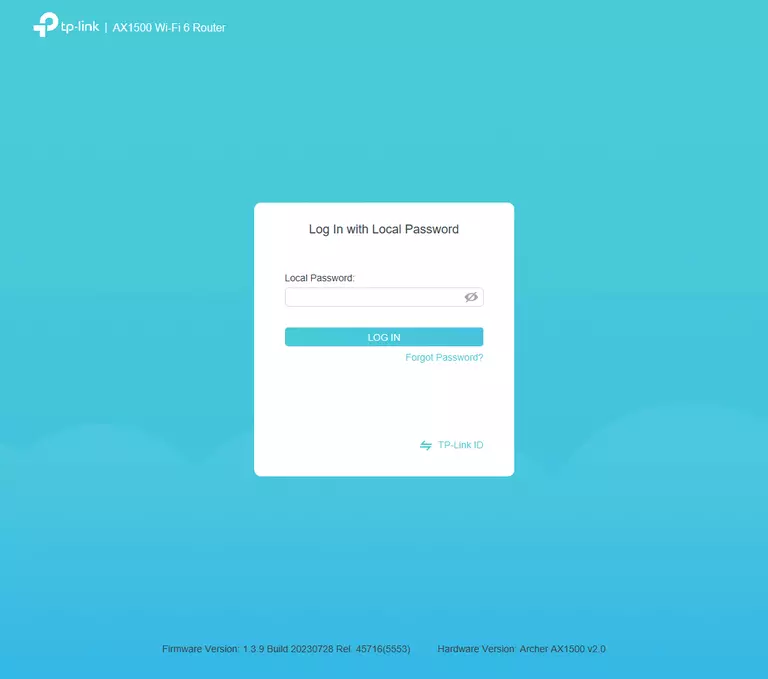
TP-Link Archer AX1500 v2.0 Home Screen
If your password is correct then you will be logged in and see the TP-Link Archer AX1500 v2.0 home screen, which looks like this:
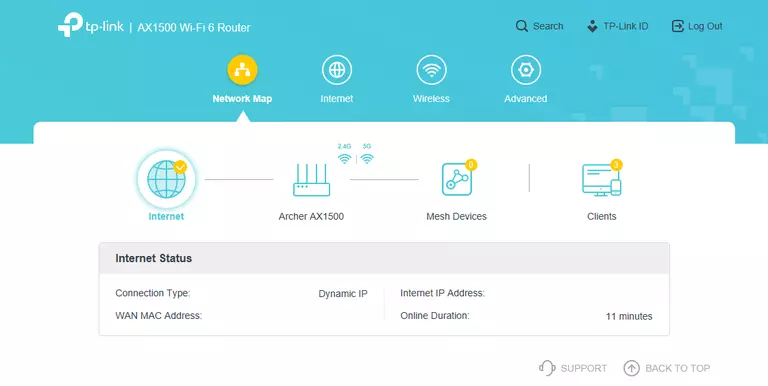
When you see this screen, then you are logged in to your TP-Link Archer AX1500 v2.0 router. Now you can follow any of our other guides for this router.
Solutions To TP-Link Archer AX1500 v2.0 Login Problems
If you are having problems getting logged in to your router, here are a few ideas for you to try.
TP-Link Archer AX1500 v2.0 Password Doesn't Work
Your router's factory default password might be different than what we have listed here. Be sure to try other TP-Link passwords. Here is our list of all TP-Link Passwords.
Forgot Password to TP-Link Archer AX1500 v2.0 Router
If your ISP provided your router, then you may have to call them and ask them if they know how to login to your router. Sometimes they will have your password on file.
How to Reset the TP-Link Archer AX1500 v2.0 Router To Default Settings
If all else fails and you are unable to login to your router, then you may have to reset it to its factory default settings. Your last option when you are unable to get logged in is to reset your router to factory default settings.
Other TP-Link Archer AX1500 v2.0 Guides
Here are some of our other TP-Link Archer AX1500 v2.0 info that you might be interested in.
This is the login guide for the TP-Link Archer AX1500 v2.0 1.3.9. We also have the following guides for the same router: