Here are instructions for logging in to the TP-Link Archer AX1800 v2.6 router.
Other TP-Link Archer AX1800 v2.6 Guides
This is the login guide for the TP-Link Archer AX1800 v2.6 2.1.9. We also have the following guides for the same router:
Find Your TP-Link Archer AX1800 v2.6 Router IP Address
Before you can log in to your TP-Link Archer AX1800 v2.6 router, you need to figure out it's internal IP address.
| Known Archer AX1800 v2.6 IP Addresses |
|---|
| 192.168.0.1 |
| http://tplinkwifi.net/ |
Pick one of these IP addresses and then follow the rest of this guide.
If later on in this guide you do not find your router using the IP address that you pick, then you can try different IP addresses until you get logged in. I will not hurt anything to try different IP addresses.
If you try all of the above IP addresses and still cannot find your router, then you can try one of the following steps:
- Follow our guide called Find Your Router's Internal IP Address.
- Use our free Router Detector software.
The next step is to try logging in to your router.
Login to the TP-Link Archer AX1800 v2.6 Router
The TP-Link Archer AX1800 v2.6 is managed through a web-based interface. In order to log in to it, you need to use a web browser, such as Chrome, Firefox, or Edge.
Enter TP-Link Archer AX1800 v2.6 Internal IP Address
Either copy/paste or type the internal IP address of your TP-Link Archer AX1800 v2.6 router into the address bar of your web browser. The address bar will look like this:

Press the Enter key on your keyboard. You should see a window asking for your TP-Link Archer AX1800 v2.6 password.
TP-Link Archer AX1800 v2.6 Default Username and Password
In order to login to your TP-Link Archer AX1800 v2.6 you are going to need to know your username and password. It's possible that the router's password is still set to the factory default. All of the default usernames and passwords for the TP-Link Archer AX1800 v2.6 are listed below.
| TP-Link Archer AX1800 v2.6 Default Usernames and Passwords | |
|---|---|
| Username | Password |
| none | created during initial setup |
Enter your username and password in the dialog box that pops up. Keep trying them all until you get logged in.
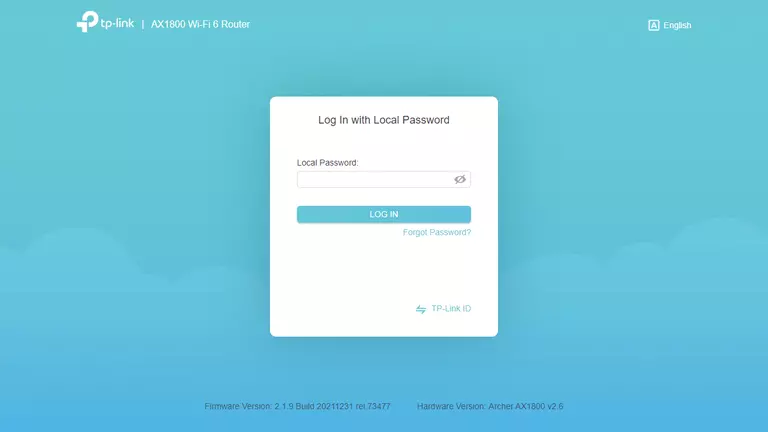
TP-Link Archer AX1800 v2.6 Home Screen
When you get logged in you should be at the TP-Link Archer AX1800 v2.6 home screen, which looks similar to this:

When you see this screen, then you are logged in to your TP-Link Archer AX1800 v2.6 router. You are ready to follow any of our other guides for this router.
Solutions To TP-Link Archer AX1800 v2.6 Login Problems
Here are some other ideas that might help you get logged in to your router.
TP-Link Archer AX1800 v2.6 Password Doesn't Work
Perhaps your router's default password is different than what we have listed here. You can try other TP-Link passwords. Here is our list of all TP-Link Passwords.
Forgot Password to TP-Link Archer AX1800 v2.6 Router
If your ISP provided your router, then you may have to call them and ask them if they know how to login to your router. Sometimes they will have your password on file.
How to Reset the TP-Link Archer AX1800 v2.6 Router To Default Settings
The last option when you are unable to get logged in to your router is to reset it to the factory defaults. If all else fails and you are unable to login to your router, then you may have to reset it to its factory default settings.
Other TP-Link Archer AX1800 v2.6 Guides
Here are some of our other TP-Link Archer AX1800 v2.6 info that you might be interested in.
This is the login guide for the TP-Link Archer AX1800 v2.6 2.1.9. We also have the following guides for the same router: