This guide shows you exactly how to login to the TP-Link Archer AX4400 v2.0 router.
Other TP-Link Archer AX4400 v2.0 Guides
This is the login guide for the TP-Link Archer AX4400 v2.0 1.2.1. We also have the following guides for the same router:
Find Your TP-Link Archer AX4400 v2.0 Router IP Address
In order to login to the TP-Link Archer AX4400 v2.0 router, we need to know it's internal IP address.
| Known Archer AX4400 v2.0 IP Addresses |
|---|
| 192.168.0.1 |
| http://tplinkwifi.net/ |
You may have to try using a few different IP addresses from the list above. Just pick one and then follow the rest of this guide.
If later on in this guide you do not find your router using the IP address that you pick, then you can try different IP addresses until you get logged in. It is harmless to try different IP addresses.
If, after trying all of the above IP addresses, you still cannot find your router, then do one of the following:
- Use our Find Your Router's Internal IP Address guide.
- Use our free software called Router Detector.
After you find your router's internal IP Address, it is time to try logging in to it.
Login to the TP-Link Archer AX4400 v2.0 Router
The TP-Link Archer AX4400 v2.0 is managed through a web-based interface. The way you manage it is by using a web browser like Firefox, Edge, or Chrome.
Enter TP-Link Archer AX4400 v2.0 Internal IP Address
Put the internal IP Address of your TP-Link Archer AX4400 v2.0 in the address bar of your web browser. The address bar looks like this:

Press the Enter key on your keyboard. You should see a window asking for your TP-Link Archer AX4400 v2.0 password.
TP-Link Archer AX4400 v2.0 Default Username and Password
You need to know your username and password to login to your TP-Link Archer AX4400 v2.0. It's possible that the router's password is still set to the factory default. Below is a list of all known TP-Link Archer AX4400 v2.0 default usernames and passwords.
| TP-Link Archer AX4400 v2.0 Default Usernames and Passwords | |
|---|---|
| Username | Password |
| none | created during initial setup |
Put your username and password in the appropriate boxes. Keep trying them all until you get logged in.
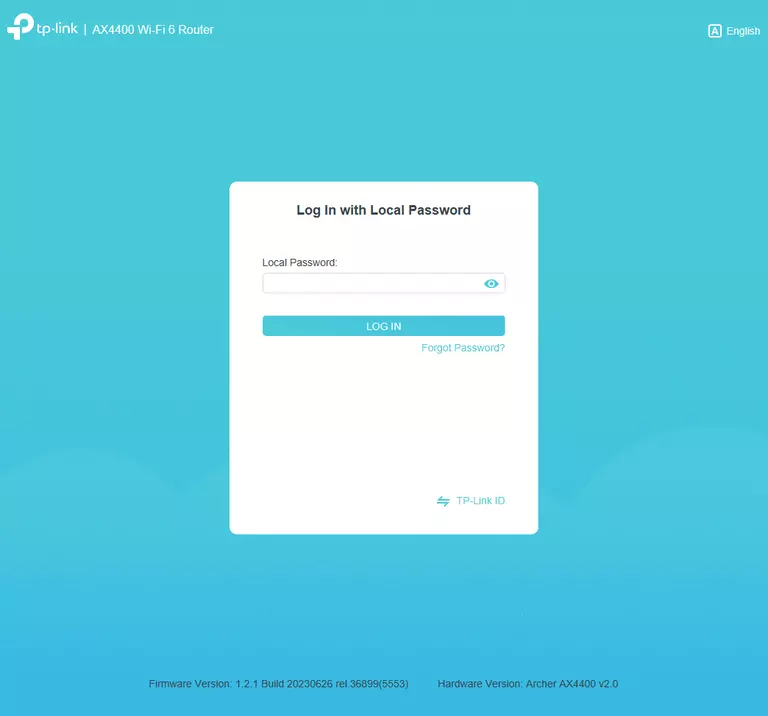
TP-Link Archer AX4400 v2.0 Home Screen
After you get logged in you should see the TP-Link Archer AX4400 v2.0 home screen, which looks like this:
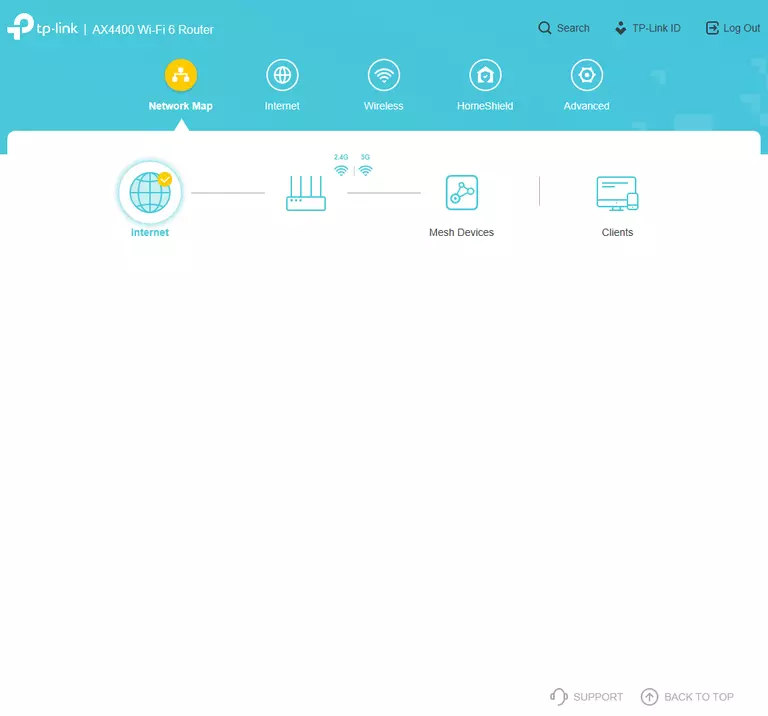
If you see this screen, then congratulations, you are now logged in to your TP-Link Archer AX4400 v2.0. At this point, you can follow any of our other guides for this router.
Solutions To TP-Link Archer AX4400 v2.0 Login Problems
Here are some other ideas that might help you get logged in to your router.
TP-Link Archer AX4400 v2.0 Password Doesn't Work
Perhaps your router's default password is different than what we have listed here. It doesn't hurt to try all of the other known TP-Link passwords. Head over to our list of all TP-Link Passwords.
Forgot Password to TP-Link Archer AX4400 v2.0 Router
If your ISP provided your router, then you may have to call them and ask them if they know how to login to your router. Sometimes they will have your password on file.
How to Reset the TP-Link Archer AX4400 v2.0 Router To Default Settings
The last option when you are unable to get logged in to your router is to reset it to the factory defaults. If you decide to reset your router to factory defaults, then you can follow our How To Reset your Router guide.f you still cannot get logged in, then you are probably going to have to reset your router to its default settings.
Other TP-Link Archer AX4400 v2.0 Guides
Here are some of our other TP-Link Archer AX4400 v2.0 info that you might be interested in.
This is the login guide for the TP-Link Archer AX4400 v2.0 1.2.1. We also have the following guides for the same router: