This page shows you how to login to the TP-Link Archer AX73 v2 router.
Other TP-Link Archer AX73 v2 Guides
This is the login guide for the TP-Link Archer AX73 v2 1.0.4. We also have the following guides for the same router:
Find Your TP-Link Archer AX73 v2 Router IP Address
Before you can log in to your TP-Link Archer AX73 v2 router, you need to figure out it's internal IP address.
| Known Archer AX73 v2 IP Addresses |
|---|
| 192.168.0.1 |
| http://tplinkwifi.net/ |
Pick one of these IP addresses and then follow the rest of this guide.
If the IP address you picked does not seem to work, then simply try a different one. It should be completely harmless to try different IP addresses.
If you try all of the above IP addresses and still cannot find your router, then do one of the following:
- Check our out Find Your Router's Internal IP Address guide.
- Use our free software called Router Detector.
Now that you have your router's internal IP Address, we are ready to login to it.
Login to the TP-Link Archer AX73 v2 Router
Your TP-Link Archer AX73 v2 router has a web interface. In order to log in to it, you need to use a web browser, such as Chrome, Firefox, or Edge.
Enter TP-Link Archer AX73 v2 Internal IP Address
Either copy/paste or type the internal IP address of your TP-Link Archer AX73 v2 router into the address bar of your web browser. Your address bar should look something like this:

Press the Enter key on your keyboard. You will be prompted for your TP-Link Archer AX73 v2 password.
TP-Link Archer AX73 v2 Default Username and Password
You must know your TP-Link Archer AX73 v2 username and password in order to log in. If you are not sure what the username and password are, then perhaps they are still set to the factory defaults. Below is a list of all known TP-Link Archer AX73 v2 default usernames and passwords.
| TP-Link Archer AX73 v2 Default Usernames and Passwords | |
|---|---|
| Username | Password |
| none | created during initial setup |
In the window that pops up, enter your username and password. You can try them all.
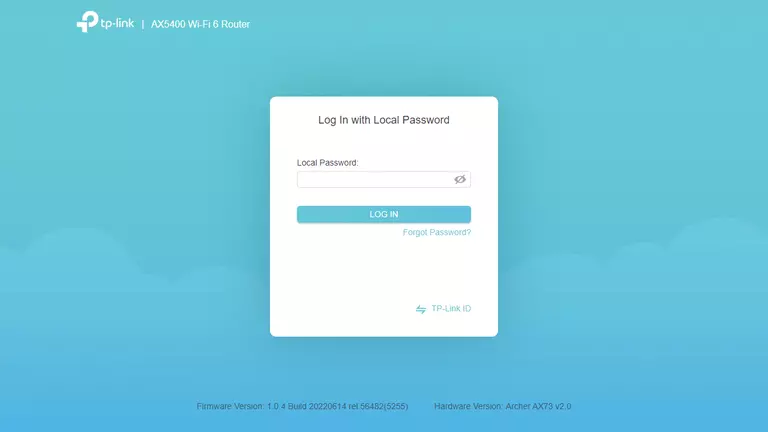
TP-Link Archer AX73 v2 Home Screen
You should now see the TP-Link Archer AX73 v2 home Screen, which looks similar to this:
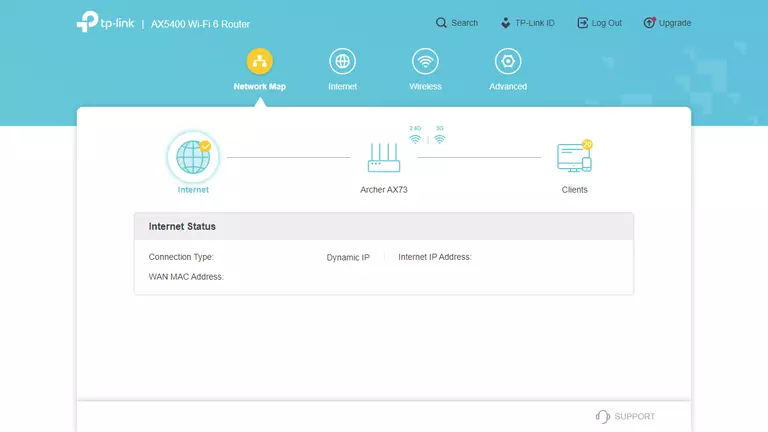
If you see this screen, then good job, you are now logged in to your TP-Link Archer AX73 v2 router. Now you can follow any of our other guides for this router.
Solutions To TP-Link Archer AX73 v2 Login Problems
Here are some things that you can try if you are having problems getting logged in to your router.
TP-Link Archer AX73 v2 Password Doesn't Work
Your router's factory default password might be different than what we have listed here. Be sure to try other TP-Link passwords. Here is our list of all TP-Link Passwords.
Forgot Password to TP-Link Archer AX73 v2 Router
If your ISP provided your router, then you may have to call them to get your login information. They will most likely have it on file.
How to Reset the TP-Link Archer AX73 v2 Router To Default Settings
If you still cannot get logged in, then you are probably going to have to reset your router to its default settings. You can follow our How To Reset your Router guide for help.
Other TP-Link Archer AX73 v2 Guides
Here are some of our other TP-Link Archer AX73 v2 info that you might be interested in.
This is the login guide for the TP-Link Archer AX73 v2 1.0.4. We also have the following guides for the same router: