This guide shows you exactly how to login to the TP-Link Archer AXE75 router.
Other TP-Link Archer AXE75 Guides
This is the login guide for the TP-Link Archer AXE75 1.0.7. We also have the following guides for the same router:
Find Your TP-Link Archer AXE75 Router IP Address
In order to login to the TP-Link Archer AXE75 router, we need to know it's internal IP address.
| Known Archer AXE75 IP Addresses |
|---|
| 192.168.0.1 |
| http://tplinkwifi.net/ |
Start with the first IP address in the list and then follow the rest of this guide.
If you do not find your router's interface later in this guide, then try a different IP address. Keep trying different IP addresses until you find your router. I will not hurt anything to try different IP addresses.
If, after trying all of the above IP addresses, you still cannot find your router, then try the following:
- Check our out Find Your Router's Internal IP Address guide.
- Download and install our free Router Detector software.
Now that you have your router's internal IP Address, we are ready to login to it.
Login to the TP-Link Archer AXE75 Router
The TP-Link Archer AXE75 is managed through a web-based interface. In order to log in to it, you need to use a web browser, such as Chrome, Firefox, or Edge.
Enter TP-Link Archer AXE75 Internal IP Address
Find the address bar in your web browser and type in the internal IP address of your TP-Link Archer AXE75 router. The address bar will look like this:

Press the Enter key on your keyboard. You should see a window asking for your TP-Link Archer AXE75 password.
TP-Link Archer AXE75 Default Username and Password
You need to know your username and password to login to your TP-Link Archer AXE75. If you are not sure what the username and password are, then perhaps they are still set to the factory defaults. Below is a list of all known TP-Link Archer AXE75 default usernames and passwords.
| TP-Link Archer AXE75 Default Usernames and Passwords | |
|---|---|
| Username | Password |
| none | created during initial setup |
Enter your username and password in the window that pops up. Keep trying them all until you get logged in.
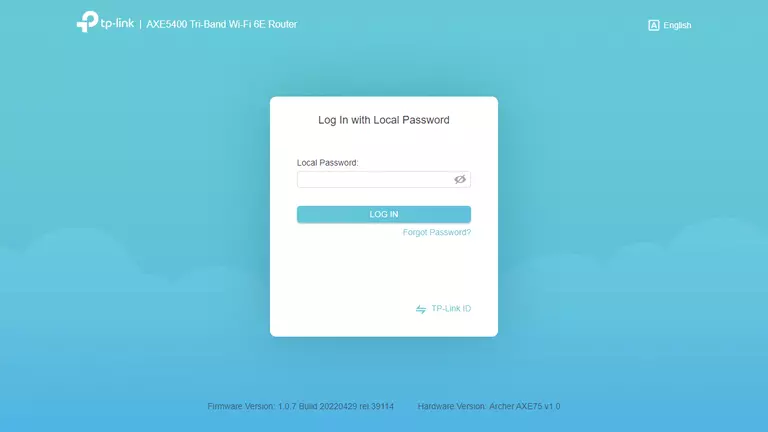
TP-Link Archer AXE75 Home Screen
When you get logged in you should be at the TP-Link Archer AXE75 home screen, which looks similar to this:

If you see this screen, then good job, you are now logged in to your TP-Link Archer AXE75 router. Now you can follow any of our other guides for this router.
Solutions To TP-Link Archer AXE75 Login Problems
Here are some other ideas that might help you get logged in to your router.
TP-Link Archer AXE75 Password Doesn't Work
It's possible that your router's factory default password is different than what we have listed. Be sure to try other TP-Link passwords. Head over to our list of all TP-Link Passwords.
Forgot Password to TP-Link Archer AXE75 Router
If you are using an ISP provided router, then you may need to call their support desk and ask for your login information. Most of the time they will have it on file for you.
How to Reset the TP-Link Archer AXE75 Router To Default Settings
Your last option when you are unable to get logged in is to reset your router to factory default settings. Your last option when you are unable to get logged in is to reset your router to factory default settings.
Other TP-Link Archer AXE75 Guides
Here are some of our other TP-Link Archer AXE75 info that you might be interested in.
This is the login guide for the TP-Link Archer AXE75 1.0.7. We also have the following guides for the same router: