Without our users, we would not have screenshots like these to share.
Please feel free to share screenshots with us using our Router Screenshot Grabber, which is a free tool in Network Utilities. It makes the capture process easy and sends the screenshots to us automatically.
This is the screenshots guide for the TP-Link Archer C1200. We also have the following guides for the same router:
All TP-Link Archer C1200 Screenshots
All screenshots below were captured from a TP-Link Archer C1200 router.
TP-Link Archer C1200 Status Screenshot
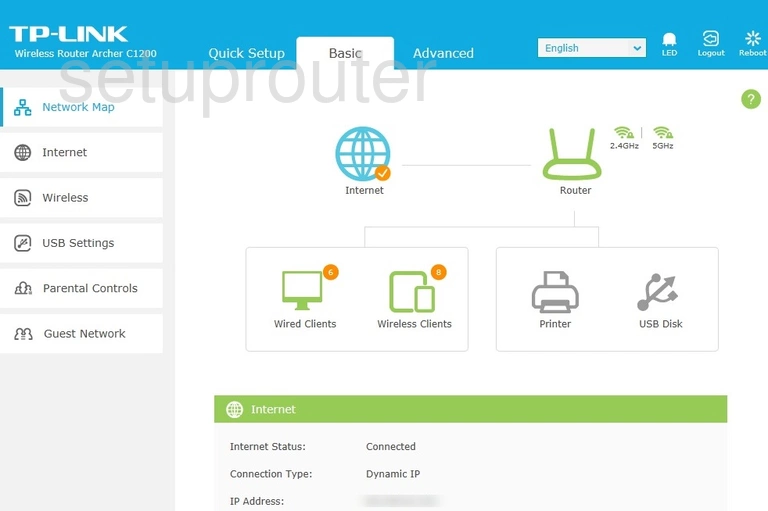
TP-Link Archer C1200 Status Screenshot
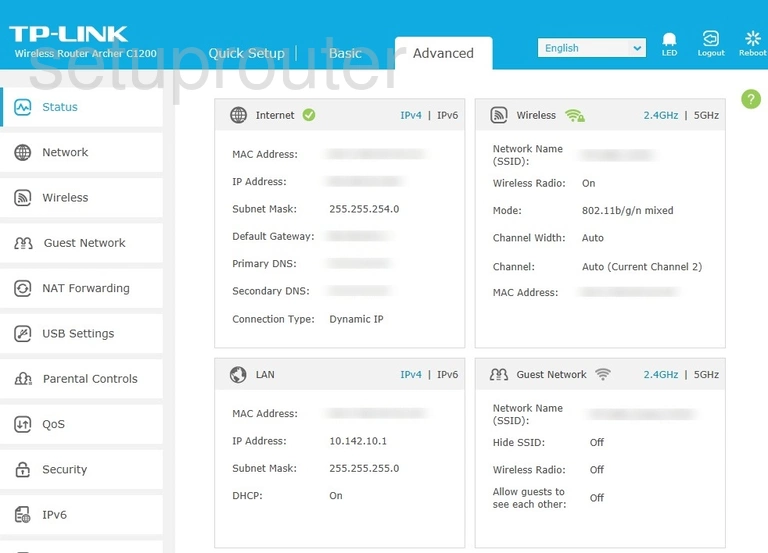
TP-Link Archer C1200 Wifi Wps Screenshot
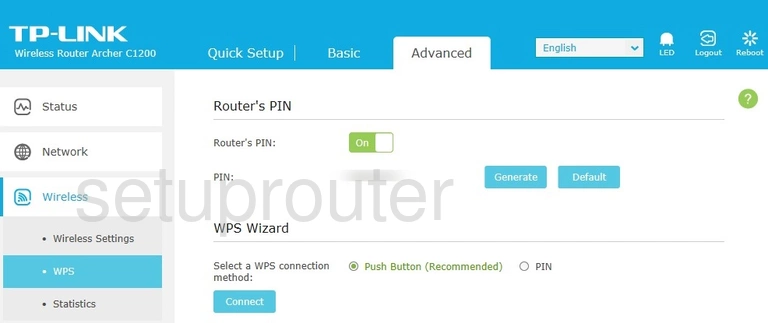
TP-Link Archer C1200 Wifi Status Screenshot
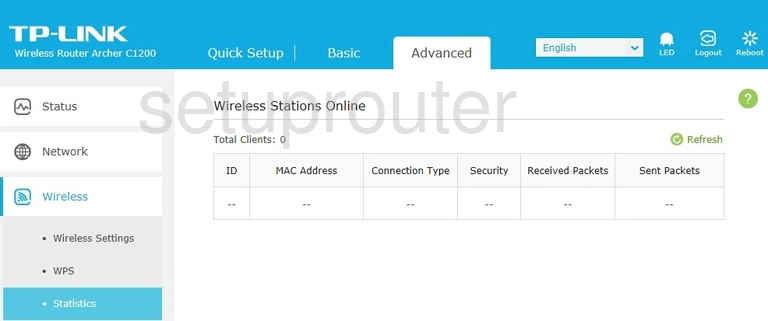
TP-Link Archer C1200 Wifi Setup Screenshot
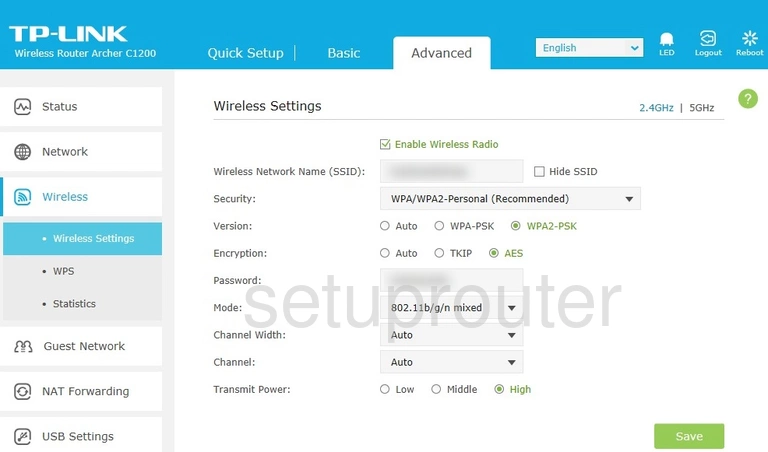
TP-Link Archer C1200 Virtual Server Screenshot
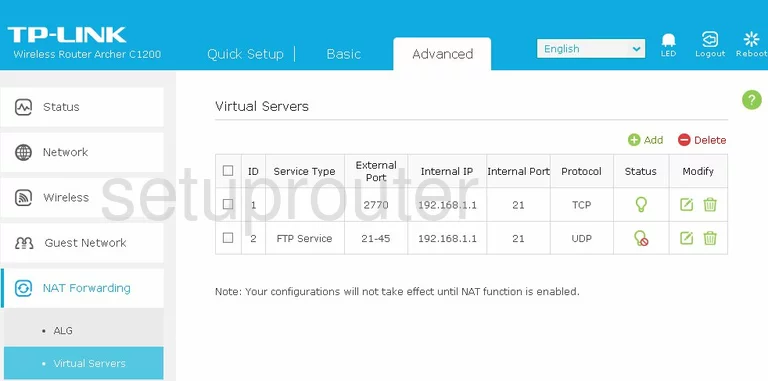
TP-Link Archer C1200 Upnp Screenshot
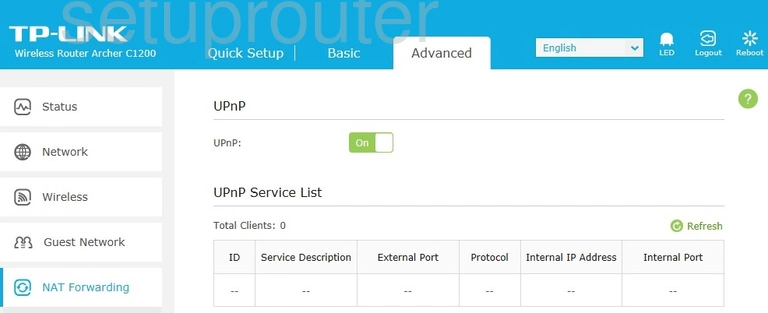
TP-Link Archer C1200 Port Triggering Screenshot
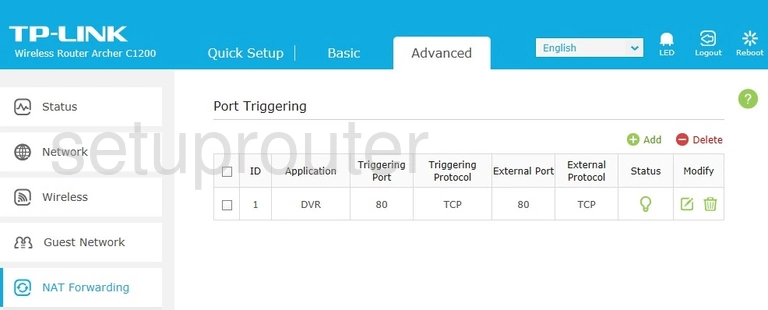
TP-Link Archer C1200 Login Screenshot
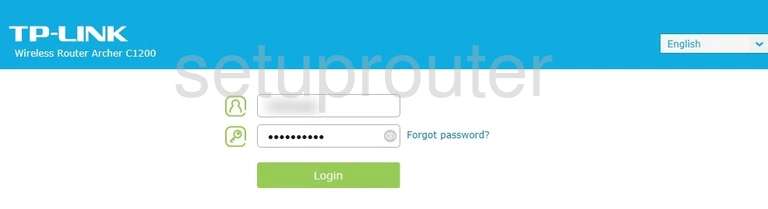
TP-Link Archer C1200 Lan Screenshot
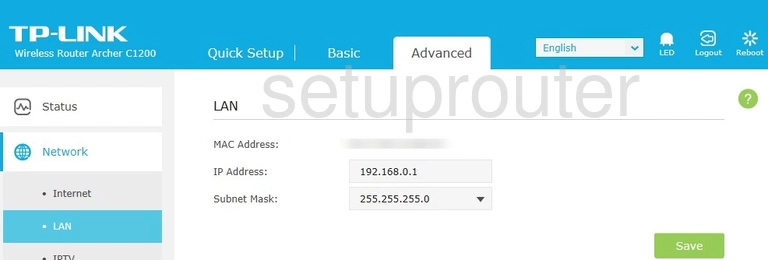
TP-Link Archer C1200 Setup Screenshot
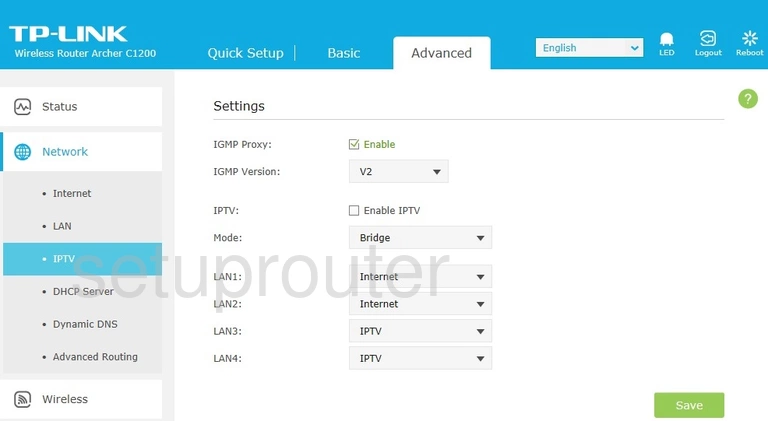
TP-Link Archer C1200 Lan Screenshot
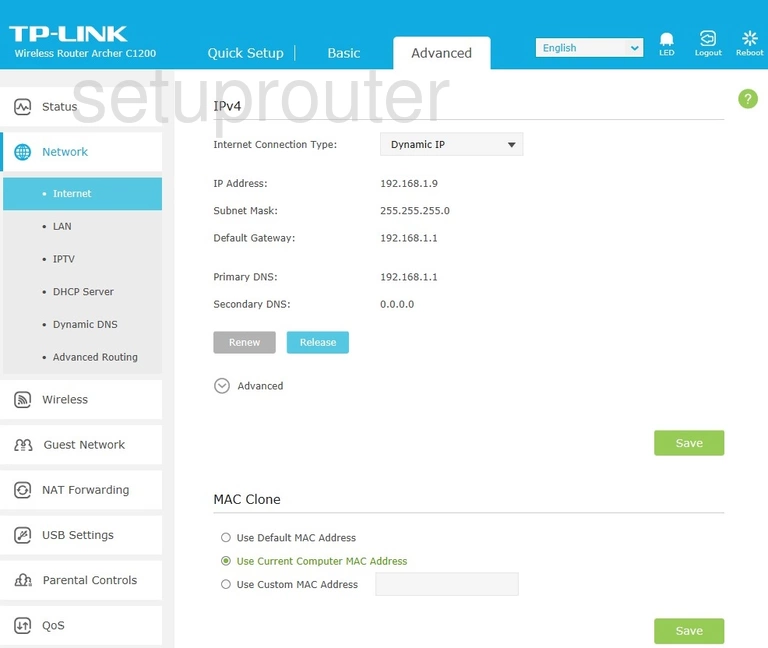
TP-Link Archer C1200 Dynamic Dns Screenshot

TP-Link Archer C1200 Dmz Screenshot
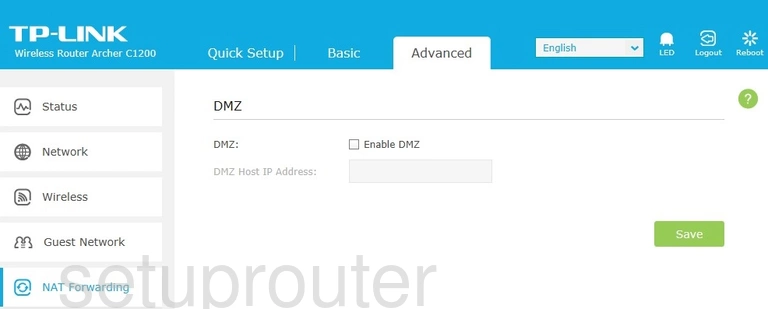
TP-Link Archer C1200 Dhcp Screenshot
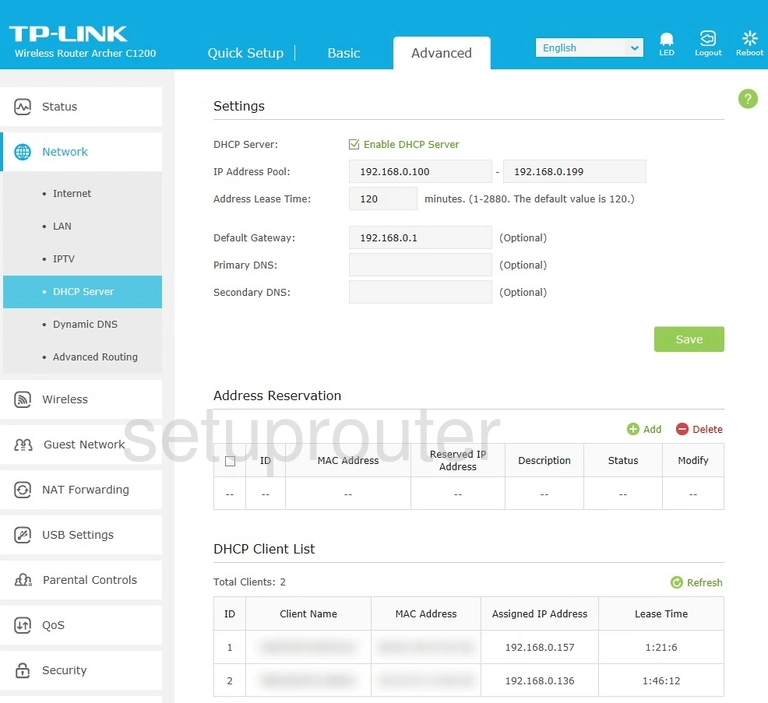
TP-Link Archer C1200 Alg Screenshot
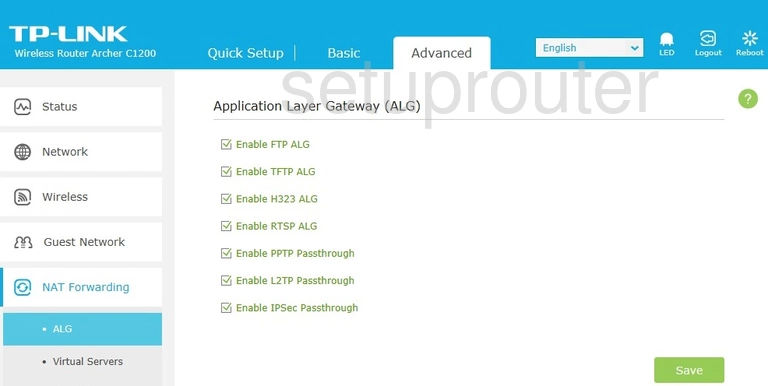
TP-Link Archer C1200 Routing Screenshot
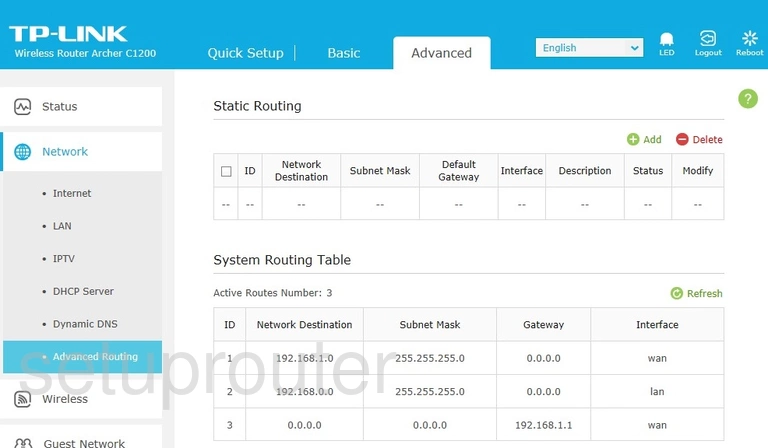
TP-Link Archer C1200 Virtual Server Screenshot
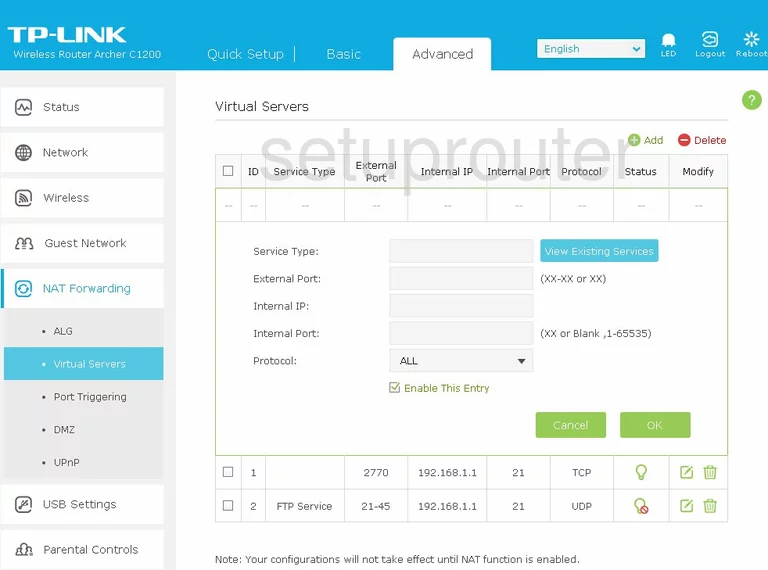
This is the screenshots guide for the TP-Link Archer C1200. We also have the following guides for the same router: