This guide shows you exactly how to login to the TP-Link Archer C20 router.
Other TP-Link Archer C20 Guides
This is the login guide for the TP-Link Archer C20 0.9.1 4.16 v0001.0. We also have the following guides for the same router:
- TP-Link Archer C20 0.9.1 2.0 v0044.0 - TP-Link Archer C20 Login Instructions
- TP-Link Archer C20 0.9.1 2.0 v0044.0 - TP-Link Archer C20 User Manual
- TP-Link Archer C20 0.9.1 2.0 v0044.0 - TP-Link Archer C20 Screenshots
- TP-Link Archer C20 0.9.1 2.0 v0044.0 - Information About the TP-Link Archer C20 Router
- TP-Link Archer C20 0.9.1 2.0 v0044.0 - Reset the TP-Link Archer C20
Find Your TP-Link Archer C20 Router IP Address
In order to login to the TP-Link Archer C20 router, we need to know it's internal IP address.
| Known Archer C20 IP Addresses |
|---|
| 192.168.0.1 |
| http://tplinkwifi.net/ |
Choose an IP address from the list above and then follow the rest of this guide.
If later on in this guide you do not find your router using the IP address that you pick, then you can try different IP addresses until you get logged in. I will not hurt anything to try different IP addresses.
If, after trying all of the above IP addresses, you still cannot find your router, then you have the following options:
- Use our Find Your Router's Internal IP Address guide.
- Download and install our free Router Detector software.
Once you have the internal IP Address of your router, you can log in to it.
Login to the TP-Link Archer C20 Router
Your TP-Link Archer C20 is managed through a web-based interface. You can manage it by using a web browser such as Chrome, Firefox, or Edge.
Enter TP-Link Archer C20 Internal IP Address
Put the internal IP Address of your TP-Link Archer C20 in the address bar of your web browser. The address bar will look like this:

Press the Enter key on your keyboard. A window will show asking for your TP-Link Archer C20 password.
TP-Link Archer C20 Default Username and Password
You need to know your username and password to login to your TP-Link Archer C20. Just in case the router's username and password have never been changed, you may want to try the factory defaults. All of the default usernames and passwords for the TP-Link Archer C20 are listed below.
| TP-Link Archer C20 Default Usernames and Passwords | |
|---|---|
| Username | Password |
| admin | admin |
Put your username and password in the appropriate boxes. You should be able to try them all.
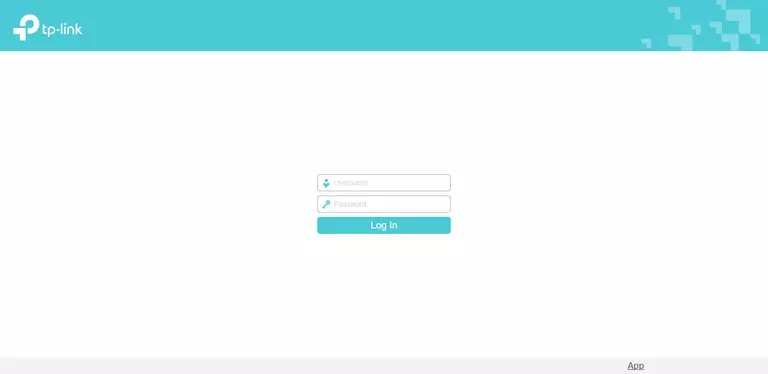
TP-Link Archer C20 Home Screen
Once you are logged in you will see the TP-Link Archer C20 home screen, like this:
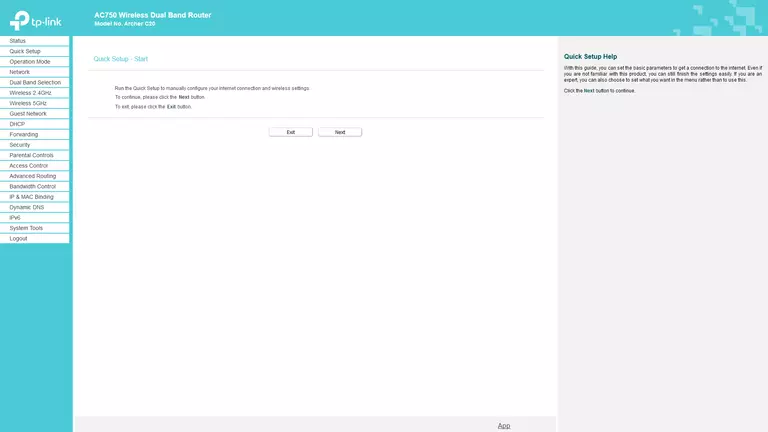
When you see this screen, then you are logged in to your TP-Link Archer C20 router. At this point, you can follow any of our other guides for this router.
Solutions To TP-Link Archer C20 Login Problems
If things are not going right and you are unable to login to your router, then here are some other things that you can try.
TP-Link Archer C20 Password Doesn't Work
Perhaps your router's default password is different than what we have listed here. It doesn't hurt to try all of the other known TP-Link passwords. We have an extensive list of all TP-Link Passwords that you can try.
Forgot Password to TP-Link Archer C20 Router
If your ISP provided your router, then you may have to call them and ask them if they know how to login to your router. Sometimes they will have your password on file.
How to Reset the TP-Link Archer C20 Router To Default Settings
The last option when you are unable to get logged in to your router is to reset it to the factory defaults. For help resetting your router, follow our How To Reset your Router guide.
Other TP-Link Archer C20 Guides
Here are some of our other TP-Link Archer C20 info that you might be interested in.
This is the login guide for the TP-Link Archer C20 0.9.1 4.16 v0001.0. We also have the following guides for the same router:
- TP-Link Archer C20 0.9.1 2.0 v0044.0 - TP-Link Archer C20 Login Instructions
- TP-Link Archer C20 0.9.1 2.0 v0044.0 - TP-Link Archer C20 User Manual
- TP-Link Archer C20 0.9.1 2.0 v0044.0 - TP-Link Archer C20 Screenshots
- TP-Link Archer C20 0.9.1 2.0 v0044.0 - Information About the TP-Link Archer C20 Router
- TP-Link Archer C20 0.9.1 2.0 v0044.0 - Reset the TP-Link Archer C20