This guide shows you exactly how to login to the TP-Link Archer C20i router.
Other TP-Link Archer C20i Guides
This is the login guide for the TP-Link Archer C20i. We also have the following guides for the same router:
Find Your TP-Link Archer C20i Router IP Address
In order to login to the TP-Link Archer C20i router, we need to know it's internal IP address.
| Known Archer C20i IP Addresses |
|---|
| 192.168.0.1 |
Pick one of these IP addresses and then follow the rest of this guide.
If later on in this guide you do not find your router using the IP address that you pick, then you can try different IP addresses until you get logged in. It is harmless to try different IP addresses.
If, after trying all of the above IP addresses, you still cannot find your router, then do one of the following:
- Follow our Find Your Router's Internal IP Address guide.
- Use our free Router Detector software.
Now that you have your router's internal IP Address, we are ready to login to it.
Login to the TP-Link Archer C20i Router
Your TP-Link Archer C20i is managed through a web-based interface. You can manage it by using a web browser such as Chrome, Firefox, or Edge.
Enter TP-Link Archer C20i Internal IP Address
Type the internal IP address that you picked above in the address bar of your web browser. The address bar will look like this:

Press the Enter key on your keyboard. You should see a window pop up asking you for your TP-Link Archer C20i password.
TP-Link Archer C20i Default Username and Password
In order to login to your TP-Link Archer C20i you are going to need to know your username and password. If you are not sure what the username and password are, then perhaps they are still set to the factory defaults. Here is a list of all known factory default usernames and passwords for the TP-Link Archer C20i router.
| TP-Link Archer C20i Default Usernames and Passwords | |
|---|---|
| Username | Password |
| admin | admin |
Put your username and password in the appropriate boxes. Keep trying them all until you get logged in.
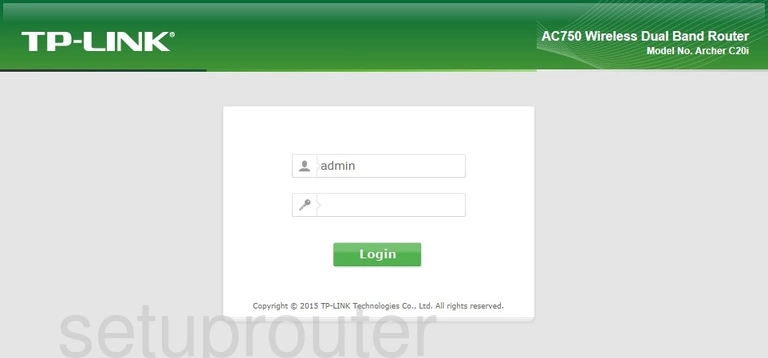
TP-Link Archer C20i Home Screen
After you get logged in you should see the TP-Link Archer C20i home screen, which looks like this:
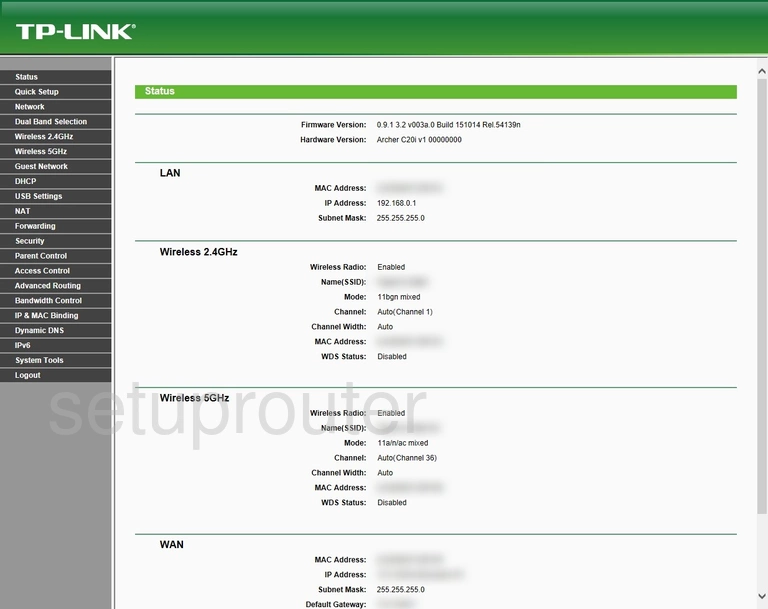
If you see this screen, then congratulations, you are now logged in to your TP-Link Archer C20i. Now you can follow any of our other guides for this router.
Solutions To TP-Link Archer C20i Login Problems
Here are some ideas to help if you are having problems getting logged in to your router.
TP-Link Archer C20i Password Doesn't Work
It's possible that your router's factory default password is different than what we have listed. You should try other TP-Link passwords. Head over to our list of all TP-Link Passwords.
Forgot Password to TP-Link Archer C20i Router
If your ISP provided your router, then you may have to call them and ask them if they know how to login to your router. Sometimes they will have your password on file.
How to Reset the TP-Link Archer C20i Router To Default Settings
Your last option when you are unable to get logged in is to reset your router to factory default settings. If all else fails and you are unable to login to your router, then you may have to reset it to its factory default settings.
Other TP-Link Archer C20i Guides
Here are some of our other TP-Link Archer C20i info that you might be interested in.
This is the login guide for the TP-Link Archer C20i. We also have the following guides for the same router: