Here are instructions for logging in to the TP-Link Archer C2300 v1.0 router.
Other TP-Link Archer C2300 v1.0 Guides
This is the login guide for the TP-Link Archer C2300 v1.0 2.0.1. We also have the following guides for the same router:
- TP-Link Archer C2300 v1.0 2.0.1 - Information About the TP-Link Archer C2300 v1.0 Router
- TP-Link Archer C2300 v1.0 2.0.1 - Reset the TP-Link Archer C2300 v1.0
- TP-Link Archer C2300 v1.0 2.0.3 - TP-Link Archer C2300 v1.0 Screenshots
- TP-Link Archer C2300 v1.0 2.0.3 - Information About the TP-Link Archer C2300 v1.0 Router
- TP-Link Archer C2300 v1.0 2.0.3 - Reset the TP-Link Archer C2300 v1.0
- TP-Link Archer C2300 v1.0 2.0.3 - Login to the TP-Link Archer C2300 v1.0
Find Your TP-Link Archer C2300 v1.0 Router IP Address
In order to login to the TP-Link Archer C2300 v1.0 router, we need to know it's internal IP address.
| Known Archer C2300 v1.0 IP Addresses |
|---|
| 192.168.0.1 |
| http://tplinkwifi.net/ |
Pick one of these IP addresses and then follow the rest of this guide.
If later on in this guide you do not find your router using the IP address that you pick, then you can try different IP addresses until you get logged in. It is harmless to try different IP addresses.
If you try all of the above IP addresses and still cannot find your router, then do one of the following:
- Check our out Find Your Router's Internal IP Address guide.
- Use our free Router Detector software.
Choose an internal IP Address using one of the above methods and then try to login to your router.
Login to the TP-Link Archer C2300 v1.0 Router
The TP-Link Archer C2300 v1.0 is managed through a web-based interface. You need to use a web browser to manage it, such as Chrome, Edge, or Firefox.
Enter TP-Link Archer C2300 v1.0 Internal IP Address
Either copy/paste or type the internal IP address of your TP-Link Archer C2300 v1.0 router into the address bar of your web browser. The address bar looks like this:

Press the Enter key on your keyboard. You will see a window asking for your TP-Link Archer C2300 v1.0 password.
TP-Link Archer C2300 v1.0 Default Username and Password
You need to know your username and password to login to your TP-Link Archer C2300 v1.0. If you are not sure what the username and password are, then perhaps they are still set to the factory defaults. Here is a list of all known factory default usernames and passwords for the TP-Link Archer C2300 v1.0 router.
| TP-Link Archer C2300 v1.0 Default Usernames and Passwords | |
|---|---|
| Username | Password |
| none | created during initial setup |
Put your username and password in the appropriate boxes. You should be able to try them all.
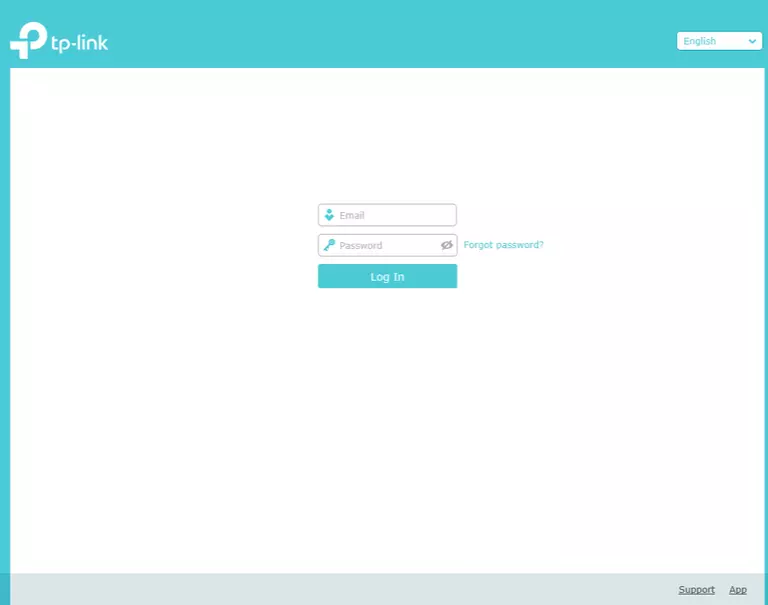
TP-Link Archer C2300 v1.0 Home Screen
If your password is correct then you will be logged in and see the TP-Link Archer C2300 v1.0 home screen, which looks like this:
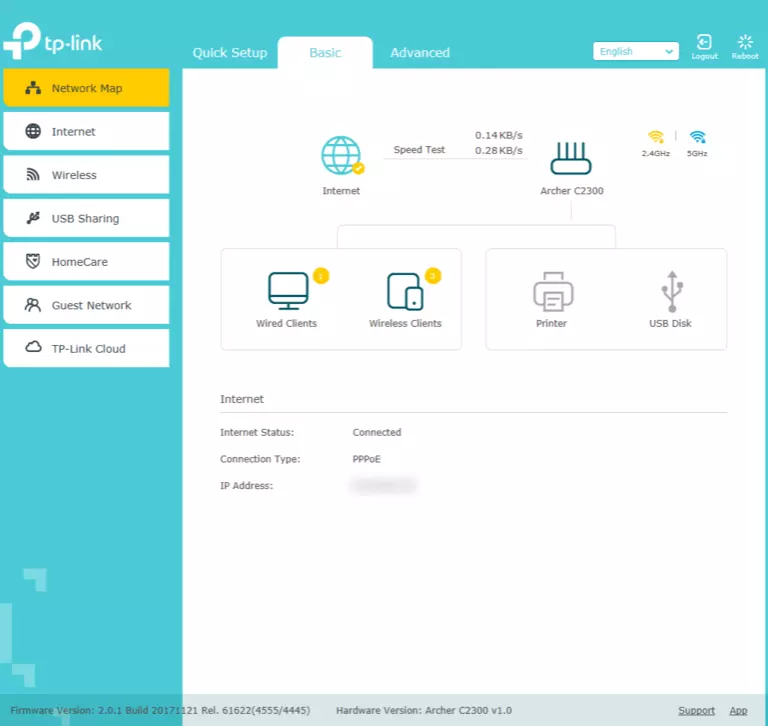
If you see this screen, then good job, you are now logged in to your TP-Link Archer C2300 v1.0 router. You are now ready to follow one of our other guides.
Solutions To TP-Link Archer C2300 v1.0 Login Problems
Here are some things that you can try if you are having problems getting logged in to your router.
TP-Link Archer C2300 v1.0 Password Doesn't Work
Perhaps your router's default password is different than what we have listed here. Be sure to try other TP-Link passwords. Head over to our list of all TP-Link Passwords.
Forgot Password to TP-Link Archer C2300 v1.0 Router
If you are using an ISP provided router, then you may need to call their support desk and ask for your login information. Most of the time they will have it on file for you.
How to Reset the TP-Link Archer C2300 v1.0 Router To Default Settings
Your last option when you are unable to get logged in is to reset your router to factory default settings. If you decide to reset your router to factory defaults, then you can follow our How To Reset your Router guide.f you still cannot get logged in, then you are probably going to have to reset your router to its default settings.
Other TP-Link Archer C2300 v1.0 Guides
Here are some of our other TP-Link Archer C2300 v1.0 info that you might be interested in.
This is the login guide for the TP-Link Archer C2300 v1.0 2.0.1. We also have the following guides for the same router:
- TP-Link Archer C2300 v1.0 2.0.1 - Information About the TP-Link Archer C2300 v1.0 Router
- TP-Link Archer C2300 v1.0 2.0.1 - Reset the TP-Link Archer C2300 v1.0
- TP-Link Archer C2300 v1.0 2.0.3 - TP-Link Archer C2300 v1.0 Screenshots
- TP-Link Archer C2300 v1.0 2.0.3 - Information About the TP-Link Archer C2300 v1.0 Router
- TP-Link Archer C2300 v1.0 2.0.3 - Reset the TP-Link Archer C2300 v1.0
- TP-Link Archer C2300 v1.0 2.0.3 - Login to the TP-Link Archer C2300 v1.0