This guide shows you exactly how to login to the TP-Link Archer C3150 v2 router.
Other TP-Link Archer C3150 v2 Guides
This is the login guide for the TP-Link Archer C3150 v2 3.0.0 0.9.1 v005f.0. We also have the following guides for the same router:
Find Your TP-Link Archer C3150 v2 Router IP Address
Before you can log in to your TP-Link Archer C3150 v2 router, you need to figure out it's internal IP address.
| Known Archer C3150 v2 IP Addresses |
|---|
| 192.168.1.1 |
| http://tplinkwifi.net/ |
Start with the first IP address in the list and then follow the rest of this guide.
If later on in this guide you do not find your router using the IP address that you pick, then you can try different IP addresses until you get logged in. I will not hurt anything to try different IP addresses.
If you try all of the above IP addresses and still cannot find your router, then you have the following options:
- Check our out Find Your Router's Internal IP Address guide.
- Use our free Router Detector software.
The next step is to try logging in to your router.
Login to the TP-Link Archer C3150 v2 Router
The TP-Link Archer C3150 v2 router has a web-based interface. You can manage it by using a web browser such as Chrome, Firefox, or Edge.
Enter TP-Link Archer C3150 v2 Internal IP Address
Find the address bar in your web browser and type in the internal IP address of your TP-Link Archer C3150 v2 router. Your address bar should look something like this:

Press the Enter key on your keyboard. You should see a window pop up asking you for your TP-Link Archer C3150 v2 password.
TP-Link Archer C3150 v2 Default Username and Password
In order to login to your TP-Link Archer C3150 v2 you are going to need to know your username and password. It's possible that the router's password is still set to the factory default. Here is a list of all known factory default usernames and passwords for the TP-Link Archer C3150 v2 router.
| TP-Link Archer C3150 v2 Default Usernames and Passwords | |
|---|---|
| Username | Password |
| admin | admin |
Enter your username and password in the dialog box that pops up. You should be able to try them all.
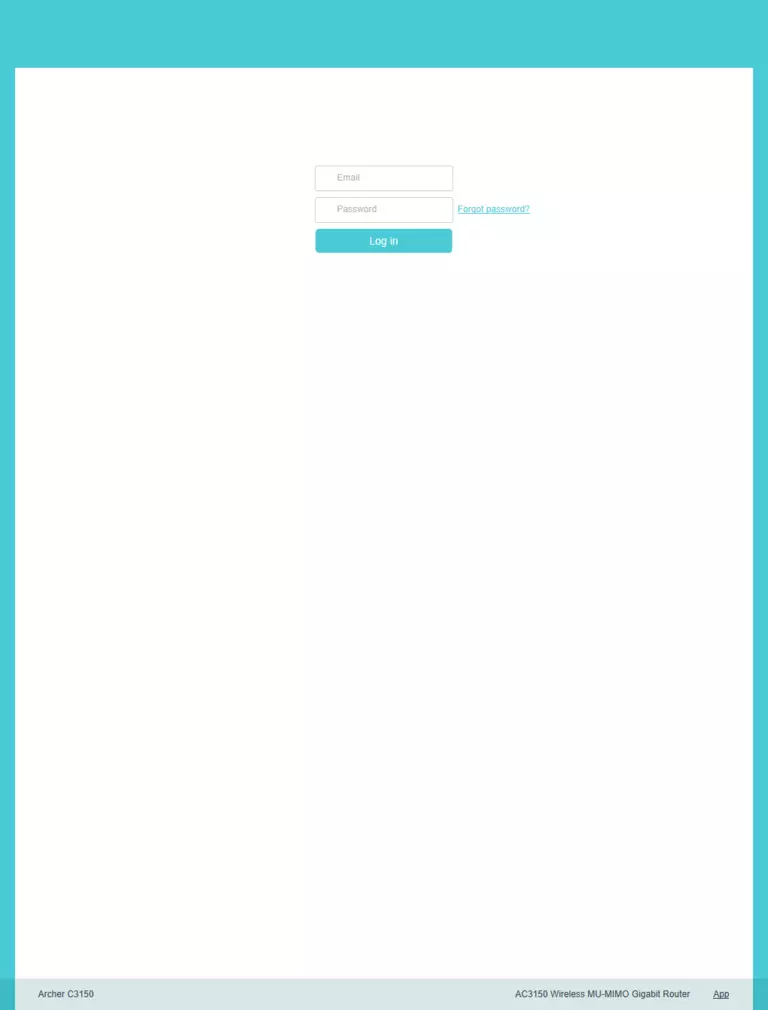
TP-Link Archer C3150 v2 Home Screen
Once you are logged in you will see the TP-Link Archer C3150 v2 home screen, like this:
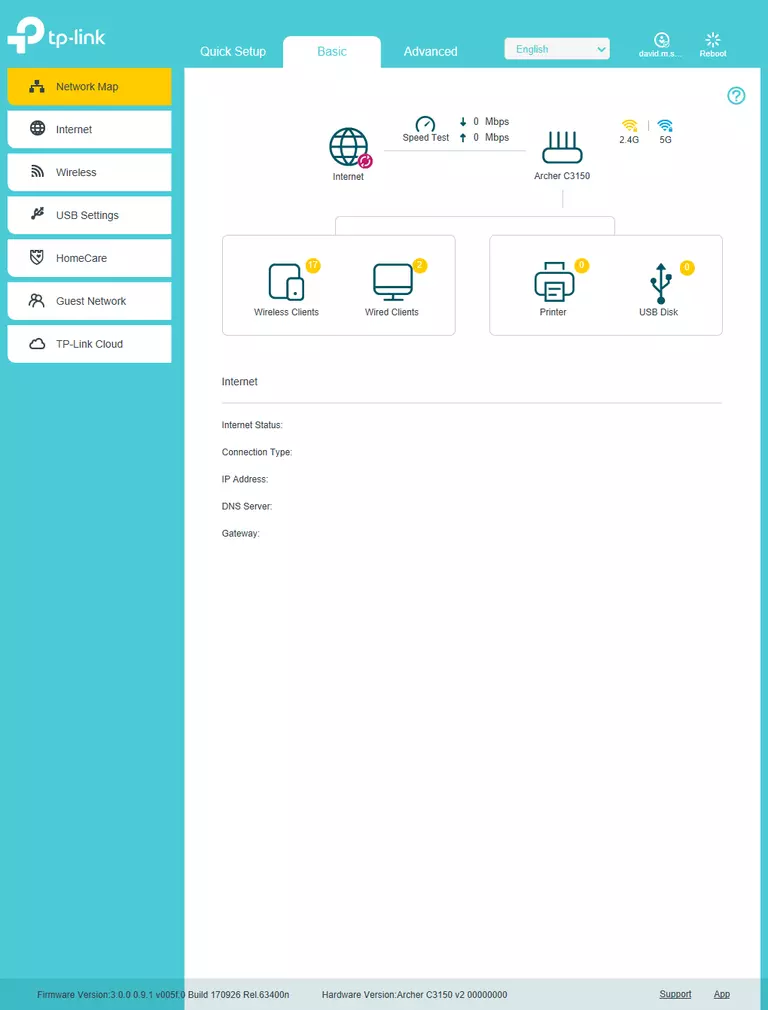
When you see this screen, then you are logged in to your TP-Link Archer C3150 v2 router. You are ready to follow any of our other guides for this router.
Solutions To TP-Link Archer C3150 v2 Login Problems
Here are some things that you can try if you are having problems getting logged in to your router.
TP-Link Archer C3150 v2 Password Doesn't Work
It's possible that your router's factory default password is different than what we have listed. Be sure to try other TP-Link passwords. We have a large list of all TP-Link Passwords that you can try.
Forgot Password to TP-Link Archer C3150 v2 Router
If your Internet Service Provider supplied you with your router, then you might want to try giving them a call and see if they either know what your router's username and password are, or maybe they can reset it for you.
How to Reset the TP-Link Archer C3150 v2 Router To Default Settings
If all else fails and you are unable to login to your router, then you may have to reset it to its factory default settings. Our How To Reset your Router guide can help you reset your router to factory defaults.
Other TP-Link Archer C3150 v2 Guides
Here are some of our other TP-Link Archer C3150 v2 info that you might be interested in.
This is the login guide for the TP-Link Archer C3150 v2 3.0.0 0.9.1 v005f.0. We also have the following guides for the same router: