This is our collection of screenshots that have been submitted to this site by our users.
If you would like to share screenshots for us to use, please use our Router Screenshot Grabber, which is a free tool in Network Utilities. It makes the capture process easy and sends the screenshots to us automatically.
Use a VPN
Have you considered using a VPN when you connect to the internet? A VPN is a great way to increase your security and anonymity while surfing.
We use and recommend NordVPN because not only is it the fastest VPN, it includes a new feature called Meshnet that makes securely sharing your home network super simple. With NordVPN Meshnet, you can connect to your devices from anywhere in the world, completely secure, over a highly encrypted VPN tunnel.
When shopping for a VPN, make sure that they meet the following criteria:
- Your VPN provider should have a no-logs policy. This means that they do not keep any logs of any kind.
- Make sure that your VPN provider has lots of exit nodes all around the world.
- Check that your VPN will not affect your speed.
- Verify that your VPN provider uses WireGuard as the underlying protocol.
- Many people prefer a VPN provider that is not based in the United States.
This is the list of requirements that we used when we were shopping around for a VPN provider. There are lots of free, shady VPN providers out there that we looked at and dismissed.
Based in Panama, using diskless servers, and with over 6,100 servers in 61 countries, we can safely say that NordVPN satisfies all of these requirements.

Once you've set up your NordVPN account on multiple computers and enabled Meshnet, you can seamlessly access all of your devices as if they were on the same network. You don't even have to log in to your router. It's very simple.
Every time you click on one of our affiliate links, such as NordVPN, we get a little kickback for introducing you to the service. Think of us as your VPN wingman.
This is the screenshots guide for the TP-Link Archer C3200. We also have the following guides for the same router:
- TP-Link Archer C3200 - How to change the IP Address on a TP-Link Archer C3200 router
- TP-Link Archer C3200 - TP-Link Archer C3200 Login Instructions
- TP-Link Archer C3200 - TP-Link Archer C3200 User Manual
- TP-Link Archer C3200 - How to change the DNS settings on a TP-Link Archer C3200 router
- TP-Link Archer C3200 - Information About the TP-Link Archer C3200 Router
- TP-Link Archer C3200 - Reset the TP-Link Archer C3200
All TP-Link Archer C3200 Screenshots
All screenshots below were captured from a TP-Link Archer C3200 router.
TP-Link Archer C3200 Wifi Wps Screenshot
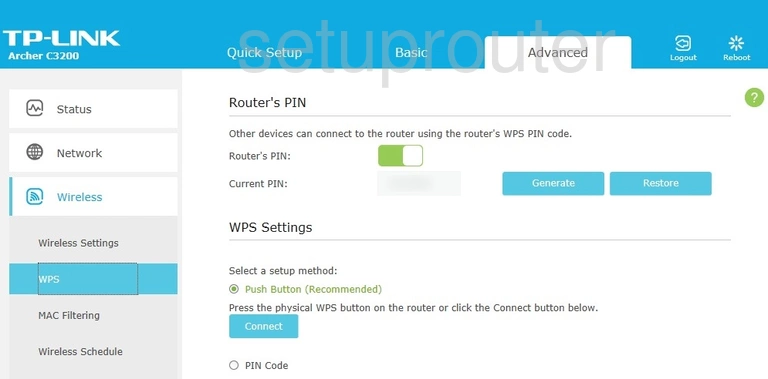
TP-Link Archer C3200 Wifi Status Screenshot
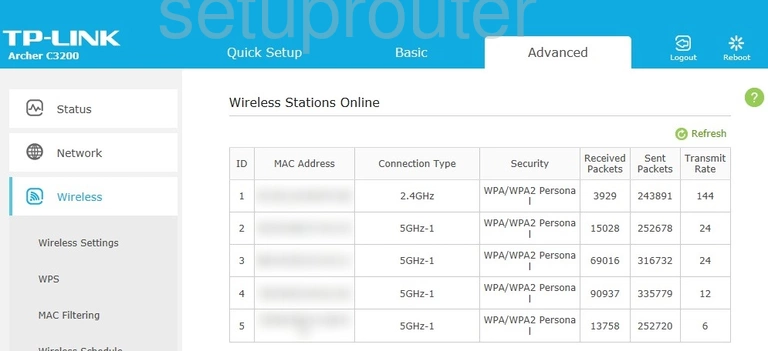
TP-Link Archer C3200 Wifi Setup Screenshot
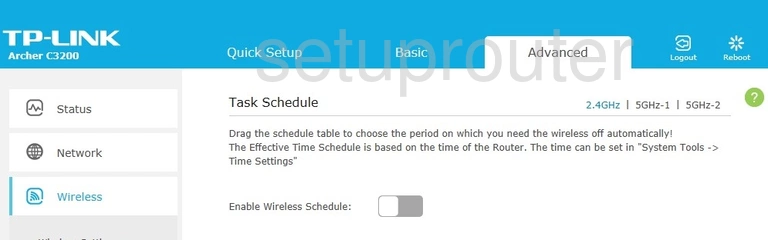
TP-Link Archer C3200 Wifi Security Screenshot
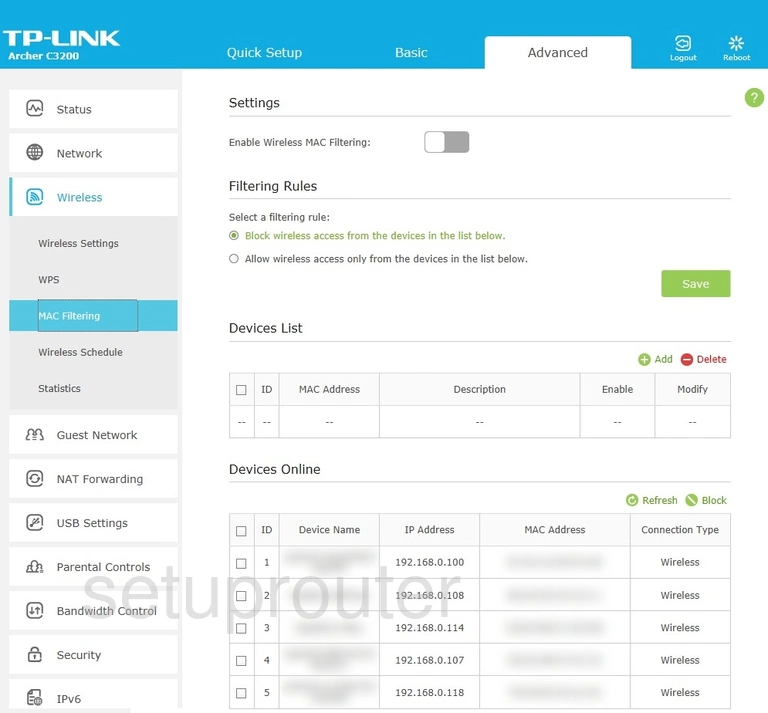
TP-Link Archer C3200 Wifi Setup Screenshot
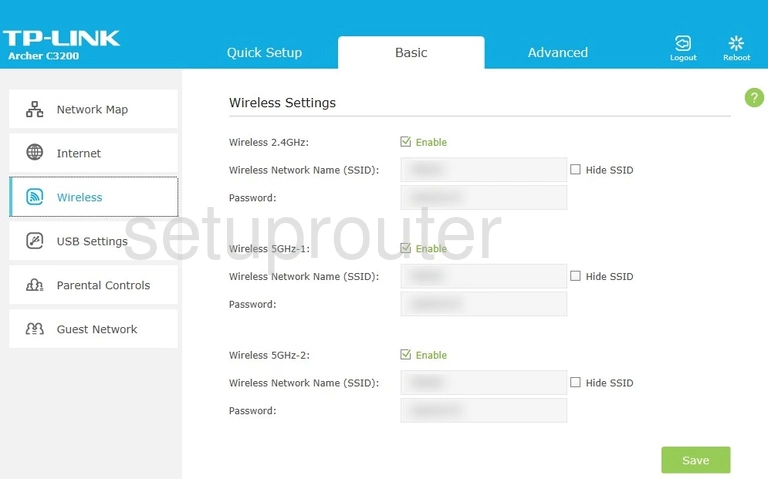
TP-Link Archer C3200 Wifi Advanced Screenshot
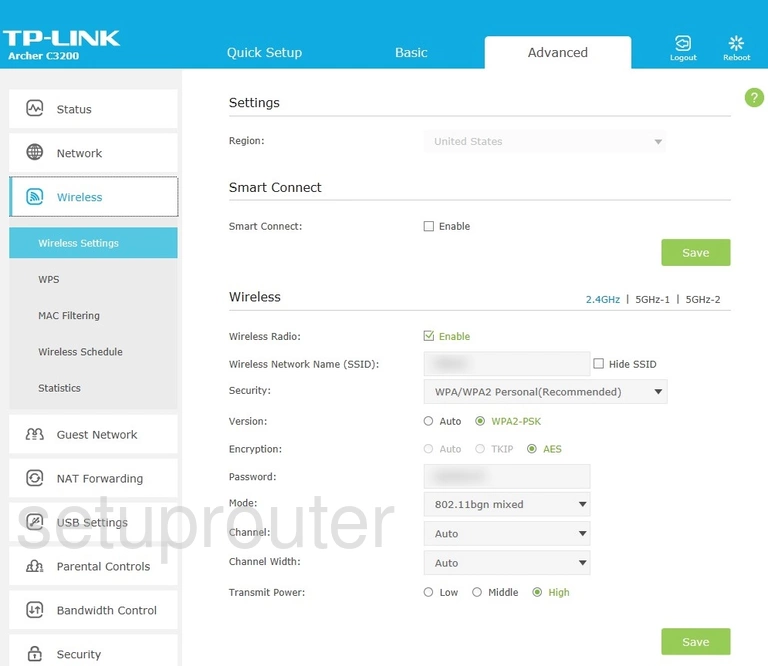
TP-Link Archer C3200 Virtual Server Screenshot
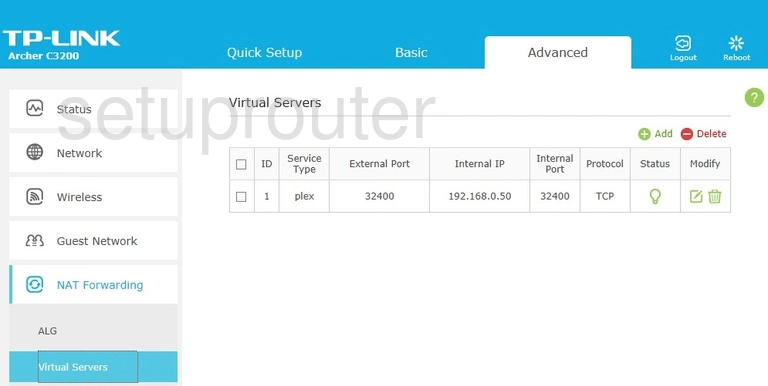
TP-Link Archer C3200 Usb Screenshot
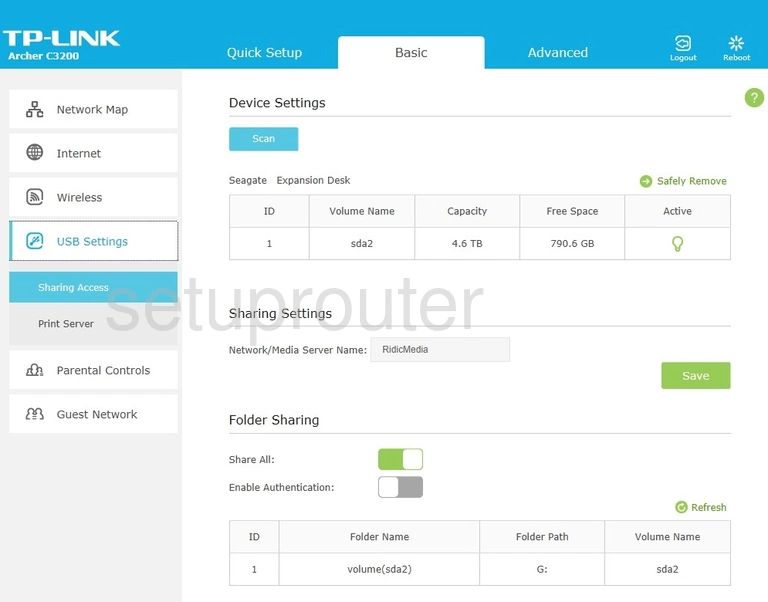
TP-Link Archer C3200 Usb Screenshot
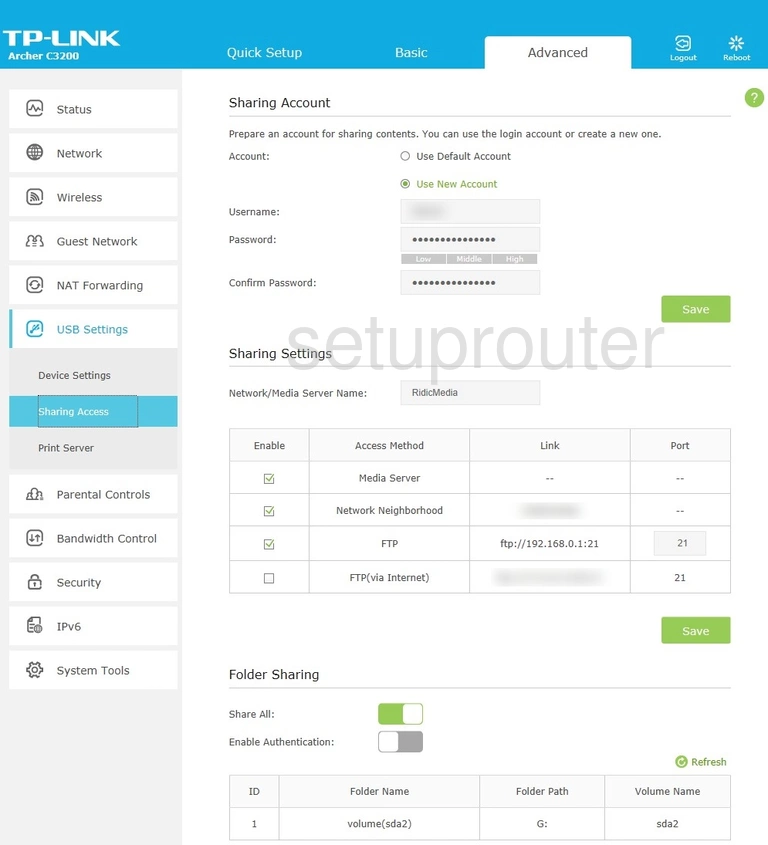
TP-Link Archer C3200 Usb Screenshot
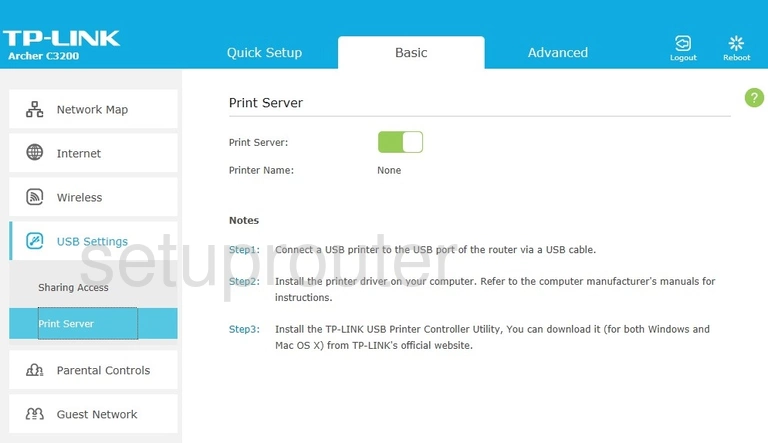
TP-Link Archer C3200 Usb Screenshot
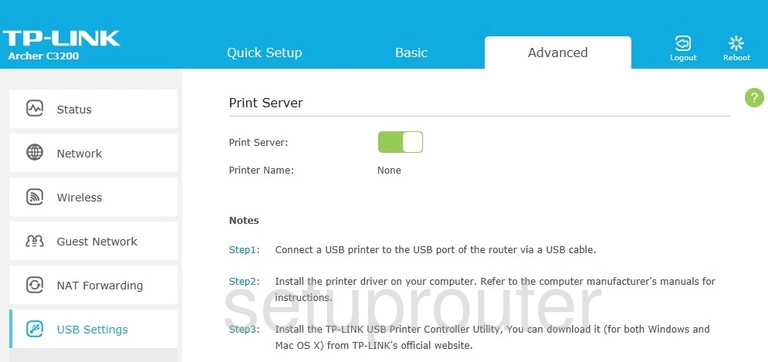
TP-Link Archer C3200 Usb Screenshot
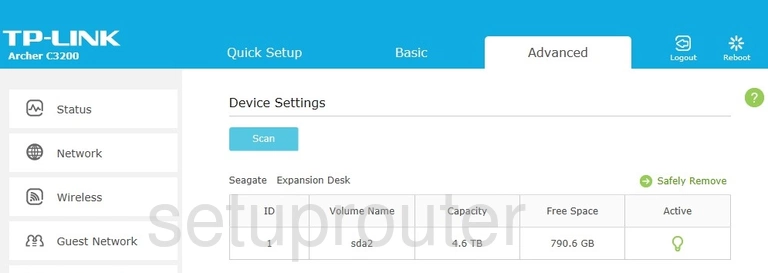
TP-Link Archer C3200 Upnp Screenshot
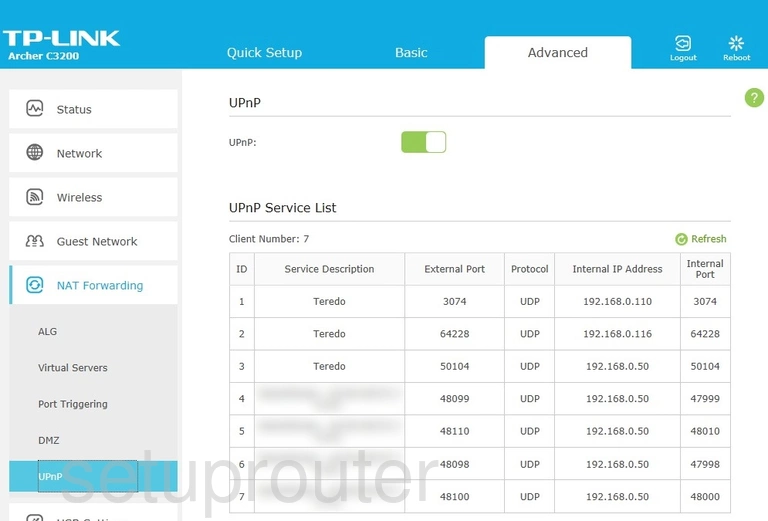
TP-Link Archer C3200 Time Setup Screenshot
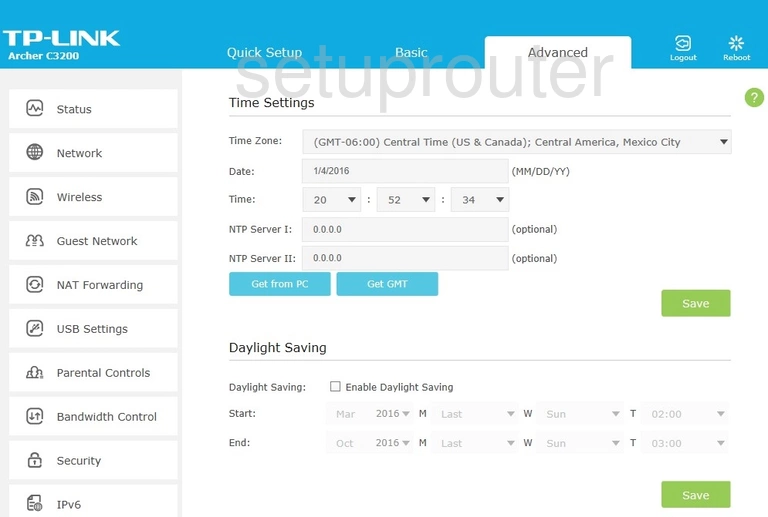
TP-Link Archer C3200 Status Screenshot

TP-Link Archer C3200 Firewall Screenshot
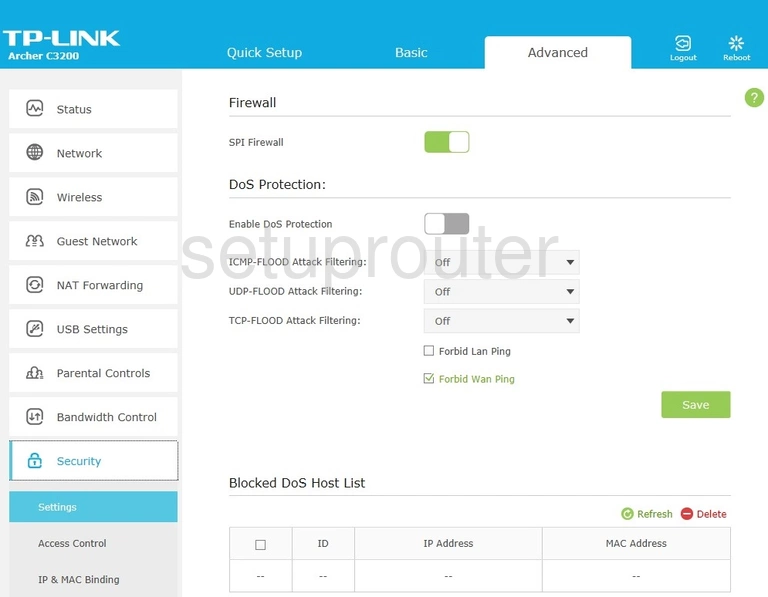
TP-Link Archer C3200 Port Triggering Screenshot
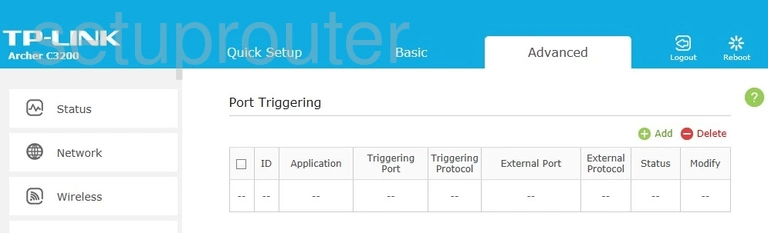
TP-Link Archer C3200 Access Control Screenshot
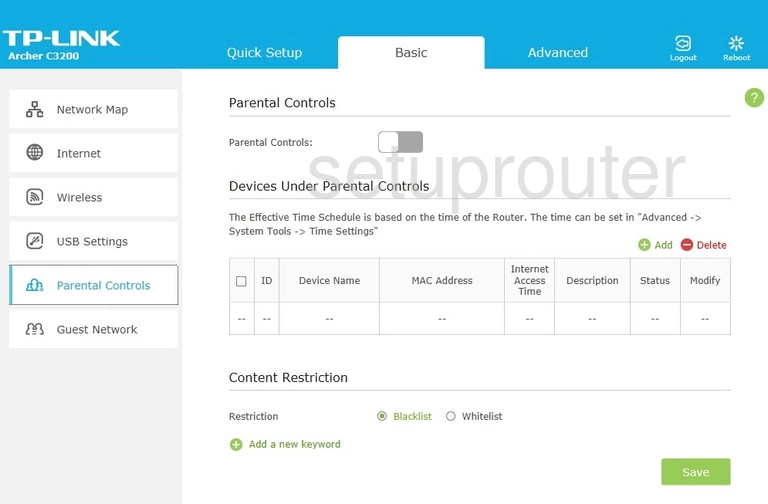
TP-Link Archer C3200 Access Control Screenshot
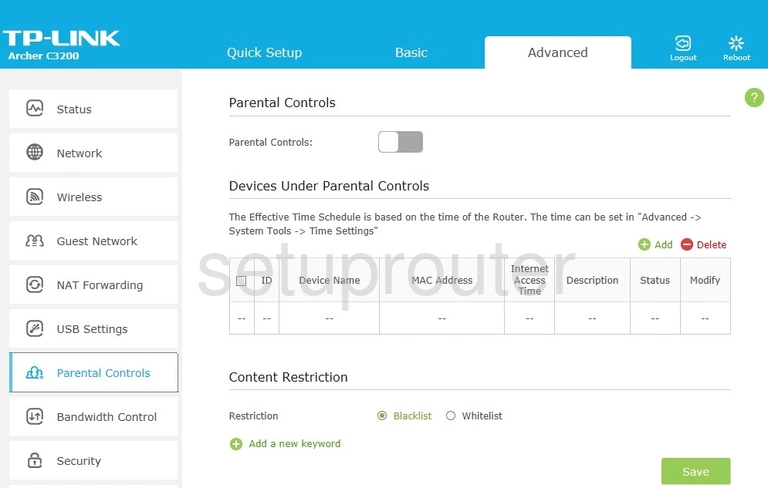
TP-Link Archer C3200 Attached Devices Screenshot
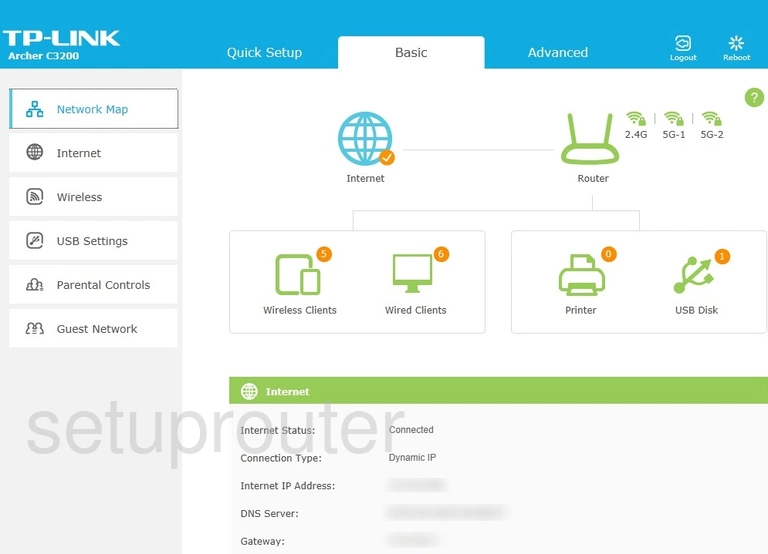
TP-Link Archer C3200 Login Screenshot
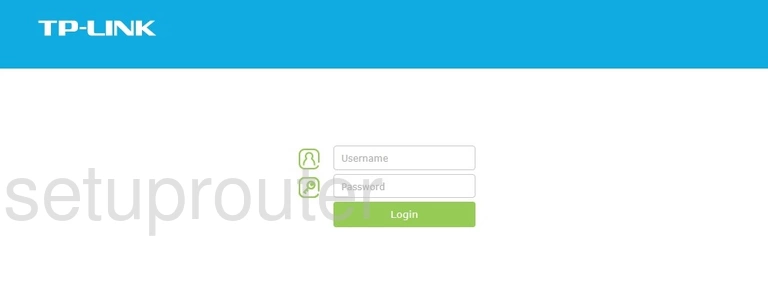
TP-Link Archer C3200 Lan Screenshot
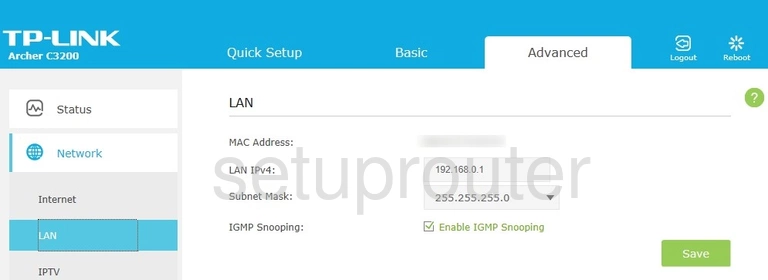
TP-Link Archer C3200 Ipv6 Screenshot
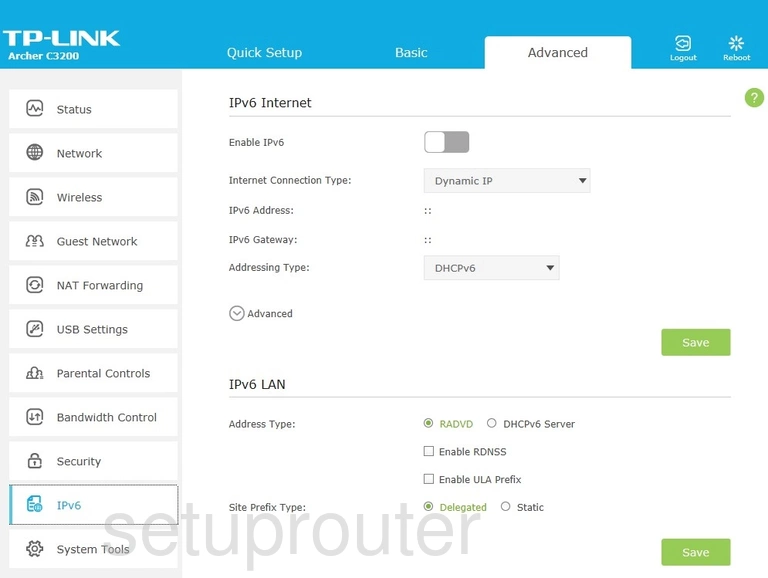
TP-Link Archer C3200 Setup Screenshot
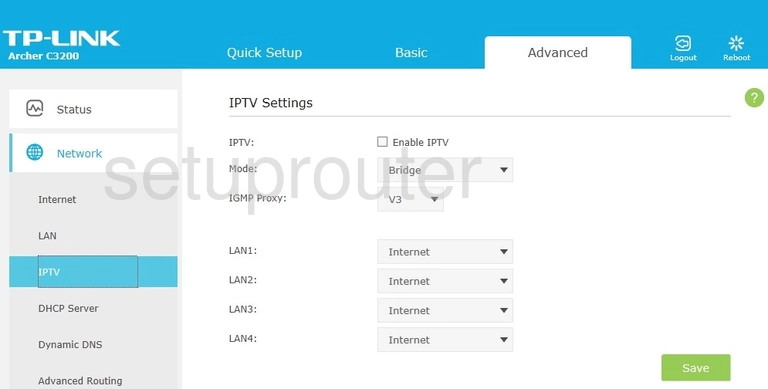
TP-Link Archer C3200 Vpn Screenshot
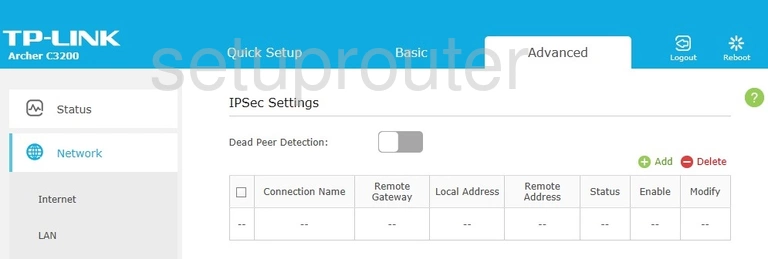
TP-Link Archer C3200 Arp Table Screenshot
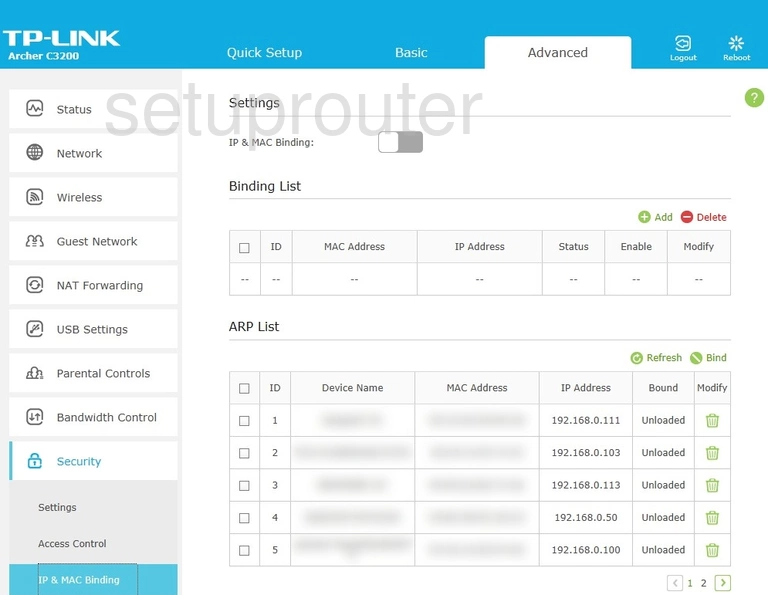
TP-Link Archer C3200 Wan Screenshot
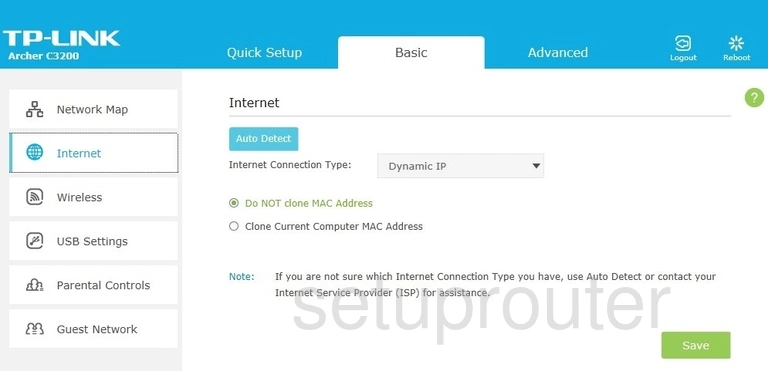
TP-Link Archer C3200 Wan Screenshot
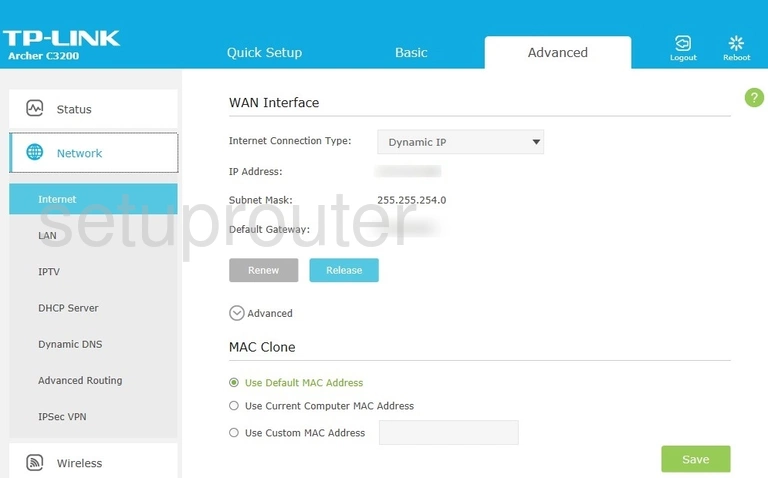
TP-Link Archer C3200 Wifi Guest Screenshot
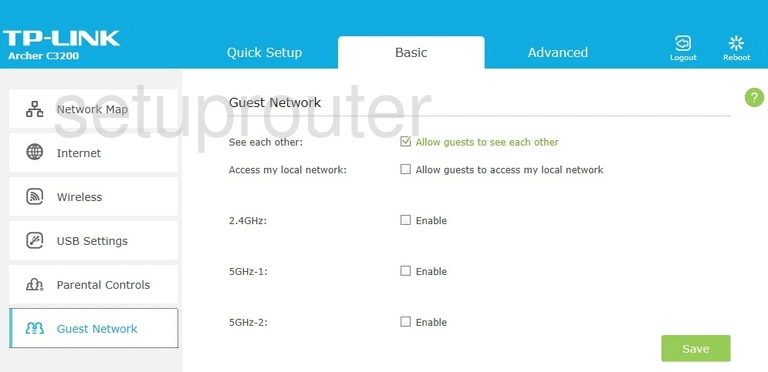
TP-Link Archer C3200 Wifi Guest Screenshot
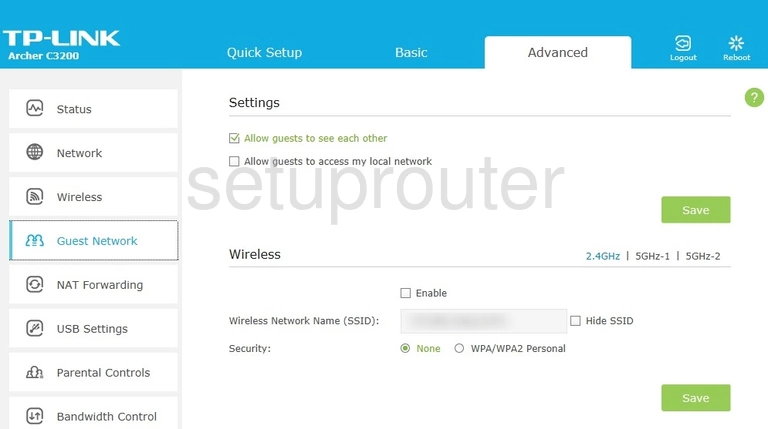
TP-Link Archer C3200 Firmware Screenshot
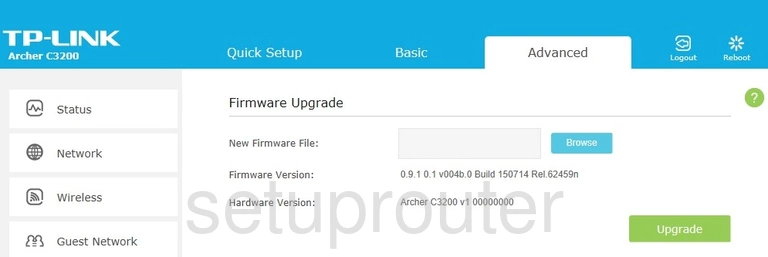
TP-Link Archer C3200 Dynamic Dns Screenshot
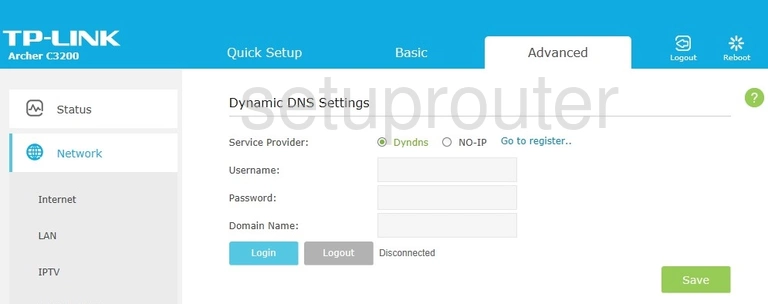
TP-Link Archer C3200 Dmz Screenshot
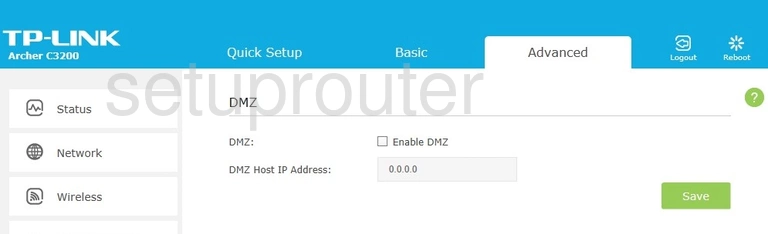
TP-Link Archer C3200 Diagnostics Screenshot
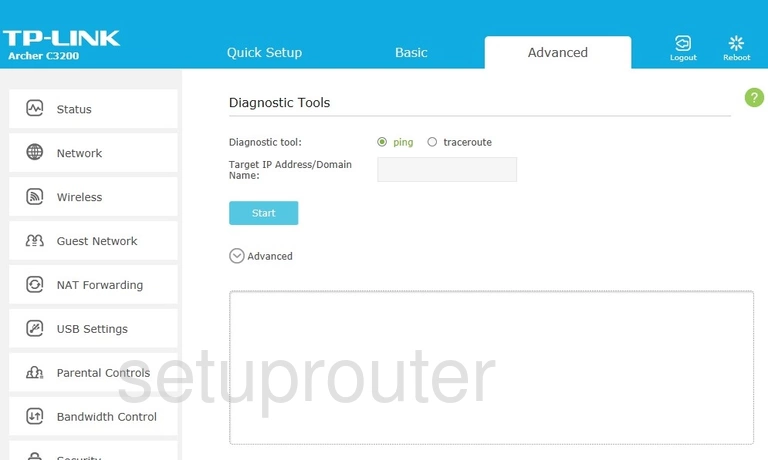
TP-Link Archer C3200 Dhcp Screenshot
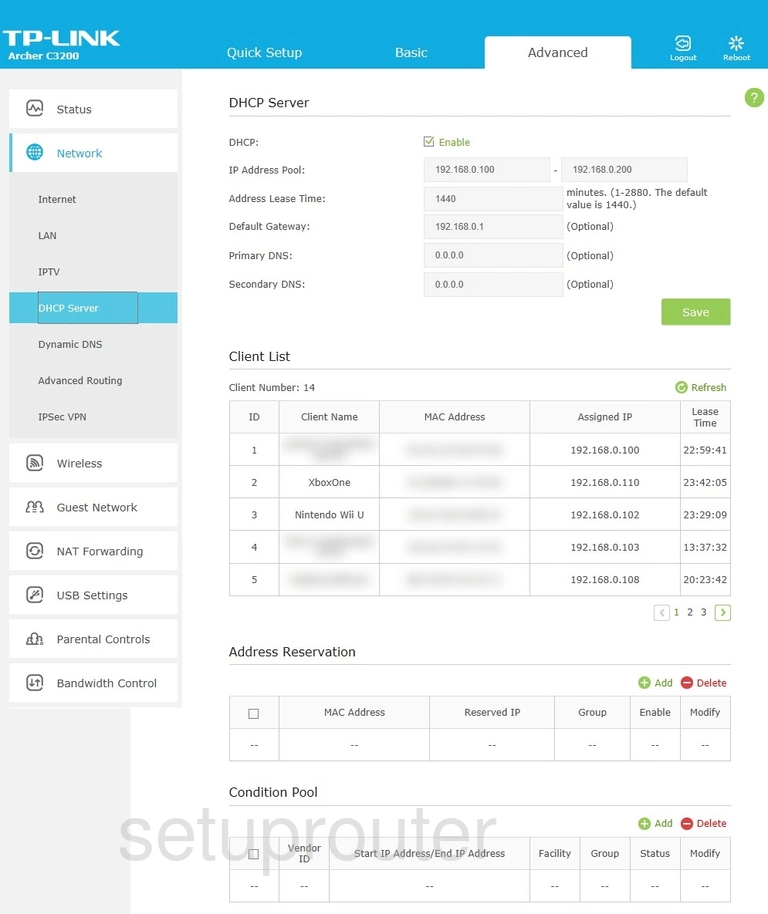
TP-Link Archer C3200 Access Control Screenshot
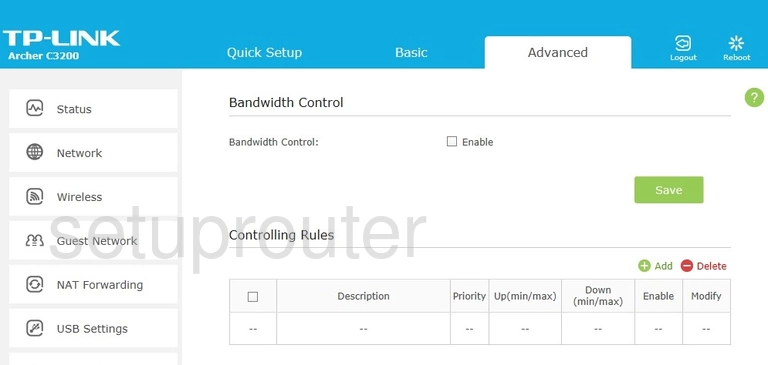
TP-Link Archer C3200 Backup Screenshot
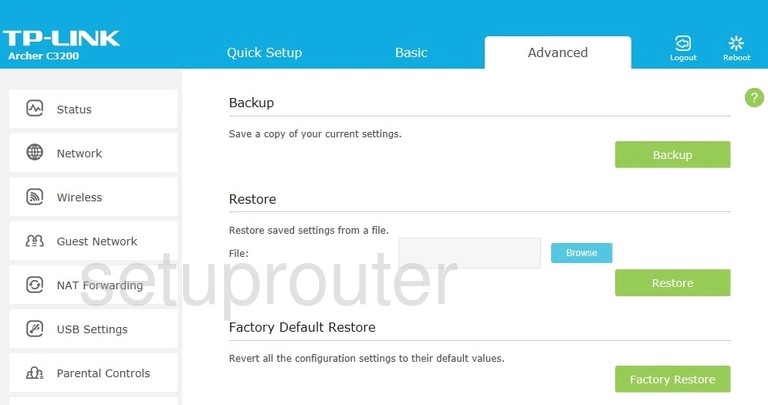
TP-Link Archer C3200 Alg Screenshot
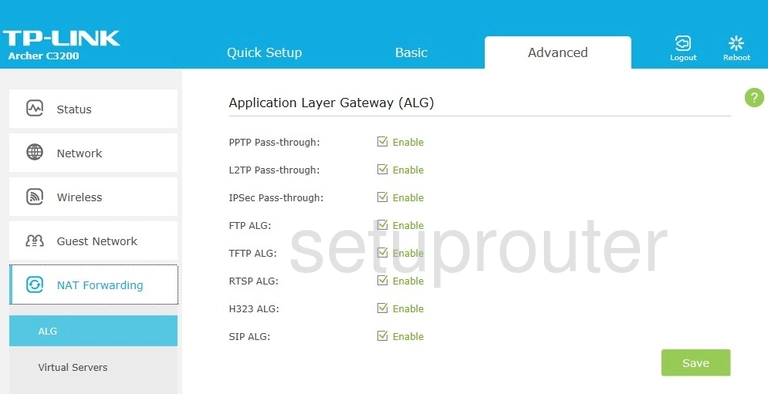
TP-Link Archer C3200 Routing Screenshot
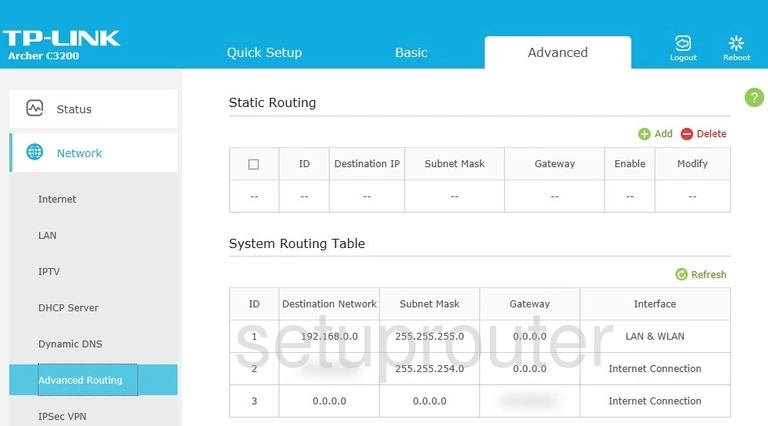
TP-Link Archer C3200 Access Control Screenshot
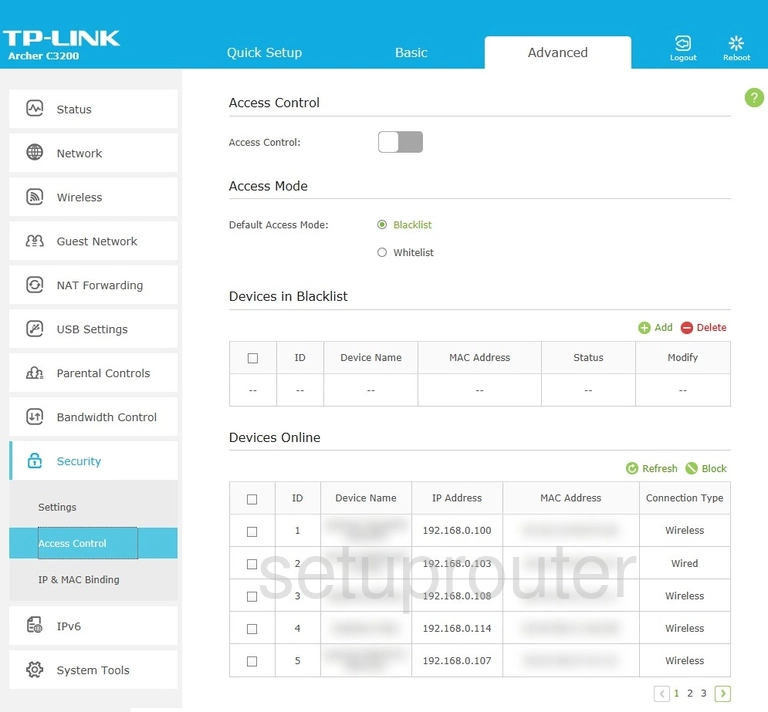
TP-Link Archer C3200 Device Image Screenshot

This is the screenshots guide for the TP-Link Archer C3200. We also have the following guides for the same router:
- TP-Link Archer C3200 - How to change the IP Address on a TP-Link Archer C3200 router
- TP-Link Archer C3200 - TP-Link Archer C3200 Login Instructions
- TP-Link Archer C3200 - TP-Link Archer C3200 User Manual
- TP-Link Archer C3200 - How to change the DNS settings on a TP-Link Archer C3200 router
- TP-Link Archer C3200 - Information About the TP-Link Archer C3200 Router
- TP-Link Archer C3200 - Reset the TP-Link Archer C3200