This is our collection of screenshots that have been submitted to this site by our users.
If you would like to share screenshots for us to use, please use our Router Screenshot Grabber, which is a free tool in Network Utilities. It makes the capture process easy and sends the screenshots to us automatically.
This is the screenshots guide for the TP-Link Archer C3200. We also have the following guides for the same router:
- TP-Link Archer C3200 - How to change the IP Address on a TP-Link Archer C3200 router
- TP-Link Archer C3200 - TP-Link Archer C3200 Login Instructions
- TP-Link Archer C3200 - TP-Link Archer C3200 User Manual
- TP-Link Archer C3200 - How to change the DNS settings on a TP-Link Archer C3200 router
- TP-Link Archer C3200 - Information About the TP-Link Archer C3200 Router
- TP-Link Archer C3200 - Reset the TP-Link Archer C3200
All TP-Link Archer C3200 Screenshots
All screenshots below were captured from a TP-Link Archer C3200 router.
TP-Link Archer C3200 Wifi Wps Screenshot
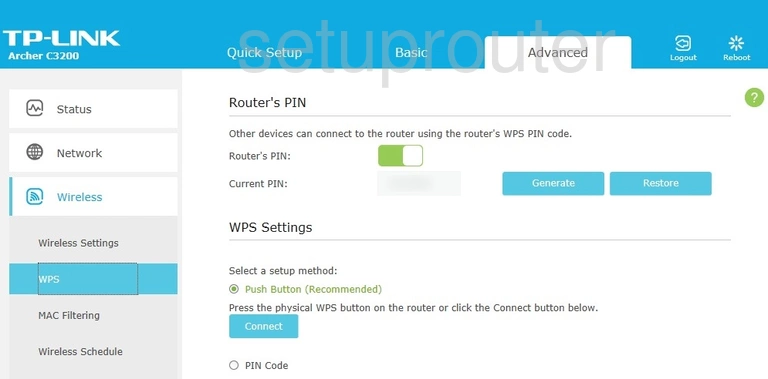
TP-Link Archer C3200 Wifi Status Screenshot
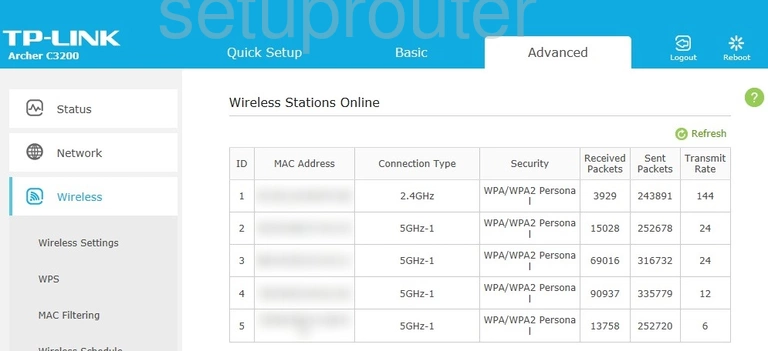
TP-Link Archer C3200 Wifi Setup Screenshot
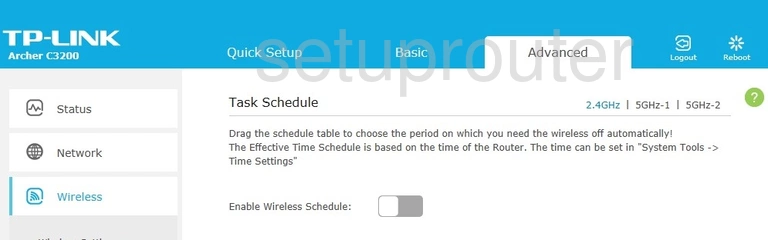
TP-Link Archer C3200 Wifi Security Screenshot
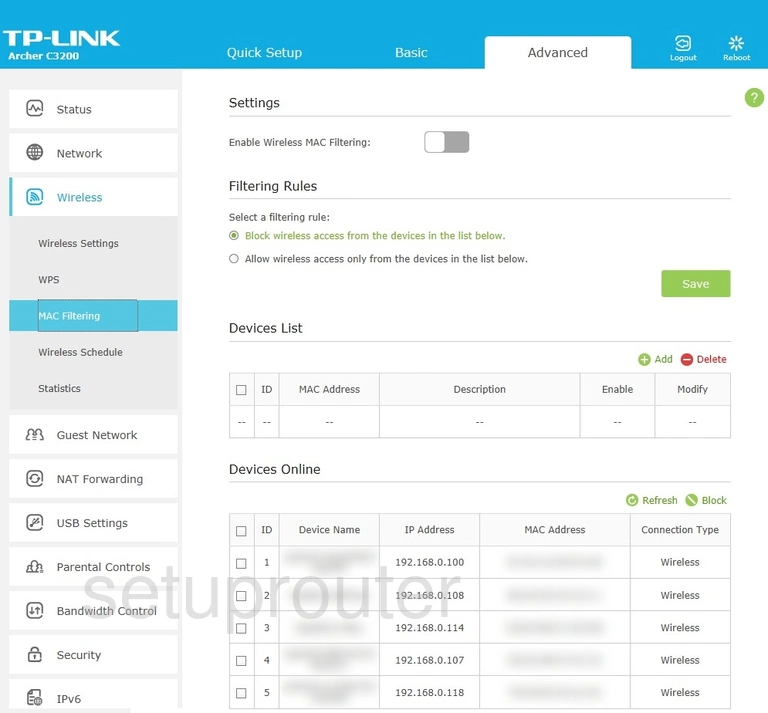
TP-Link Archer C3200 Wifi Setup Screenshot
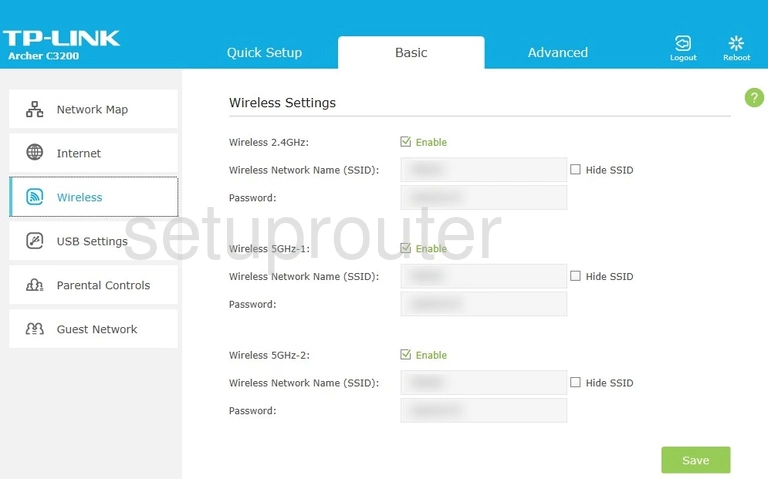
TP-Link Archer C3200 Wifi Advanced Screenshot
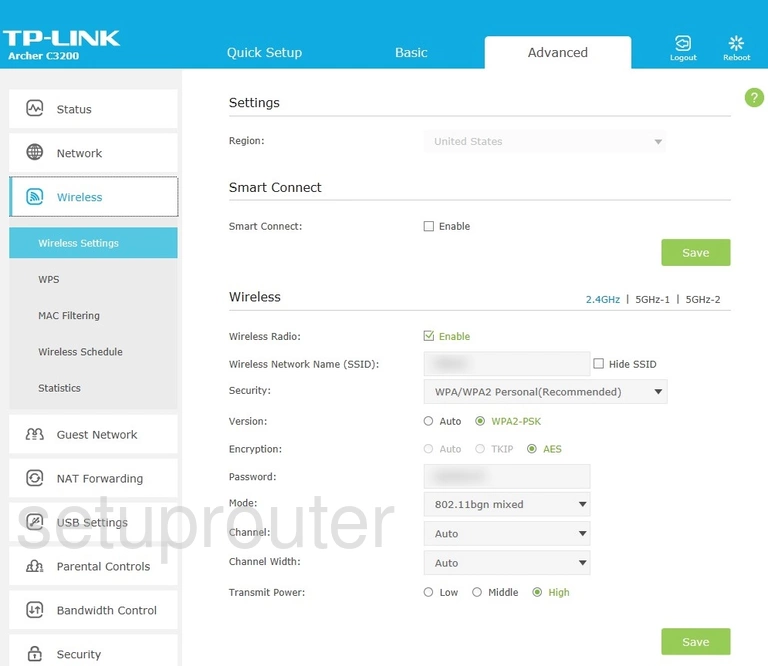
TP-Link Archer C3200 Virtual Server Screenshot
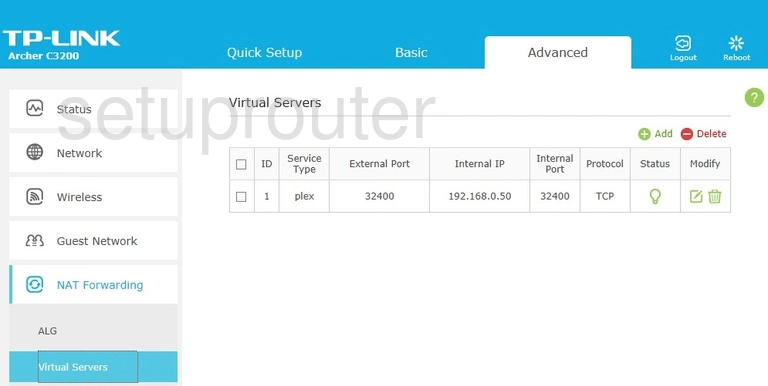
TP-Link Archer C3200 Usb Screenshot
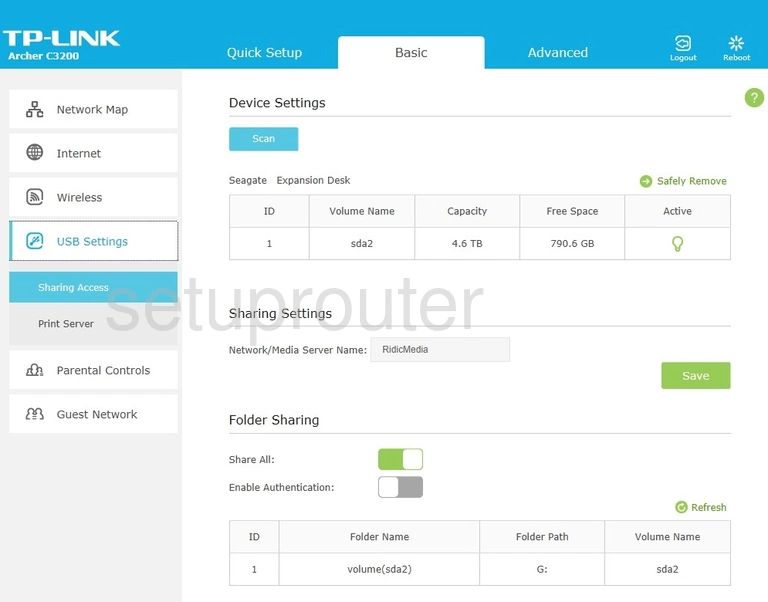
TP-Link Archer C3200 Usb Screenshot
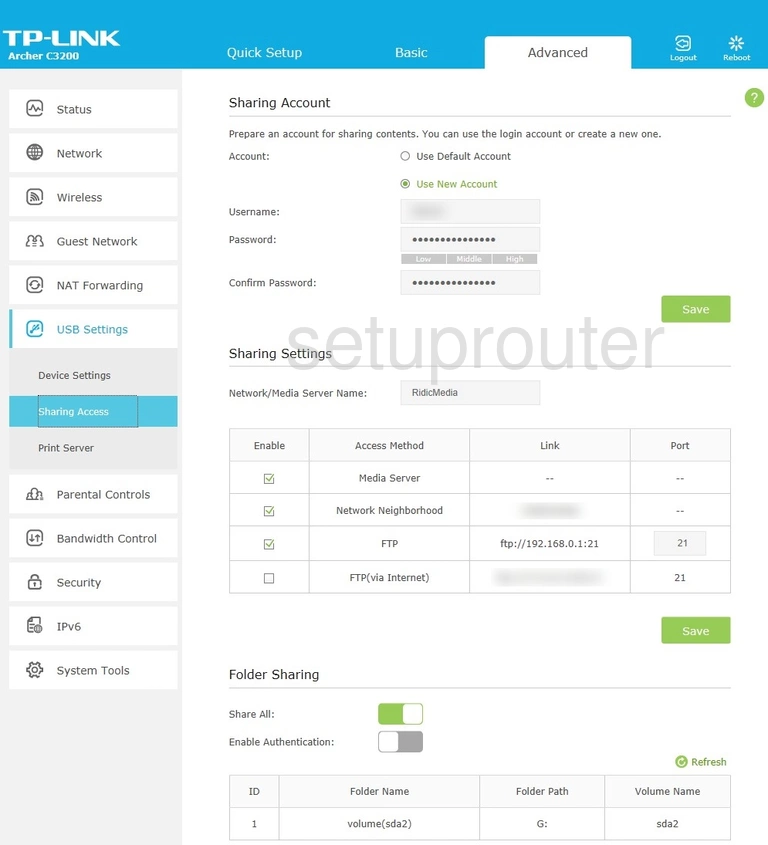
TP-Link Archer C3200 Usb Screenshot
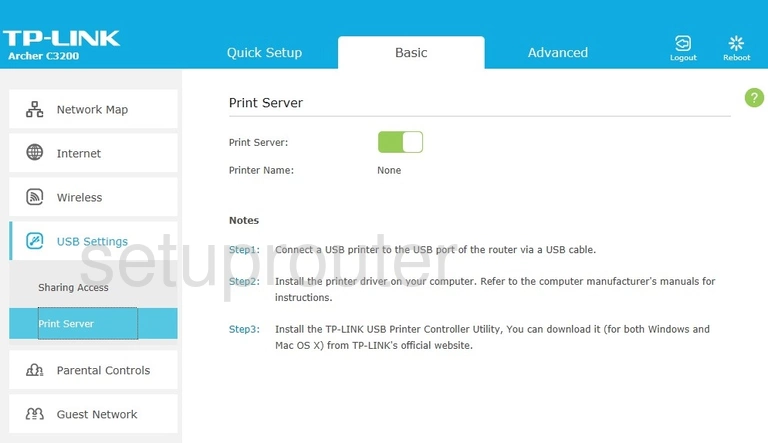
TP-Link Archer C3200 Usb Screenshot
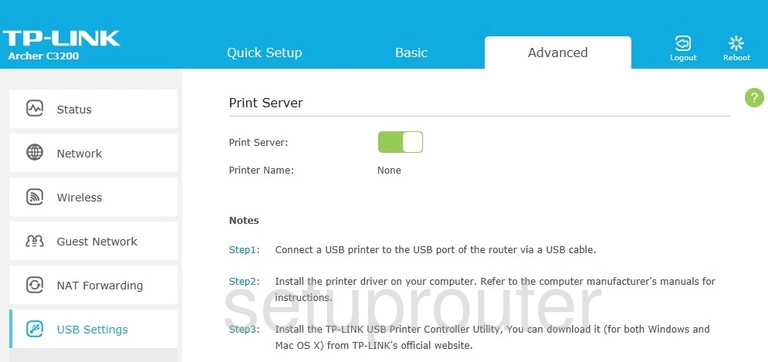
TP-Link Archer C3200 Usb Screenshot
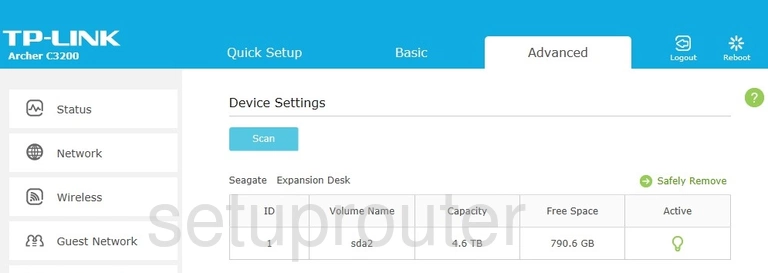
TP-Link Archer C3200 Upnp Screenshot
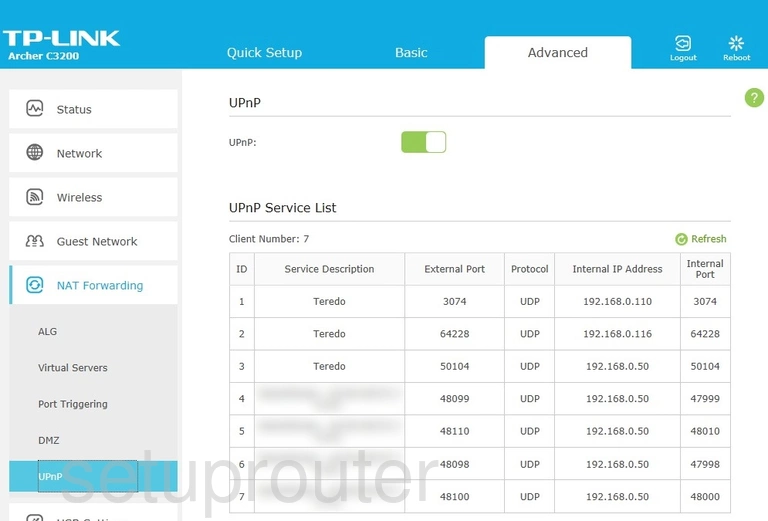
TP-Link Archer C3200 Time Setup Screenshot
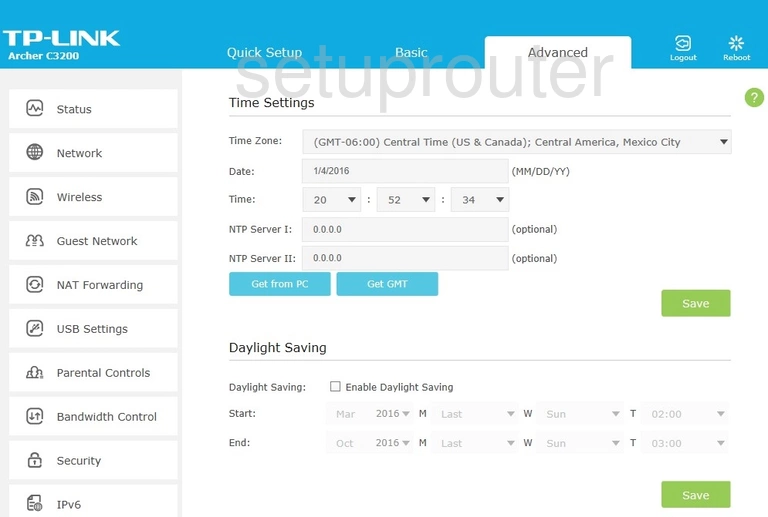
TP-Link Archer C3200 Status Screenshot

TP-Link Archer C3200 Firewall Screenshot
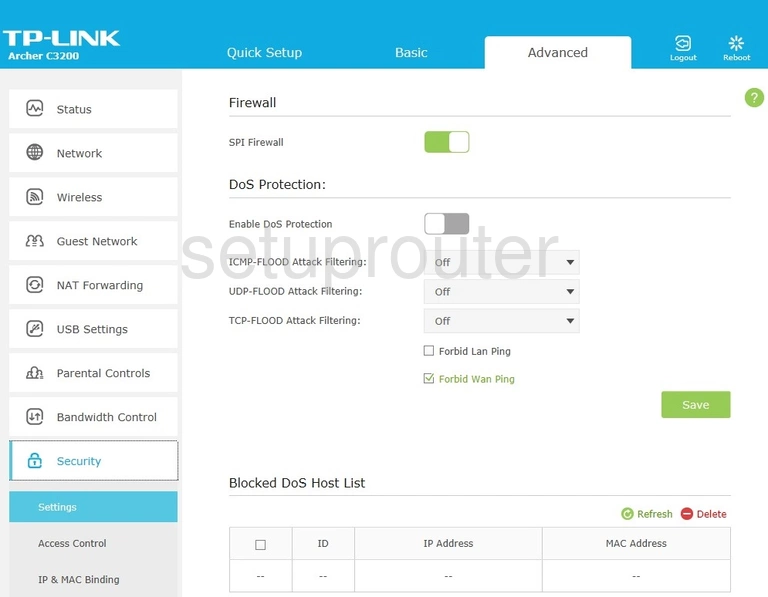
TP-Link Archer C3200 Port Triggering Screenshot
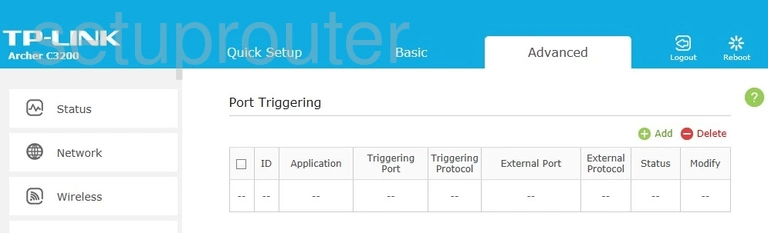
TP-Link Archer C3200 Access Control Screenshot
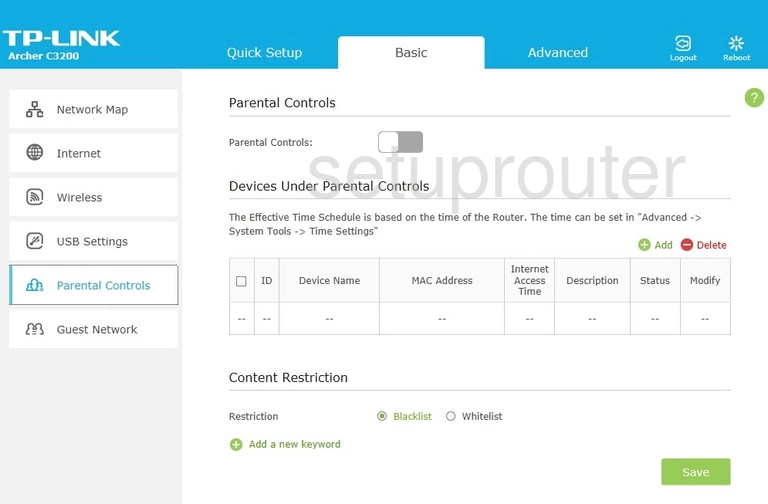
TP-Link Archer C3200 Access Control Screenshot
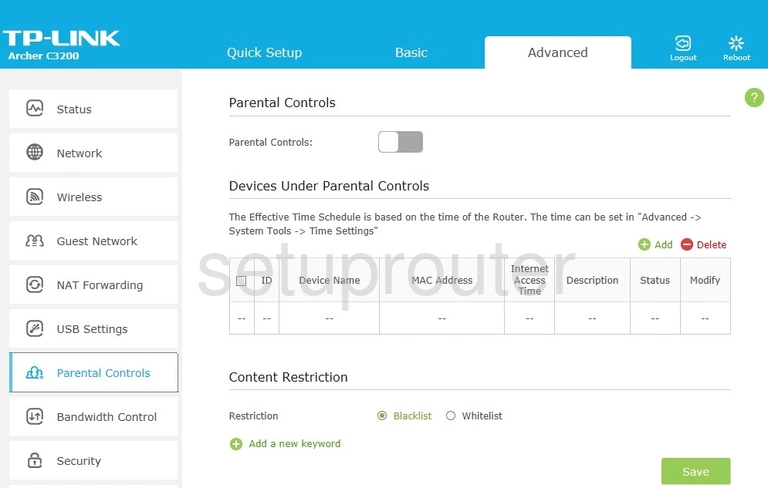
TP-Link Archer C3200 Attached Devices Screenshot
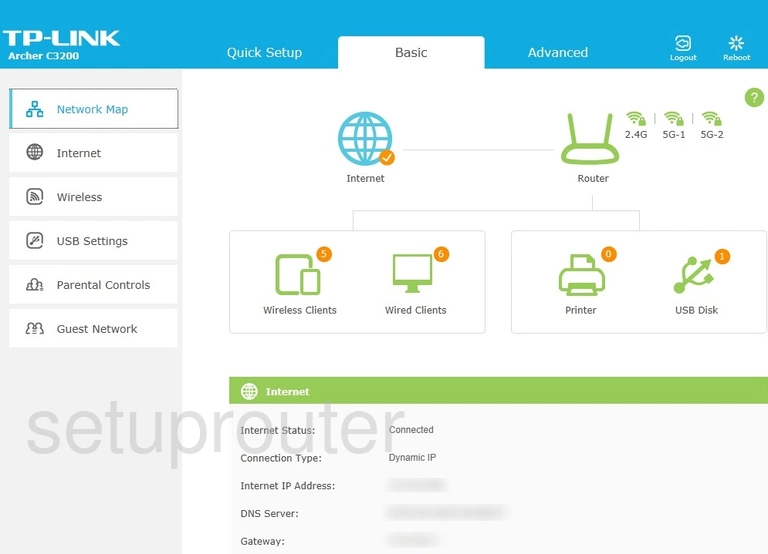
TP-Link Archer C3200 Login Screenshot
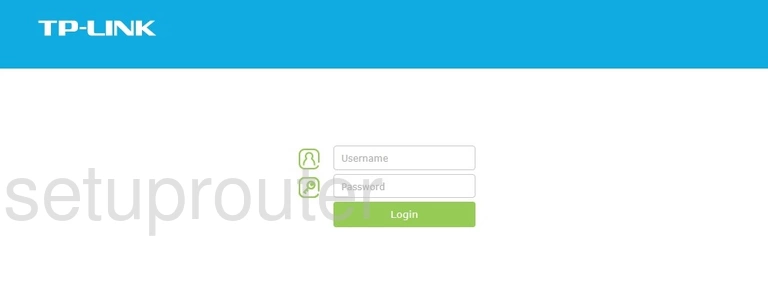
TP-Link Archer C3200 Lan Screenshot
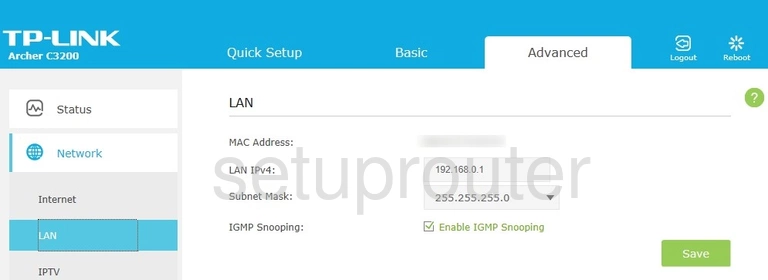
TP-Link Archer C3200 Ipv6 Screenshot
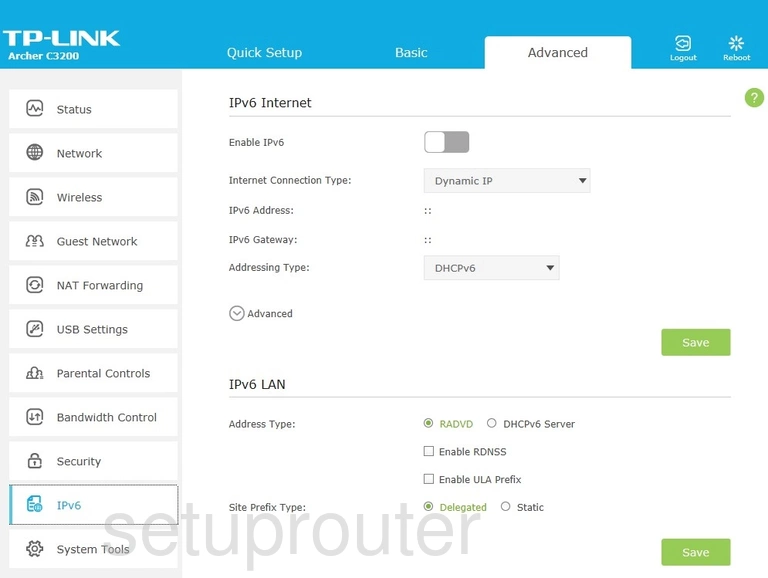
TP-Link Archer C3200 Setup Screenshot
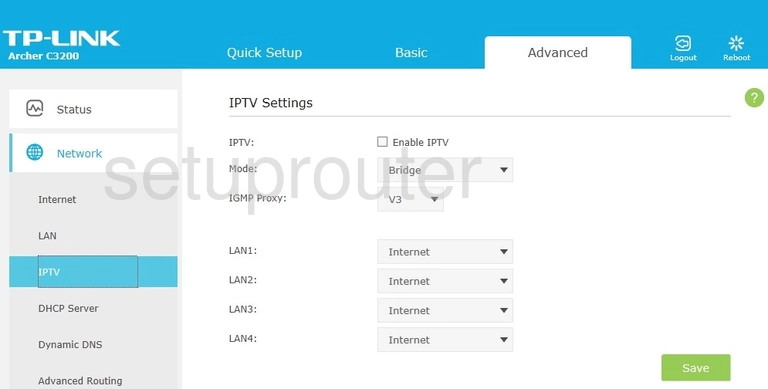
TP-Link Archer C3200 Vpn Screenshot
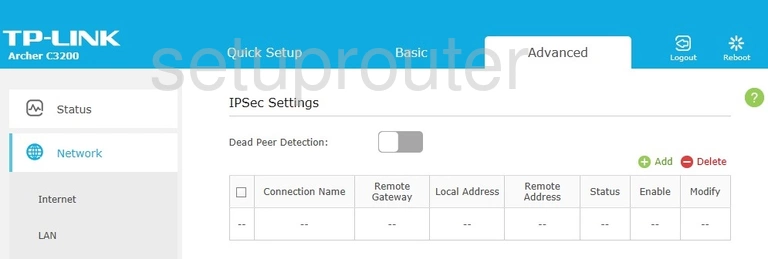
TP-Link Archer C3200 Arp Table Screenshot
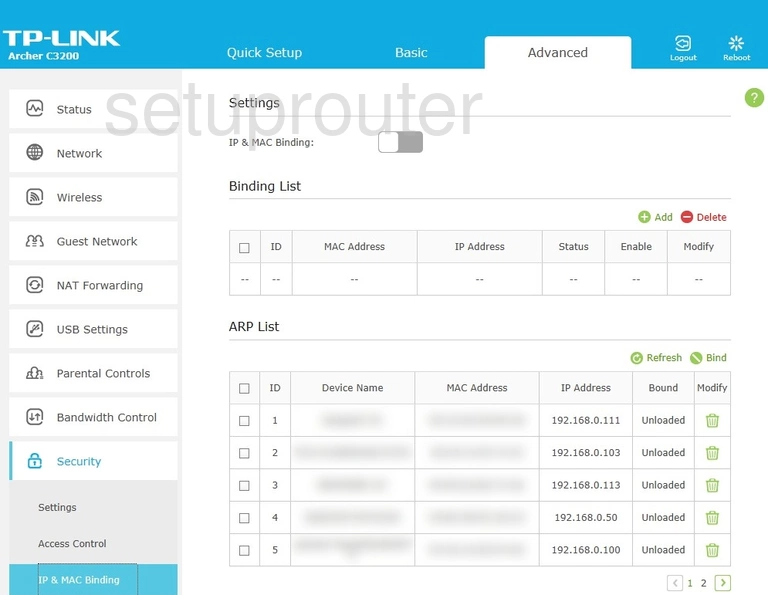
TP-Link Archer C3200 Wan Screenshot
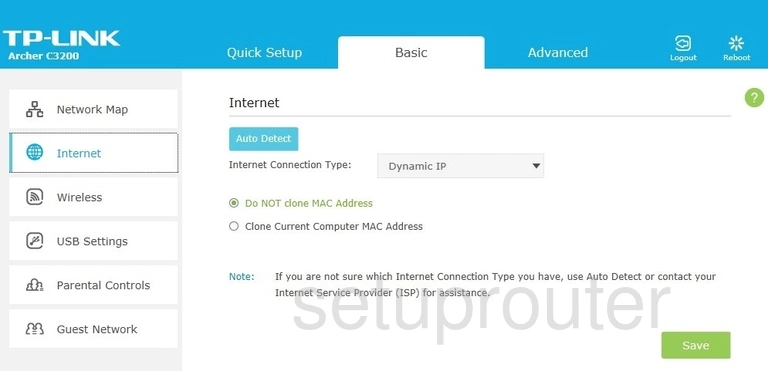
TP-Link Archer C3200 Wan Screenshot
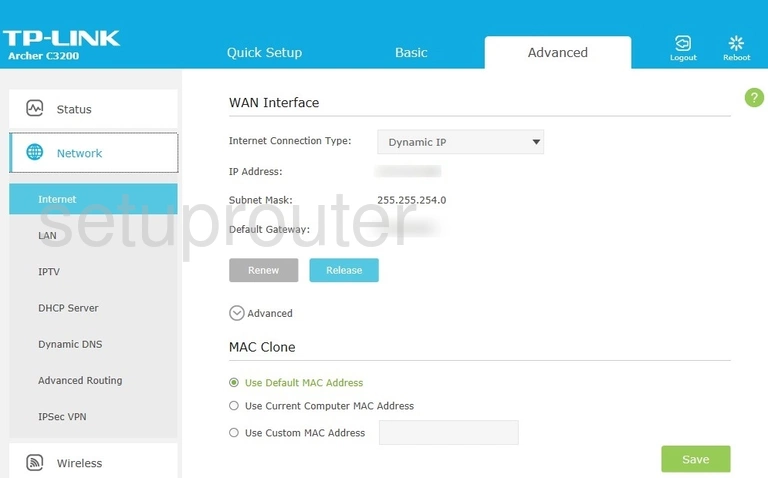
TP-Link Archer C3200 Wifi Guest Screenshot
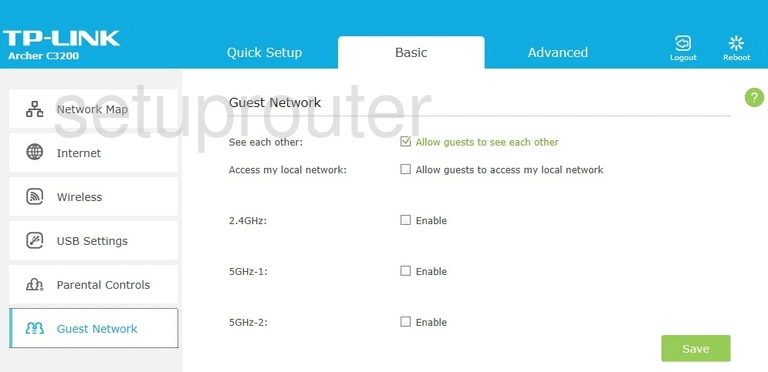
TP-Link Archer C3200 Wifi Guest Screenshot
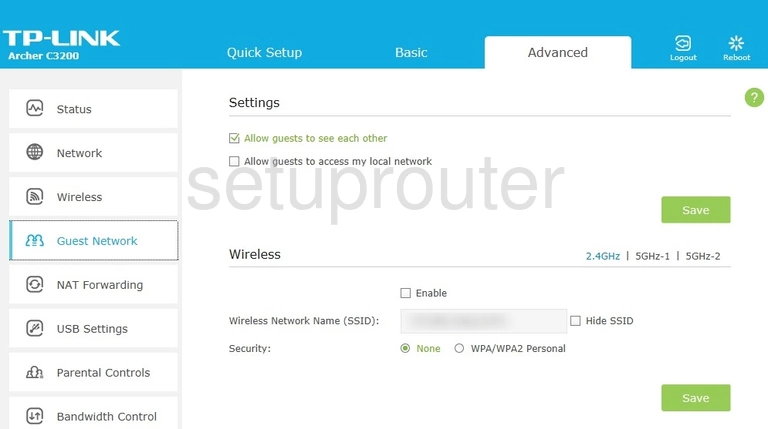
TP-Link Archer C3200 Firmware Screenshot
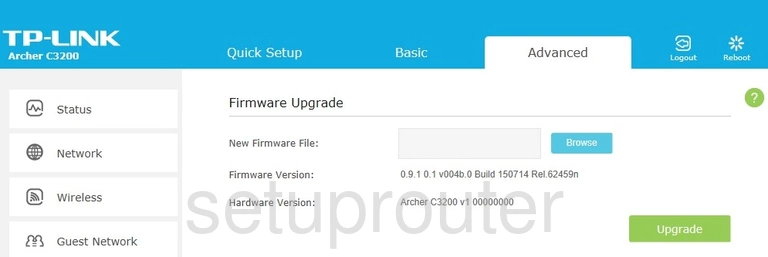
TP-Link Archer C3200 Dynamic Dns Screenshot
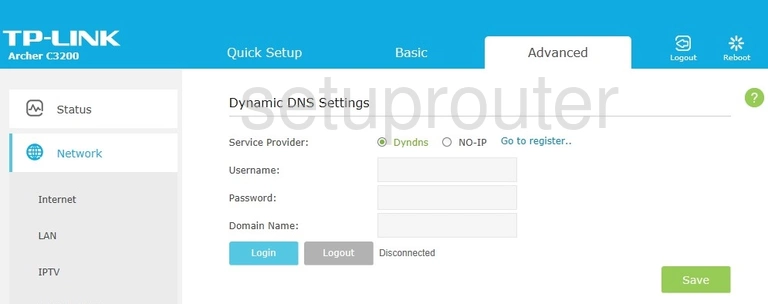
TP-Link Archer C3200 Dmz Screenshot
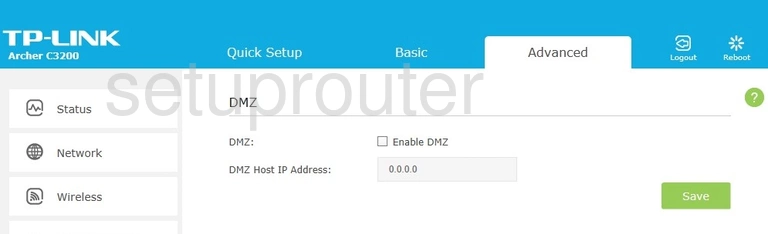
TP-Link Archer C3200 Diagnostics Screenshot
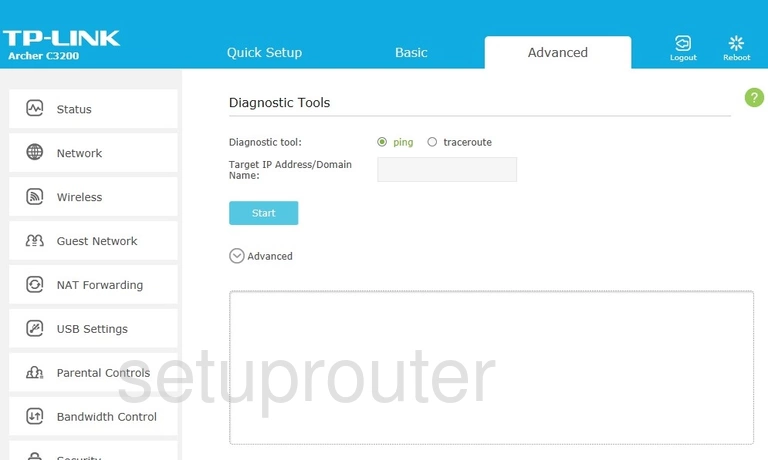
TP-Link Archer C3200 Dhcp Screenshot
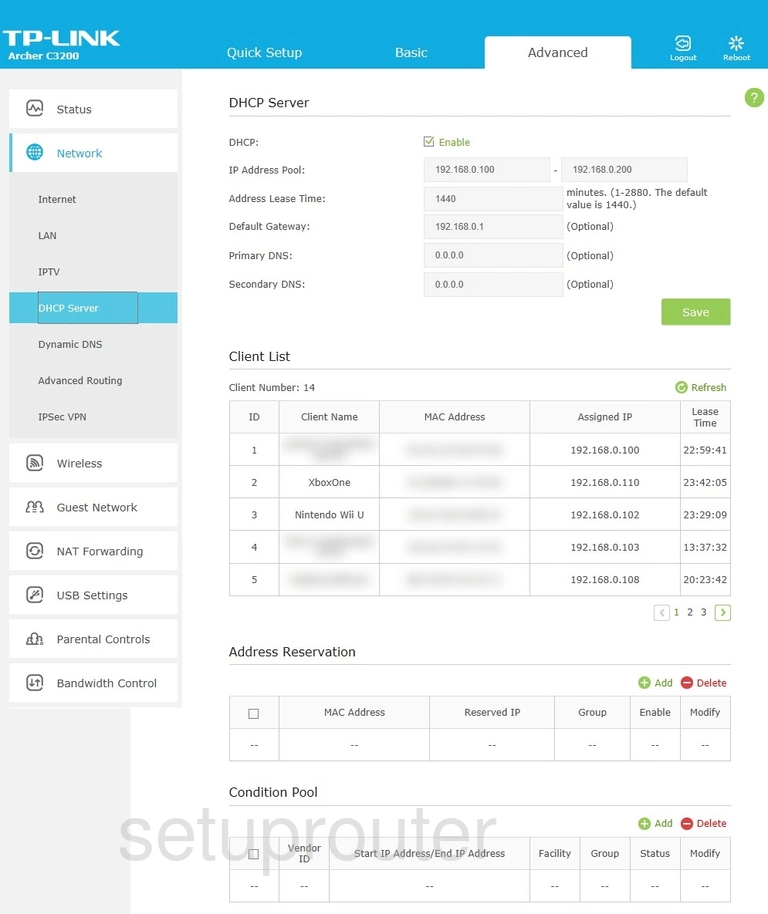
TP-Link Archer C3200 Access Control Screenshot
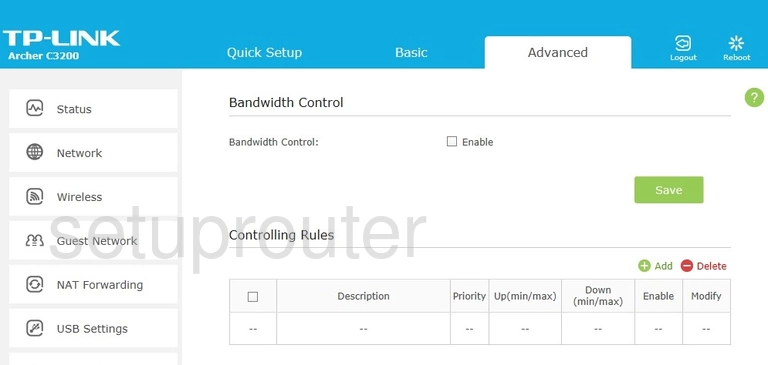
TP-Link Archer C3200 Backup Screenshot
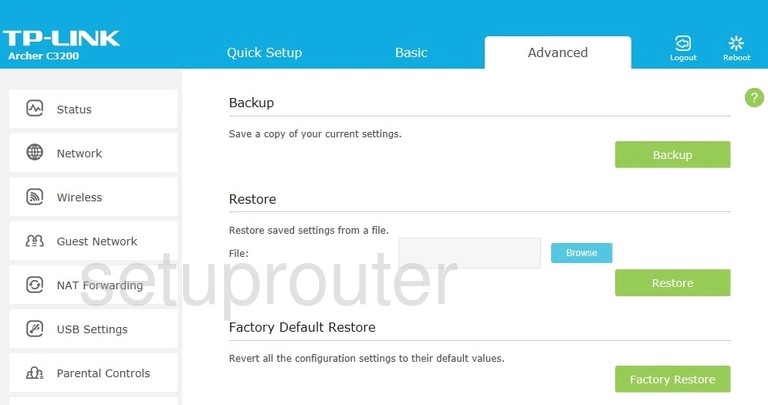
TP-Link Archer C3200 Alg Screenshot
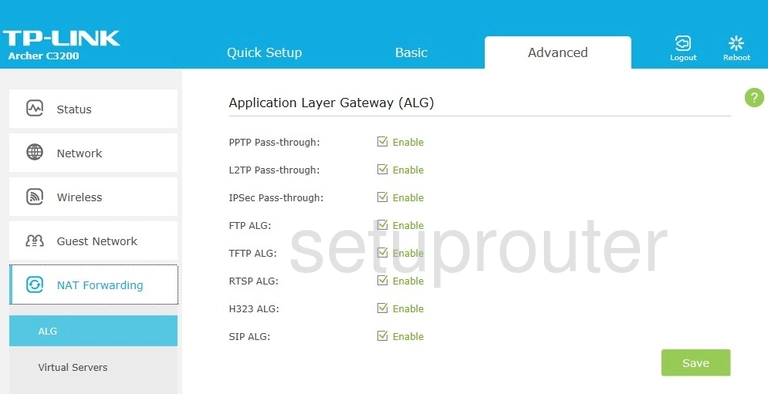
TP-Link Archer C3200 Routing Screenshot
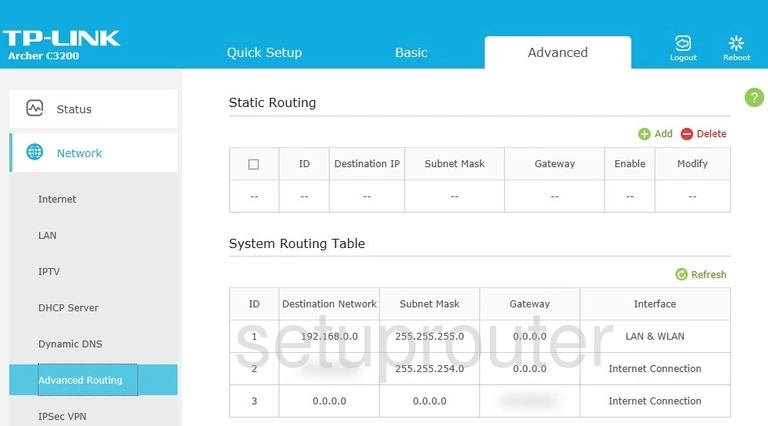
TP-Link Archer C3200 Access Control Screenshot
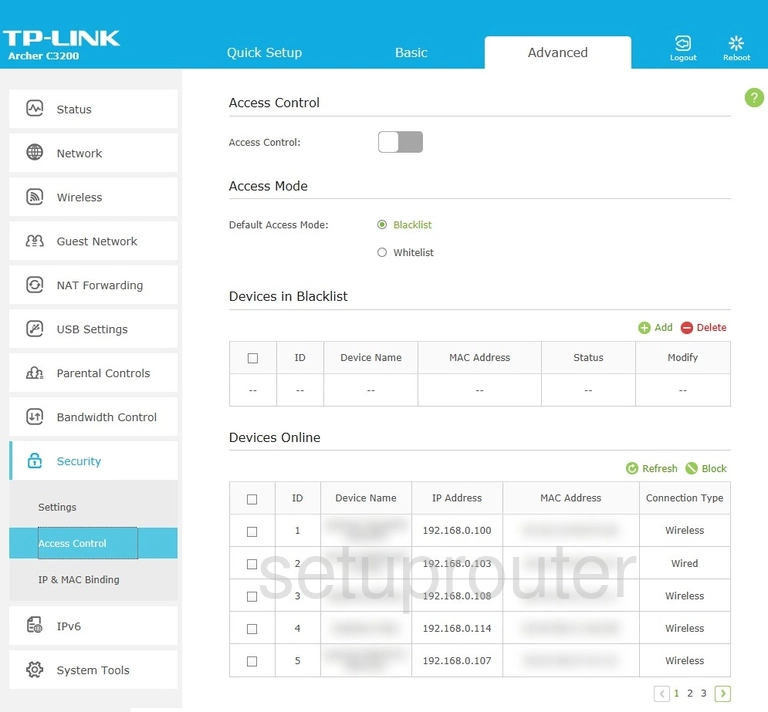
TP-Link Archer C3200 Device Image Screenshot

This is the screenshots guide for the TP-Link Archer C3200. We also have the following guides for the same router:
- TP-Link Archer C3200 - How to change the IP Address on a TP-Link Archer C3200 router
- TP-Link Archer C3200 - TP-Link Archer C3200 Login Instructions
- TP-Link Archer C3200 - TP-Link Archer C3200 User Manual
- TP-Link Archer C3200 - How to change the DNS settings on a TP-Link Archer C3200 router
- TP-Link Archer C3200 - Information About the TP-Link Archer C3200 Router
- TP-Link Archer C3200 - Reset the TP-Link Archer C3200