If you need to login to the TP-Link Archer C5 v2 router, then this guide shows you how.
Other TP-Link Archer C5 v2 Guides
This is the login guide for the TP-Link Archer C5 v2 3.17.1. We also have the following guides for the same router:
Find Your TP-Link Archer C5 v2 Router IP Address
Before you can log in to your TP-Link Archer C5 v2 router, you need to figure out it's internal IP address.
| Known Archer C5 v2 IP Addresses |
|---|
| 192.168.0.1 |
| http://tplinkwifi.net/ |
Choose an IP address from the list above and then follow the rest of this guide.
If the IP address you picked does not seem to work, then simply try a different one. It is harmless to try different IP addresses.
If you try all of the above IP addresses and still cannot find your router, then try the following:
- Use our Find Your Router's Internal IP Address guide.
- Use our free software called Router Detector.
After you find your router's internal IP Address, it is time to try logging in to it.
Login to the TP-Link Archer C5 v2 Router
Your TP-Link Archer C5 v2 router has a web interface. The way you manage it is by using a web browser like Firefox, Edge, or Chrome.
Enter TP-Link Archer C5 v2 Internal IP Address
Either copy/paste or type the internal IP address of your TP-Link Archer C5 v2 router into the address bar of your web browser. The address bar looks like this:

Press the Enter key on your keyboard. A window will show asking for your TP-Link Archer C5 v2 password.
TP-Link Archer C5 v2 Default Username and Password
In order to login to your TP-Link Archer C5 v2 you are going to need to know your username and password. Just in case the router's username and password have never been changed, you may want to try the factory defaults. Here is a list of all known factory default usernames and passwords for the TP-Link Archer C5 v2 router.
| TP-Link Archer C5 v2 Default Usernames and Passwords | |
|---|---|
| Username | Password |
| admin | admin |
Enter your username and password in the window that pops up. Put your username and password in the appropriate boxes.
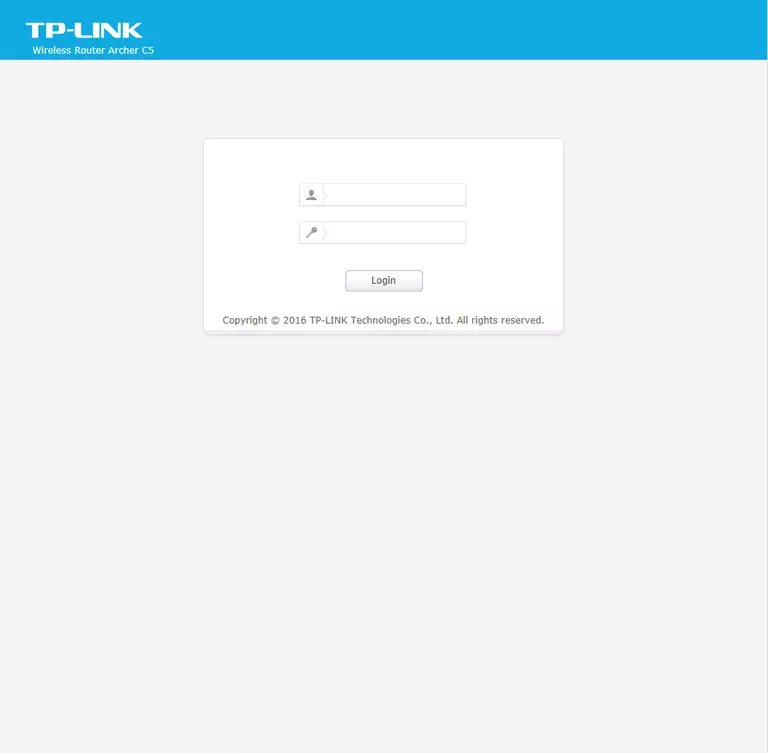
TP-Link Archer C5 v2 Home Screen
When you get logged in you should be at the TP-Link Archer C5 v2 home screen, which looks similar to this:
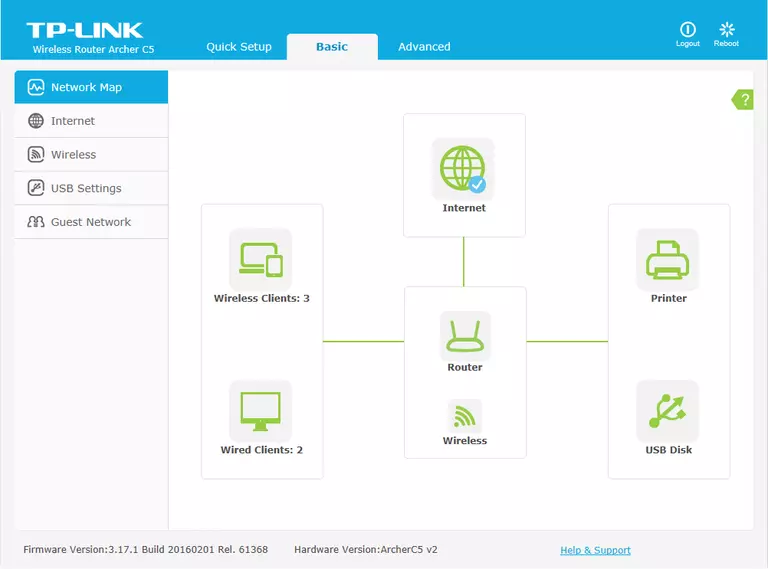
If you see this screen, then good job, you are now logged in to your TP-Link Archer C5 v2 router. You are now ready to follow one of our other guides.
Solutions To TP-Link Archer C5 v2 Login Problems
If things are not going right and you are unable to login to your router, then here are some other things that you can try.
TP-Link Archer C5 v2 Password Doesn't Work
It's possible that your router's factory default password is different than what we have listed. Start by trying all of the other known TP-Link passwords. Here is our list of all TP-Link Passwords.
Forgot Password to TP-Link Archer C5 v2 Router
If your ISP provided your router, then you may have to call them to get your login information. They will most likely have it on file.
How to Reset the TP-Link Archer C5 v2 Router To Default Settings
If you still cannot get logged in, then you are probably going to have to reset your router to its default settings. If you decide to reset your router to factory defaults, then you can follow our How To Reset your Router guide.f you still cannot get logged in, then you are probably going to have to reset your router to its default settings.
Other TP-Link Archer C5 v2 Guides
Here are some of our other TP-Link Archer C5 v2 info that you might be interested in.
This is the login guide for the TP-Link Archer C5 v2 3.17.1. We also have the following guides for the same router: