Each of these screenshots was captured and submitted to us by users of this site.
If you would like to share screenshots for us to use, please use our Router Screenshot Grabber, which is a free tool in Network Utilities. It makes the capture process easy and sends the screenshots to us automatically.
This is the screenshots guide for the TP-Link Archer C5. We also have the following guides for the same router:
All TP-Link Archer C5 Screenshots
All screenshots below were captured from a TP-Link Archer C5 router.
TP-Link Archer C5 Wifi Wps Screenshot
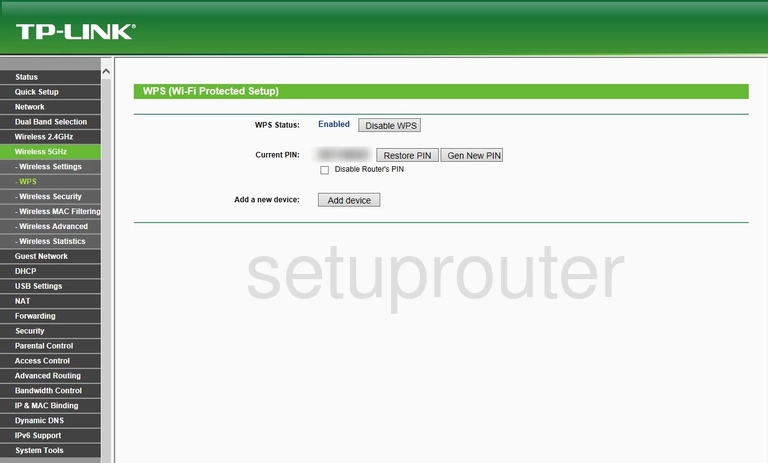
TP-Link Archer C5 Wifi Status Screenshot
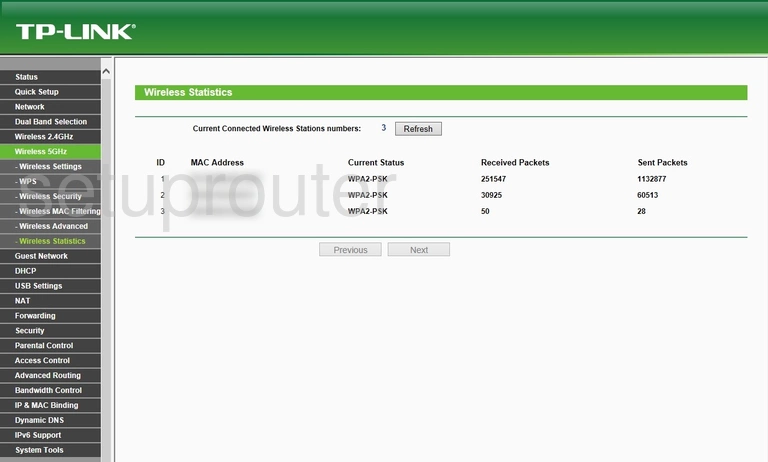
TP-Link Archer C5 Wifi Setup Screenshot
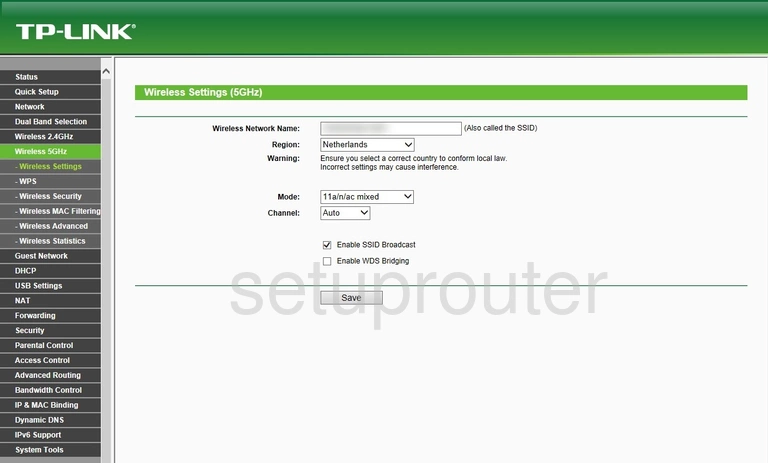
TP-Link Archer C5 Wifi Security Screenshot
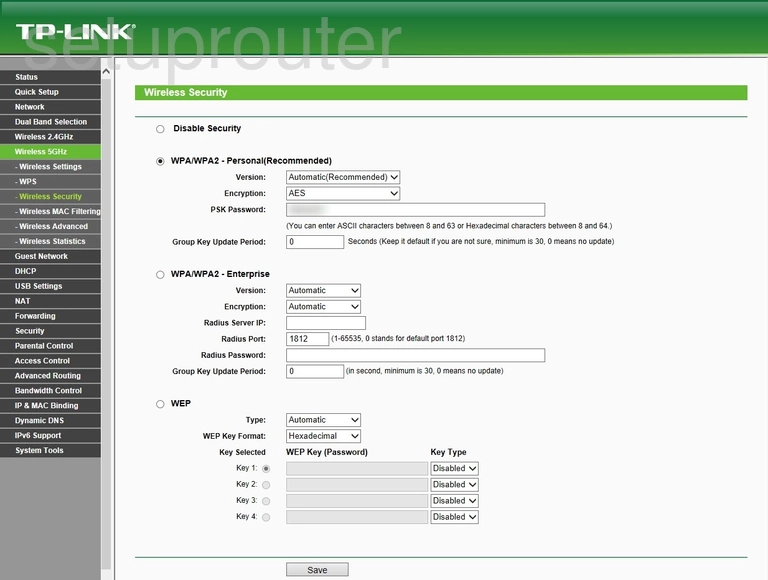
TP-Link Archer C5 Wifi Security Screenshot
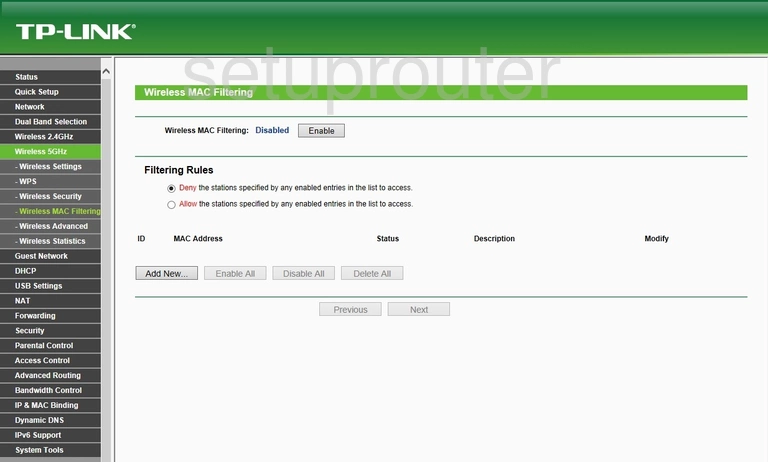
TP-Link Archer C5 Wifi Advanced Screenshot
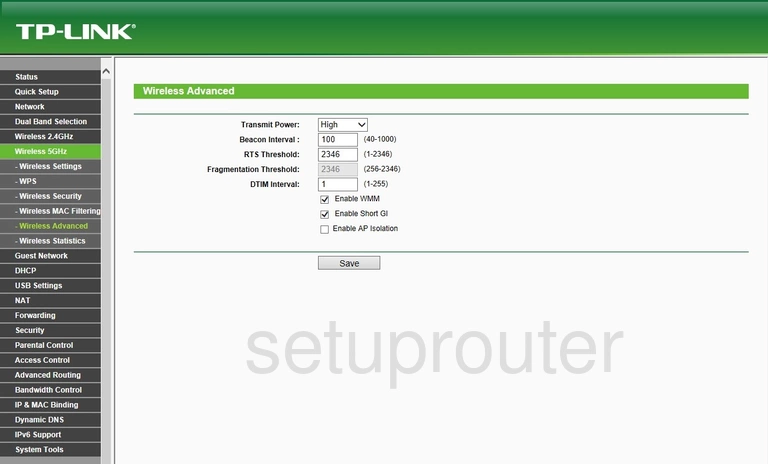
TP-Link Archer C5 Wifi Wps Screenshot
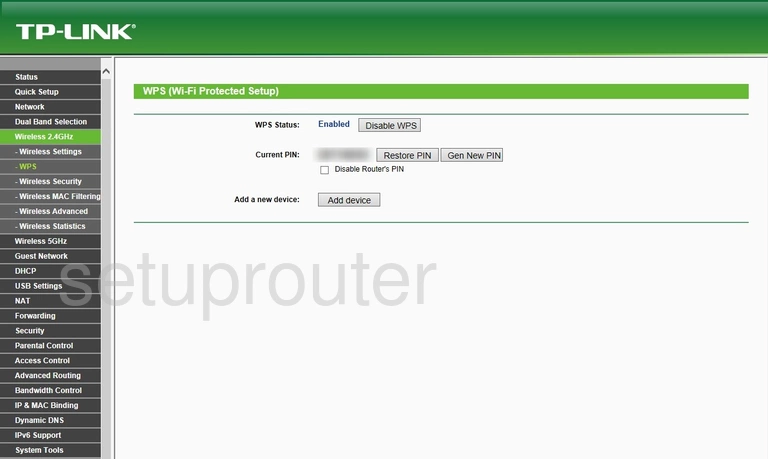
TP-Link Archer C5 Wifi Status Screenshot
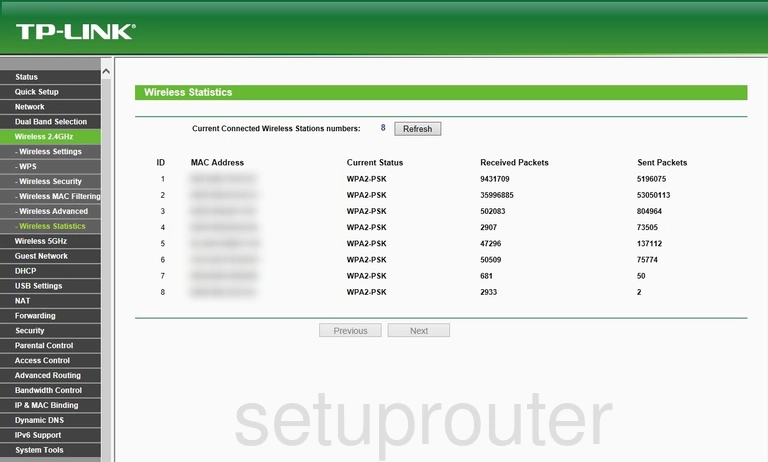
TP-Link Archer C5 Wifi Setup Screenshot
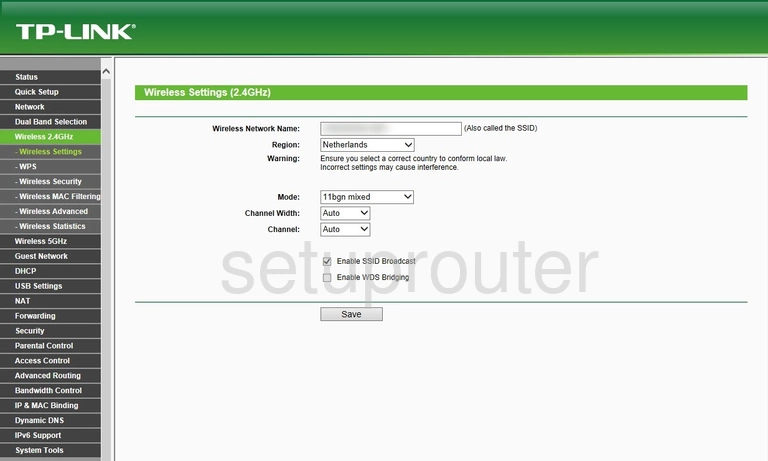
TP-Link Archer C5 Wifi Security Screenshot
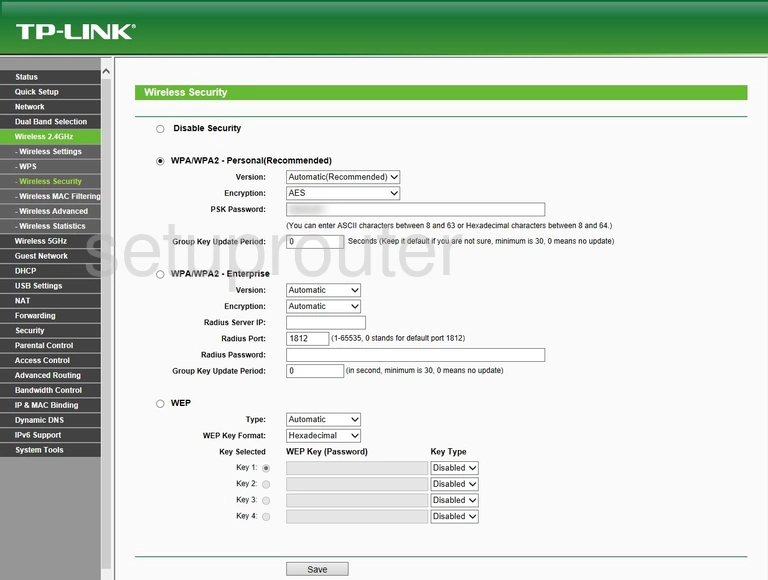
TP-Link Archer C5 Wifi Security Screenshot
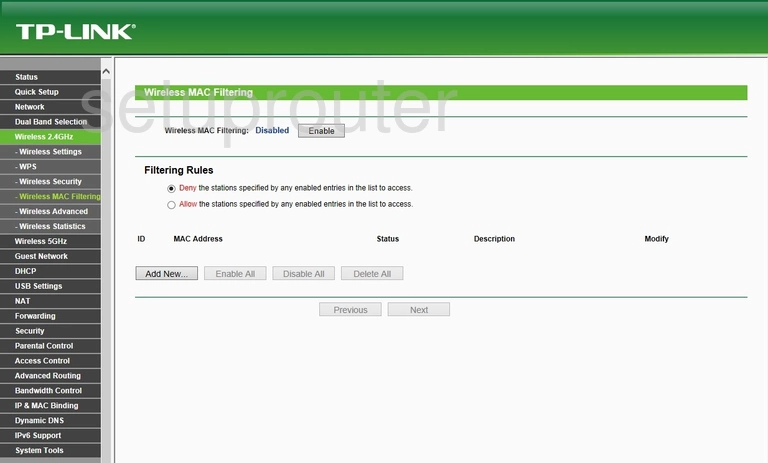
TP-Link Archer C5 Wifi Advanced Screenshot
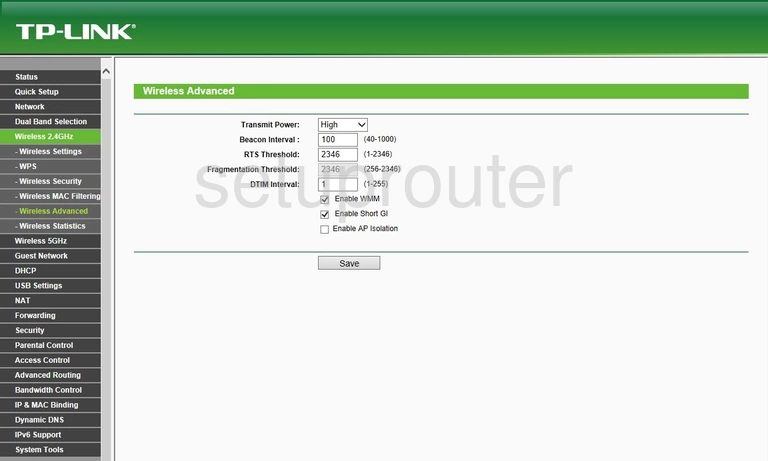
TP-Link Archer C5 Wan Screenshot
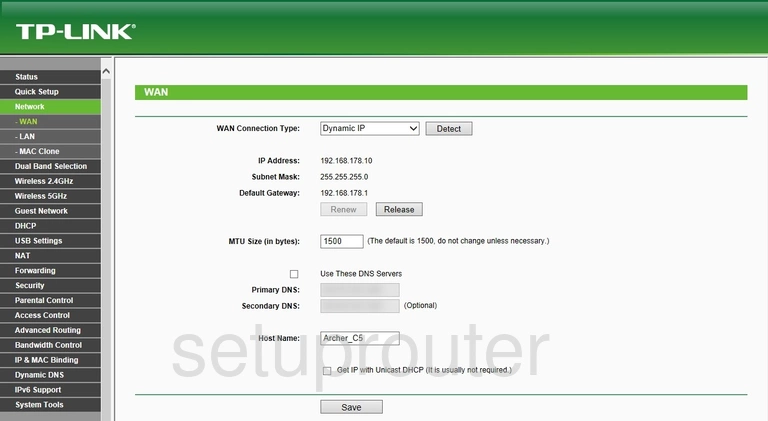
TP-Link Archer C5 Virtual Server Screenshot
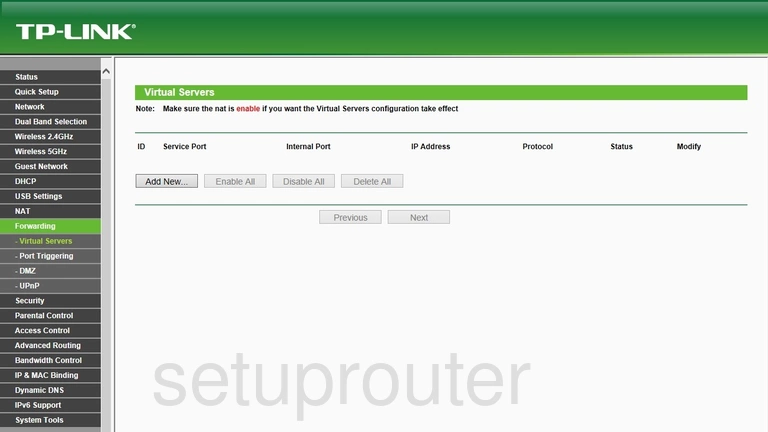
TP-Link Archer C5 Access Control Screenshot
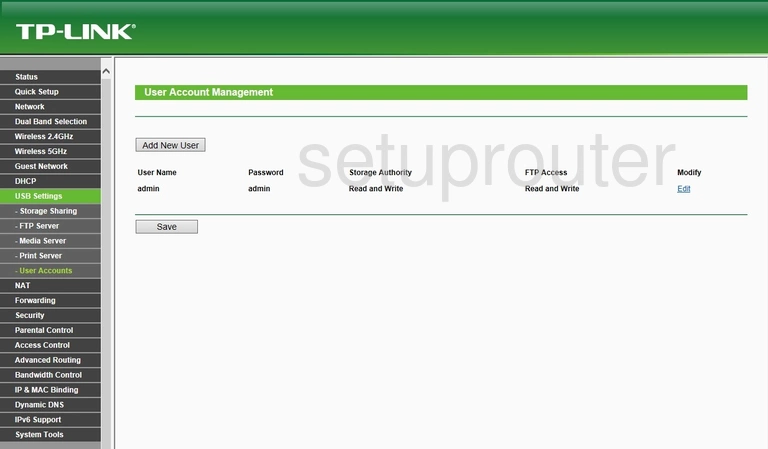
TP-Link Archer C5 Upnp Screenshot
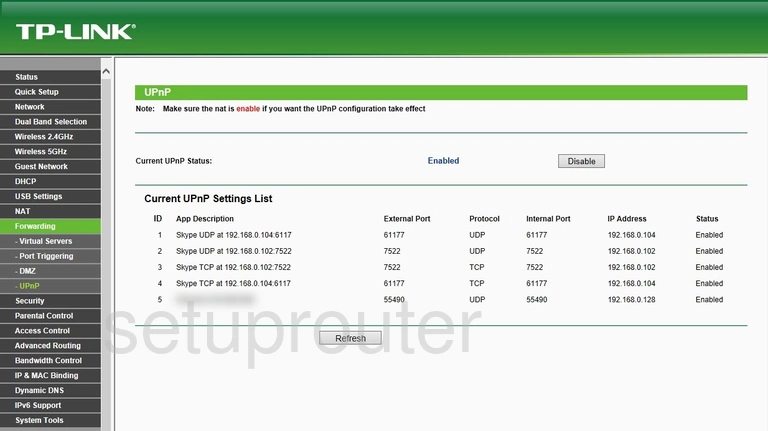
TP-Link Archer C5 Time Setup Screenshot
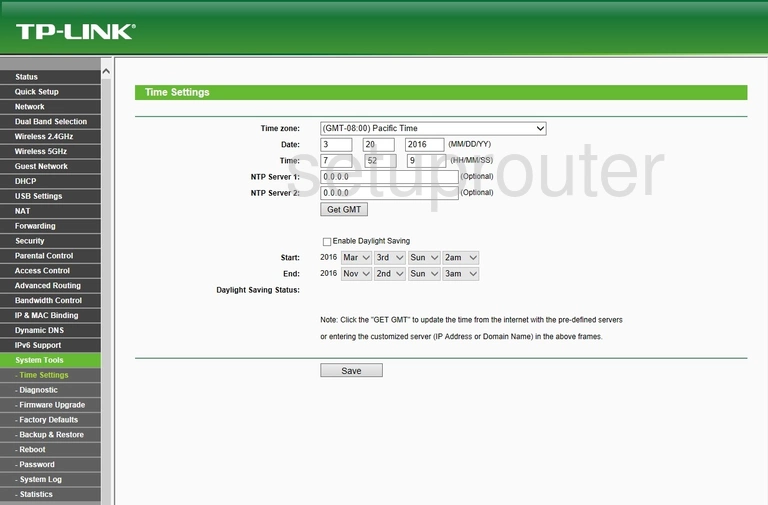
TP-Link Archer C5 Routing Screenshot
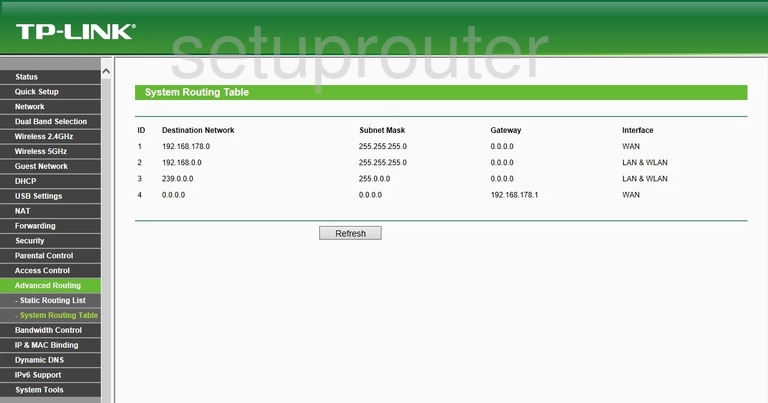
TP-Link Archer C5 Log Screenshot
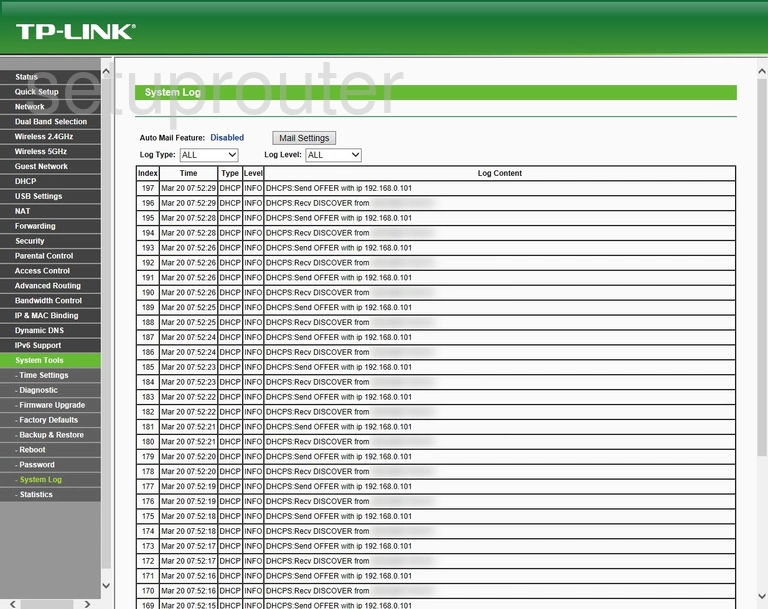
TP-Link Archer C5 Usb Screenshot
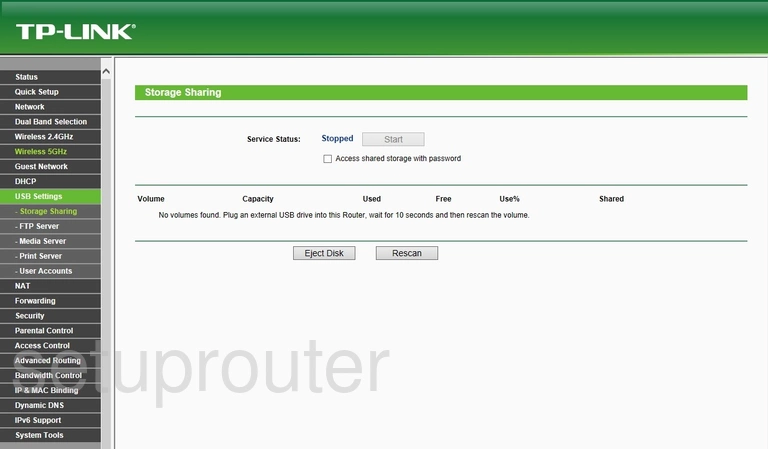
TP-Link Archer C5 Status Screenshot
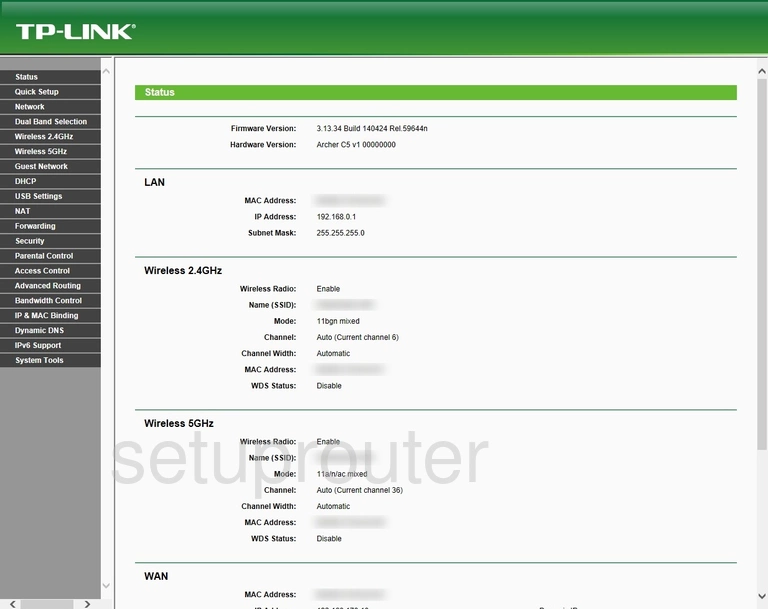
TP-Link Archer C5 Traffic Statistics Screenshot
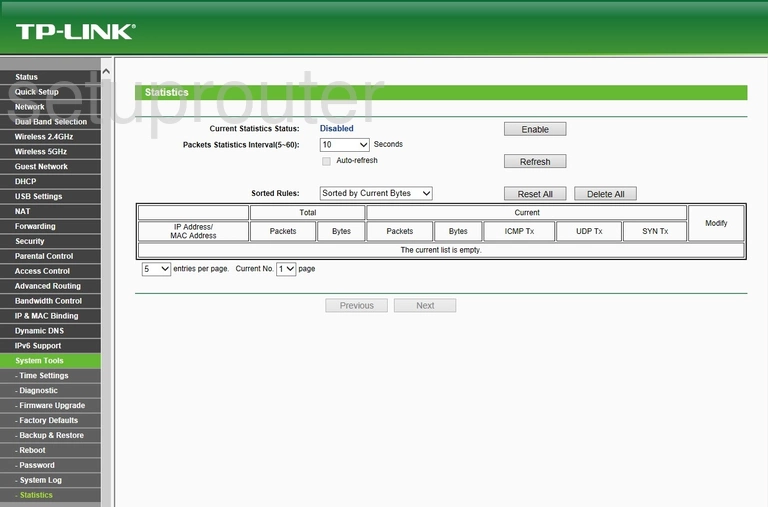
TP-Link Archer C5 Routing Screenshot
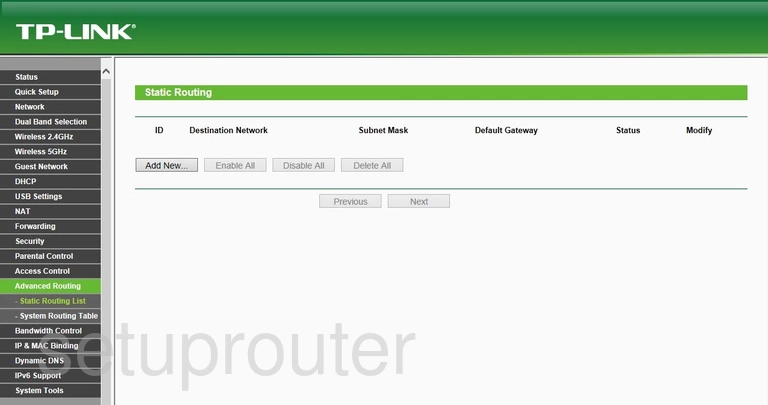
TP-Link Archer C5 Remote Management Screenshot
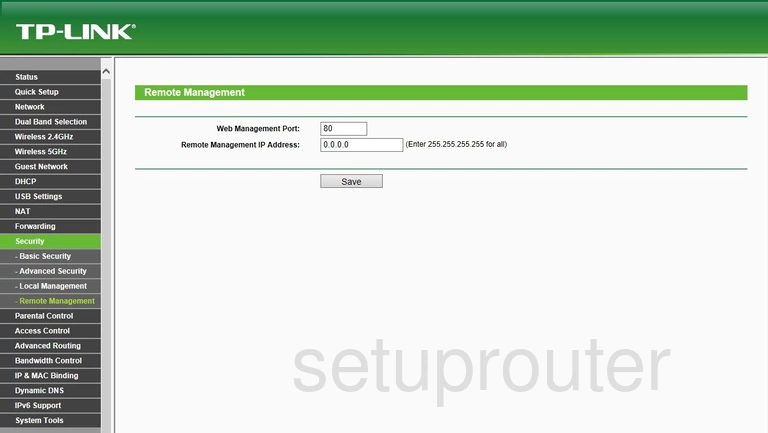
TP-Link Archer C5 Reboot Screenshot
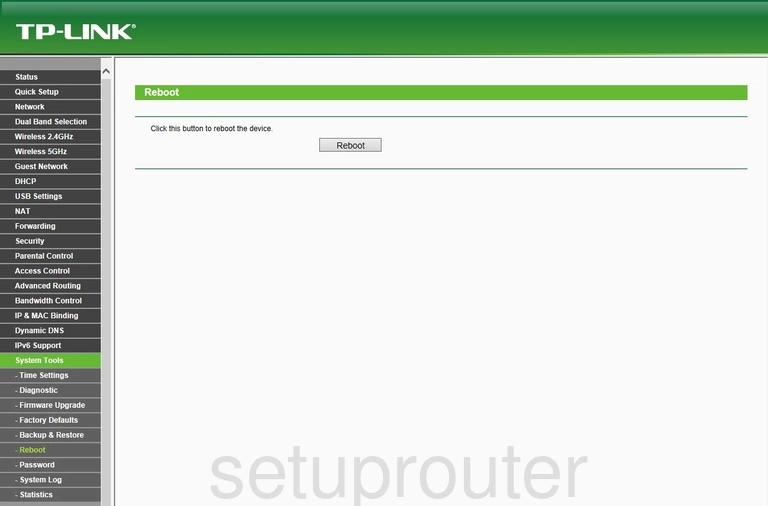
TP-Link Archer C5 Setup Screenshot
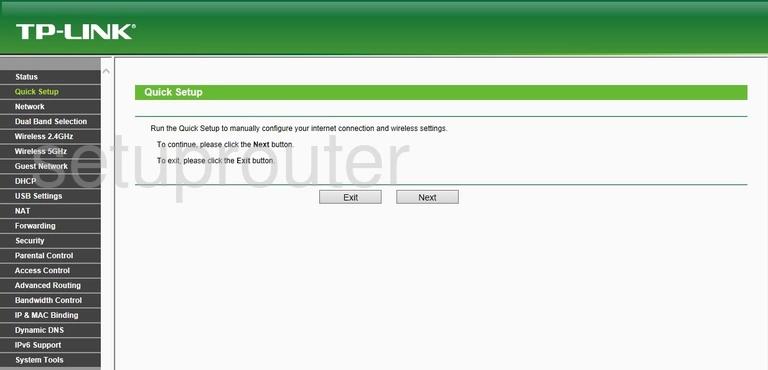
TP-Link Archer C5 Usb Screenshot
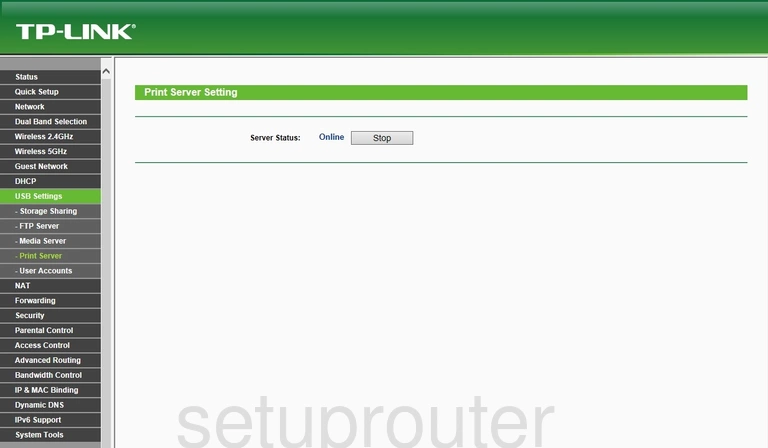
TP-Link Archer C5 Port Triggering Screenshot
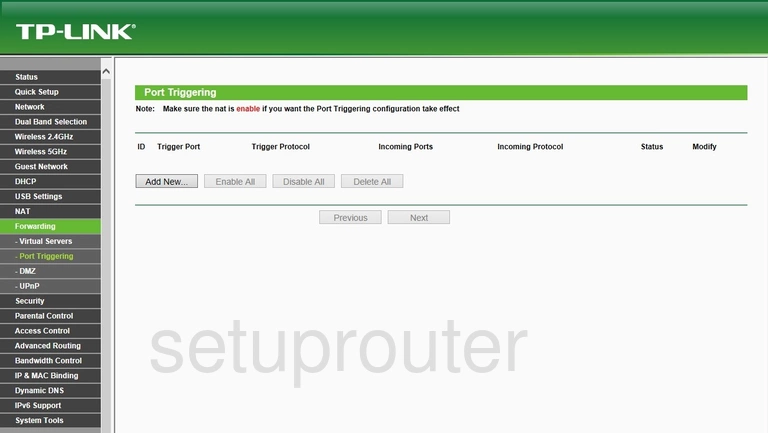
TP-Link Archer C5 Password Screenshot
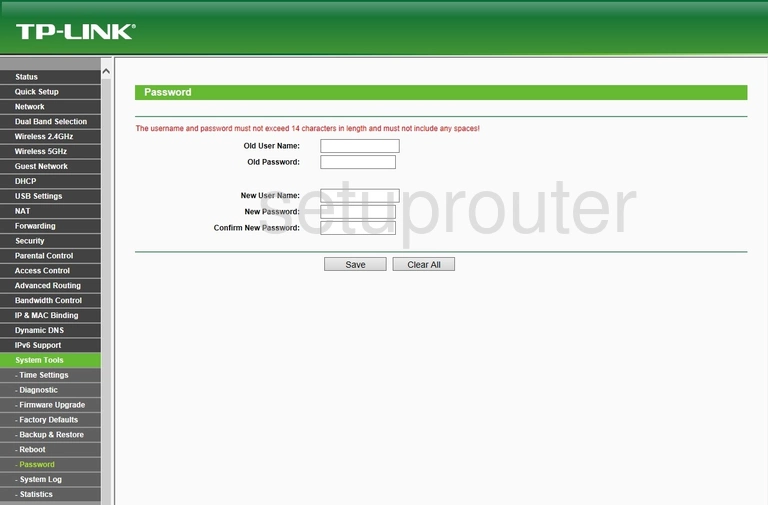
TP-Link Archer C5 Access Control Screenshot
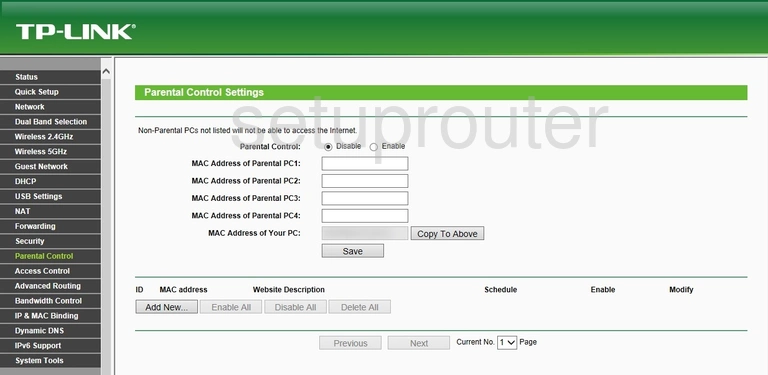
TP-Link Archer C5 Nat Screenshot
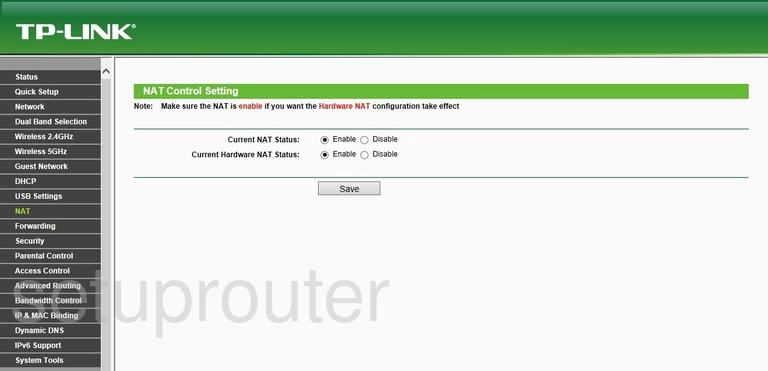
TP-Link Archer C5 Usb Screenshot
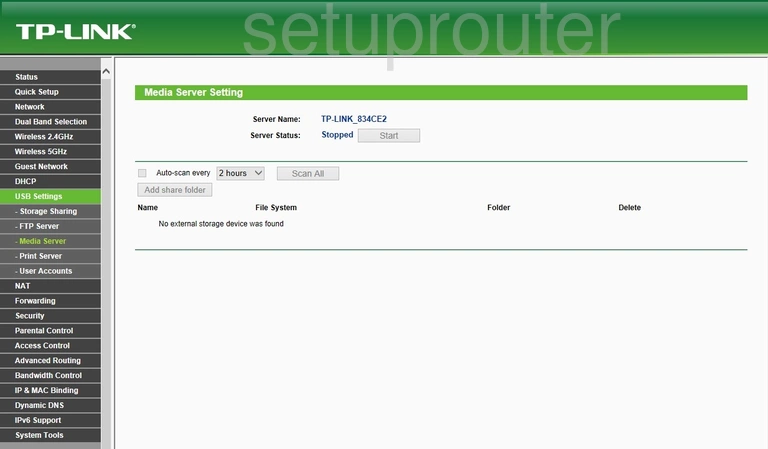
TP-Link Archer C5 Mac Address Screenshot
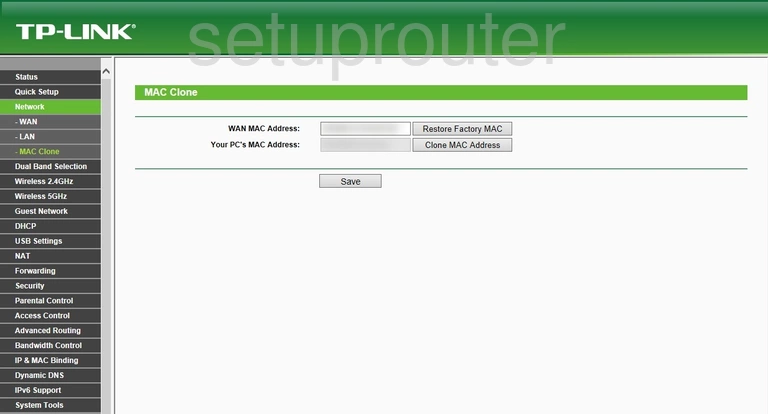
TP-Link Archer C5 Access Control Screenshot
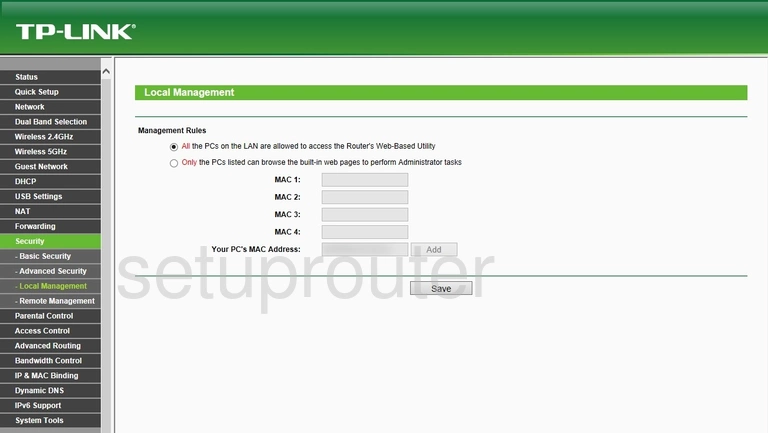
TP-Link Archer C5 Lan Screenshot
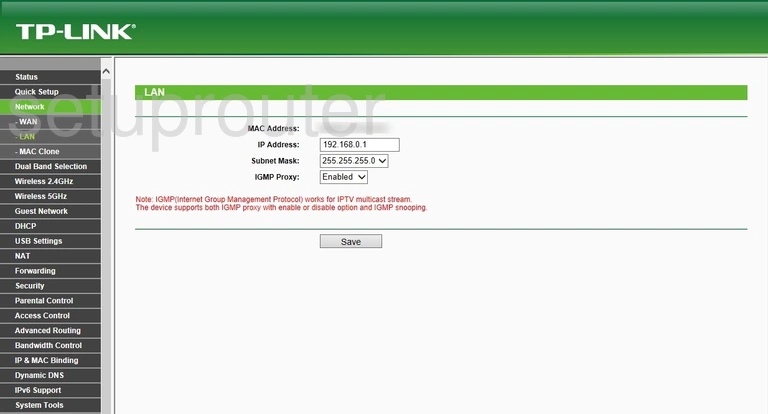
TP-Link Archer C5 Ipv6 Screenshot
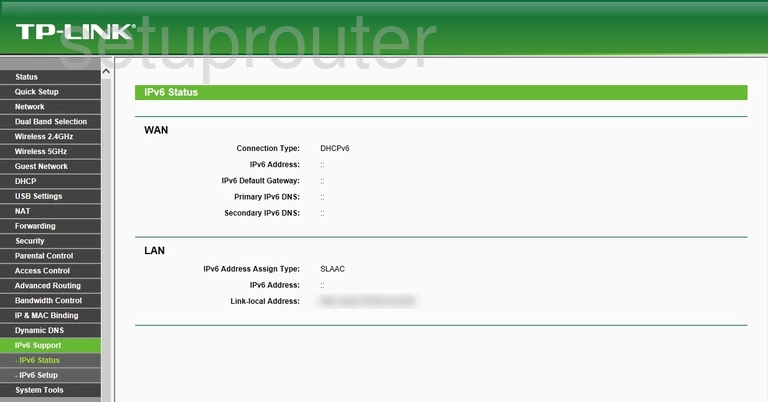
TP-Link Archer C5 Ipv6 Screenshot
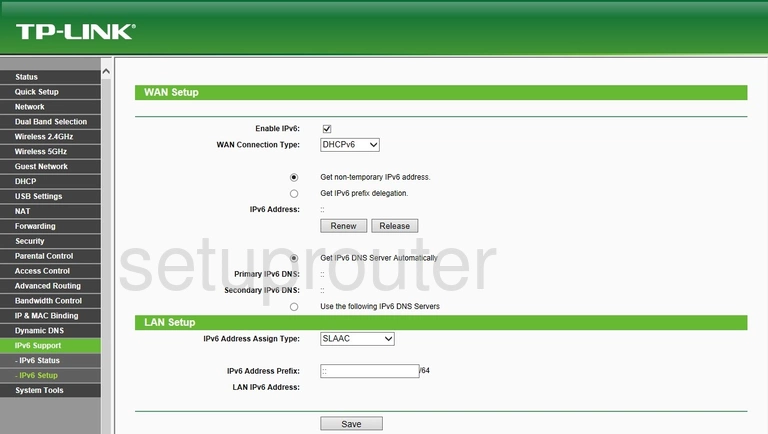
TP-Link Archer C5 Setup Screenshot
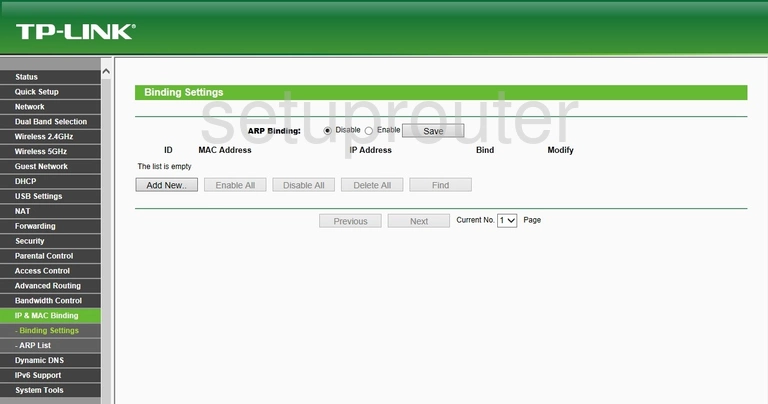
TP-Link Archer C5 Access Control Screenshot
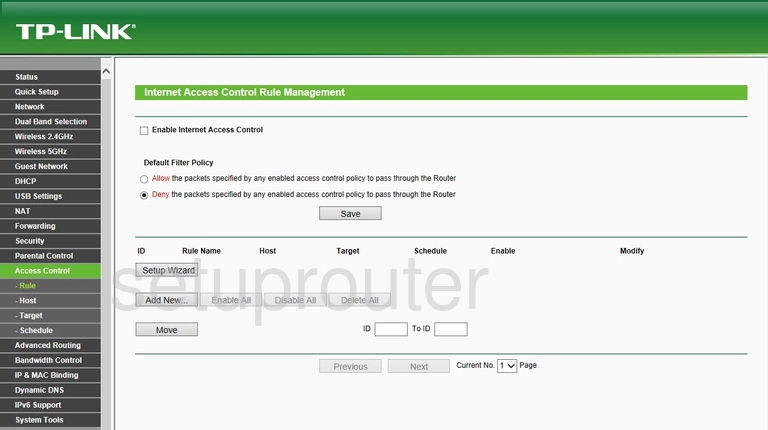
TP-Link Archer C5 Wifi Guest Screenshot
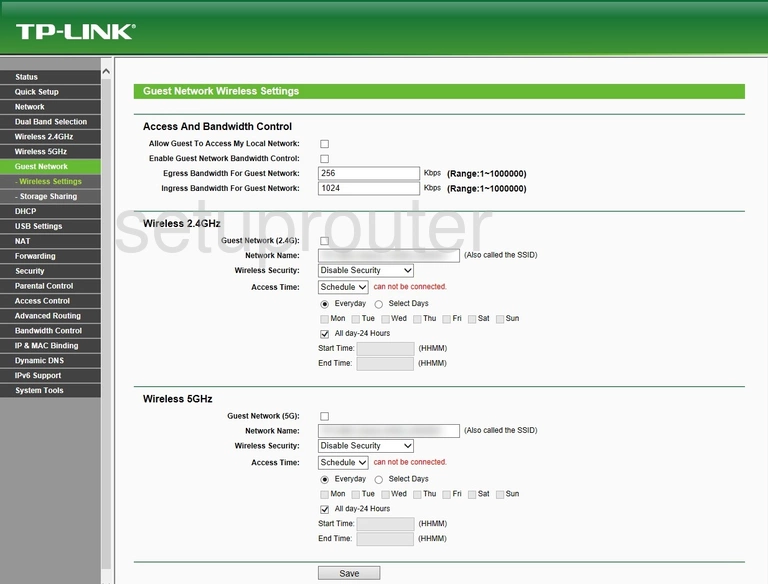
TP-Link Archer C5 Usb Screenshot
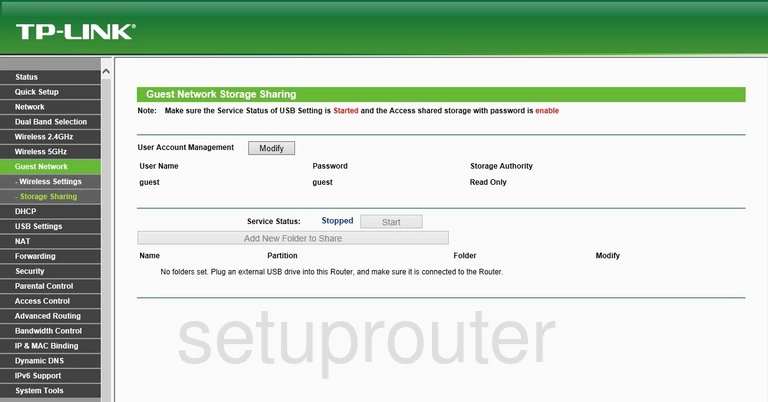
TP-Link Archer C5 Ftp Server Screenshot
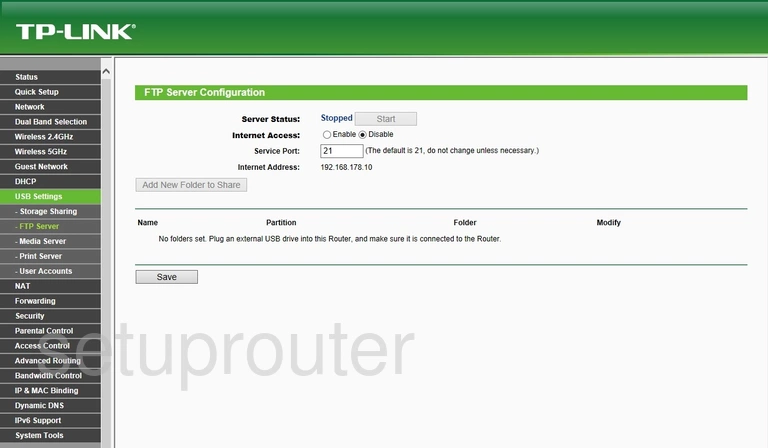
TP-Link Archer C5 Firmware Screenshot
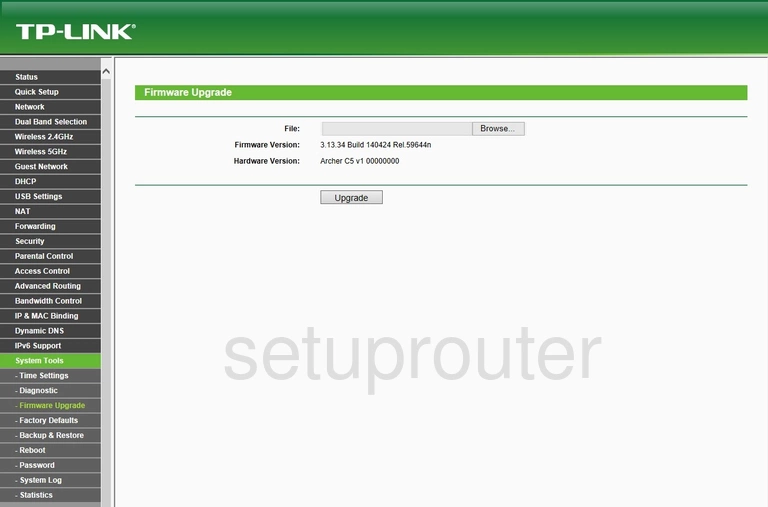
TP-Link Archer C5 Reset Screenshot
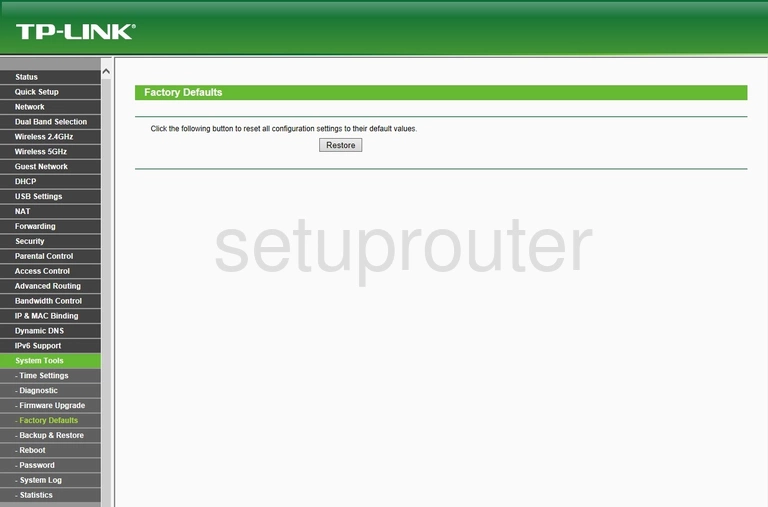
TP-Link Archer C5 Dynamic Dns Screenshot
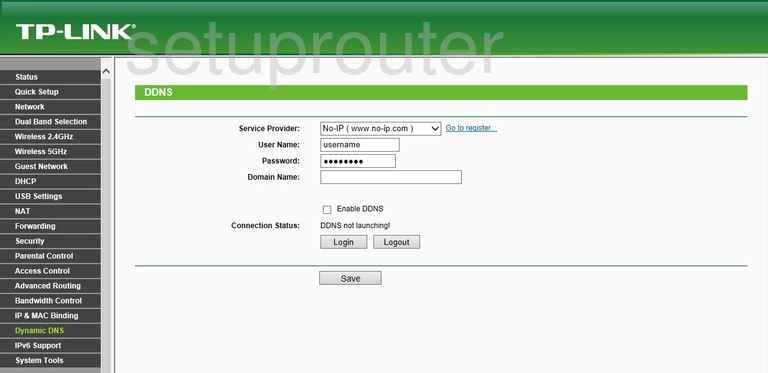
TP-Link Archer C5 Wifi Access Point Screenshot
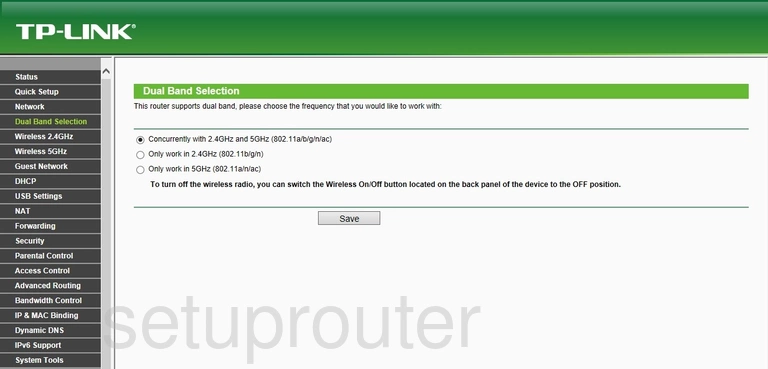
TP-Link Archer C5 Dmz Screenshot
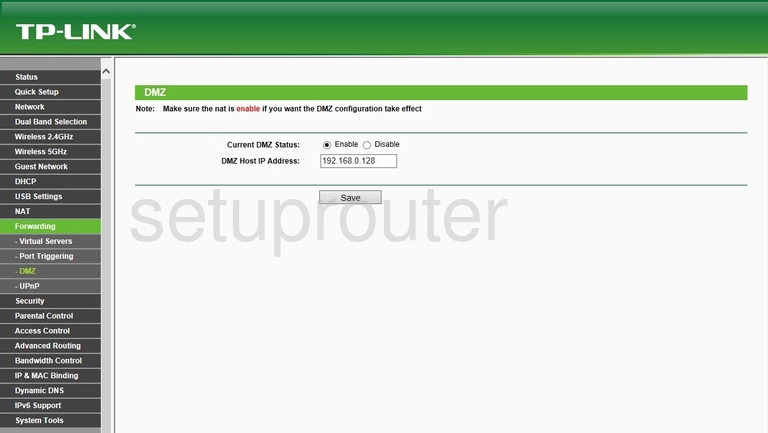
TP-Link Archer C5 Diagnostics Screenshot
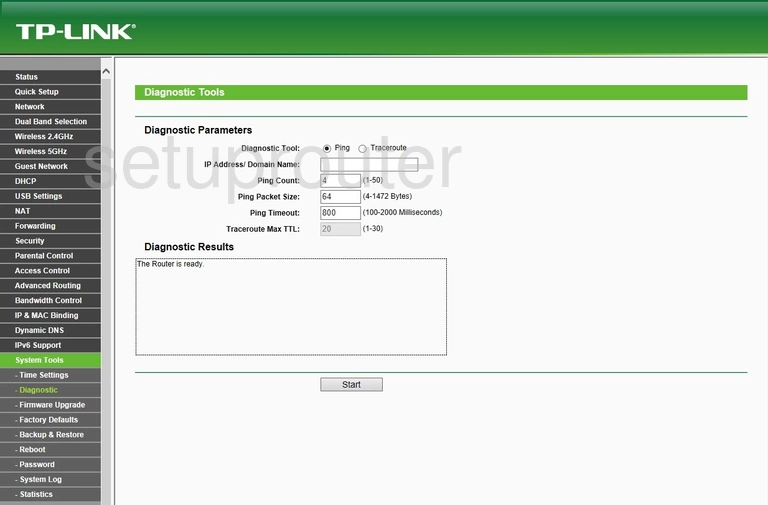
TP-Link Archer C5 Dhcp Screenshot
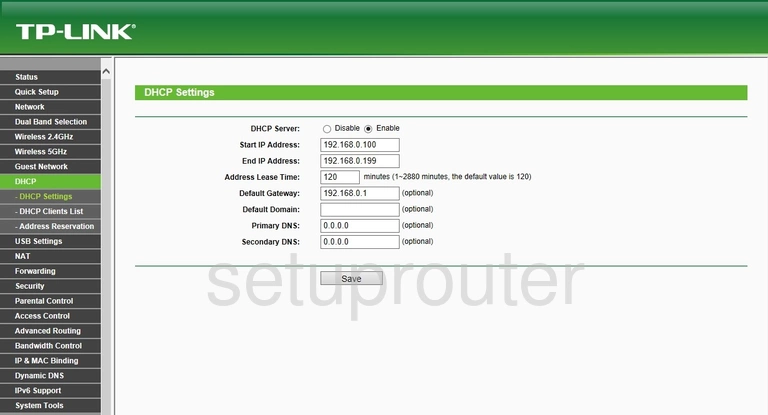
TP-Link Archer C5 Dhcp Screenshot
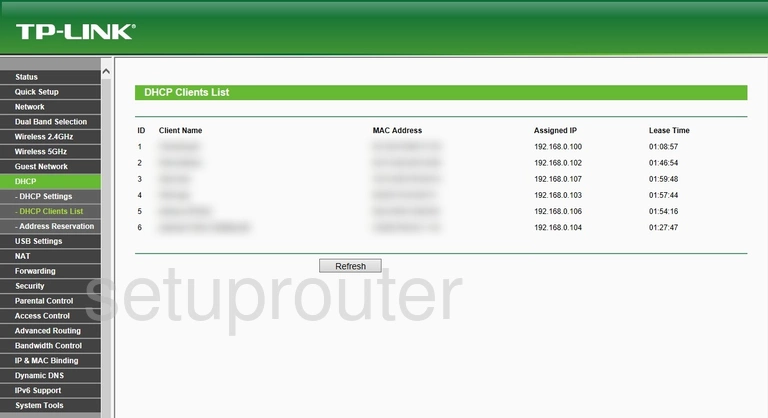
TP-Link Archer C5 Firewall Screenshot
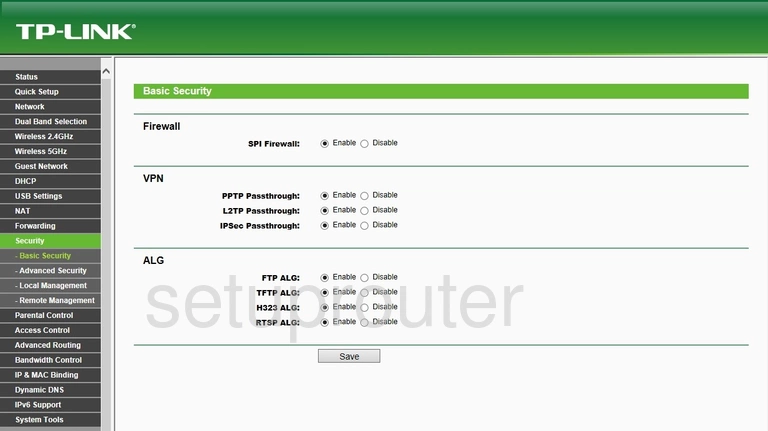
TP-Link Archer C5 Access Control Screenshot
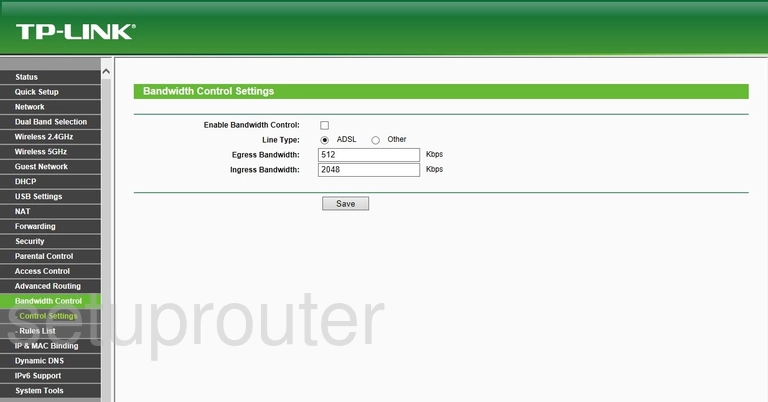
TP-Link Archer C5 Access Control Screenshot
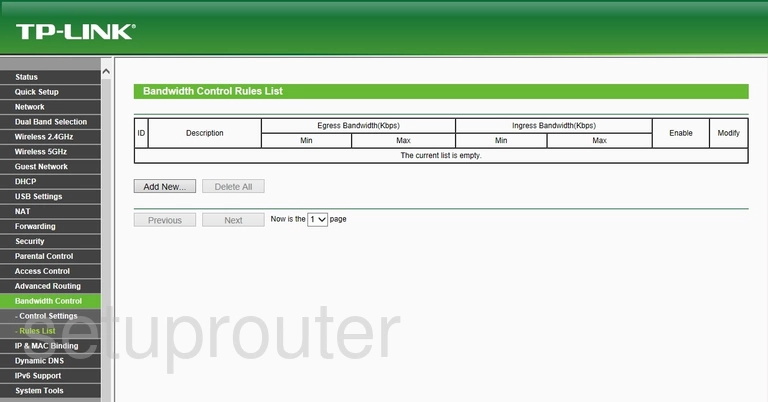
TP-Link Archer C5 Backup Screenshot
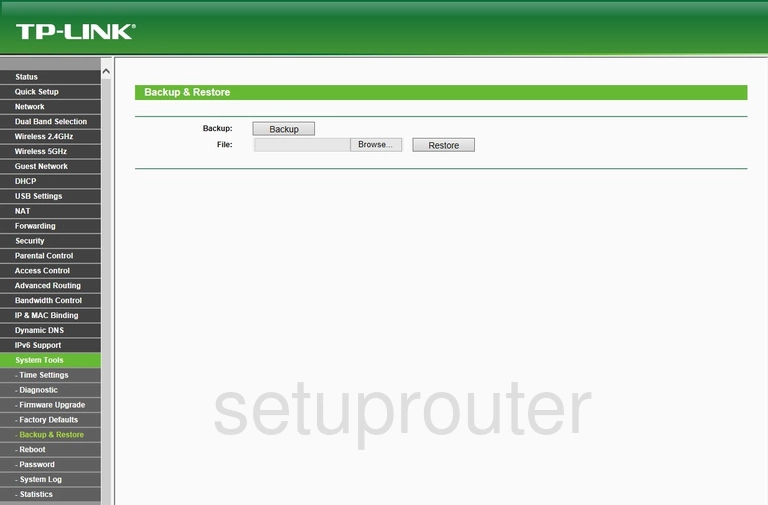
TP-Link Archer C5 Arp Table Screenshot
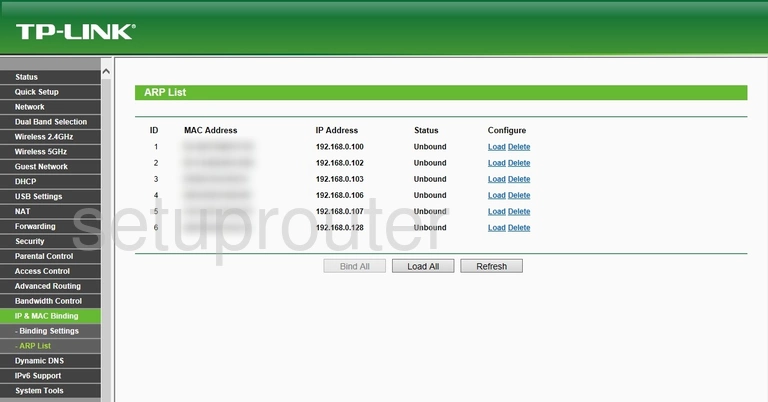
TP-Link Archer C5 Ping Blocking Screenshot
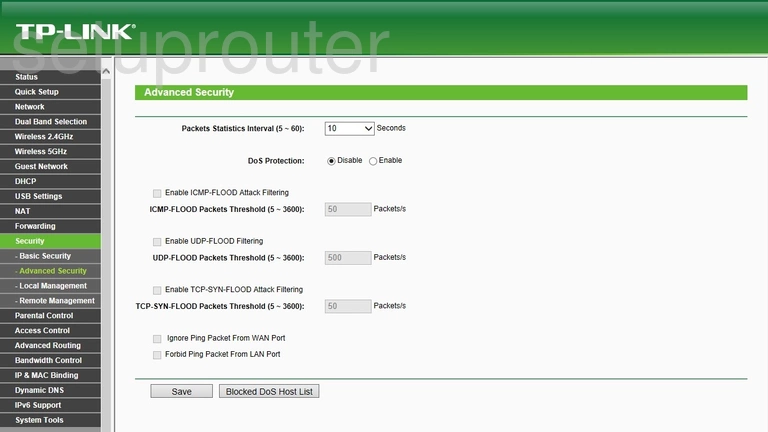
TP-Link Archer C5 Address Reservation Screenshot
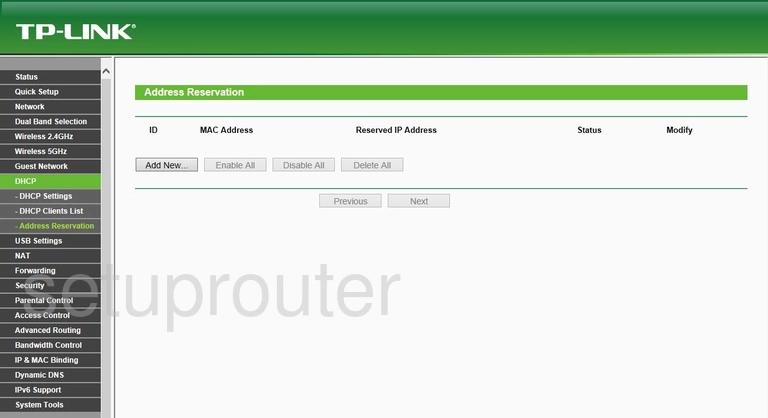
TP-Link Archer C5 Access Control Screenshot
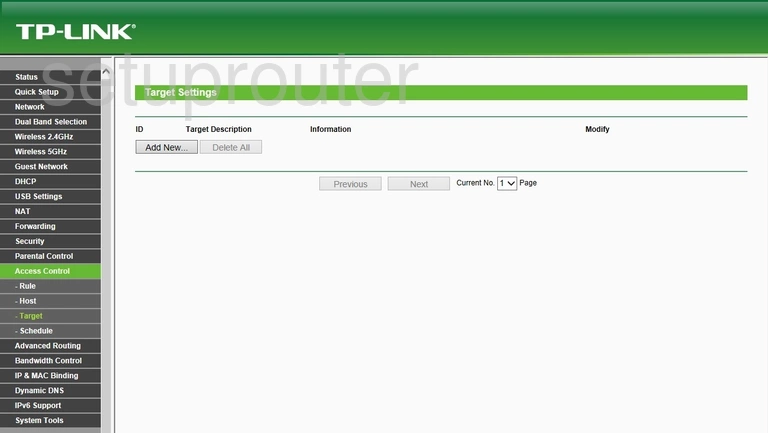
TP-Link Archer C5 Schedule Screenshot
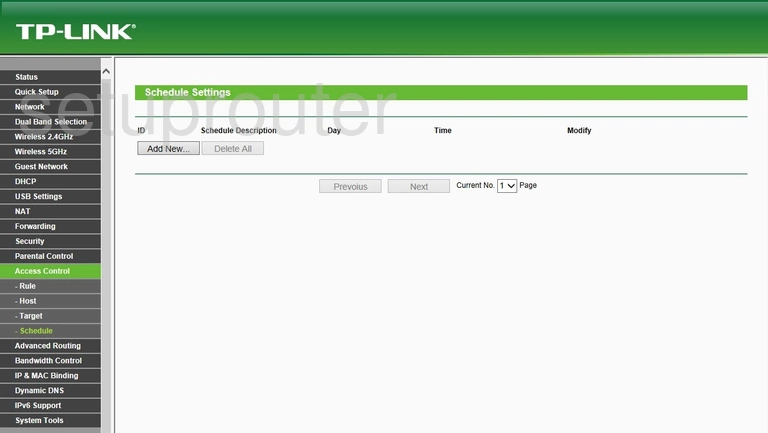
TP-Link Archer C5 Access Control Screenshot
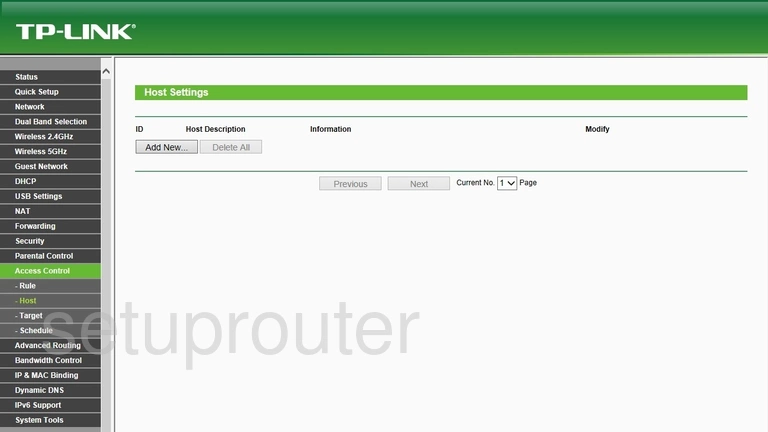
TP-Link Archer C5 Device Image Screenshot

This is the screenshots guide for the TP-Link Archer C5. We also have the following guides for the same router: