If you need to login to the TP-Link Archer C50 v3 router, then this guide shows you how.
Other TP-Link Archer C50 v3 Guides
This is the login guide for the TP-Link Archer C50 v3 0.9.1 0.2 v0087.0 (PT). We also have the following guides for the same router:
- TP-Link Archer C50 v3 0.9.1 0.1 v0083.0 (RU) - Login to the TP-Link Archer C50 v3
- TP-Link Archer C50 v3 0.9.1 0.1 v0083.0 (RU) - TP-Link Archer C50 v3 Screenshots
- TP-Link Archer C50 v3 0.9.1 0.1 v0083.0 (RU) - Information About the TP-Link Archer C50 v3 Router
- TP-Link Archer C50 v3 0.9.1 0.1 v0083.0 (RU) - Reset the TP-Link Archer C50 v3
- TP-Link Archer C50 v3 0.9.1 0.2 v0087.0 (PT) - Information About the TP-Link Archer C50 v3 Router
- TP-Link Archer C50 v3 0.9.1 0.2 v0087.0 (PT) - Reset the TP-Link Archer C50 v3
- TP-Link Archer C50 v3 0.9.1 0.2 v0087.0 (PT) - TP-Link Archer C50 v3 Screenshots
- TP-Link Archer C50 v3 0.9.1 0.5 v0079.0 - TP-Link Archer C50 v3 Screenshots
- TP-Link Archer C50 v3 0.9.1 0.5 v0079.0 - Reset the TP-Link Archer C50 v3
- TP-Link Archer C50 v3 0.9.1 0.5 v0079.0 - Information About the TP-Link Archer C50 v3 Router
- TP-Link Archer C50 v3 0.9.1 0.5 v0079.0 - Login to the TP-Link Archer C50 v3
Find Your TP-Link Archer C50 v3 Router IP Address
In order to login to the TP-Link Archer C50 v3 router, we need to know it's internal IP address.
| Known Archer C50 v3 IP Addresses |
|---|
| 192.168.1.1 |
Start with the first IP address in the list and then follow the rest of this guide.
If later on in this guide you do not find your router using the IP address that you pick, then you can try different IP addresses until you get logged in. It should be completely harmless to try different IP addresses.
If, after trying all of the above IP addresses, you still cannot find your router, then do one of the following:
- Follow our guide called Find Your Router's Internal IP Address.
- Download and install our free Router Detector software.
Now that you have your router's internal IP Address, we are ready to login to it.
Login to the TP-Link Archer C50 v3 Router
The TP-Link Archer C50 v3 router has a web-based interface. You need to use a web browser to manage it, such as Chrome, Edge, or Firefox.
Enter TP-Link Archer C50 v3 Internal IP Address
Type the internal IP address that you picked above in the address bar of your web browser. The address bar looks like this:

Press the Enter key on your keyboard. You will be prompted for your TP-Link Archer C50 v3 password.
TP-Link Archer C50 v3 Default Username and Password
You must know your TP-Link Archer C50 v3 username and password in order to log in. Just in case the router's username and password have never been changed, you may want to try the factory defaults. Try all of the TP-Link Archer C50 v3 factory default usernames and passwords below.
| TP-Link Archer C50 v3 Default Usernames and Passwords | |
|---|---|
| Username | Password |
| admin | admin |
In the window that pops up, enter your username and password. Keep trying them all until you get logged in.
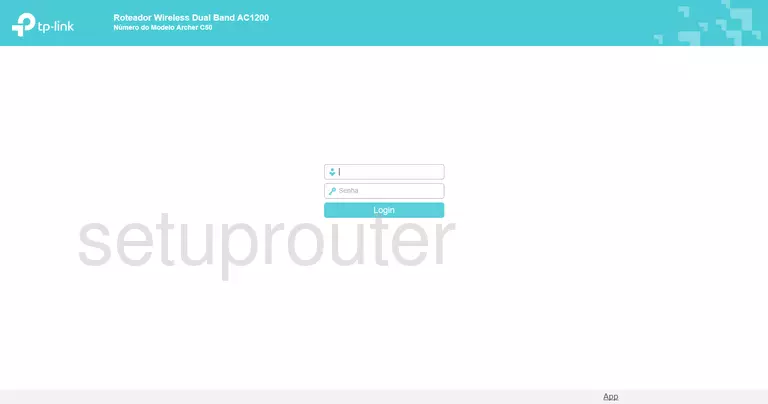
TP-Link Archer C50 v3 Home Screen
After you get logged in you should see the TP-Link Archer C50 v3 home screen, which looks like this:
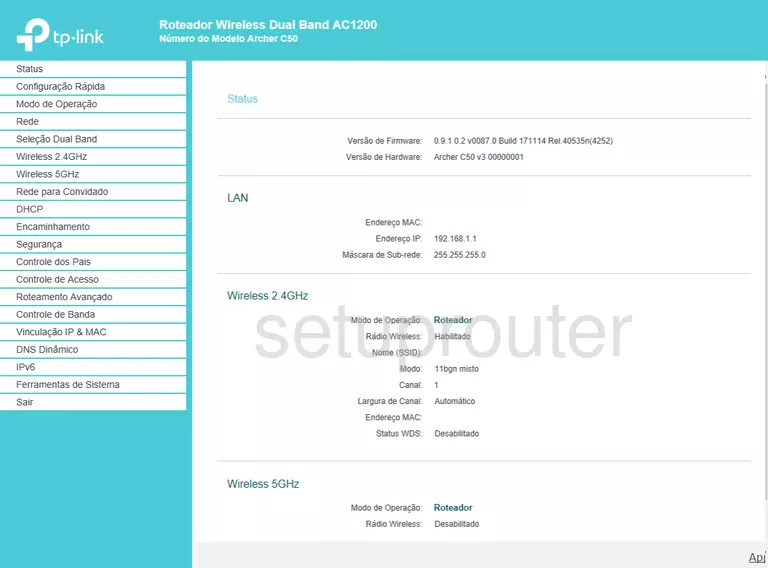
If you see this screen, then good job, you are now logged in to your TP-Link Archer C50 v3 router. At this point, you can follow any of our other guides for this router.
Solutions To TP-Link Archer C50 v3 Login Problems
Here are some ideas to help if you are having problems getting logged in to your router.
TP-Link Archer C50 v3 Password Doesn't Work
Your router's factory default password might be different than what we have listed here. You should try other TP-Link passwords. We have an extensive list of all TP-Link Passwords that you can try.
Forgot Password to TP-Link Archer C50 v3 Router
If your ISP provided your router, then you may have to call them to get your login information. They will most likely have it on file.
How to Reset the TP-Link Archer C50 v3 Router To Default Settings
If all else fails and you are unable to login to your router, then you may have to reset it to its factory default settings. If you decide to reset your router to factory defaults, then you can follow our How To Reset your Router guide.f you still cannot get logged in, then you are probably going to have to reset your router to its default settings.
Other TP-Link Archer C50 v3 Guides
Here are some of our other TP-Link Archer C50 v3 info that you might be interested in.
This is the login guide for the TP-Link Archer C50 v3 0.9.1 0.2 v0087.0 (PT). We also have the following guides for the same router:
- TP-Link Archer C50 v3 0.9.1 0.1 v0083.0 (RU) - Login to the TP-Link Archer C50 v3
- TP-Link Archer C50 v3 0.9.1 0.1 v0083.0 (RU) - TP-Link Archer C50 v3 Screenshots
- TP-Link Archer C50 v3 0.9.1 0.1 v0083.0 (RU) - Information About the TP-Link Archer C50 v3 Router
- TP-Link Archer C50 v3 0.9.1 0.1 v0083.0 (RU) - Reset the TP-Link Archer C50 v3
- TP-Link Archer C50 v3 0.9.1 0.2 v0087.0 (PT) - Information About the TP-Link Archer C50 v3 Router
- TP-Link Archer C50 v3 0.9.1 0.2 v0087.0 (PT) - Reset the TP-Link Archer C50 v3
- TP-Link Archer C50 v3 0.9.1 0.2 v0087.0 (PT) - TP-Link Archer C50 v3 Screenshots
- TP-Link Archer C50 v3 0.9.1 0.5 v0079.0 - TP-Link Archer C50 v3 Screenshots
- TP-Link Archer C50 v3 0.9.1 0.5 v0079.0 - Reset the TP-Link Archer C50 v3
- TP-Link Archer C50 v3 0.9.1 0.5 v0079.0 - Information About the TP-Link Archer C50 v3 Router
- TP-Link Archer C50 v3 0.9.1 0.5 v0079.0 - Login to the TP-Link Archer C50 v3