This page shows you how to login to the TP-Link Archer C50 v4 router.
Other TP-Link Archer C50 v4 Guides
This is the login guide for the TP-Link Archer C50 v4 0.9.1 0.2 v0093.0 Build 180313. We also have the following guides for the same router:
Find Your TP-Link Archer C50 v4 Router IP Address
The first thing that we need to know in order to login to the TP-Link Archer C50 v4 router is it's internal IP address.
| Known Archer C50 v4 IP Addresses |
|---|
| 192.168.0.1 |
| http://tplinkwifi.net |
You may have to try using a few different IP addresses from the list above. Just pick one and then follow the rest of this guide.
If later on in this guide you do not find your router using the IP address that you pick, then you can try different IP addresses until you get logged in. I will not hurt anything to try different IP addresses.
If, after trying all of the above IP addresses, you still cannot find your router, then you have the following options:
- Follow our Find Your Router's Internal IP Address guide.
- Use our free software called Router Detector.
The next step is to try logging in to your router.
Login to the TP-Link Archer C50 v4 Router
The TP-Link Archer C50 v4 is managed through a web-based interface. You need to use a web browser to manage it, such as Chrome, Edge, or Firefox.
Enter TP-Link Archer C50 v4 Internal IP Address
Type the internal IP address that you picked above in the address bar of your web browser. Your address bar should look something like this:

Press the Enter key on your keyboard. You should see a window pop up asking you for your TP-Link Archer C50 v4 password.
TP-Link Archer C50 v4 Default Username and Password
In order to login to your TP-Link Archer C50 v4 you are going to need to know your username and password. Just in case the router's username and password have never been changed, you may want to try the factory defaults. All of the default usernames and passwords for the TP-Link Archer C50 v4 are listed below.
| TP-Link Archer C50 v4 Default Usernames and Passwords | |
|---|---|
| Username | Password |
| admin | admin |
In the window that pops up, enter your username and password. You should be able to try them all.
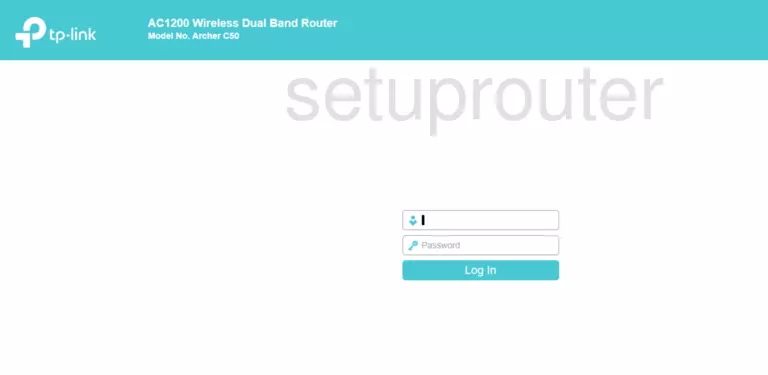
TP-Link Archer C50 v4 Home Screen
After you get logged in you should see the TP-Link Archer C50 v4 home screen, which looks like this:
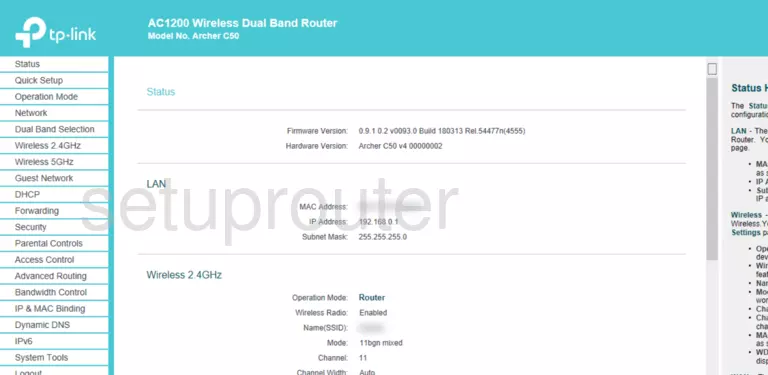
If you see this screen, then congratulations, you are now logged in to your TP-Link Archer C50 v4. You are now ready to follow one of our other guides.
Solutions To TP-Link Archer C50 v4 Login Problems
Here are some ideas to help if you are having problems getting logged in to your router.
TP-Link Archer C50 v4 Password Doesn't Work
Perhaps your router's default password is different than what we have listed here. You can try other TP-Link passwords. Head over to our list of all TP-Link Passwords.
Forgot Password to TP-Link Archer C50 v4 Router
If your Internet Service Provider supplied you with your router, then you might want to try giving them a call and see if they either know what your router's username and password are, or maybe they can reset it for you.
How to Reset the TP-Link Archer C50 v4 Router To Default Settings
If you still cannot get logged in, then you are probably going to have to reset your router to its default settings. You can follow our How To Reset your Router guide for help.
Other TP-Link Archer C50 v4 Guides
Here are some of our other TP-Link Archer C50 v4 info that you might be interested in.
This is the login guide for the TP-Link Archer C50 v4 0.9.1 0.2 v0093.0 Build 180313. We also have the following guides for the same router: