This page shows you how to login to the TP-Link Archer C5400 router.
Other TP-Link Archer C5400 Guides
This is the login guide for the TP-Link Archer C5400. We also have the following guides for the same router:
Find Your TP-Link Archer C5400 Router IP Address
We need to find your TP-Link Archer C5400 router's internal IP address before we can log in to it.
| Known Archer C5400 IP Addresses |
|---|
| 192.168.0.1 |
You may have to try using a few different IP addresses from the list above. Just pick one and then follow the rest of this guide.
If the IP address you picked does not seem to work, then simply try a different one. I will not hurt anything to try different IP addresses.
If, after trying all of the above IP addresses, you still cannot find your router, then do one of the following:
- Follow our Find Your Router's Internal IP Address guide.
- Download and install our free Router Detector software.
Choose an internal IP Address using one of the above methods and then try to login to your router.
Login to the TP-Link Archer C5400 Router
Your TP-Link Archer C5400 is managed through a web-based interface. In order to log in to it, you need to use a web browser, such as Chrome, Firefox, or Edge.
Enter TP-Link Archer C5400 Internal IP Address
Put the internal IP Address of your TP-Link Archer C5400 in the address bar of your web browser. The address bar will look like this:

Press the Enter key on your keyboard. You will be prompted for your TP-Link Archer C5400 password.
TP-Link Archer C5400 Default Username and Password
In order to login to your TP-Link Archer C5400 you are going to need to know your username and password. If you are not sure what the username and password are, then perhaps they are still set to the factory defaults. All of the default usernames and passwords for the TP-Link Archer C5400 are listed below.
| TP-Link Archer C5400 Default Usernames and Passwords | |
|---|---|
| Username | Password |
| admin | admin |
In the window that pops up, enter your username and password. Keep trying them all until you get logged in.
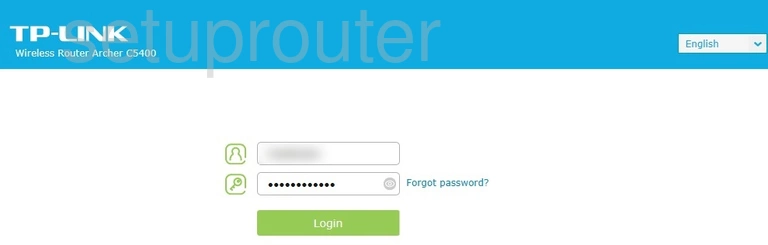
TP-Link Archer C5400 Home Screen
If your password is correct then you will be logged in and see the TP-Link Archer C5400 home screen, which looks like this:
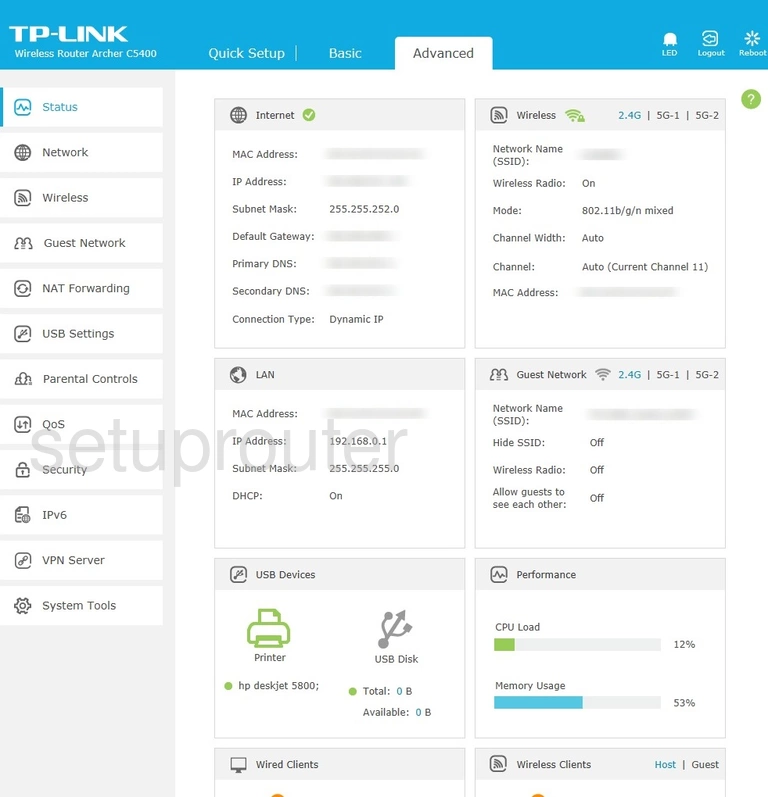
If you see this screen, then good job, you are now logged in to your TP-Link Archer C5400 router. You are now ready to follow one of our other guides.
Solutions To TP-Link Archer C5400 Login Problems
Here are some other ideas that might help you get logged in to your router.
TP-Link Archer C5400 Password Doesn't Work
Perhaps your router's default password is different than what we have listed here. You should try other TP-Link passwords. Head over to our list of all TP-Link Passwords.
Forgot Password to TP-Link Archer C5400 Router
If your ISP provided your router, then you may have to call them and ask them if they know how to login to your router. Sometimes they will have your password on file.
How to Reset the TP-Link Archer C5400 Router To Default Settings
If you still cannot get logged in, then you are probably going to have to reset your router to its default settings. You can follow our How To Reset your Router guide for help.
Other TP-Link Archer C5400 Guides
Here are some of our other TP-Link Archer C5400 info that you might be interested in.
This is the login guide for the TP-Link Archer C5400. We also have the following guides for the same router: