If you need to login to the TP-Link Archer C5400X router, then this guide shows you how.
Other TP-Link Archer C5400X Guides
This is the login guide for the TP-Link Archer C5400X 1.1.2. We also have the following guides for the same router:
Find Your TP-Link Archer C5400X Router IP Address
We need to find your TP-Link Archer C5400X router's internal IP address before we can log in to it.
| Known Archer C5400X IP Addresses |
|---|
| 192.168.0.1 |
| http://tplink-wifi.net/ |
You may have to try using a few different IP addresses from the list above. Just pick one and then follow the rest of this guide.
If later on in this guide you do not find your router using the IP address that you pick, then you can try different IP addresses until you get logged in. It should be completely harmless to try different IP addresses.
If, after trying all of the above IP addresses, you still cannot find your router, then you can try one of the following steps:
- Follow our guide called Find Your Router's Internal IP Address.
- Use our free Router Detector software.
Now that you have your router's internal IP Address, we are ready to login to it.
Login to the TP-Link Archer C5400X Router
The TP-Link Archer C5400X is managed through a web-based interface. The way you manage it is by using a web browser like Firefox, Edge, or Chrome.
Enter TP-Link Archer C5400X Internal IP Address
Either copy/paste or type the internal IP address of your TP-Link Archer C5400X router into the address bar of your web browser. The address bar will look like this:

Press the Enter key on your keyboard. You will be prompted for your TP-Link Archer C5400X password.
TP-Link Archer C5400X Default Username and Password
In order to login to your TP-Link Archer C5400X you are going to need to know your username and password. Just in case the router's username and password have never been changed, you may want to try the factory defaults. Try all of the TP-Link Archer C5400X factory default usernames and passwords below.
| TP-Link Archer C5400X Default Usernames and Passwords | |
|---|---|
| Username | Password |
| none | created during initial setup |
Enter your username and password in the dialog box that pops up. Put your username and password in the appropriate boxes.
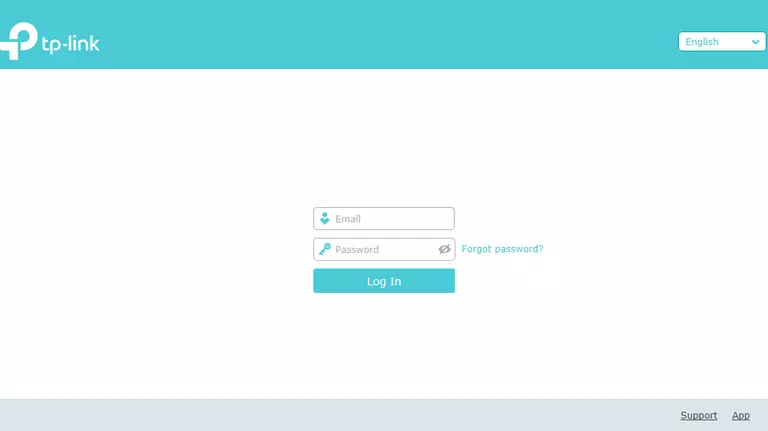
TP-Link Archer C5400X Home Screen
Once you are logged in you will see the TP-Link Archer C5400X home screen, like this:
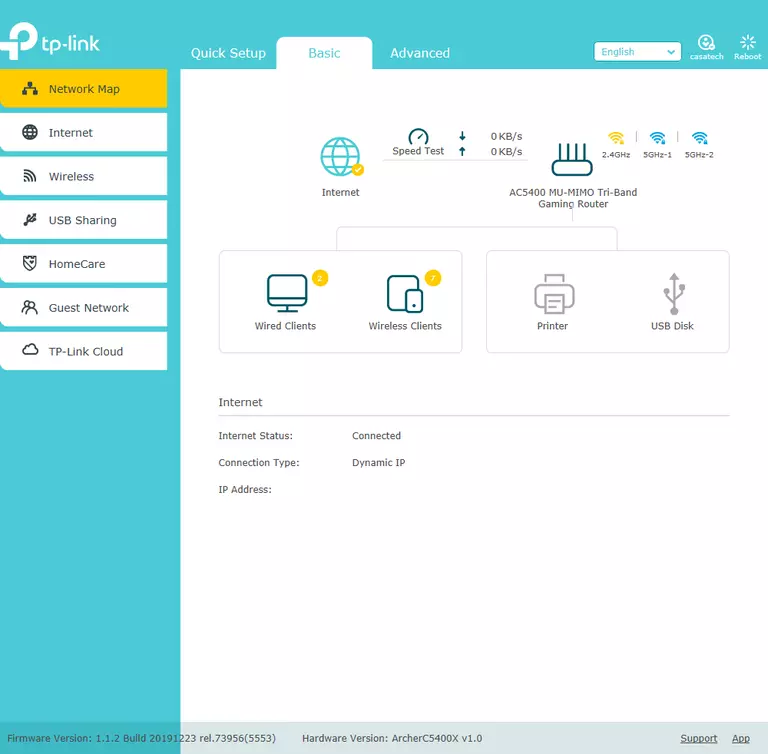
If you see this screen, then congratulations, you are now logged in to your TP-Link Archer C5400X. You are now ready to follow one of our other guides.
Solutions To TP-Link Archer C5400X Login Problems
If things are not going right and you are unable to login to your router, then here are some other things that you can try.
TP-Link Archer C5400X Password Doesn't Work
It's possible that your router's factory default password is different than what we have listed. Be sure to try other TP-Link passwords. Head over to our list of all TP-Link Passwords.
Forgot Password to TP-Link Archer C5400X Router
If your ISP provided your router, then you may have to call them to get your login information. They will most likely have it on file.
How to Reset the TP-Link Archer C5400X Router To Default Settings
Your last option when you are unable to get logged in is to reset your router to factory default settings. If you decide to reset your router to factory defaults, then you can follow our How To Reset your Router guide.f you still cannot get logged in, then you are probably going to have to reset your router to its default settings.
Other TP-Link Archer C5400X Guides
Here are some of our other TP-Link Archer C5400X info that you might be interested in.
This is the login guide for the TP-Link Archer C5400X 1.1.2. We also have the following guides for the same router: