Here are instructions for logging in to the TP-Link Archer C59 v4.0 router.
Other TP-Link Archer C59 v4.0 Guides
This is the login guide for the TP-Link Archer C59 v4.0 1.13.2. We also have the following guides for the same router:
Find Your TP-Link Archer C59 v4.0 Router IP Address
In order to login to the TP-Link Archer C59 v4.0 router, we need to know it's internal IP address.
| Known Archer C59 v4.0 IP Addresses |
|---|
| 192.168.0.1 |
| http://tplinkwifi.net/ |
Pick one of these IP addresses and then follow the rest of this guide.
If later on in this guide you do not find your router using the IP address that you pick, then you can try different IP addresses until you get logged in. It is harmless to try different IP addresses.
If, after trying all of the above IP addresses, you still cannot find your router, then you have the following options:
- Use our Find Your Router's Internal IP Address guide.
- Download and install our free Router Detector software.
The next step is to try logging in to your router.
Login to the TP-Link Archer C59 v4.0 Router
The TP-Link Archer C59 v4.0 is managed through a web-based interface. You need to use a web browser to manage it, such as Chrome, Edge, or Firefox.
Enter TP-Link Archer C59 v4.0 Internal IP Address
Type the internal IP address that you picked above in the address bar of your web browser. Your address bar should look something like this:

Press the Enter key on your keyboard. You will be prompted for your TP-Link Archer C59 v4.0 password.
TP-Link Archer C59 v4.0 Default Username and Password
You must know your TP-Link Archer C59 v4.0 username and password in order to log in. It's possible that the router's password is still set to the factory default. Below is a list of all known TP-Link Archer C59 v4.0 default usernames and passwords.
| TP-Link Archer C59 v4.0 Default Usernames and Passwords | |
|---|---|
| Username | Password |
| none | created during initial setup |
In the window that pops up, enter your username and password. Put your username and password in the appropriate boxes.
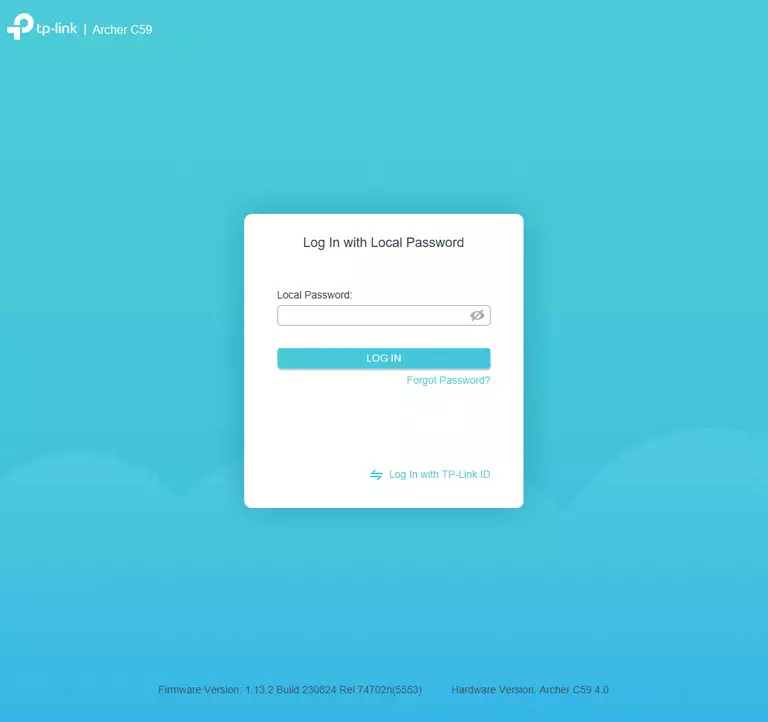
TP-Link Archer C59 v4.0 Home Screen
If your password is correct then you will be logged in and see the TP-Link Archer C59 v4.0 home screen, which looks like this:
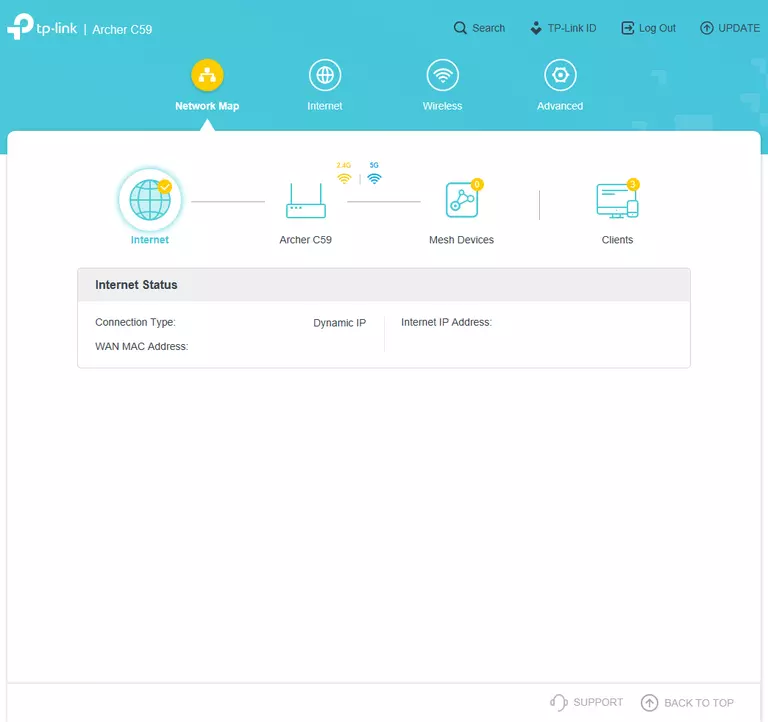
If you see this screen, then congratulations, you are now logged in to your TP-Link Archer C59 v4.0. At this point, you can follow any of our other guides for this router.
Solutions To TP-Link Archer C59 v4.0 Login Problems
Here are some things that you can try if you are having problems getting logged in to your router.
TP-Link Archer C59 v4.0 Password Doesn't Work
Perhaps your router's default password is different than what we have listed here. You should try other TP-Link passwords. Here is our list of all TP-Link Passwords.
Forgot Password to TP-Link Archer C59 v4.0 Router
If your ISP provided your router, then you may have to call them and ask them if they know how to login to your router. Sometimes they will have your password on file.
How to Reset the TP-Link Archer C59 v4.0 Router To Default Settings
If all else fails and you are unable to login to your router, then you may have to reset it to its factory default settings. If you decide to reset your router to factory defaults, then you can follow our How To Reset your Router guide.f you still cannot get logged in, then you are probably going to have to reset your router to its default settings.
Other TP-Link Archer C59 v4.0 Guides
Here are some of our other TP-Link Archer C59 v4.0 info that you might be interested in.
This is the login guide for the TP-Link Archer C59 v4.0 1.13.2. We also have the following guides for the same router: