All of the screenshots below were submitted to this site by our users.
Please feel free to share screenshots with us using our Router Screenshot Grabber, which is a free tool in Network Utilities. It makes the capture process easy and sends the screenshots to us automatically.
This is the screenshots guide for the TP-Link Archer C59 2.0.1. We also have the following guides for the same router:
All TP-Link Archer C59 Screenshots
All screenshots below were captured from a TP-Link Archer C59 router.
TP-Link Archer C59 Login Screenshot
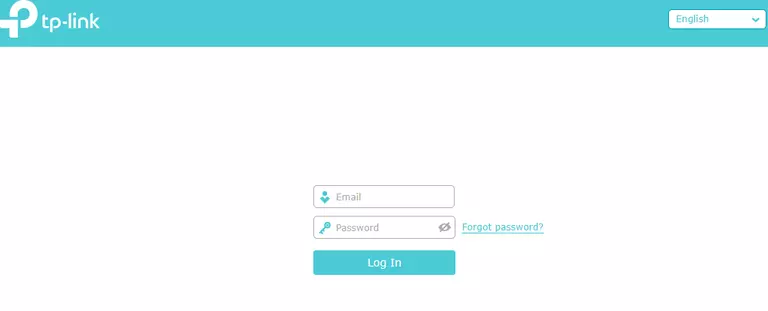
TP-Link Archer C59 Home Screenshot
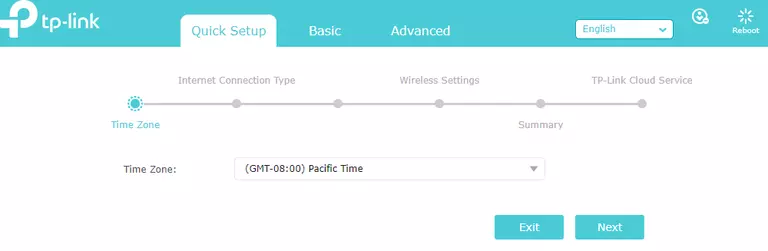
Screenshot of TP-Link Archer C59 Router
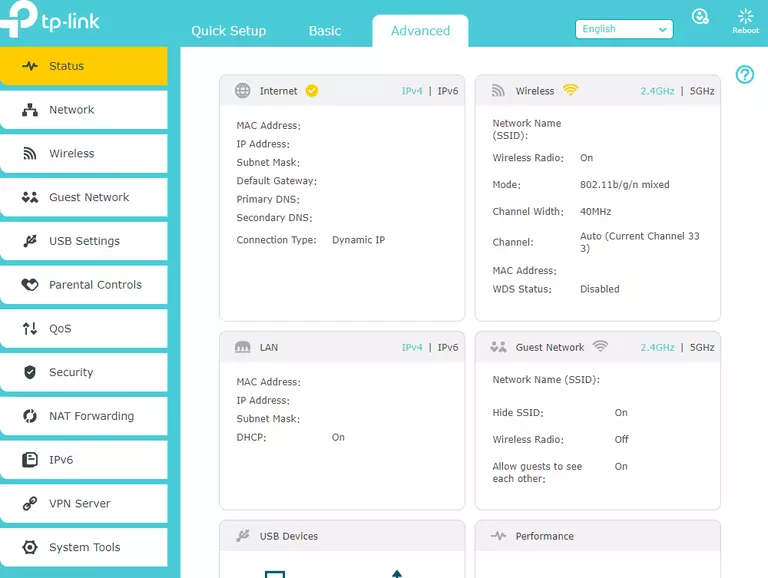
TP-Link Archer C59 Port Forwarding Screenshot
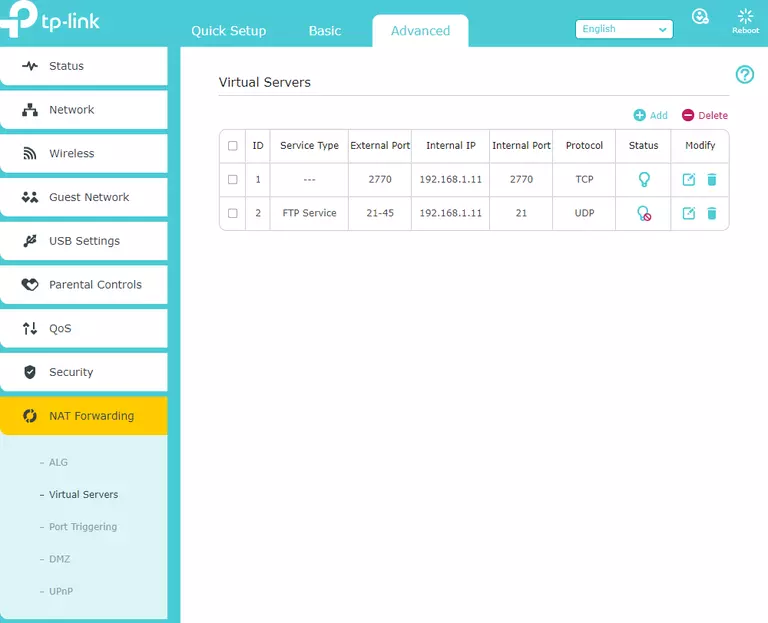
TP-Link Archer C59 Port Forwarding Screenshot
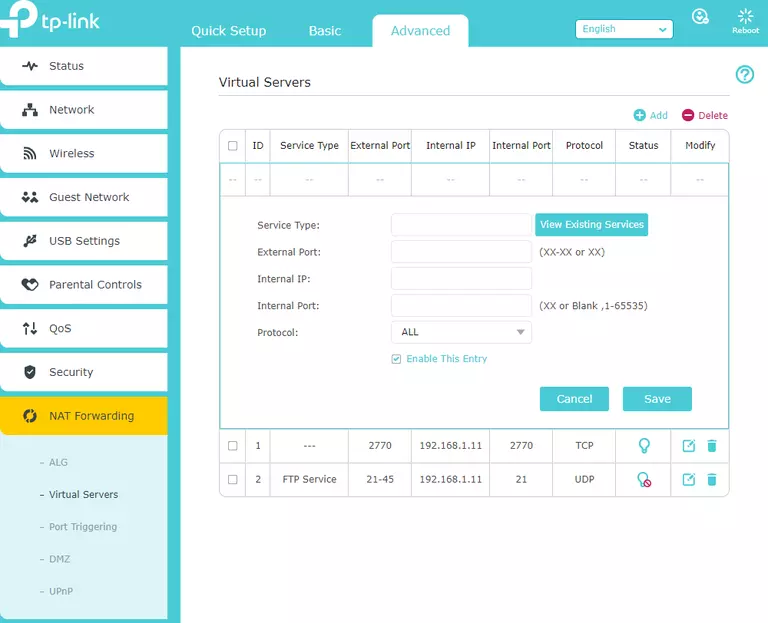
This is the screenshots guide for the TP-Link Archer C59 2.0.1. We also have the following guides for the same router: