This guide shows you exactly how to login to the TP-Link Archer C6 v3.20 router.
Other TP-Link Archer C6 v3.20 Guides
This is the login guide for the TP-Link Archer C6 v3.20 1.0.5. We also have the following guides for the same router:
Find Your TP-Link Archer C6 v3.20 Router IP Address
In order to login to the TP-Link Archer C6 v3.20 router, we need to know it's internal IP address.
| Known Archer C6 v3.20 IP Addresses |
|---|
| 192.168.0.1 |
| http://tplinkwifi.net/ |
Pick one of these IP addresses and then follow the rest of this guide.
If the IP address you picked does not seem to work, then simply try a different one. It should be completely harmless to try different IP addresses.
If, after trying all of the above IP addresses, you still cannot find your router, then you can try one of the following steps:
- Follow our Find Your Router's Internal IP Address guide.
- Use our free software called Router Detector.
Once you have the internal IP Address of your router, you can log in to it.
Login to the TP-Link Archer C6 v3.20 Router
The TP-Link Archer C6 v3.20 is managed through a web-based interface. You need to use a web browser to manage it, such as Chrome, Edge, or Firefox.
Enter TP-Link Archer C6 v3.20 Internal IP Address
Either copy/paste or type the internal IP address of your TP-Link Archer C6 v3.20 router into the address bar of your web browser. Your address bar should look something like this:

Press the Enter key on your keyboard. You will see a window asking for your TP-Link Archer C6 v3.20 password.
TP-Link Archer C6 v3.20 Default Username and Password
In order to login to your TP-Link Archer C6 v3.20 you are going to need to know your username and password. Just in case the router's username and password have never been changed, you may want to try the factory defaults. Below is a list of all known TP-Link Archer C6 v3.20 default usernames and passwords.
| TP-Link Archer C6 v3.20 Default Usernames and Passwords | |
|---|---|
| Username | Password |
| none | created during initial setup |
Put your username and password in the appropriate boxes. Put your username and password in the appropriate boxes.
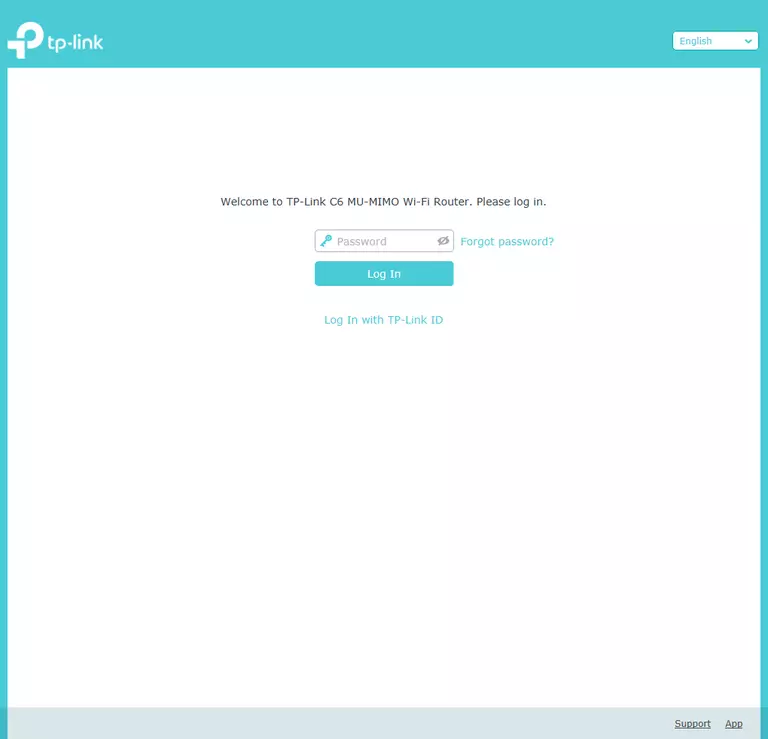
TP-Link Archer C6 v3.20 Home Screen
After you get logged in you should see the TP-Link Archer C6 v3.20 home screen, which looks like this:
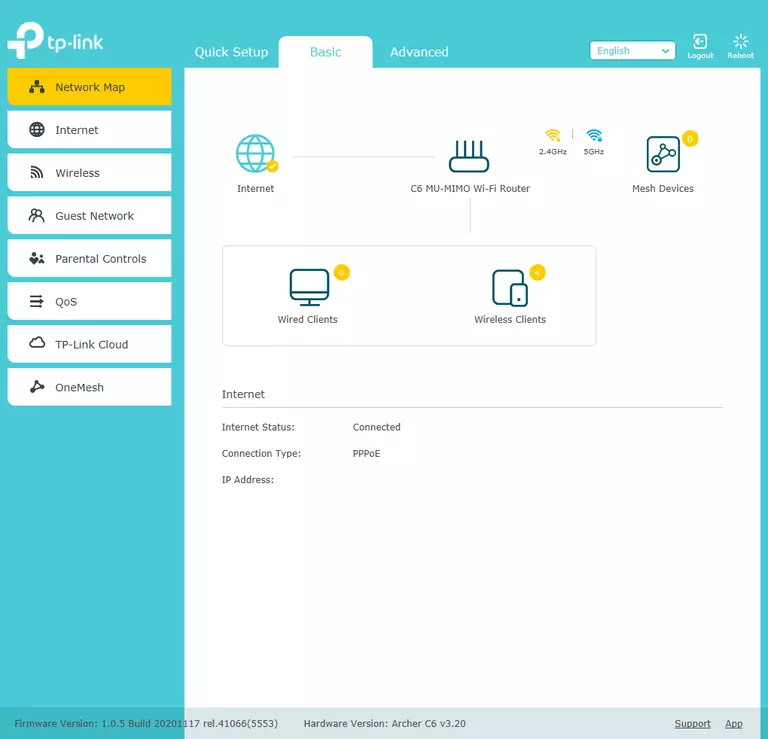
If you see this screen, then good job, you are now logged in to your TP-Link Archer C6 v3.20 router. You are ready to follow any of our other guides for this router.
Solutions To TP-Link Archer C6 v3.20 Login Problems
Here are some ideas to help if you are having problems getting logged in to your router.
TP-Link Archer C6 v3.20 Password Doesn't Work
Perhaps your router's default password is different than what we have listed here. Be sure to try other TP-Link passwords. Head over to our list of all TP-Link Passwords.
Forgot Password to TP-Link Archer C6 v3.20 Router
If your ISP provided your router, then you may have to call them to get your login information. They will most likely have it on file.
How to Reset the TP-Link Archer C6 v3.20 Router To Default Settings
Your last option when you are unable to get logged in is to reset your router to factory default settings. If all else fails and you are unable to login to your router, then you may have to reset it to its factory default settings.
Other TP-Link Archer C6 v3.20 Guides
Here are some of our other TP-Link Archer C6 v3.20 info that you might be interested in.
This is the login guide for the TP-Link Archer C6 v3.20 1.0.5. We also have the following guides for the same router: