Here are instructions for logging in to the TP-Link Archer C60 v1.0 router.
Other TP-Link Archer C60 v1.0 Guides
This is the login guide for the TP-Link Archer C60 v1.0 1.0.2. We also have the following guides for the same router:
Find Your TP-Link Archer C60 v1.0 Router IP Address
Before you can log in to your TP-Link Archer C60 v1.0 router, you need to figure out it's internal IP address.
| Known Archer C60 v1.0 IP Addresses |
|---|
| 192.168.0.1 |
| http://tplinkwifi.net/ |
You may have to try using a few different IP addresses from the list above. Just pick one and then follow the rest of this guide.
If the IP address you picked does not seem to work, then simply try a different one. I will not hurt anything to try different IP addresses.
If you try all of the above IP addresses and still cannot find your router, then try the following:
- Check our out Find Your Router's Internal IP Address guide.
- Download and install our free Router Detector software.
Choose an internal IP Address using one of the above methods and then try to login to your router.
Login to the TP-Link Archer C60 v1.0 Router
The TP-Link Archer C60 v1.0 is managed through a web-based interface. You need to use a web browser to manage it, such as Chrome, Edge, or Firefox.
Enter TP-Link Archer C60 v1.0 Internal IP Address
Put the internal IP Address of your TP-Link Archer C60 v1.0 in the address bar of your web browser. The address bar looks like this:

Press the Enter key on your keyboard. You will be prompted for your TP-Link Archer C60 v1.0 password.
TP-Link Archer C60 v1.0 Default Username and Password
You need to know your username and password to login to your TP-Link Archer C60 v1.0. Just in case the router's username and password have never been changed, you may want to try the factory defaults. Below is a list of all known TP-Link Archer C60 v1.0 default usernames and passwords.
| TP-Link Archer C60 v1.0 Default Usernames and Passwords | |
|---|---|
| Username | Password |
| admin | admin |
Put your username and password in the appropriate boxes. Keep trying them all until you get logged in.
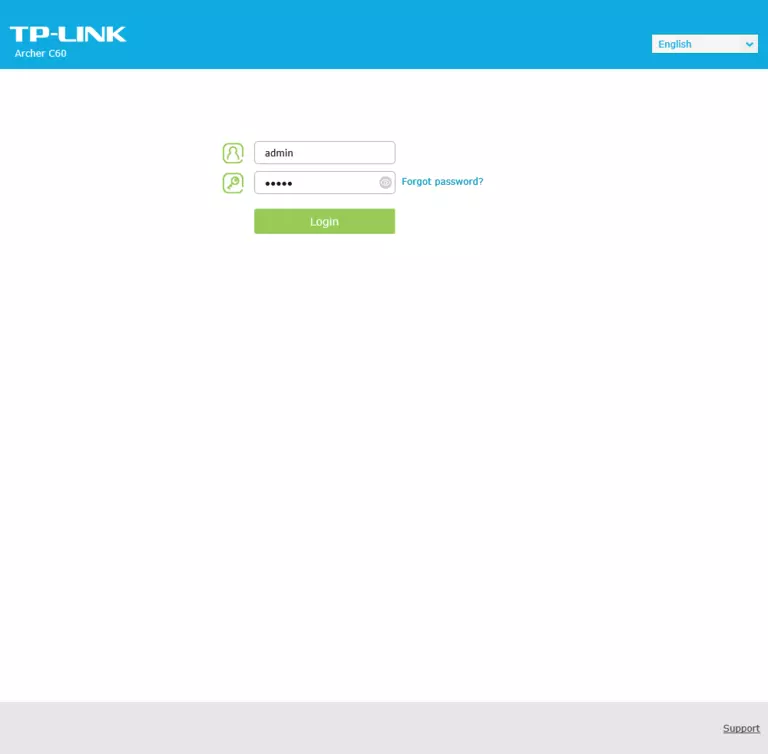
TP-Link Archer C60 v1.0 Home Screen
You should now see the TP-Link Archer C60 v1.0 home Screen, which looks similar to this:
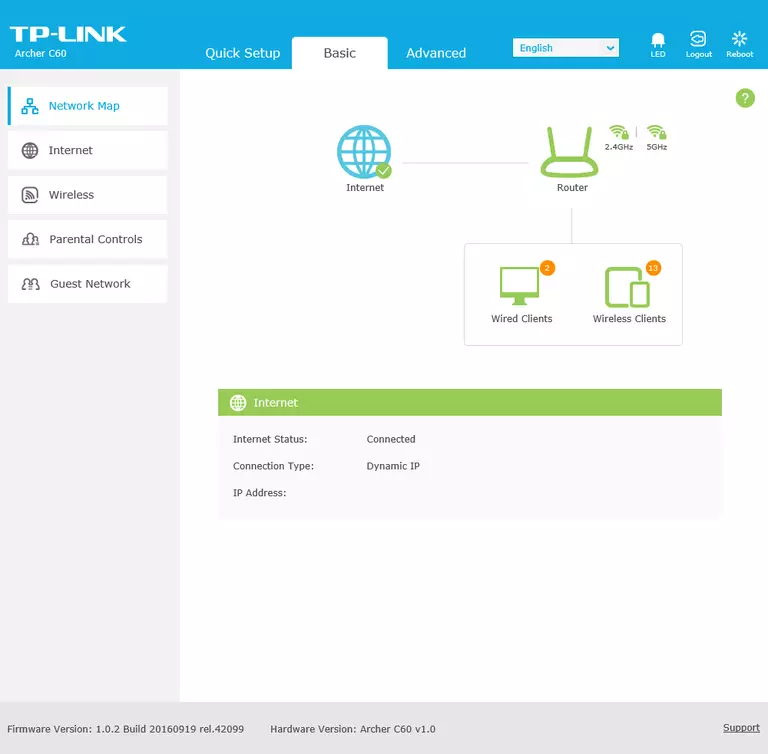
When you see this screen, then you are logged in to your TP-Link Archer C60 v1.0 router. You are ready to follow any of our other guides for this router.
Solutions To TP-Link Archer C60 v1.0 Login Problems
Here are some ideas to help if you are having problems getting logged in to your router.
TP-Link Archer C60 v1.0 Password Doesn't Work
It's possible that your router's factory default password is different than what we have listed. You can try other TP-Link passwords. Here is our list of all TP-Link Passwords.
Forgot Password to TP-Link Archer C60 v1.0 Router
If your ISP provided your router, then you may have to call them and ask them if they know how to login to your router. Sometimes they will have your password on file.
How to Reset the TP-Link Archer C60 v1.0 Router To Default Settings
As a last resort, you can reset your router to factory defaults. The last option when you are unable to get logged in to your router is to reset it to the factory defaults.
Other TP-Link Archer C60 v1.0 Guides
Here are some of our other TP-Link Archer C60 v1.0 info that you might be interested in.
This is the login guide for the TP-Link Archer C60 v1.0 1.0.2. We also have the following guides for the same router: