Here are instructions for logging in to the TP-Link Archer C7 v4 router.
Other TP-Link Archer C7 v4 Guides
This is the login guide for the TP-Link Archer C7 v4 1.0.7. We also have the following guides for the same router:
Find Your TP-Link Archer C7 v4 Router IP Address
The first thing that we need to know in order to login to the TP-Link Archer C7 v4 router is it's internal IP address.
| Known Archer C7 v4 IP Addresses |
|---|
| 192.168.0.1 |
Start with the first IP address in the list and then follow the rest of this guide.
If you do not find your router's interface later in this guide, then try a different IP address. Keep trying different IP addresses until you find your router. I will not hurt anything to try different IP addresses.
If you try all of the above IP addresses and still cannot find your router, then try the following:
- Check our out Find Your Router's Internal IP Address guide.
- Download and install our free Router Detector software.
Once you have the internal IP Address of your router, you can log in to it.
Login to the TP-Link Archer C7 v4 Router
The TP-Link Archer C7 v4 is managed through a web-based interface. You need to use a web browser to manage it, such as Chrome, Edge, or Firefox.
Enter TP-Link Archer C7 v4 Internal IP Address
Either copy/paste or type the internal IP address of your TP-Link Archer C7 v4 router into the address bar of your web browser. The address bar will look like this:

Press the Enter key on your keyboard. You should see a window pop up asking you for your TP-Link Archer C7 v4 password.
TP-Link Archer C7 v4 Default Username and Password
In order to login to your TP-Link Archer C7 v4 you are going to need to know your username and password. Just in case the router's username and password have never been changed, you may want to try the factory defaults. All of the default usernames and passwords for the TP-Link Archer C7 v4 are listed below.
| TP-Link Archer C7 v4 Default Usernames and Passwords | |
|---|---|
| Username | Password |
| admin | admin |
In the window that pops up, enter your username and password. Put your username and password in the appropriate boxes.

TP-Link Archer C7 v4 Home Screen
Once you are logged in you will see the TP-Link Archer C7 v4 home screen, like this:
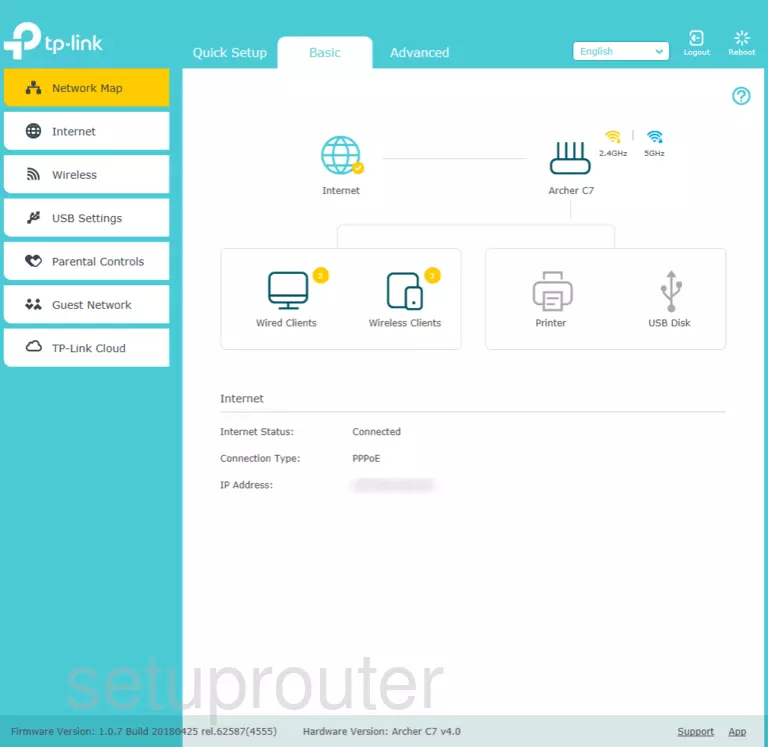
If you see this screen, then you know that you are logged in to your TP-Link Archer C7 v4 router. At this point, you can follow any of our other guides for this router.
Solutions To TP-Link Archer C7 v4 Login Problems
If you are having problems getting logged in to your router, here are a few ideas for you to try.
TP-Link Archer C7 v4 Password Doesn't Work
Perhaps your router's default password is different than what we have listed here. You should try other TP-Link passwords. Head over to our list of all TP-Link Passwords.
Forgot Password to TP-Link Archer C7 v4 Router
If your Internet Service Provider supplied you with your router, then you might want to try giving them a call and see if they either know what your router's username and password are, or maybe they can reset it for you.
How to Reset the TP-Link Archer C7 v4 Router To Default Settings
If you still cannot get logged in, then you are probably going to have to reset your router to its default settings. If all else fails and you are unable to login to your router, then you may have to reset it to its factory default settings.
Other TP-Link Archer C7 v4 Guides
Here are some of our other TP-Link Archer C7 v4 info that you might be interested in.
This is the login guide for the TP-Link Archer C7 v4 1.0.7. We also have the following guides for the same router: