Without our users, we would not have screenshots like these to share.
If you would like to share screenshots for us to use, please use our Router Screenshot Grabber, which is a free tool in Network Utilities. It makes the capture process easy and sends the screenshots to us automatically.
This is the screenshots guide for the TP-Link Archer C7.We also have the following guides for the same router:
- TP-Link Archer C7 - TP-Link Archer C7 User Manual
- TP-Link Archer C7 - How to change the IP Address on a TP-Link Archer C7 router
- TP-Link Archer C7 - TP-Link Archer C7 Login Instructions
- TP-Link Archer C7 - How to change the DNS settings on a TP-Link Archer C7 router
- TP-Link Archer C7 - Setup WiFi on the TP-Link Archer C7
- TP-Link Archer C7 - Information About the TP-Link Archer C7 Router
All TP-Link Archer C7 Screenshots
All screenshots below were captured from a TP-Link Archer C7 router.
TP-Link Archer_C7 login.
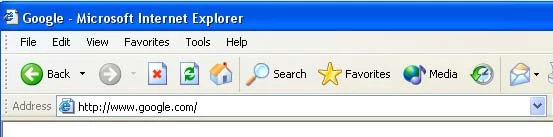
TP-Link Archer_C7.
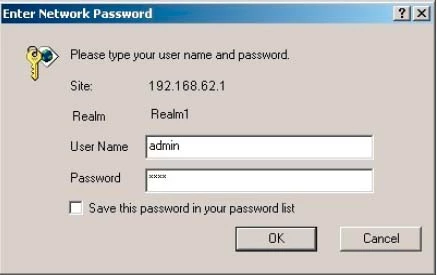
TP-Link Archer_C7.
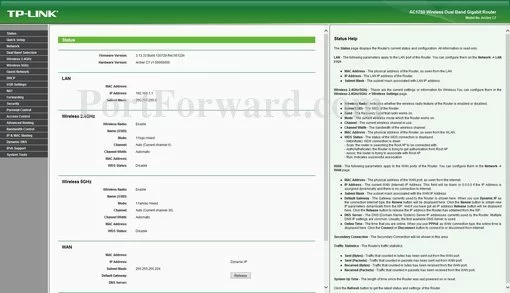
TP-Link Archer_C7.
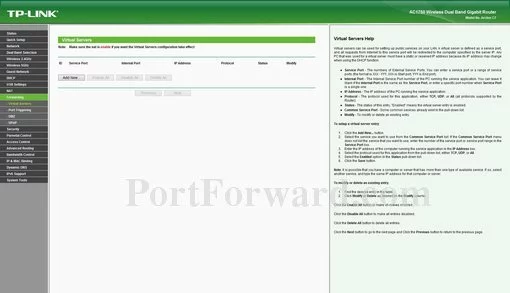
TP-Link Archer_C7 port forward.
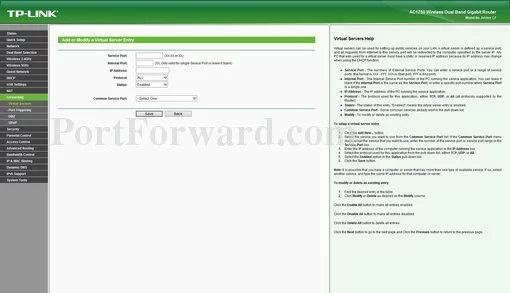
TP-Link access control
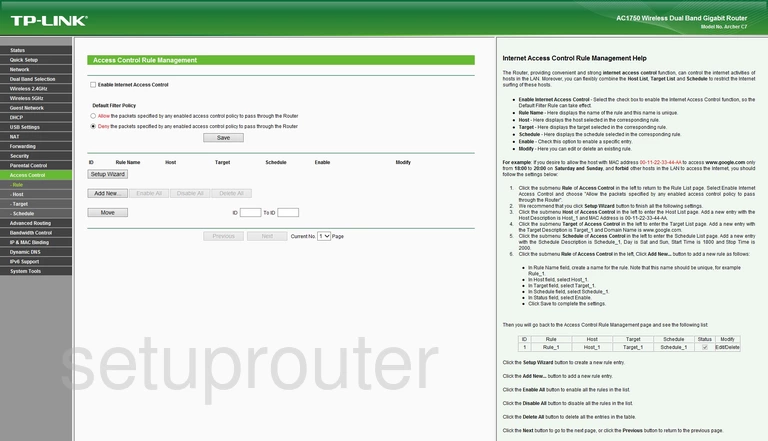
TP-Link dhcp
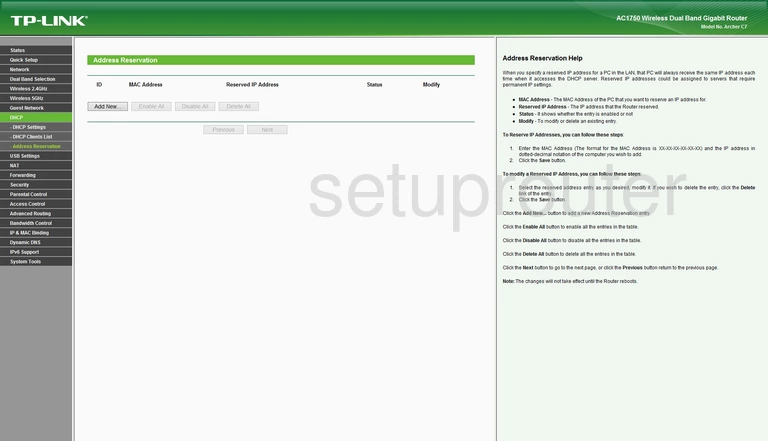
TP-Link ping blocking
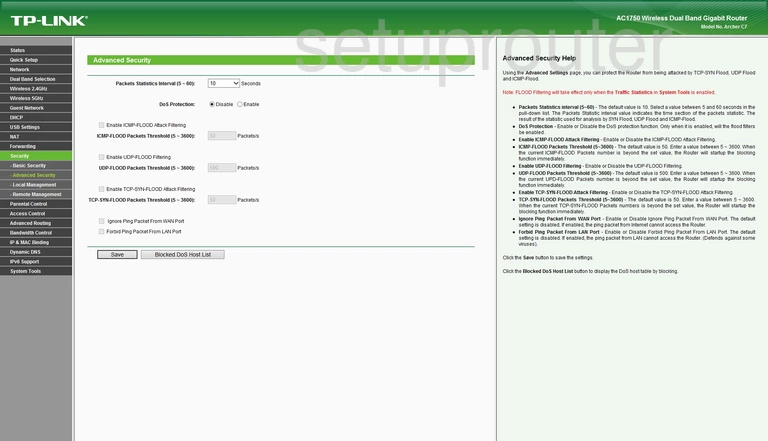
TP-Link arp table
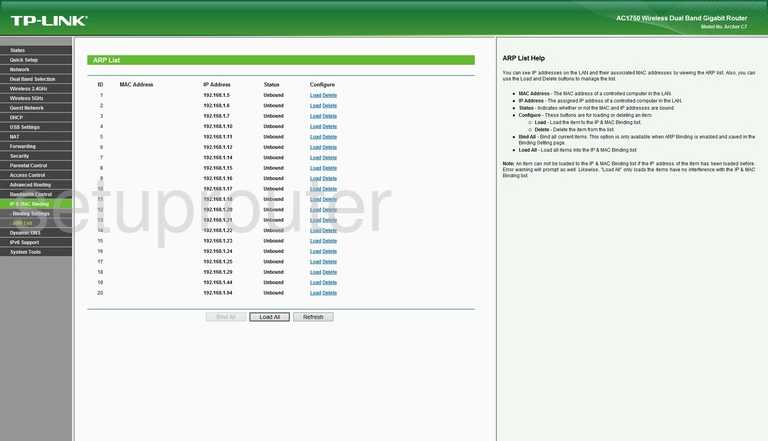
TP-Link backup
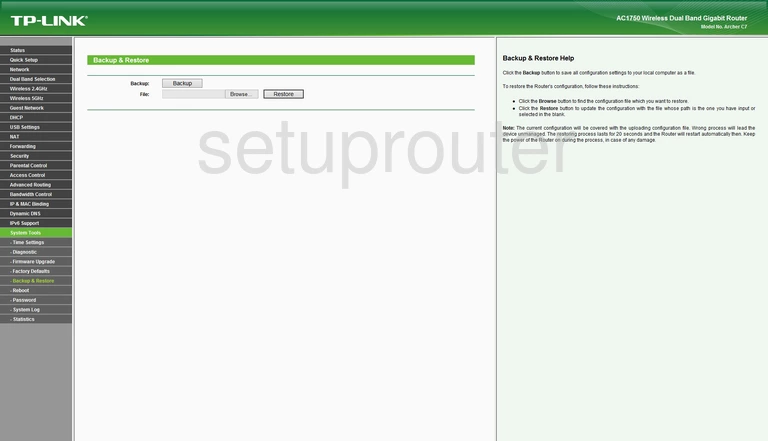
TP-Link access control
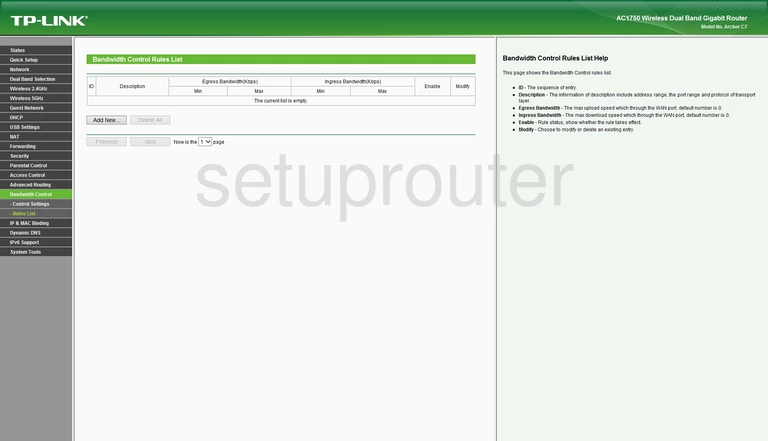
TP-Link access control
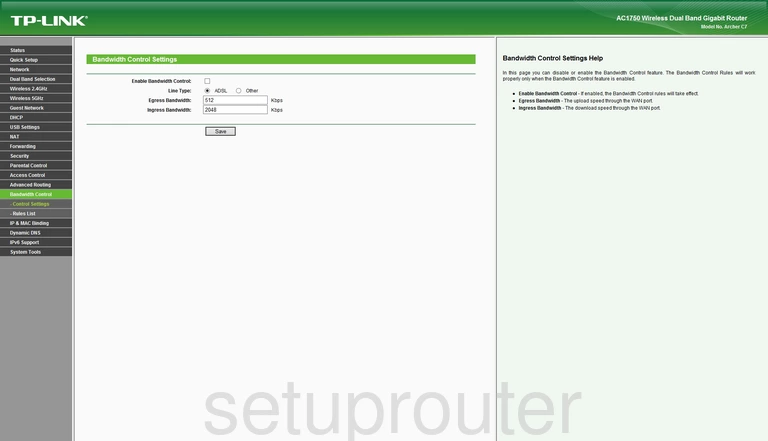
TP-Link firewall
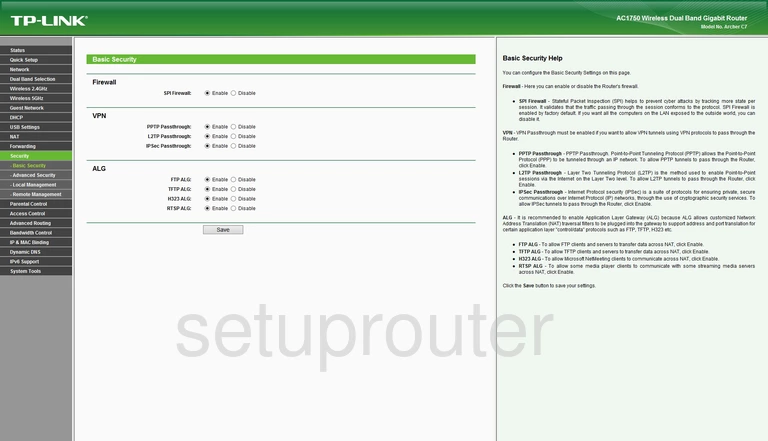
TP-Link general
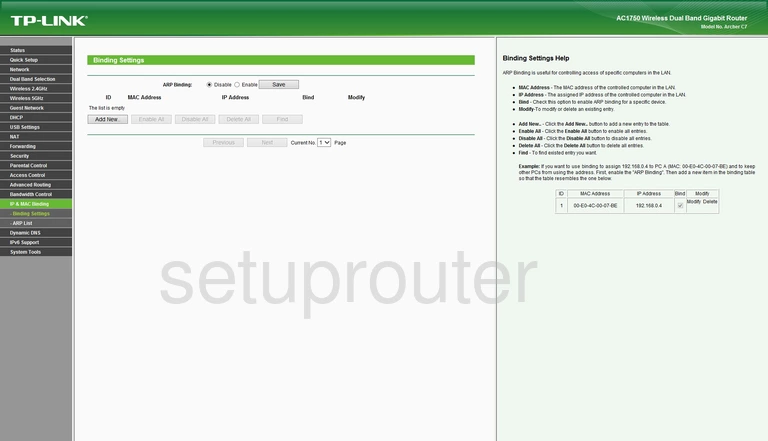
TP-Link dhcp
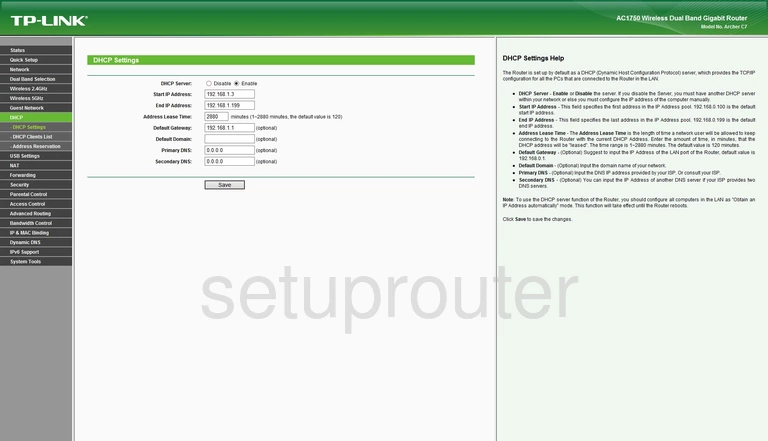
TP-Link diagnostics
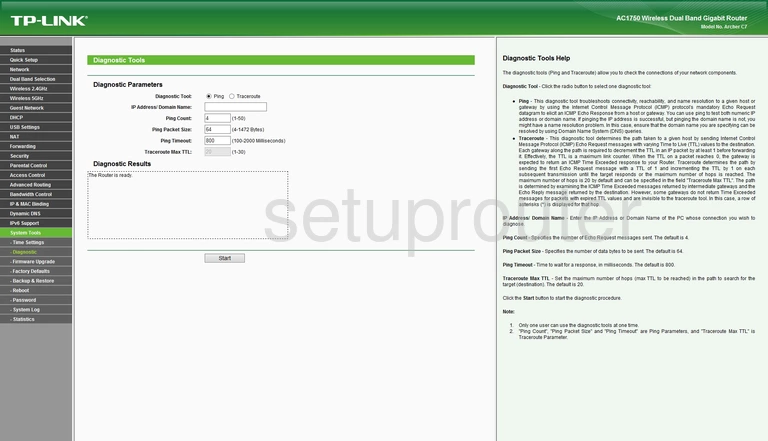
TP-Link dmz
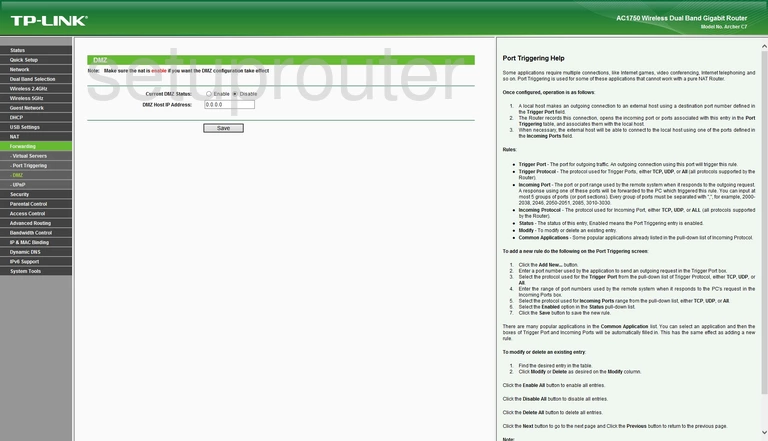
TP-Link wifi setup
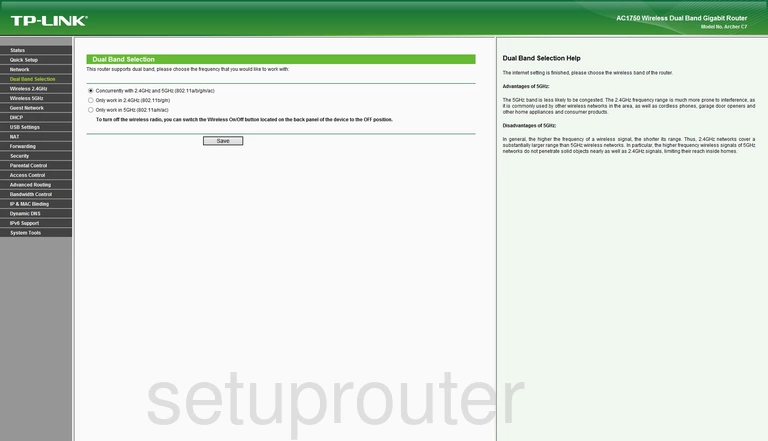
TP-Link dynamic dns
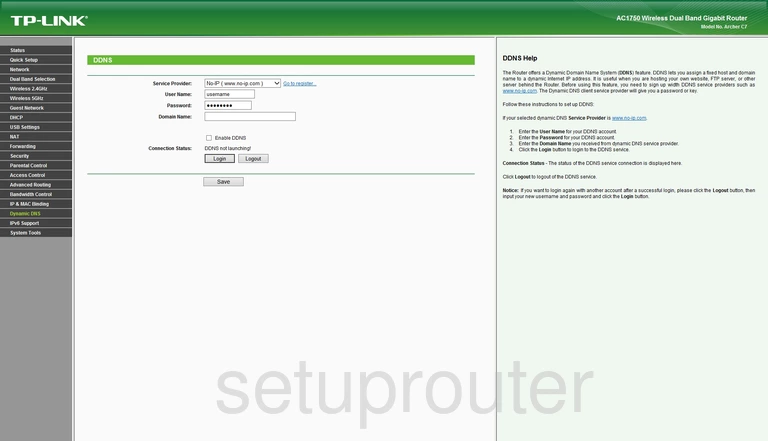
TP-Link reset
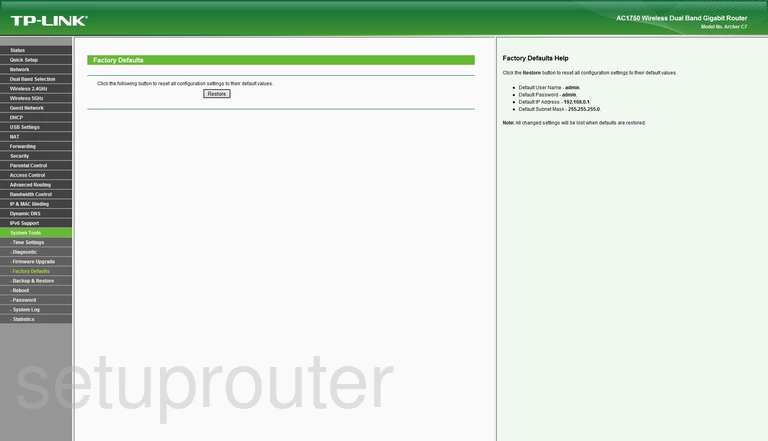
TP-Link firmware
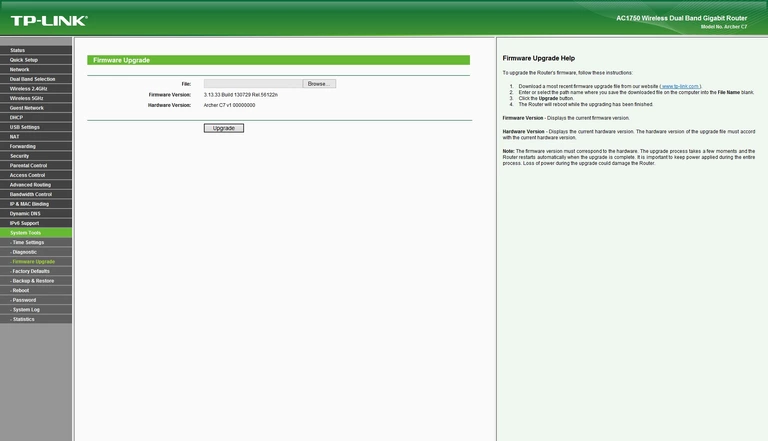
TP-Link ftp server
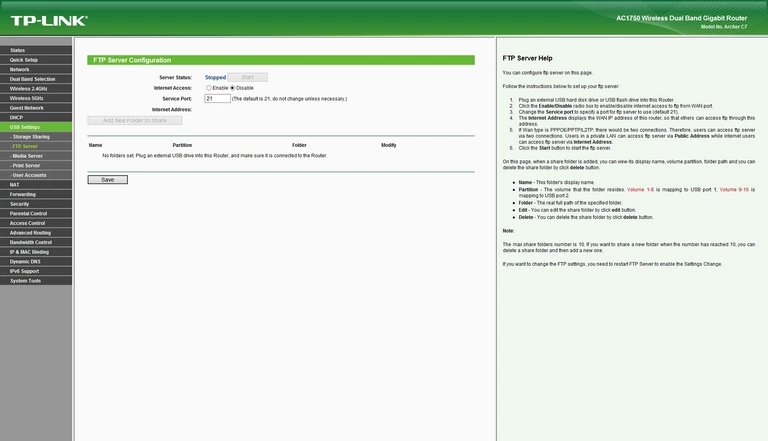
TP-Link usb
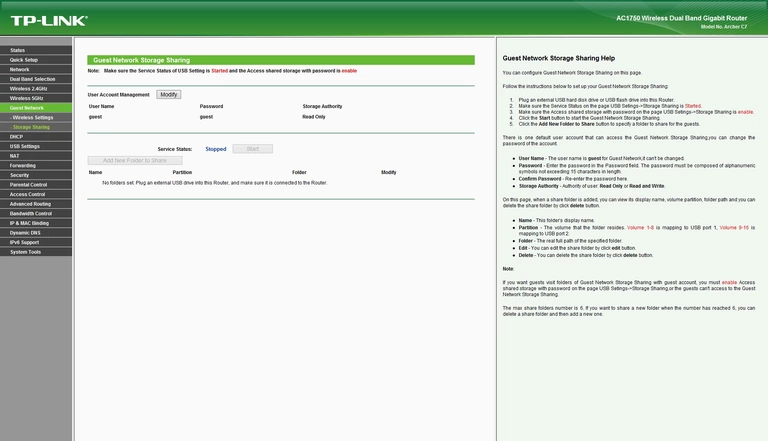
TP-Link wifi guest
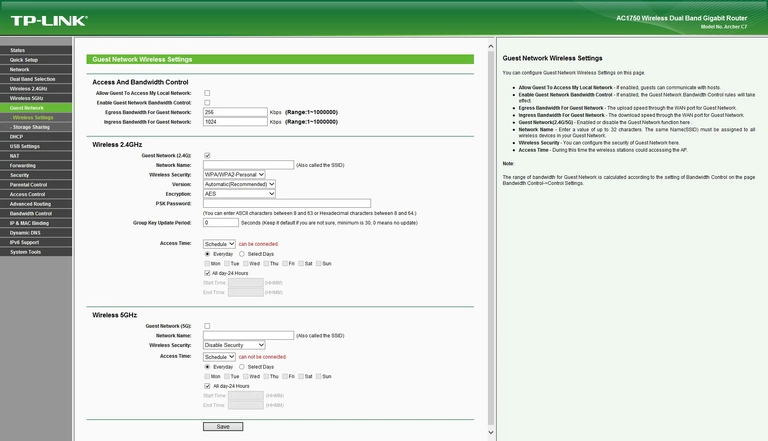
TP-Link access control
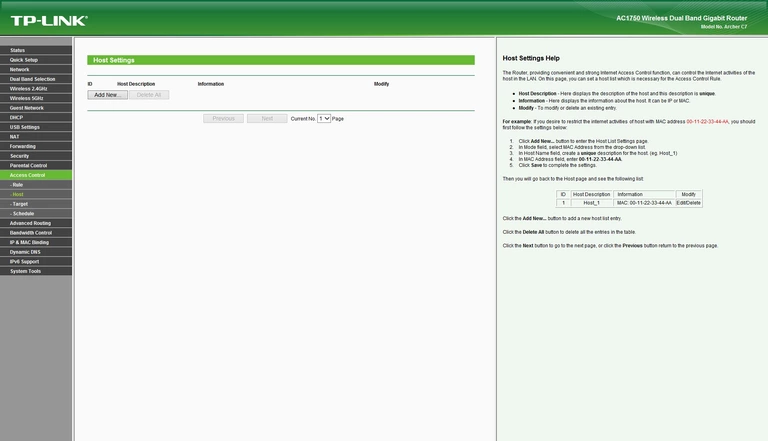
TP-Link ipv6
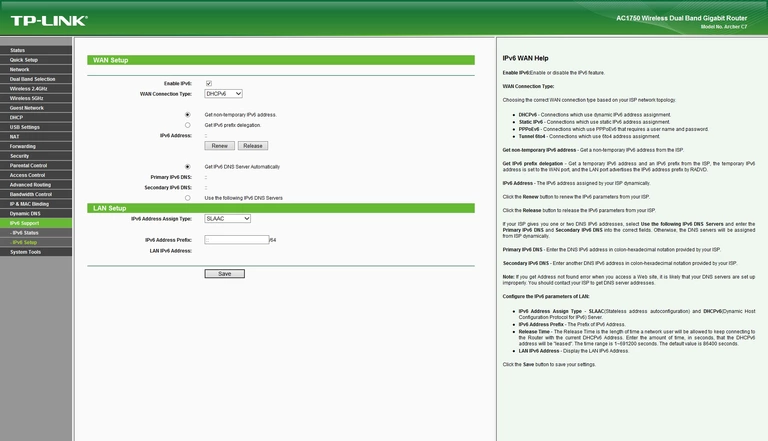
TP-Link ipv6
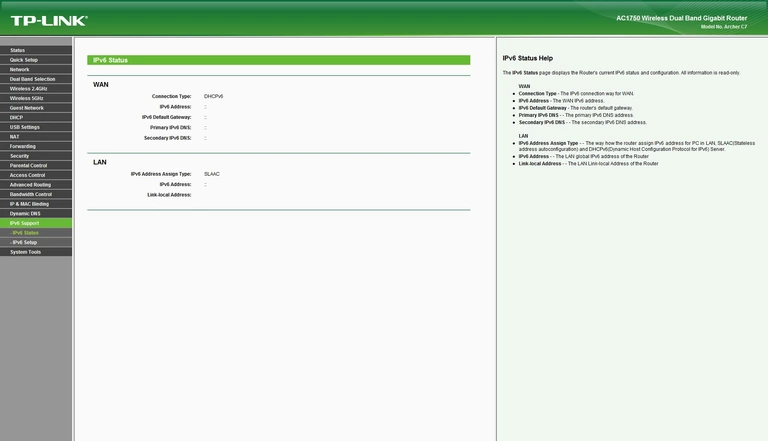
TP-Link setup
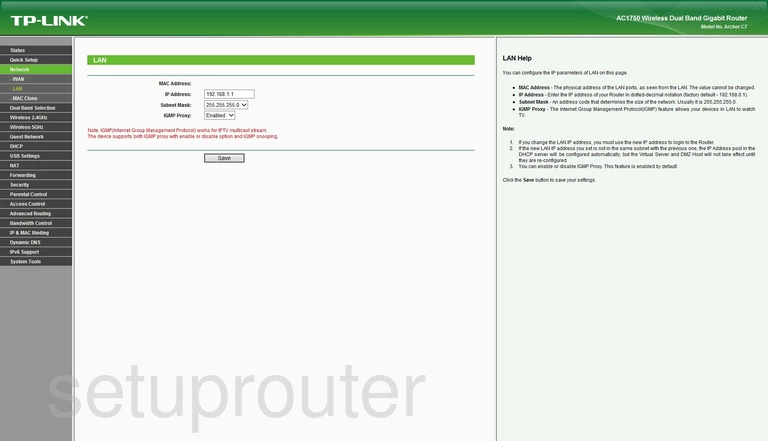
TP-Link access control
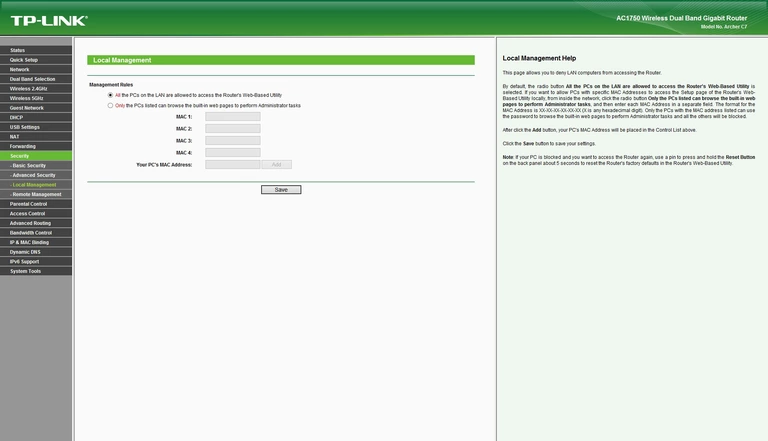
TP-Link mac address
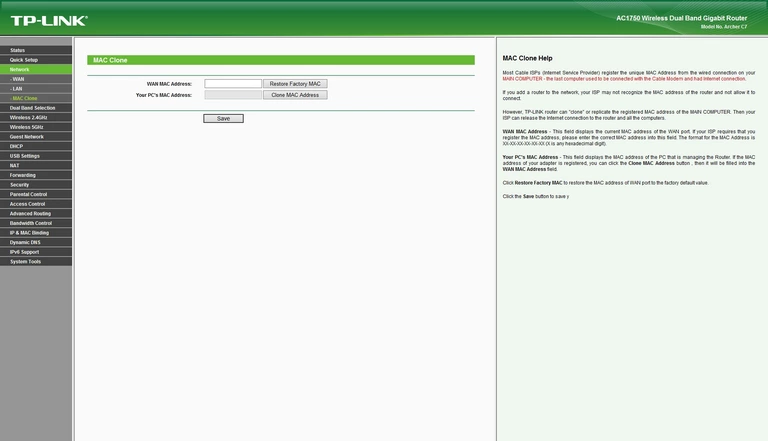
TP-Link usb
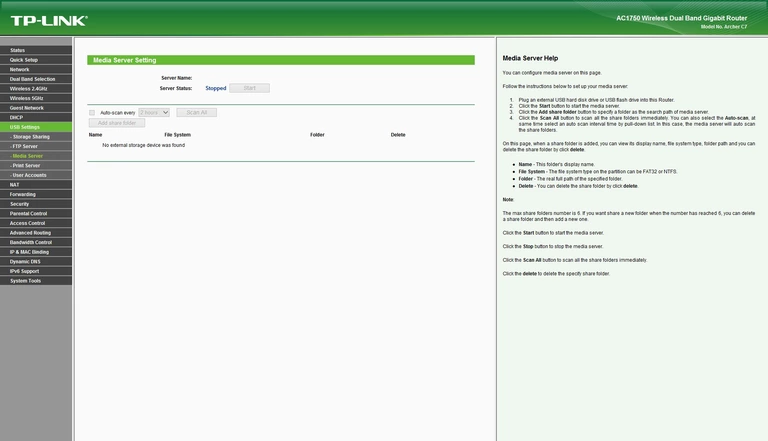
TP-Link nat
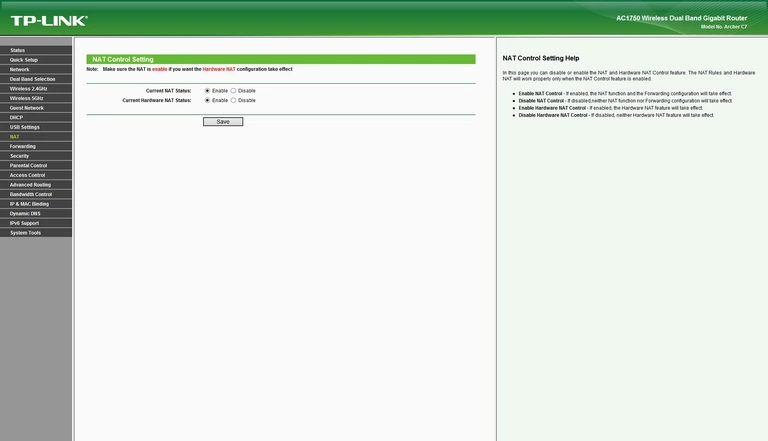
TP-Link access control

TP-Link password
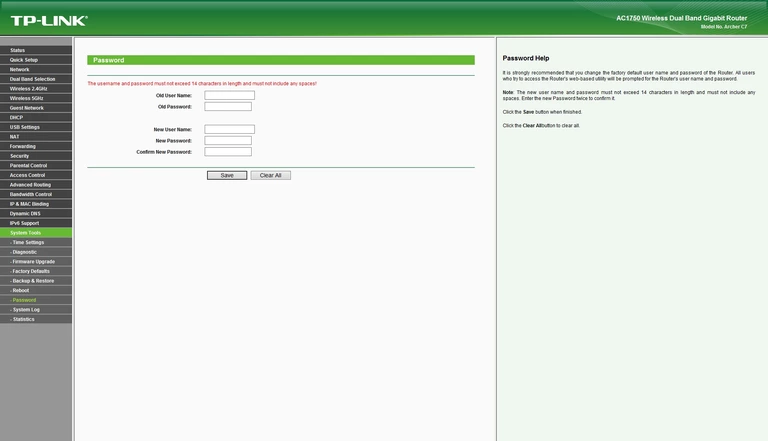
TP-Link port triggering
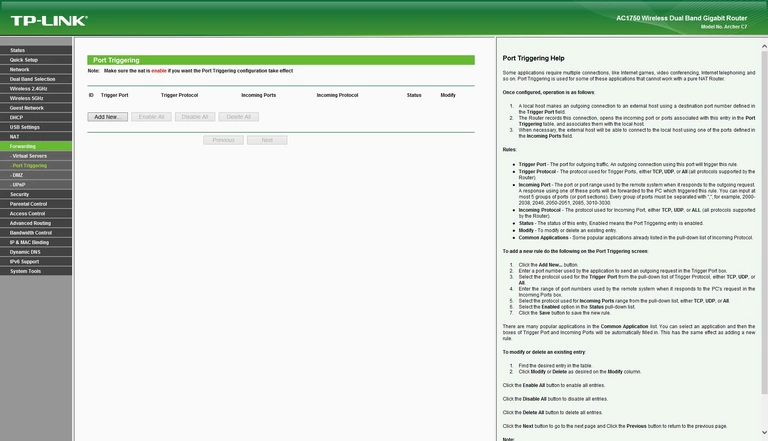
TP-Link usb
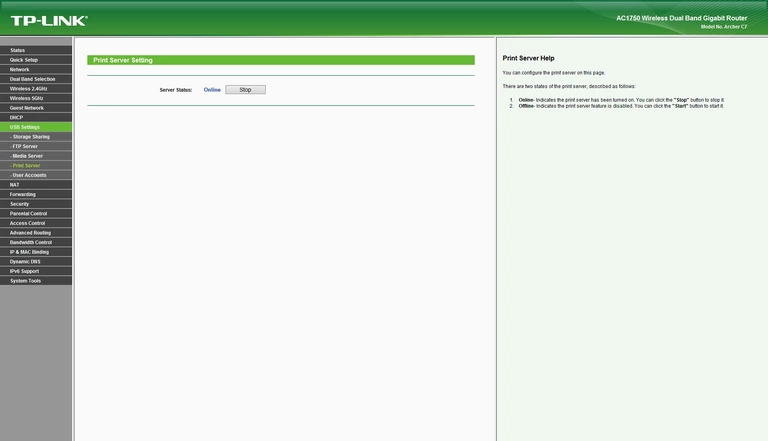
TP-Link setup
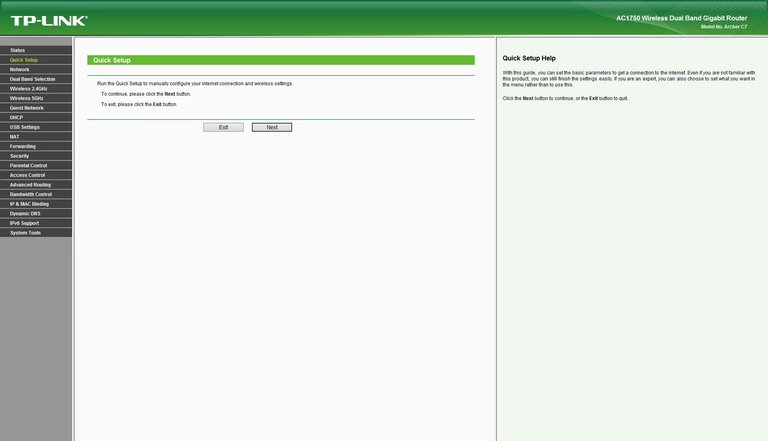
TP-Link reboot
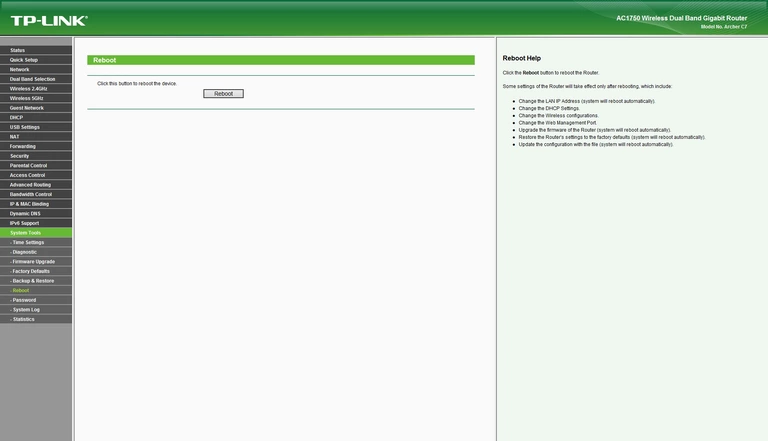
TP-Link remote management
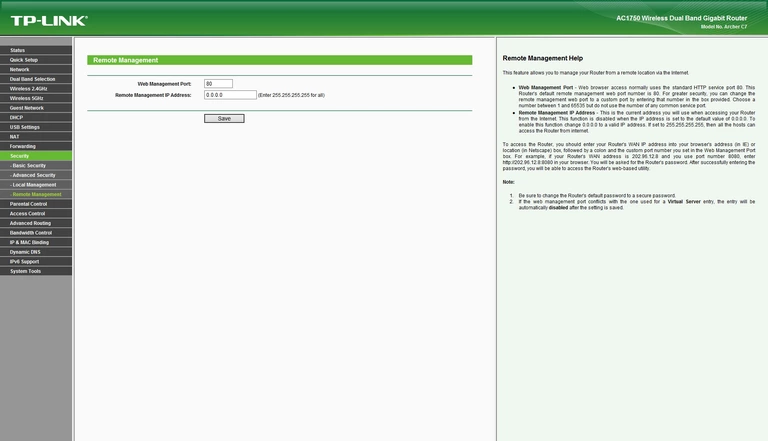
TP-Link schedule
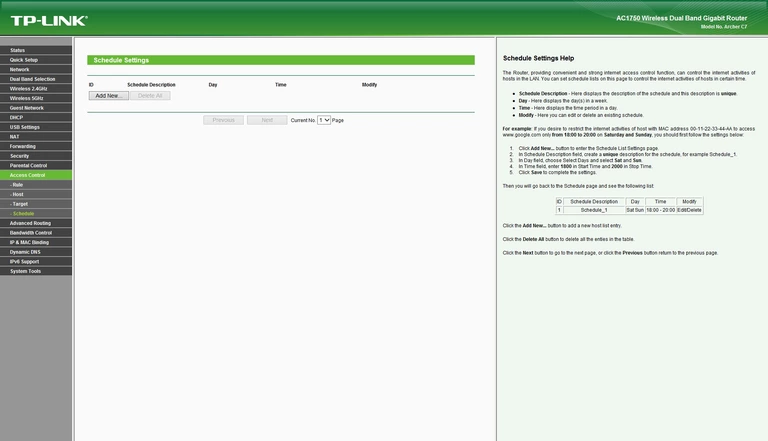
TP-Link routing
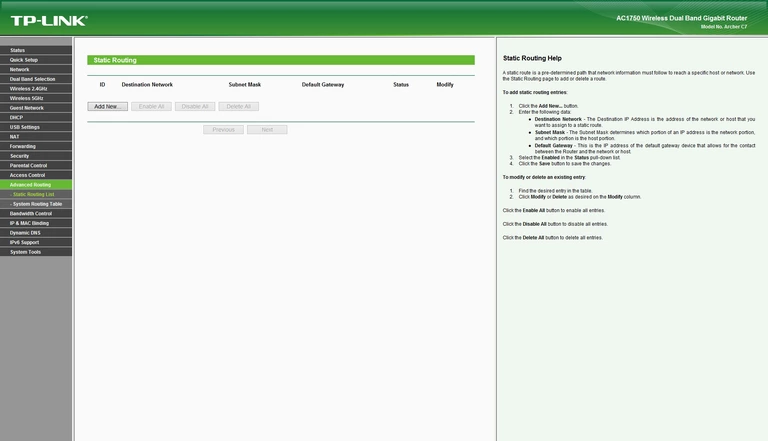
TP-Link traffic statistics
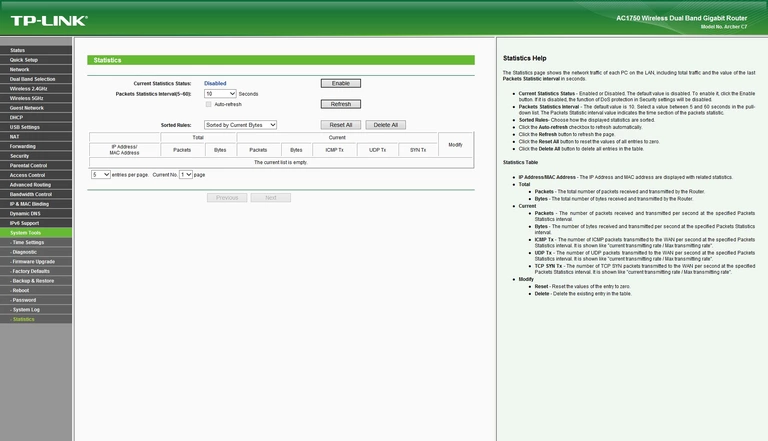
TP-Link status
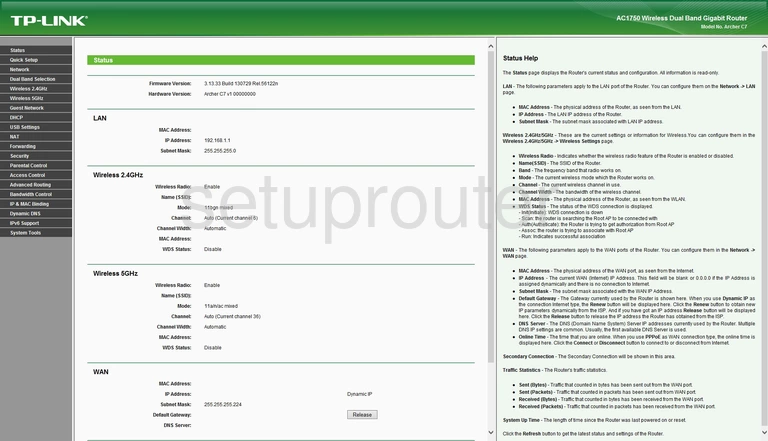
TP-Link usb
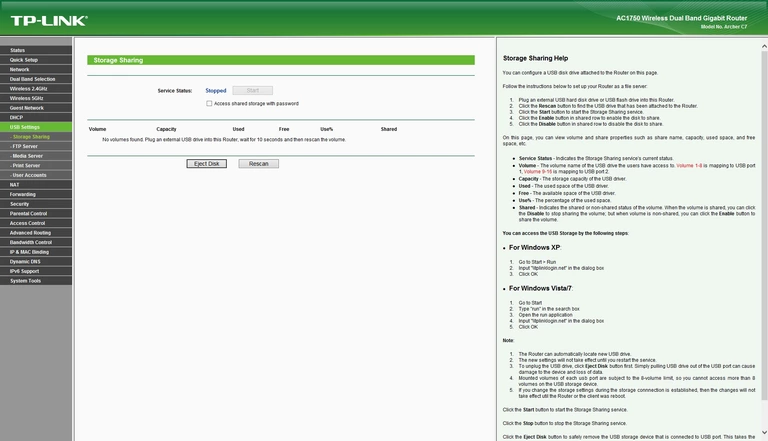
TP-Link log
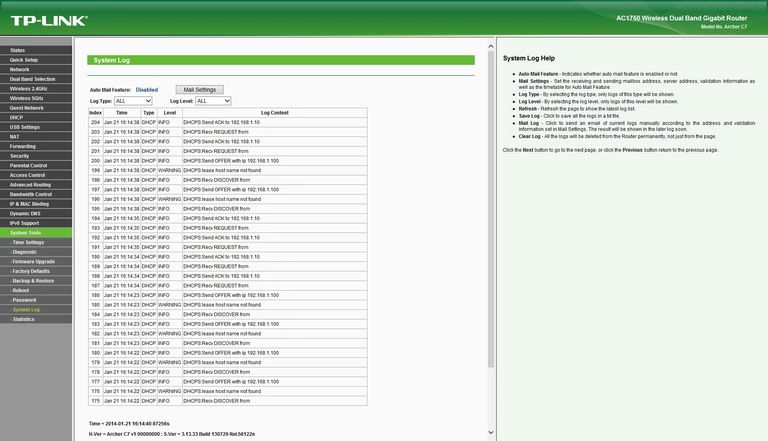
TP-Link routing
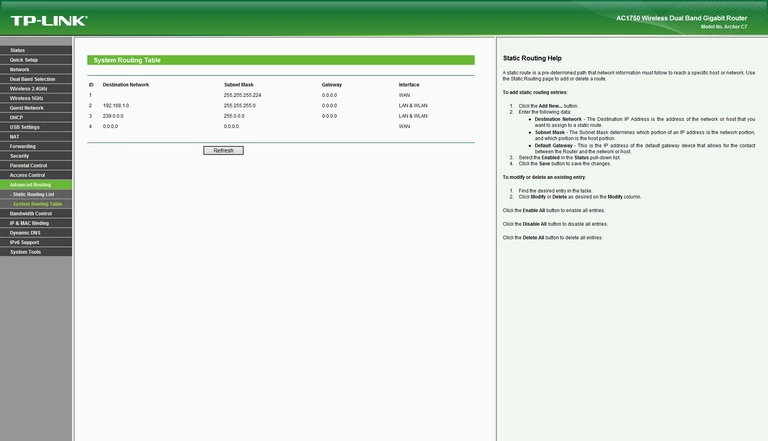
TP-Link access control
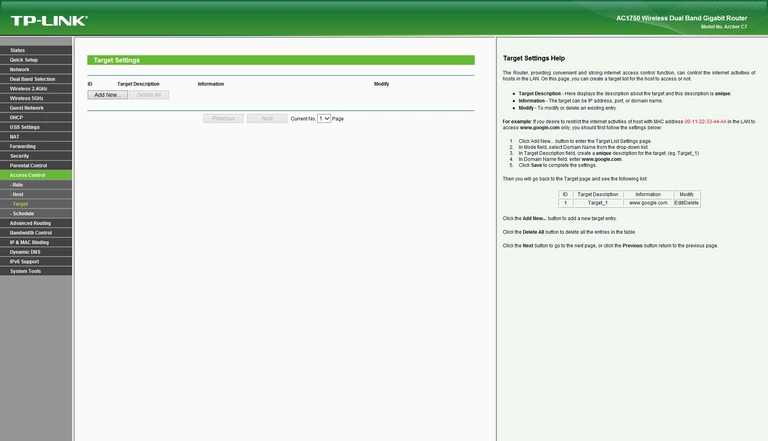
TP-Link time setup
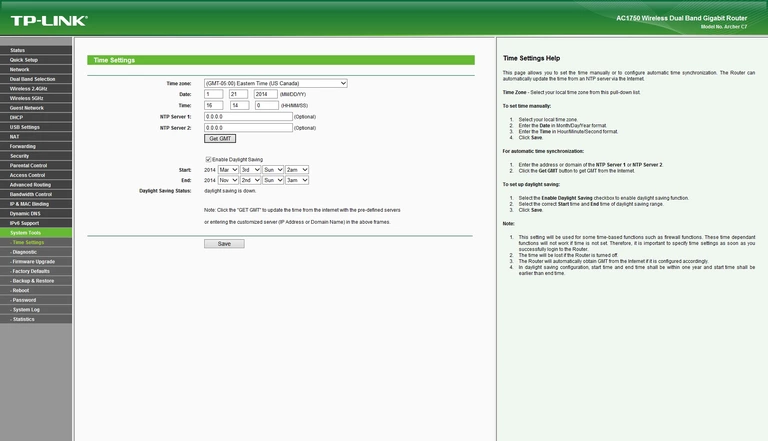
TP-Link upnp
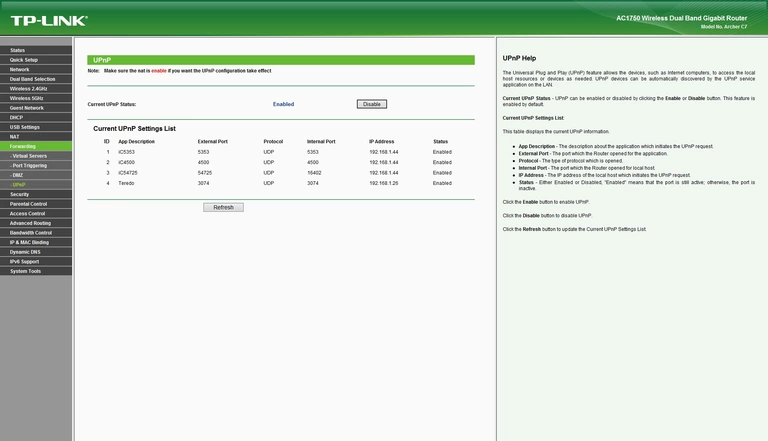
TP-Link general
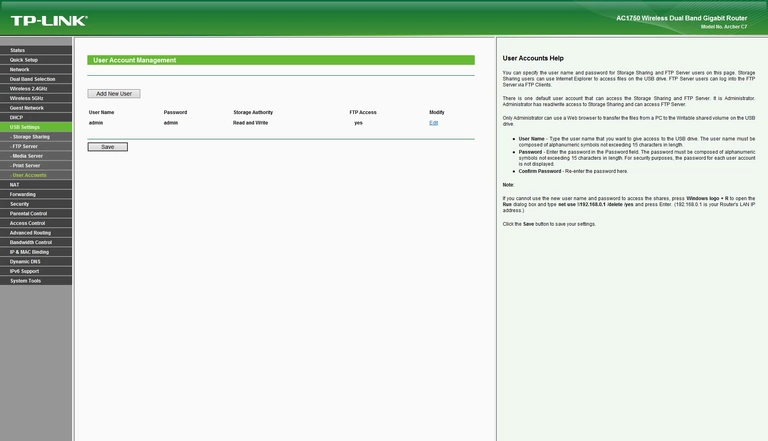
TP-Link virtual server
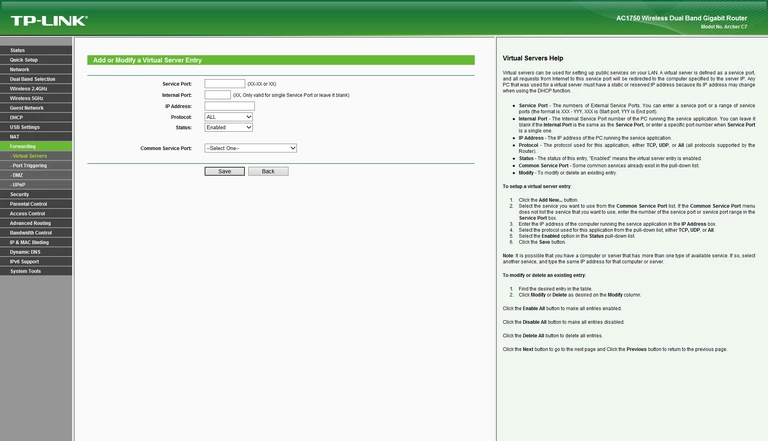
TP-Link virtual server
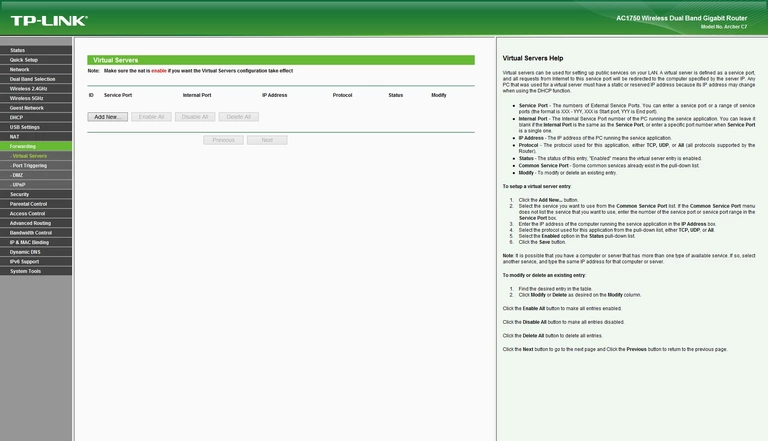
TP-Link wan
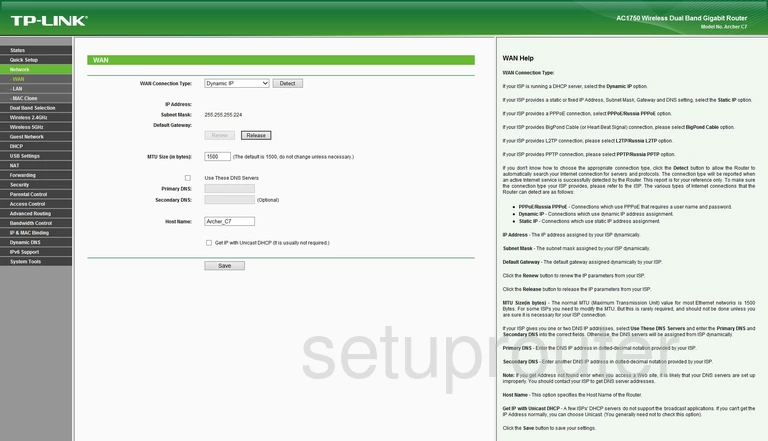
TP-Link wifi advanced
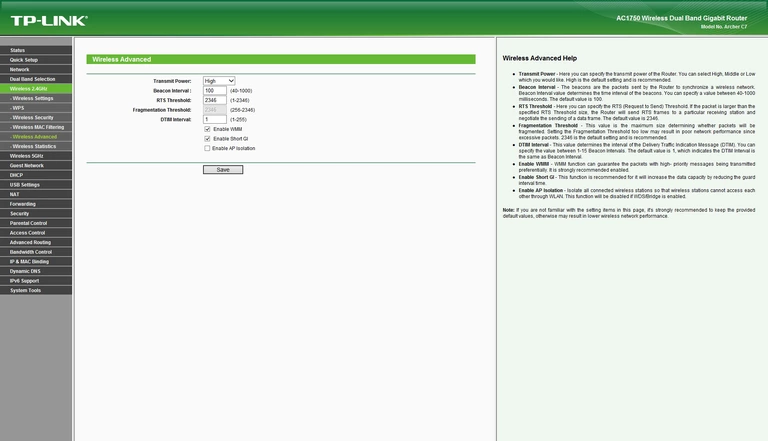
TP-Link wifi security
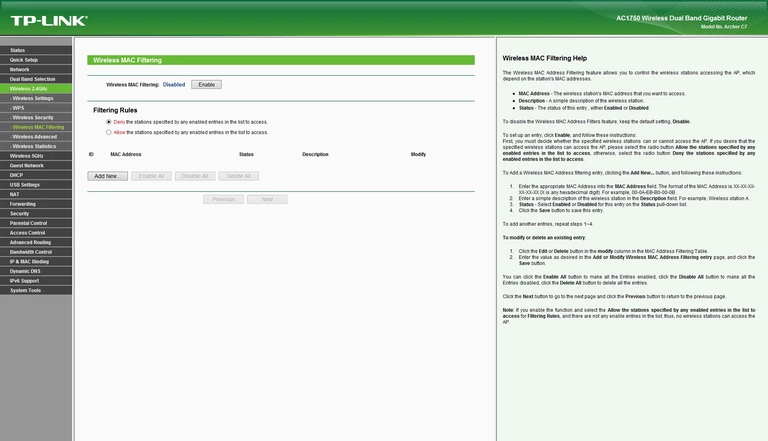
TP-Link wifi security
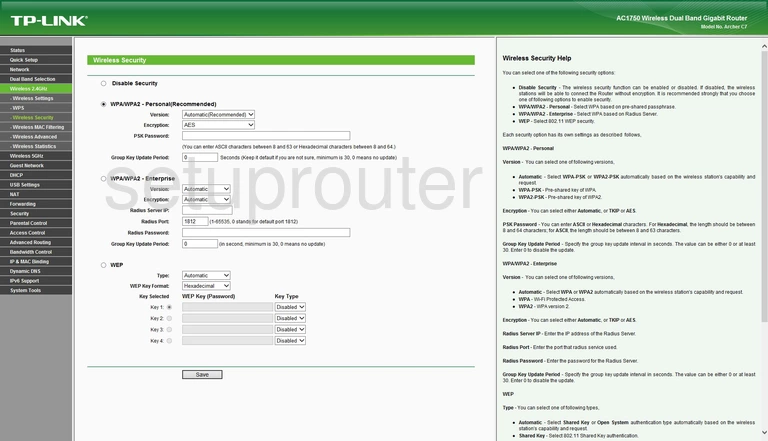
TP-Link wifi setup
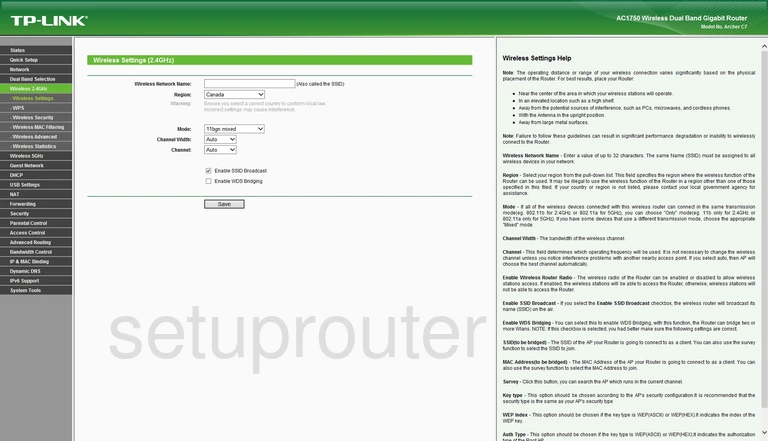
TP-Link wifi status
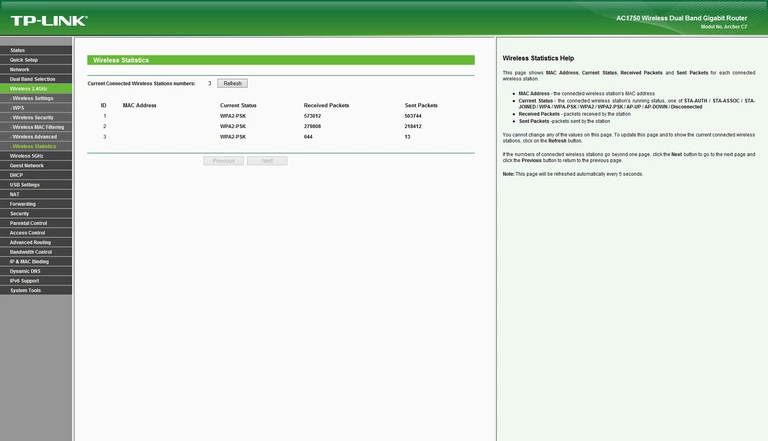
TP-Link wifi wps
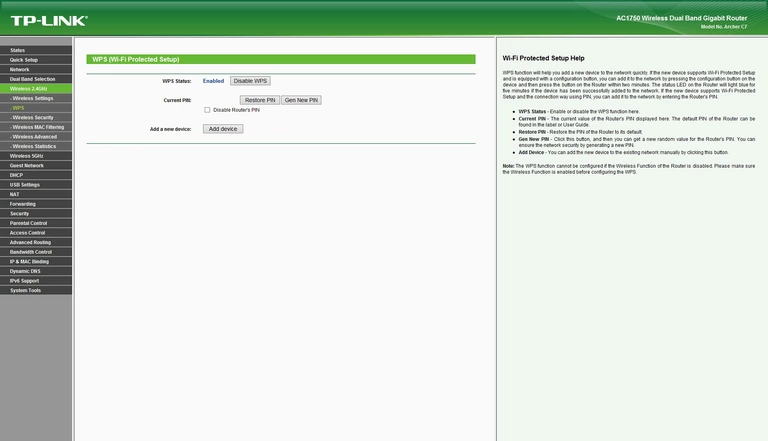
TP-Link wifi advanced
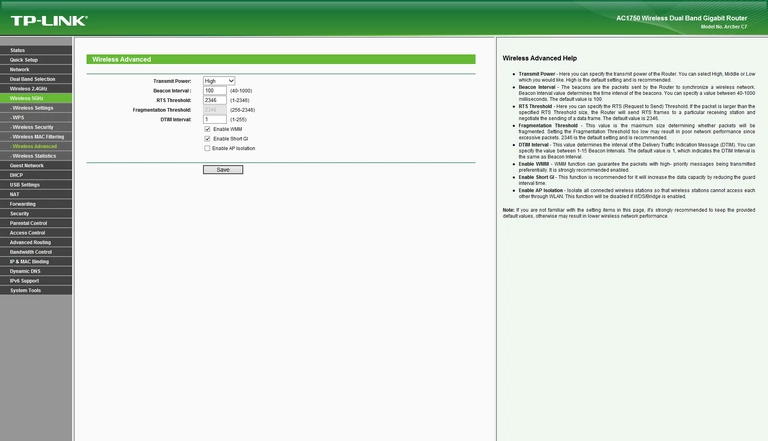
TP-Link wifi security
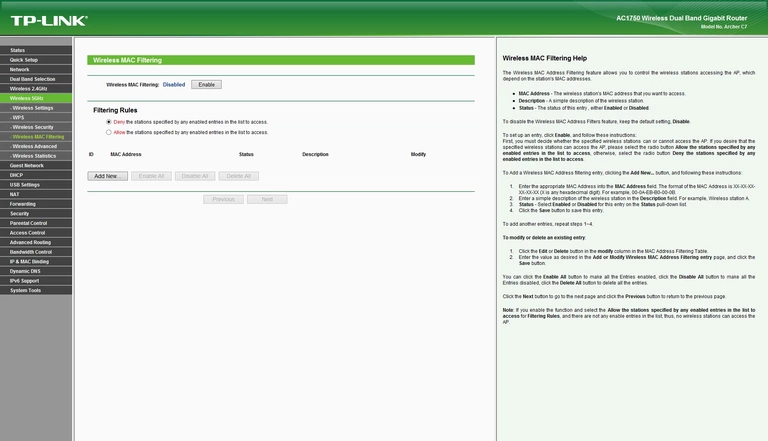
TP-Link wifi security

TP-Link wifi setup
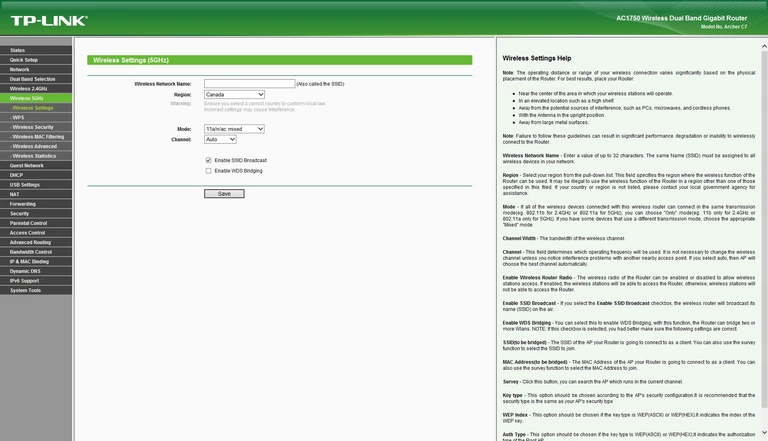
TP-Link wifi status
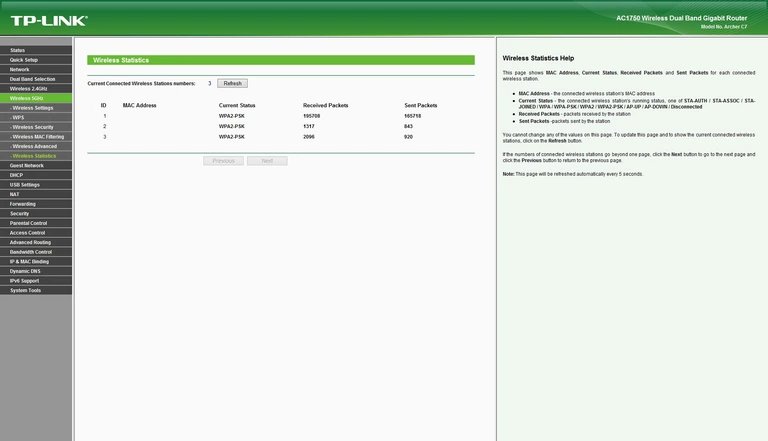
TP-Link wifi wps
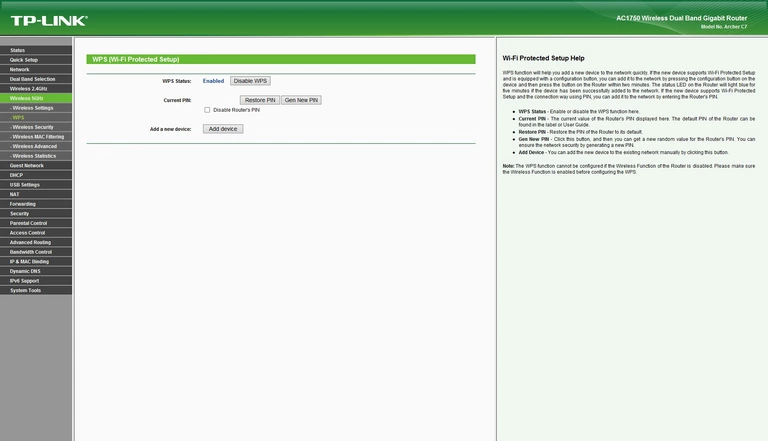
TP-Link device image

This is the screenshots guide for the TP-Link Archer C7.We also have the following guides for the same router:
- TP-Link Archer C7 - TP-Link Archer C7 User Manual
- TP-Link Archer C7 - How to change the IP Address on a TP-Link Archer C7 router
- TP-Link Archer C7 - TP-Link Archer C7 Login Instructions
- TP-Link Archer C7 - How to change the DNS settings on a TP-Link Archer C7 router
- TP-Link Archer C7 - Setup WiFi on the TP-Link Archer C7
- TP-Link Archer C7 - Information About the TP-Link Archer C7 Router