These screenshots were submitted by our users.
If you would like to share screenshots for us to use, please use our Router Screenshot Grabber, which is a free tool in Network Utilities. It makes the capture process easy and sends the screenshots to us automatically.
This is the screenshots guide for the TP-Link Archer C8 v4. We also have the following guides for the same router:
All TP-Link Archer C8 v4 Screenshots
All screenshots below were captured from a TP-Link Archer C8 v4 router.
TP-Link Archer C8 v4 Status Screenshot
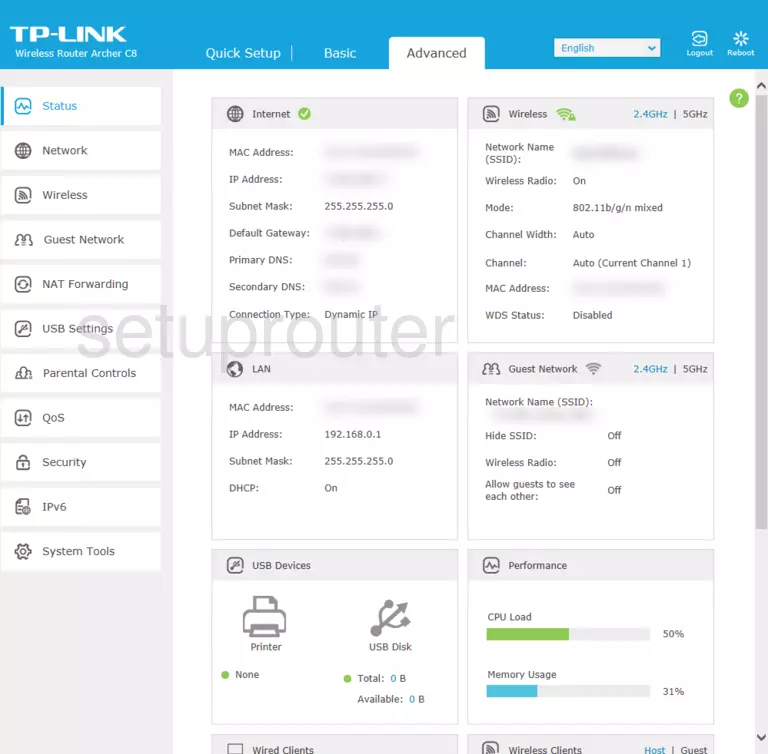
TP-Link Archer C8 v4 Wan Screenshot
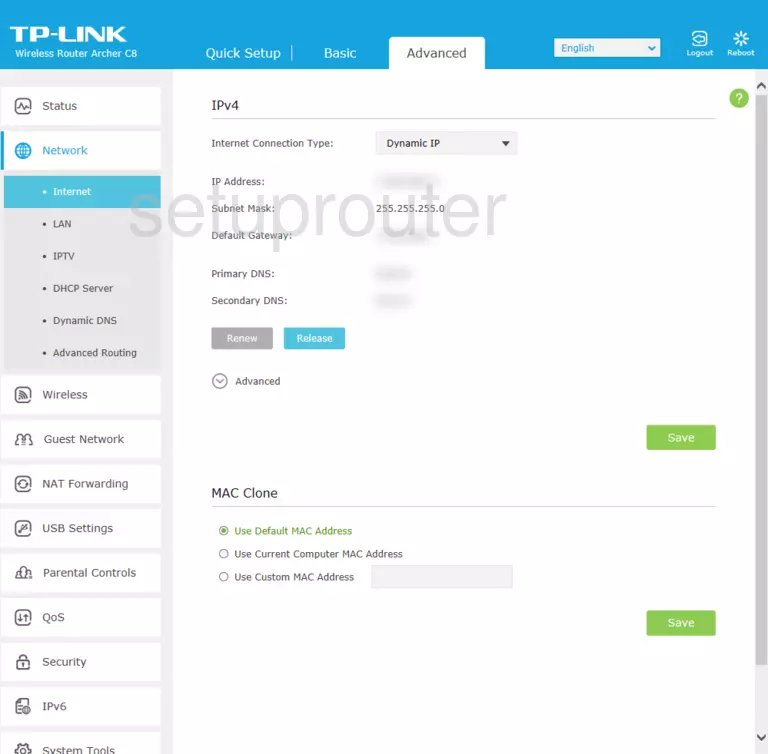
TP-Link Archer C8 v4 Wan Screenshot
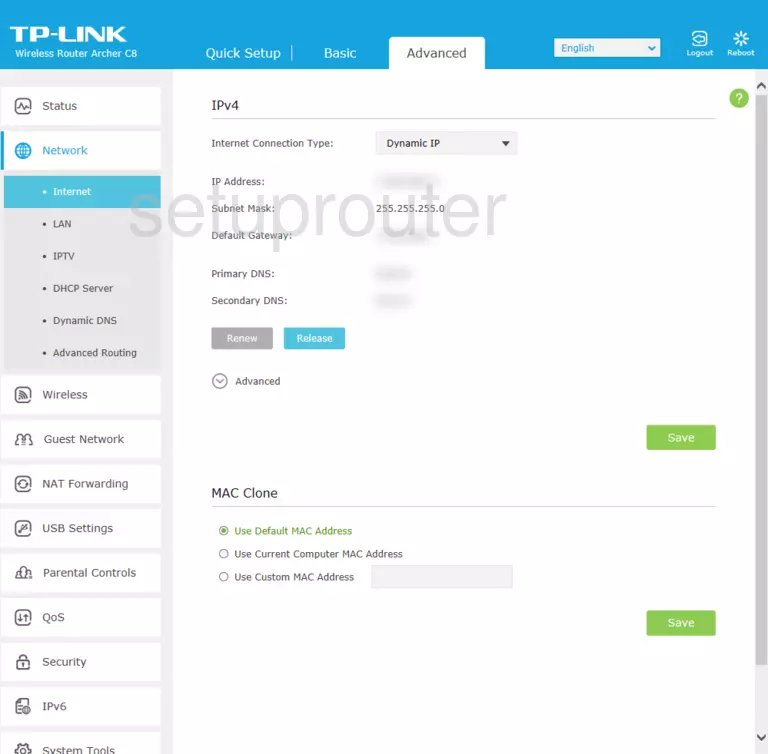
TP-Link Archer C8 v4 Device Screenshot
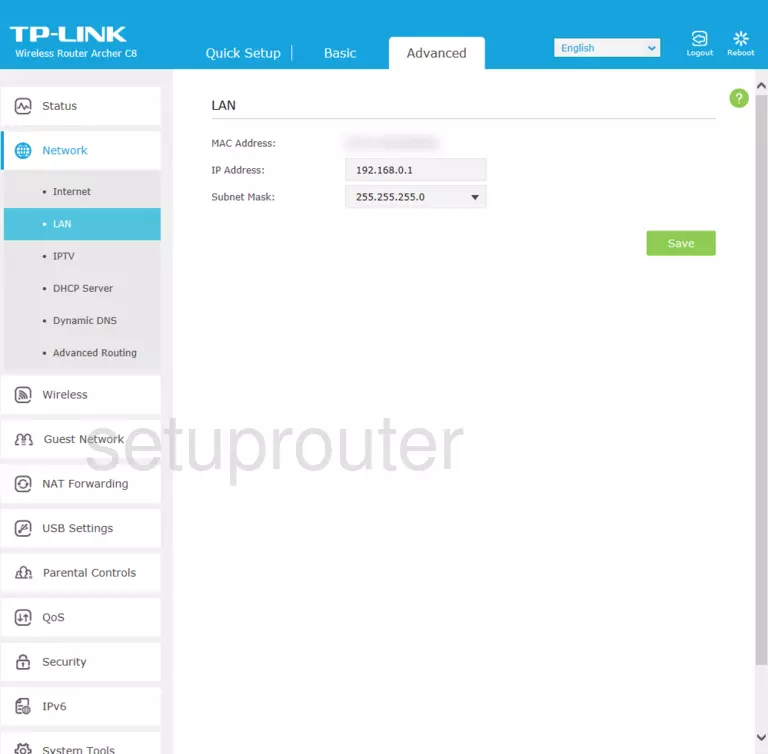
Screenshot of TP-Link Archer C8 v4 Router
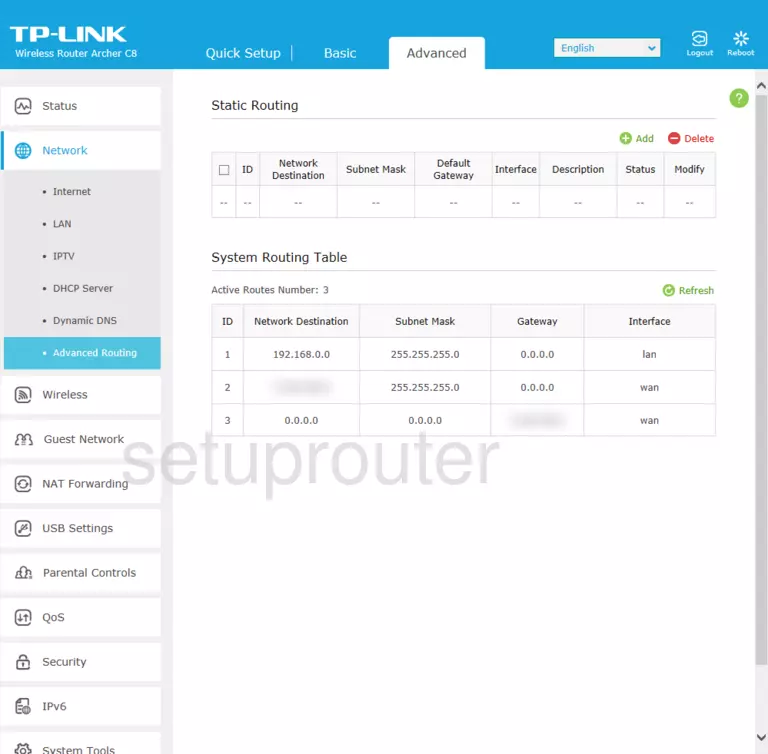
TP-Link Archer C8 v4 Dhcp Screenshot

This is the screenshots guide for the TP-Link Archer C8 v4. We also have the following guides for the same router: