Here are instructions for logging in to the TP-Link Archer C9 v5 router.
Other TP-Link Archer C9 v5 Guides
This is the login guide for the TP-Link Archer C9 v5 1.2.0. We also have the following guides for the same router:
Find Your TP-Link Archer C9 v5 Router IP Address
In order to login to the TP-Link Archer C9 v5 router, we need to know it's internal IP address.
| Known Archer C9 v5 IP Addresses |
|---|
| 192.168.0.1 |
| http://tplinkwifi.net/ |
Choose an IP address from the list above and then follow the rest of this guide.
If later on in this guide you do not find your router using the IP address that you pick, then you can try different IP addresses until you get logged in. I will not hurt anything to try different IP addresses.
If, after trying all of the above IP addresses, you still cannot find your router, then try the following:
- Follow our guide called Find Your Router's Internal IP Address.
- Use our free software called Router Detector.
After you find your router's internal IP Address, it is time to try logging in to it.
Login to the TP-Link Archer C9 v5 Router
Your TP-Link Archer C9 v5 router has a web interface. The way you manage it is by using a web browser like Firefox, Edge, or Chrome.
Enter TP-Link Archer C9 v5 Internal IP Address
Type the internal IP address that you picked above in the address bar of your web browser. The address bar looks like this:

Press the Enter key on your keyboard. A window will show asking for your TP-Link Archer C9 v5 password.
TP-Link Archer C9 v5 Default Username and Password
You need to know your username and password to login to your TP-Link Archer C9 v5. It's possible that the router's password is still set to the factory default. Try all of the TP-Link Archer C9 v5 factory default usernames and passwords below.
| TP-Link Archer C9 v5 Default Usernames and Passwords | |
|---|---|
| Username | Password |
| none | created during initial setup |
Enter your username and password in the window that pops up. Put your username and password in the appropriate boxes.

TP-Link Archer C9 v5 Home Screen
If your password is correct then you will be logged in and see the TP-Link Archer C9 v5 home screen, which looks like this:
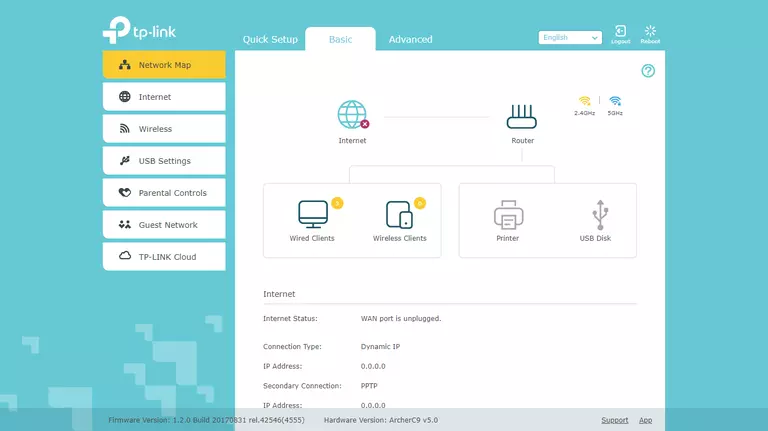
If you see this screen, then congratulations, you are now logged in to your TP-Link Archer C9 v5. Now you can follow any of our other guides for this router.
Solutions To TP-Link Archer C9 v5 Login Problems
Here are some things that you can try if you are having problems getting logged in to your router.
TP-Link Archer C9 v5 Password Doesn't Work
Your router's factory default password might be different than what we have listed here. You can try other TP-Link passwords. We have an extensive list of all TP-Link Passwords that you can try.
Forgot Password to TP-Link Archer C9 v5 Router
If you are using an ISP provided router, then you may need to call their support desk and ask for your login information. Most of the time they will have it on file for you.
How to Reset the TP-Link Archer C9 v5 Router To Default Settings
If you still cannot get logged in, then you are probably going to have to reset your router to its default settings. If all else fails and you are unable to login to your router, then you may have to reset it to its factory default settings.
Other TP-Link Archer C9 v5 Guides
Here are some of our other TP-Link Archer C9 v5 info that you might be interested in.
This is the login guide for the TP-Link Archer C9 v5 1.2.0. We also have the following guides for the same router: