Each of these screenshots was captured and submitted to us by users of this site.
If you would like to upload screenshots for us to use, please use our Router Screenshot Grabber, which is a free tool in Network Utilities. It makes the capture process easy and sends the screenshots to us automatically.
This is the screenshots guide for the TP-Link Archer C9. We also have the following guides for the same router:
- TP-Link Archer C9 - Reset the TP-Link Archer C9
- TP-Link Archer C9 - How to change the IP Address on a TP-Link Archer C9 router
- TP-Link Archer C9 - TP-Link Archer C9 Login Instructions
- TP-Link Archer C9 - TP-Link Archer C9 User Manual
- TP-Link Archer C9 - Information About the TP-Link Archer C9 Router
All TP-Link Archer C9 Screenshots
All screenshots below were captured from a TP-Link Archer C9 router.
TP-Link Archer C9 Wan Screenshot
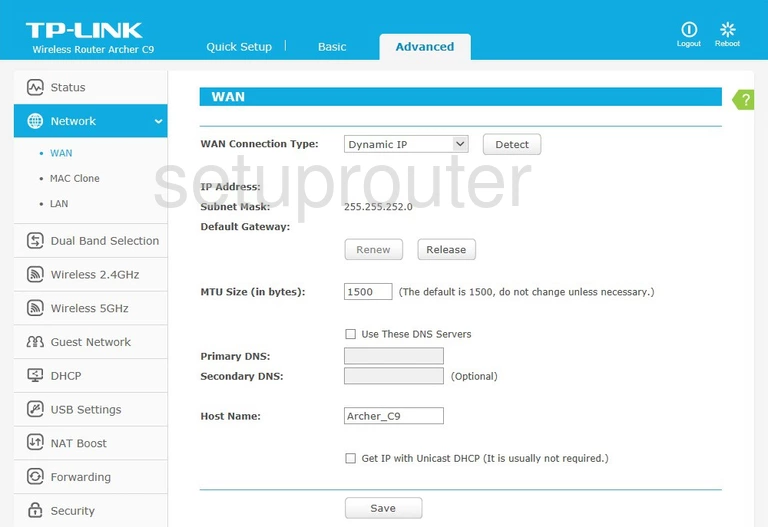
TP-Link Archer C9 Virtual Server Screenshot
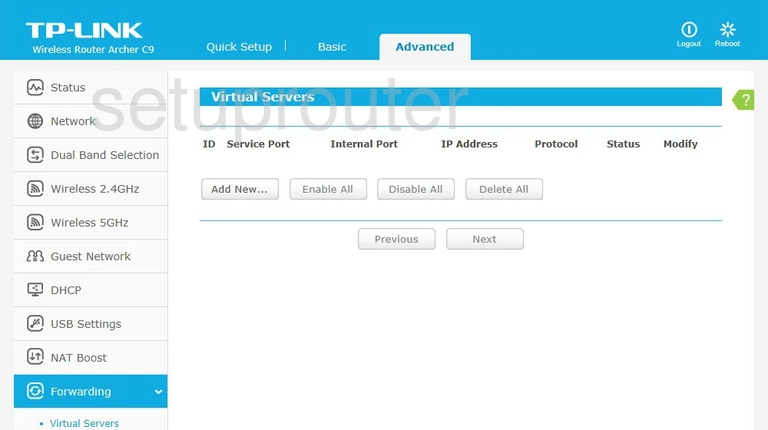
TP-Link Archer C9 Upnp Screenshot
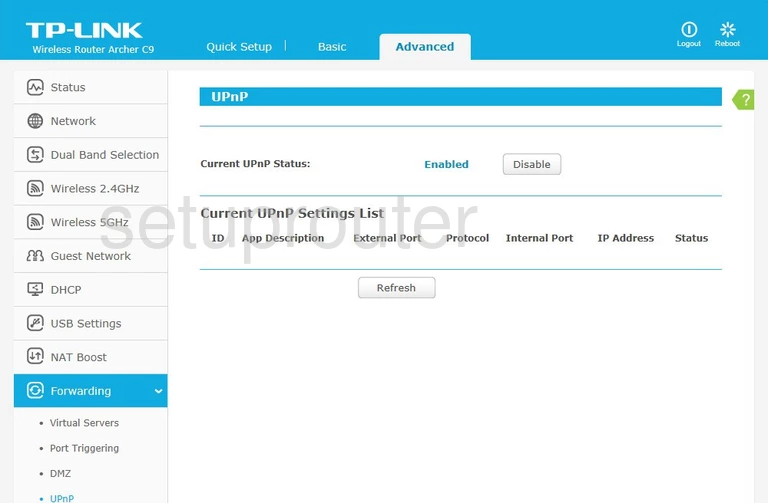
TP-Link Archer C9 Time Setup Screenshot
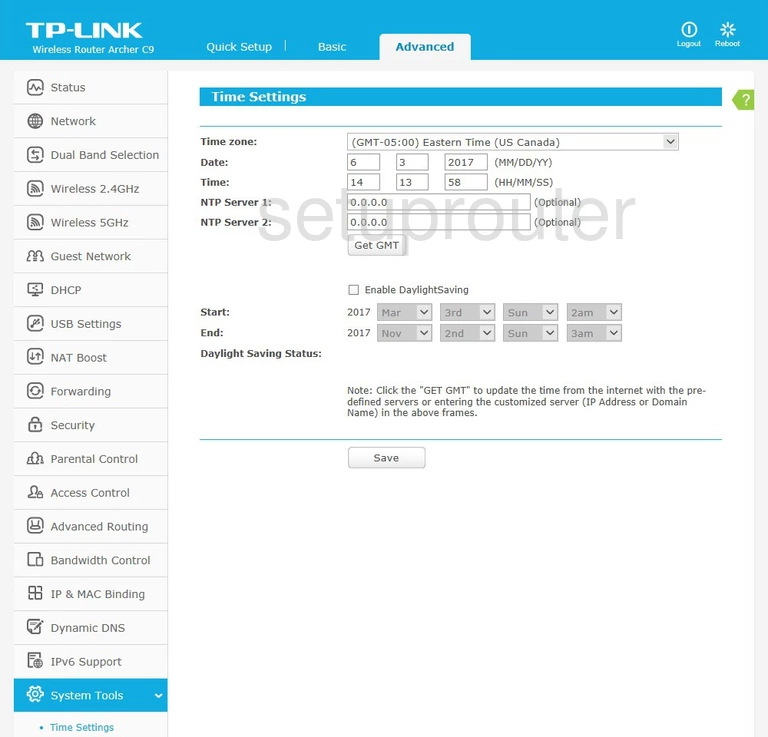
TP-Link Archer C9 Routing Screenshot
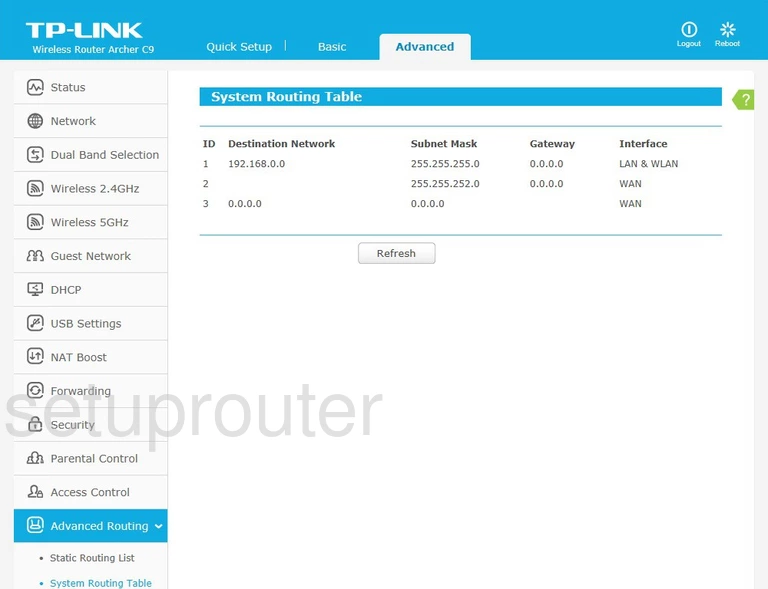
TP-Link Archer C9 Status Screenshot
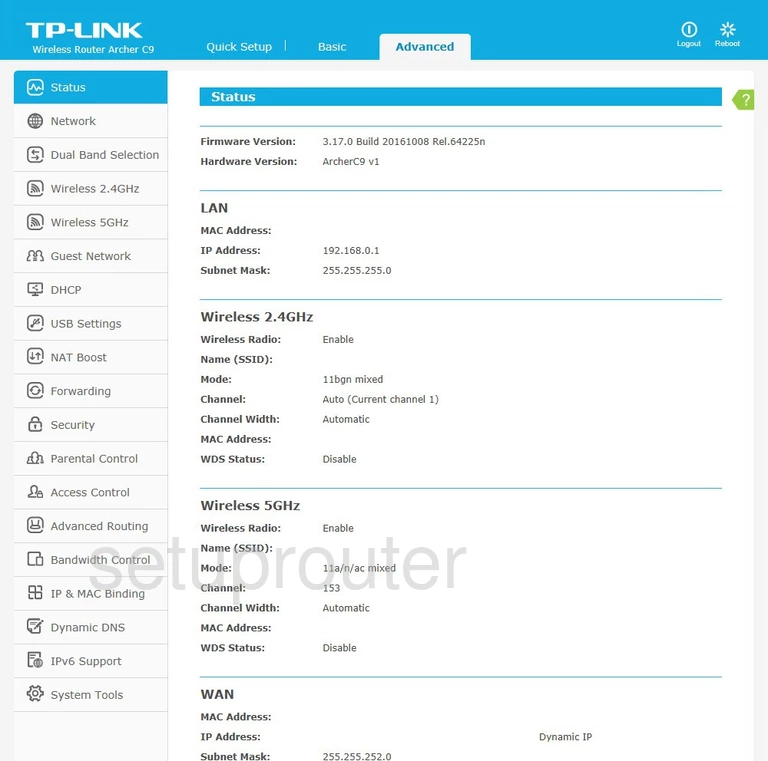
TP-Link Archer C9 Routing Screenshot
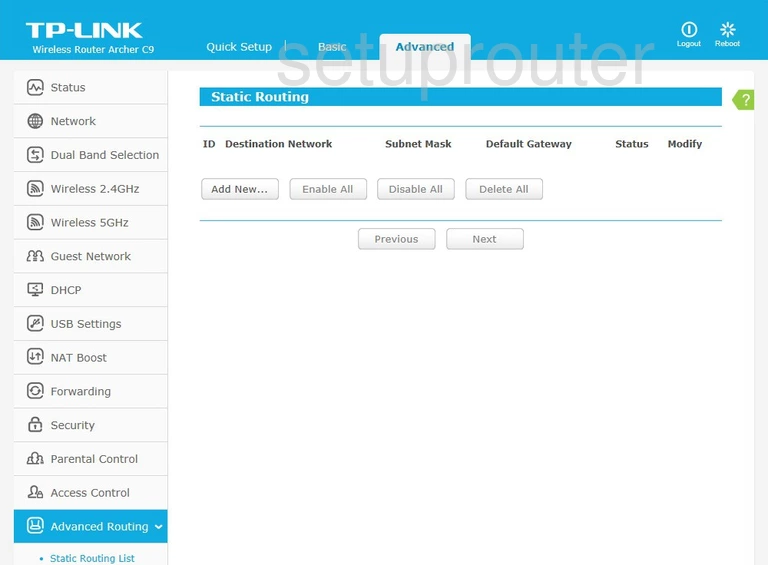
TP-Link Archer C9 Port Triggering Screenshot
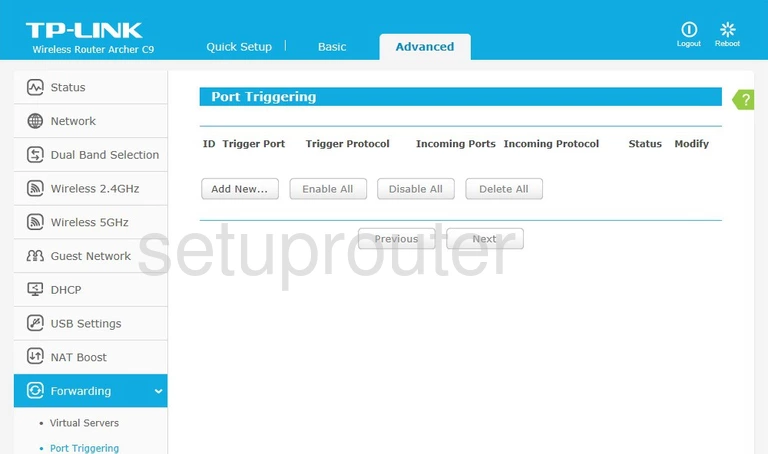
TP-Link Archer C9 Attached Devices Screenshot
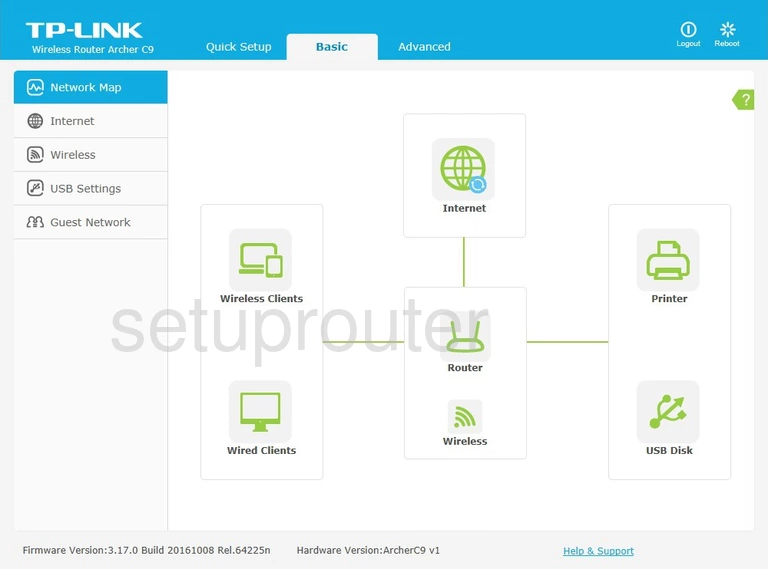
TP-Link Archer C9 Qos Screenshot
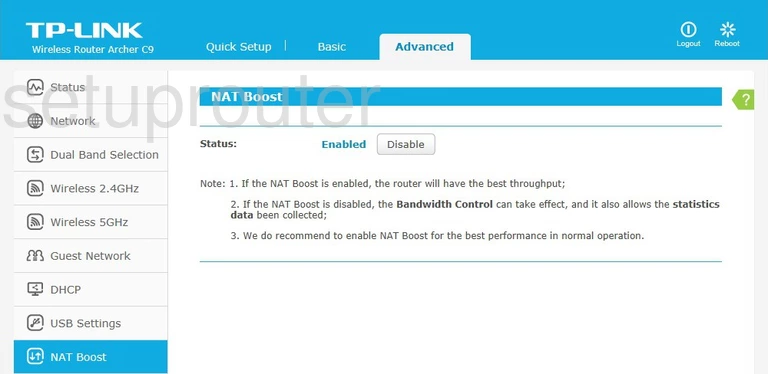
TP-Link Archer C9 Mac Address Screenshot
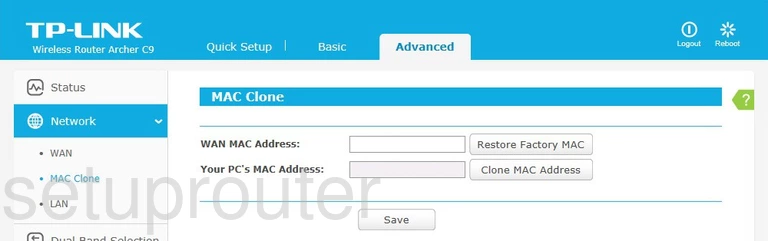
TP-Link Archer C9 Login Screenshot
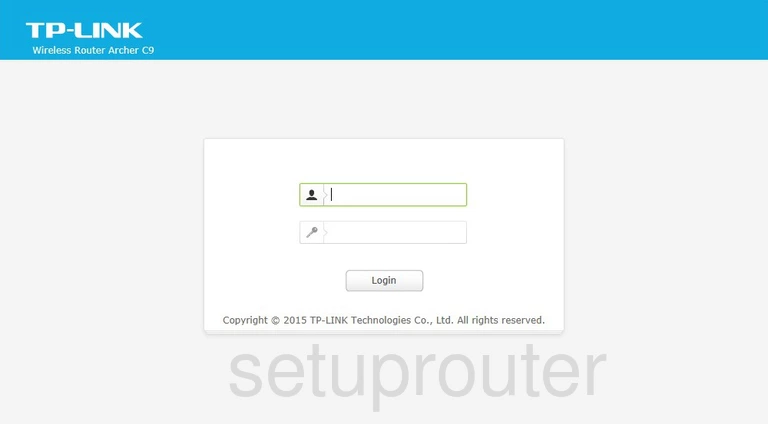
TP-Link Archer C9 Lan Screenshot
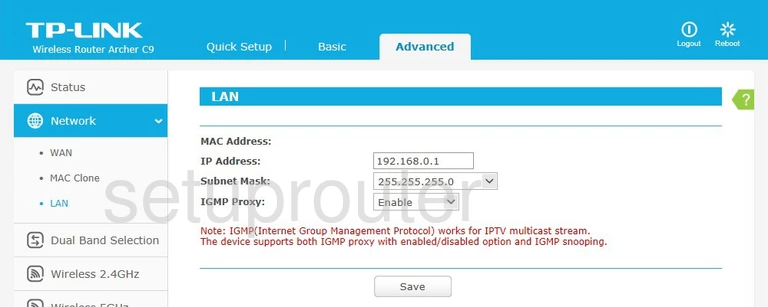
TP-Link Archer C9 Ipv6 Screenshot
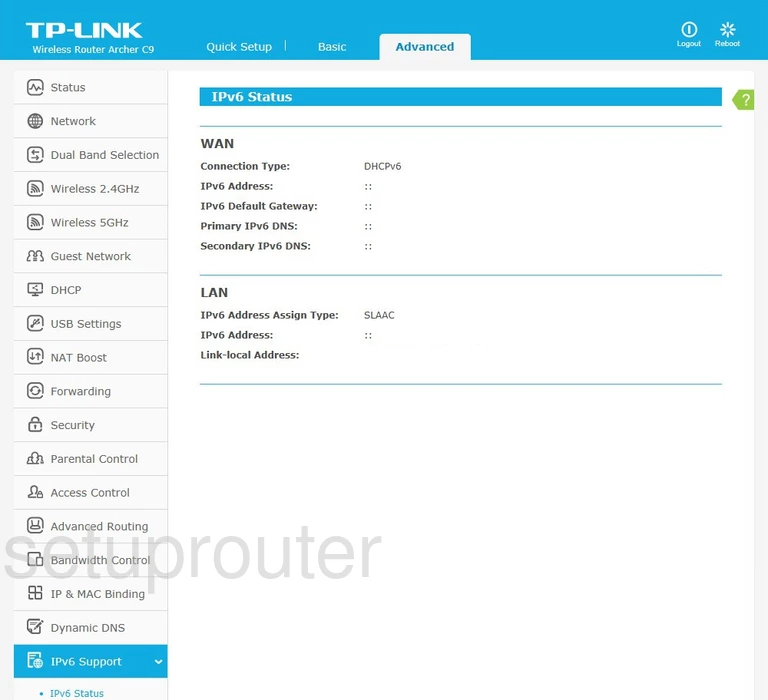
TP-Link Archer C9 Dynamic Dns Screenshot
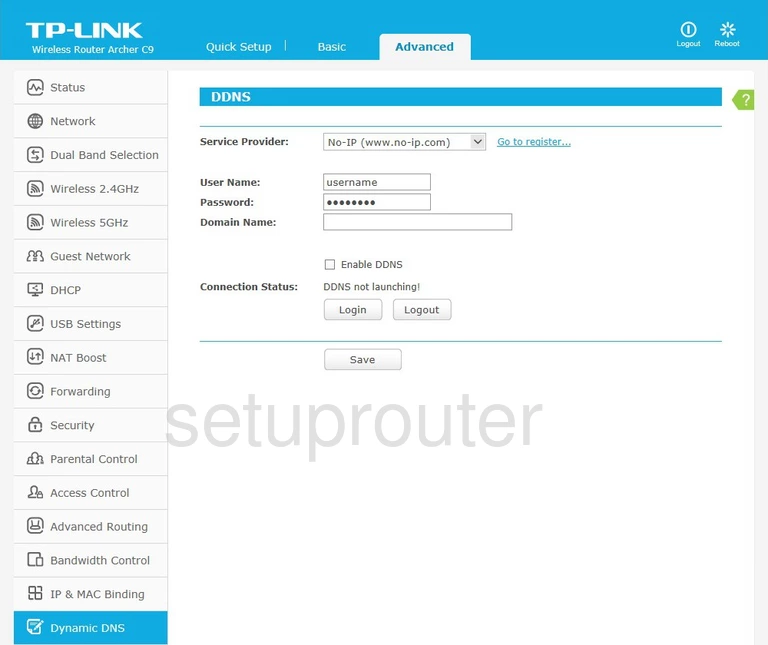
TP-Link Archer C9 Qos Screenshot
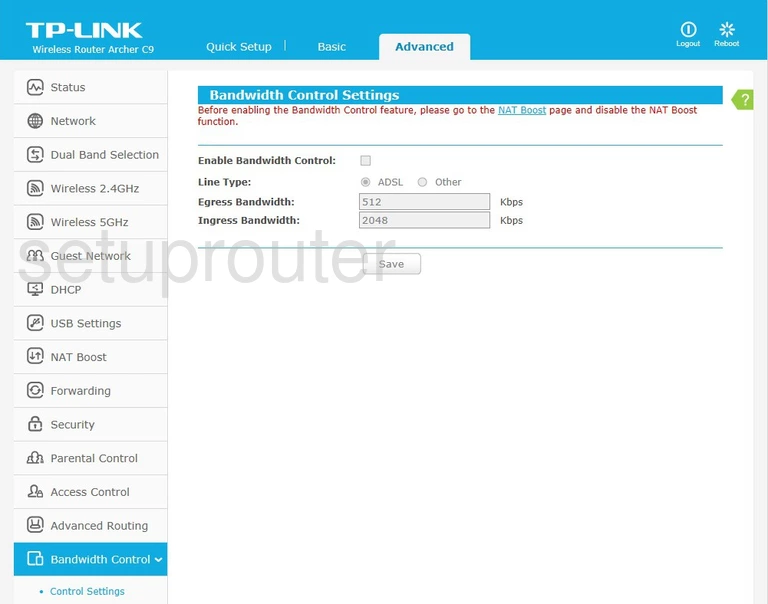
TP-Link Archer C9 Wifi Setup Screenshot
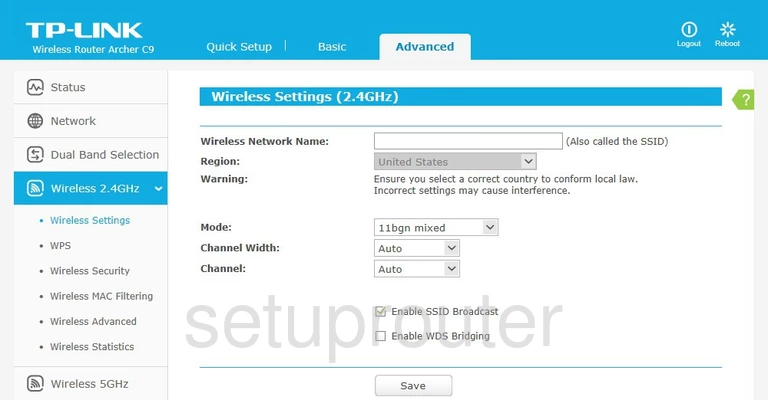
TP-Link Archer C9 Wifi Security Screenshot
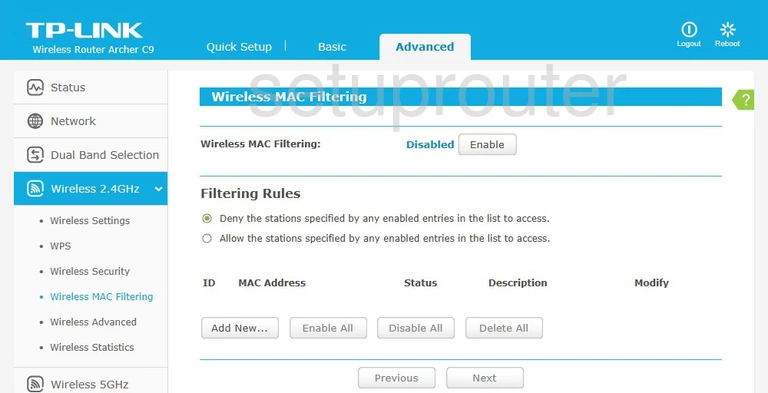
TP-Link Archer C9 Ipv6 Screenshot
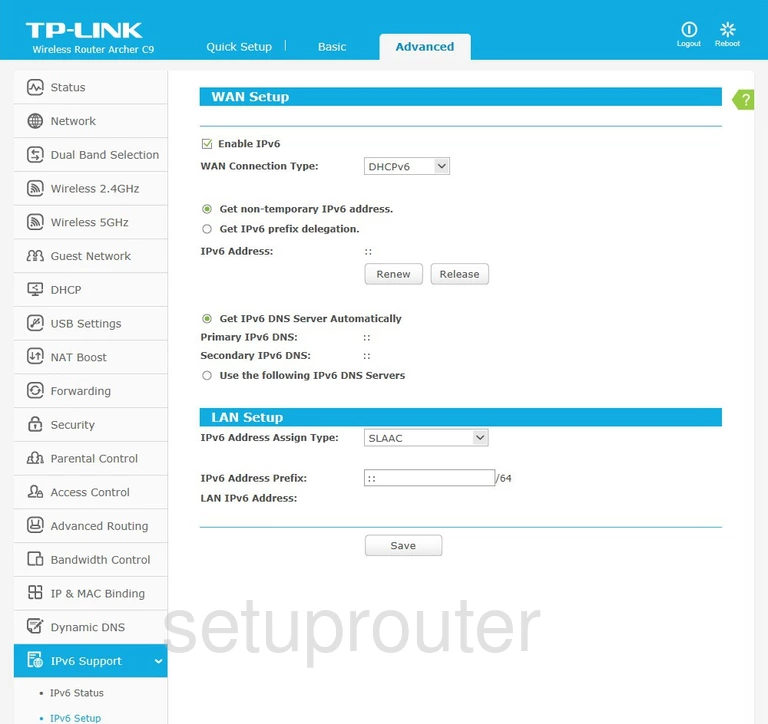
TP-Link Archer C9 Device Image Screenshot

TP-Link Archer C9 Virtual Server Screenshot
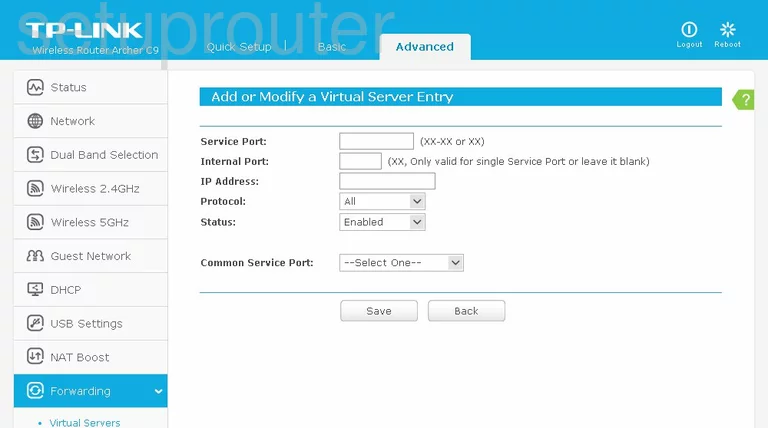
TP-Link Archer C9 Wifi Wps Screenshot
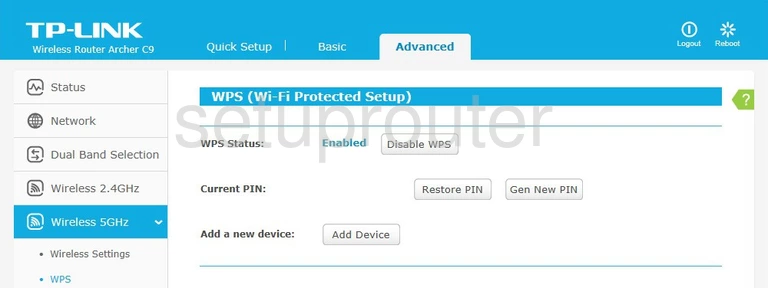
TP-Link Archer C9 Wifi Status Screenshot
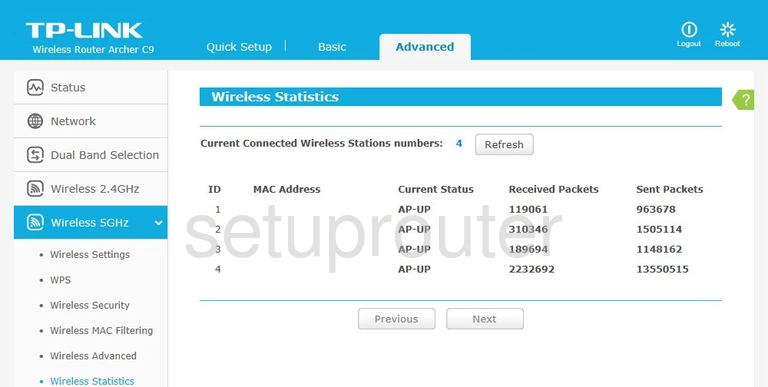
TP-Link Archer C9 Wifi Setup Screenshot
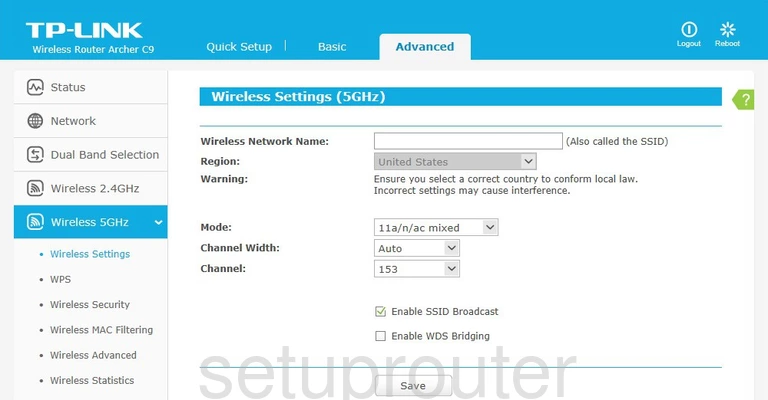
TP-Link Archer C9 Wifi Security Screenshot
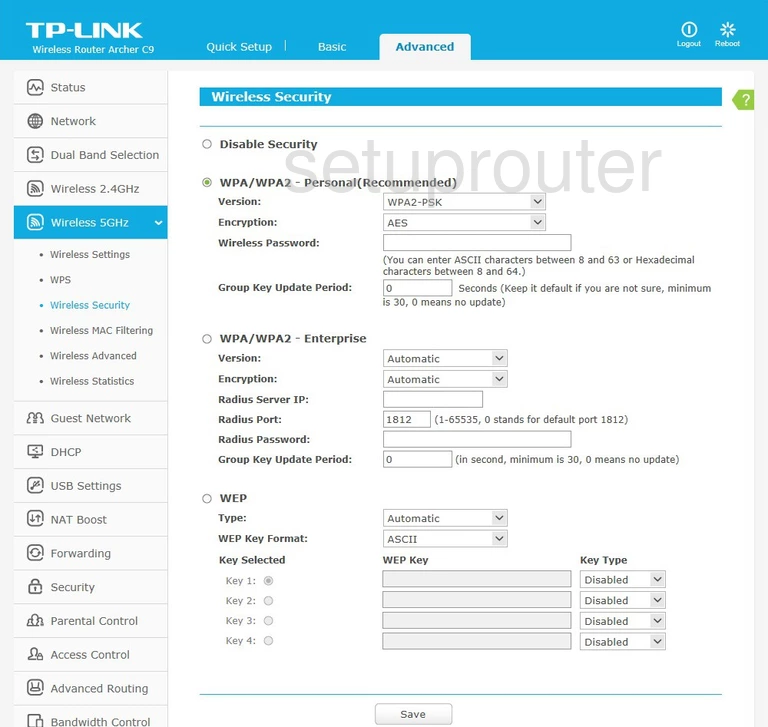
TP-Link Archer C9 Wifi Security Screenshot
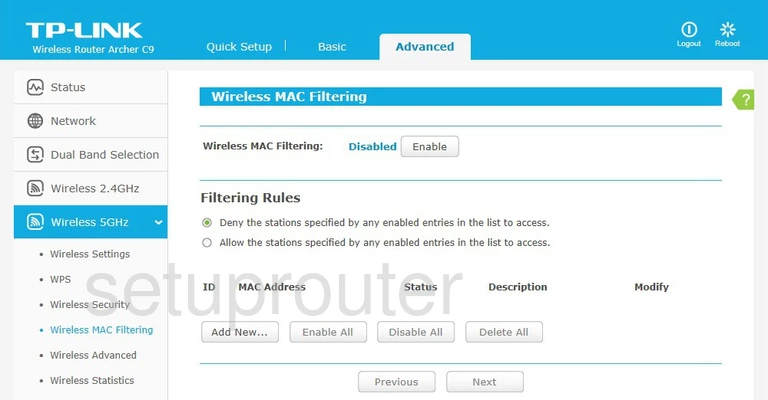
TP-Link Archer C9 Wifi Advanced Screenshot
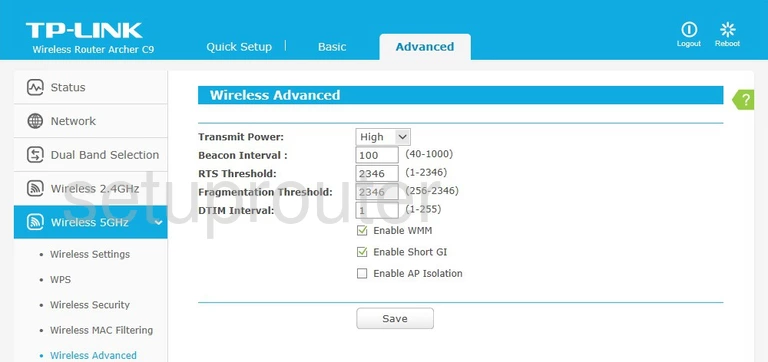
TP-Link Archer C9 Wifi Wps Screenshot
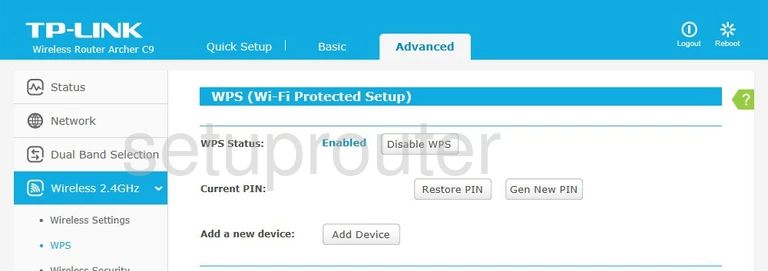
TP-Link Archer C9 Wifi Status Screenshot
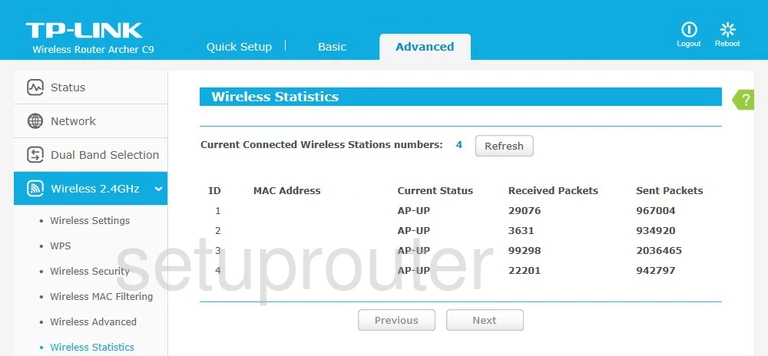
TP-Link Archer C9 Wifi Security Screenshot
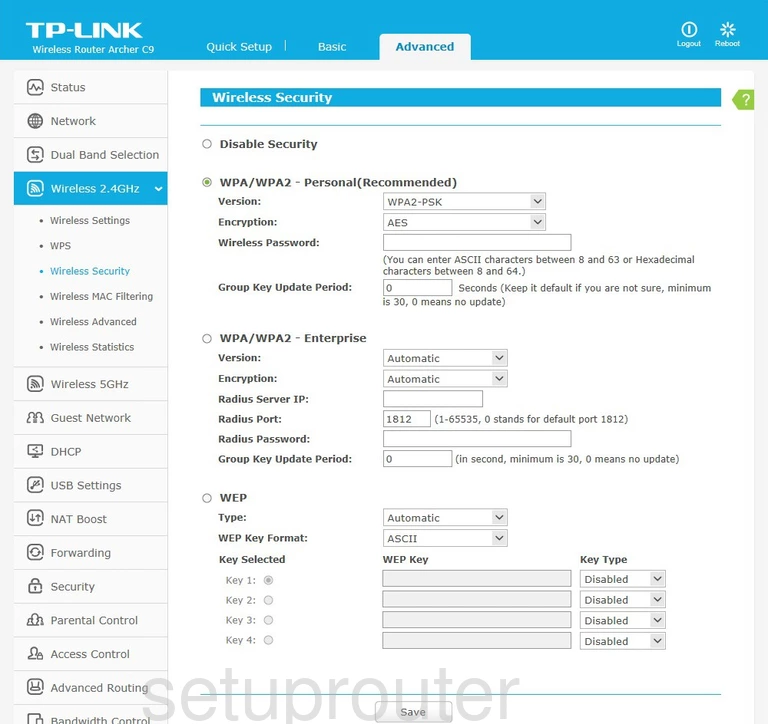
TP-Link Archer C9 Wifi Advanced Screenshot
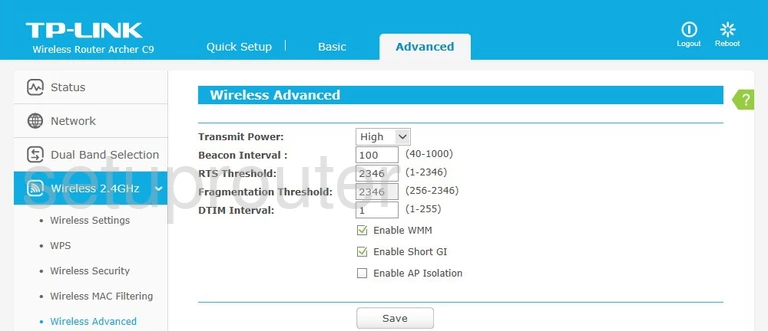
TP-Link Archer C9 Usb Screenshot
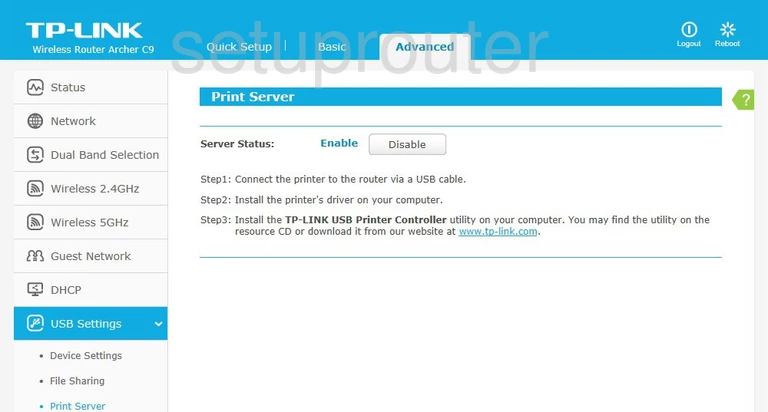
TP-Link Archer C9 Usb Screenshot
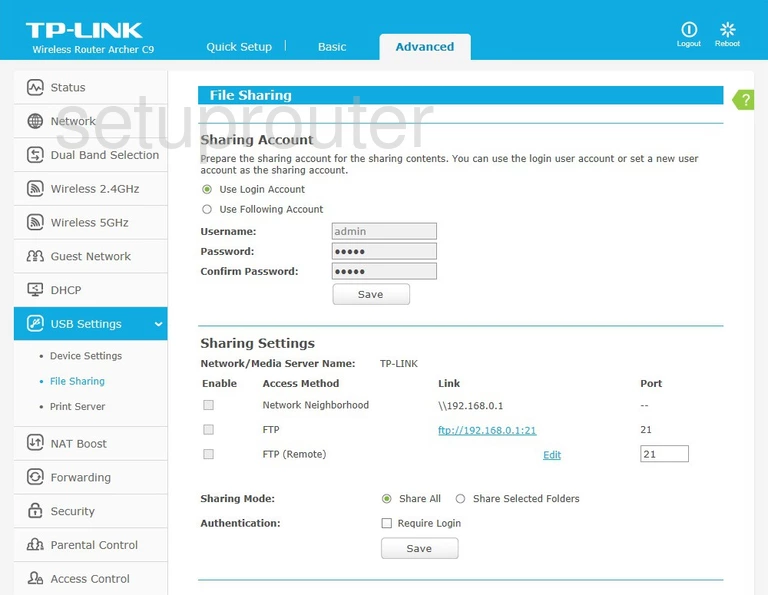
TP-Link Archer C9 Usb Screenshot
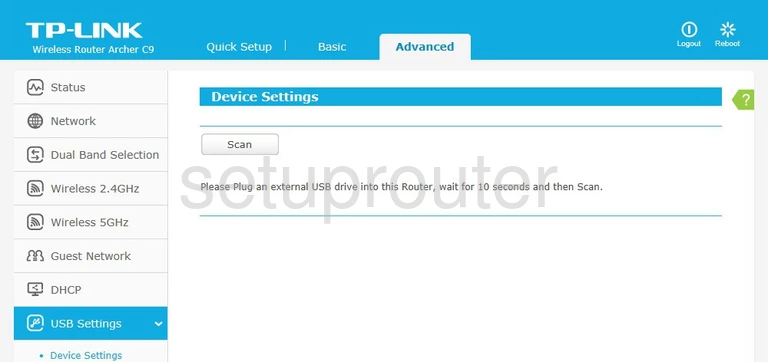
TP-Link Archer C9 Log Screenshot

TP-Link Archer C9 Traffic Statistics Screenshot
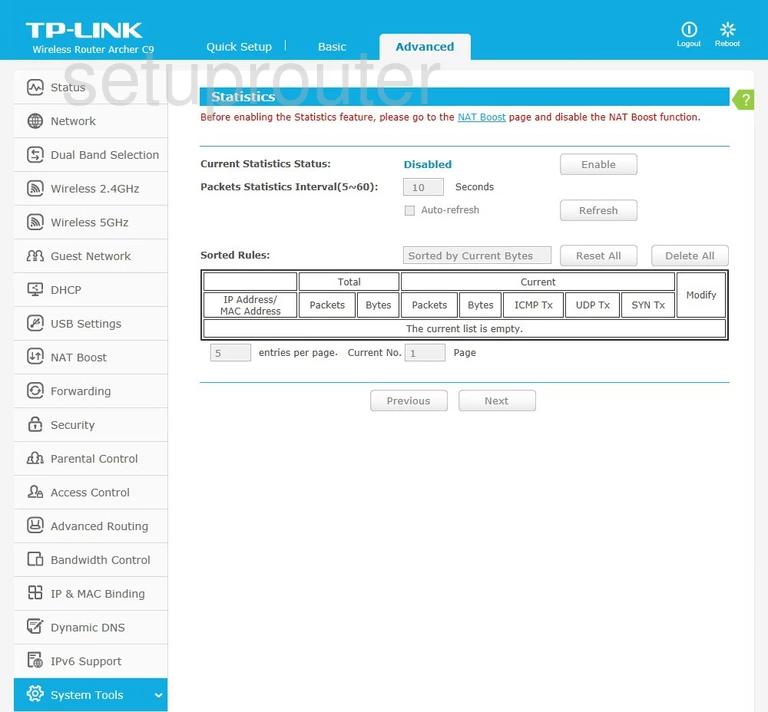
TP-Link Archer C9 Remote Management Screenshot
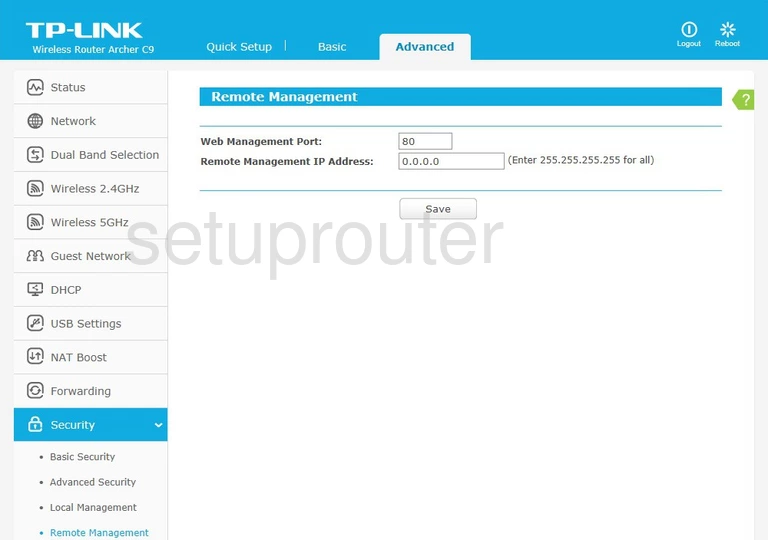
TP-Link Archer C9 Reboot Screenshot
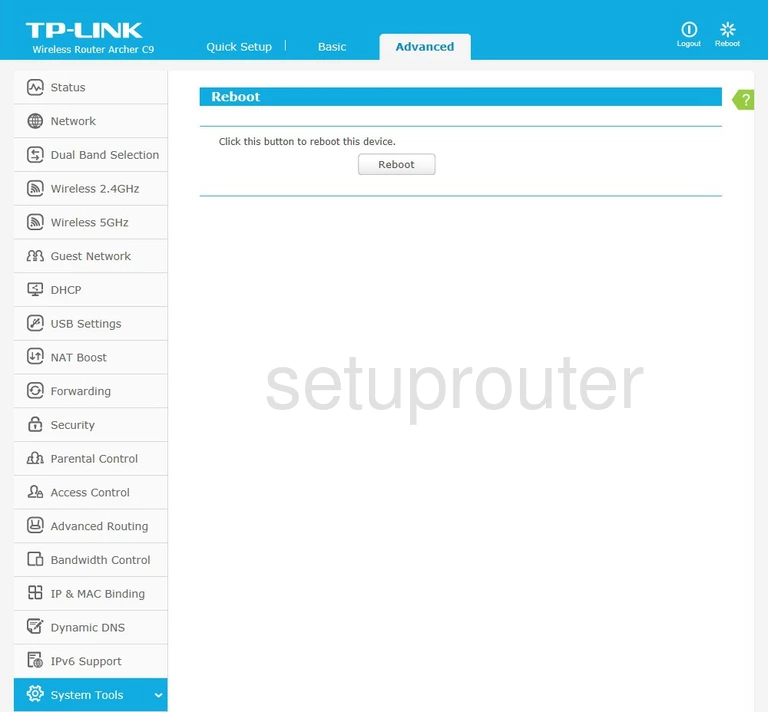
TP-Link Archer C9 Setup Screenshot
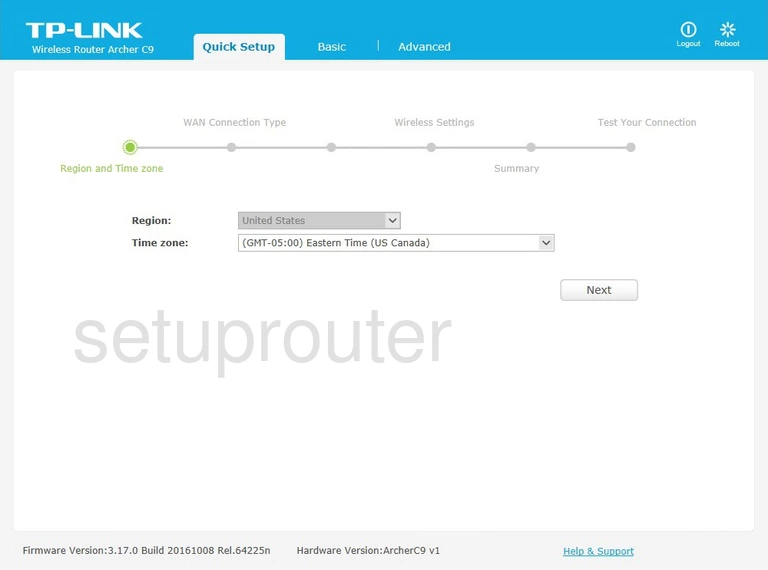
TP-Link Archer C9 Password Screenshot
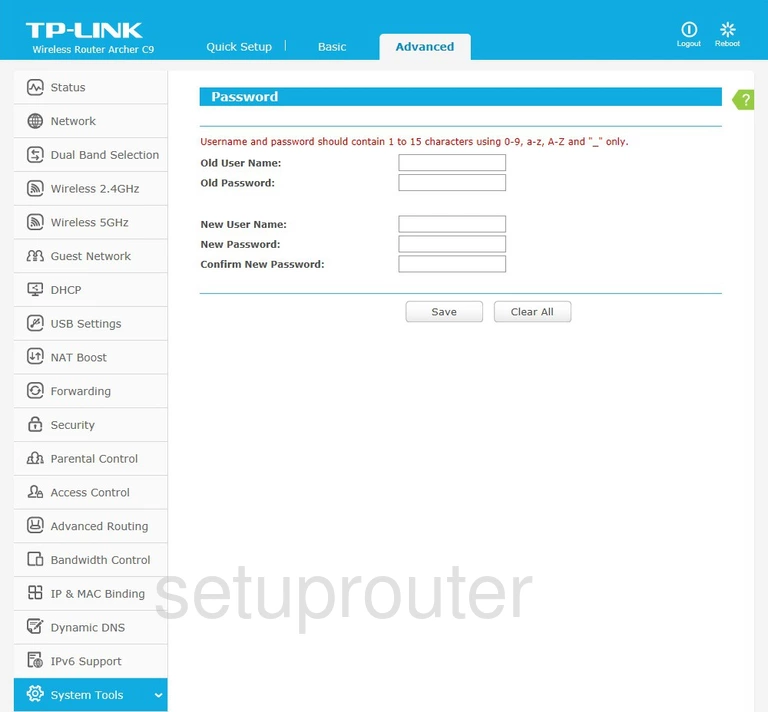
TP-Link Archer C9 Access Control Screenshot
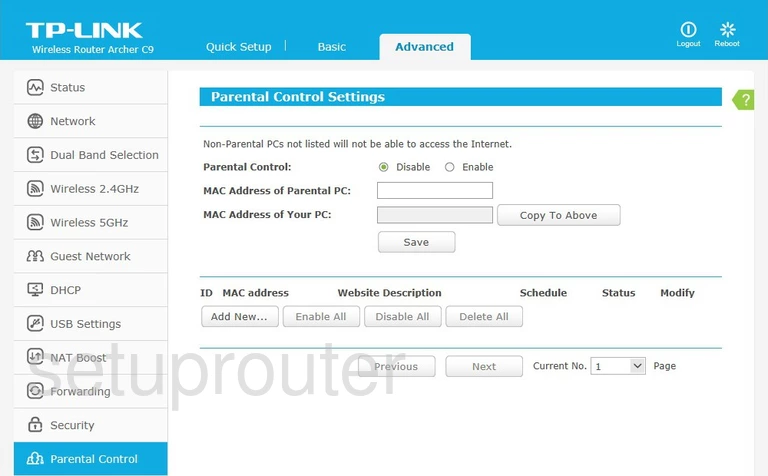
TP-Link Archer C9 Access Control Screenshot
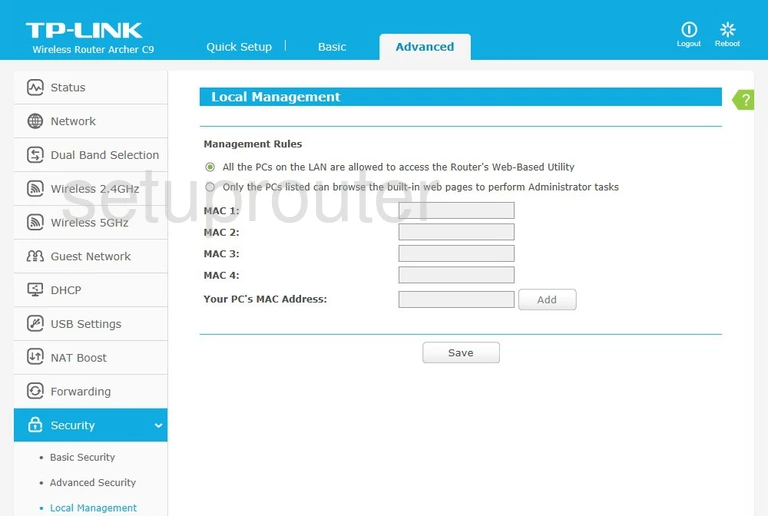
TP-Link Archer C9 Setup Screenshot
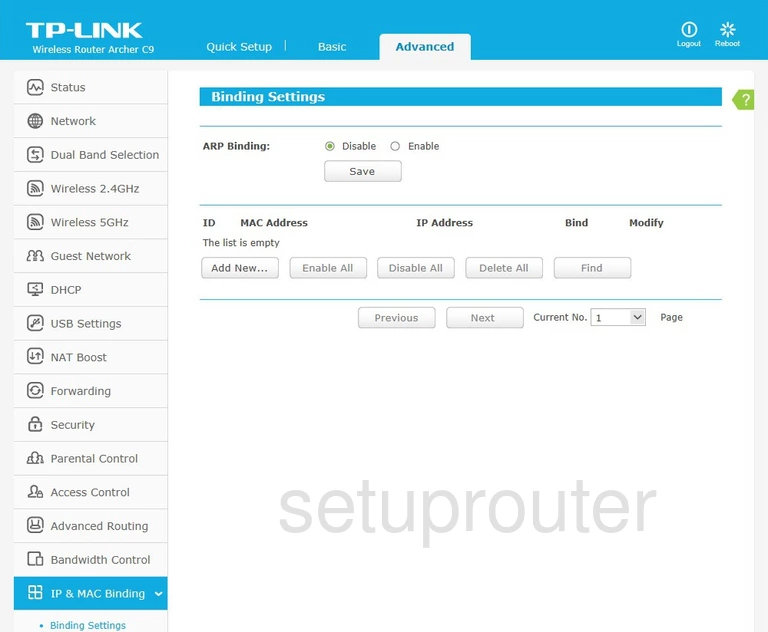
TP-Link Archer C9 Wifi Guest Screenshot
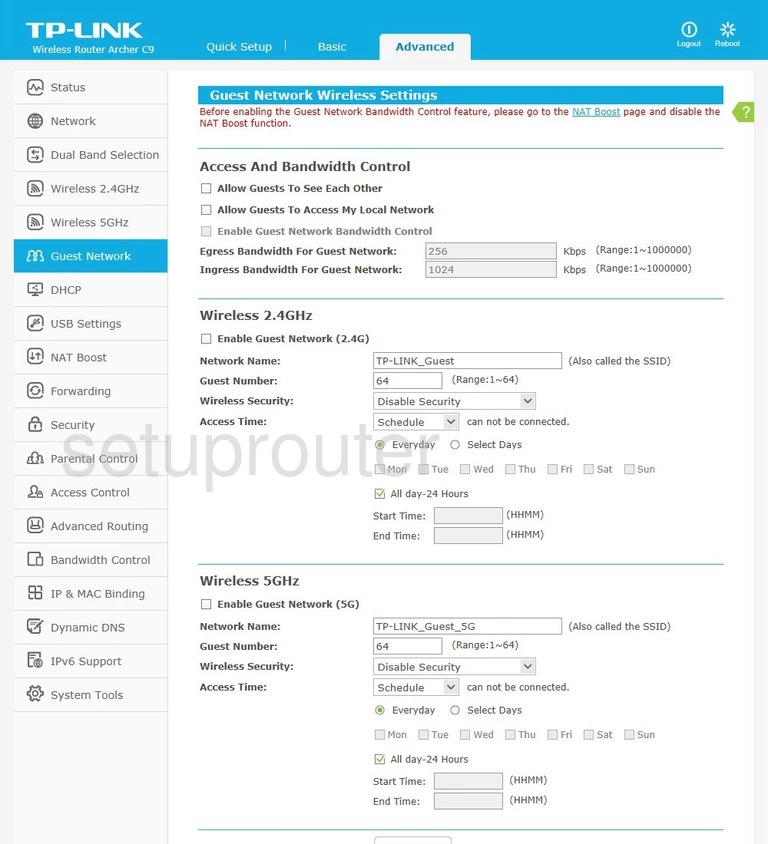
TP-Link Archer C9 Firmware Screenshot

TP-Link Archer C9 Reset Screenshot
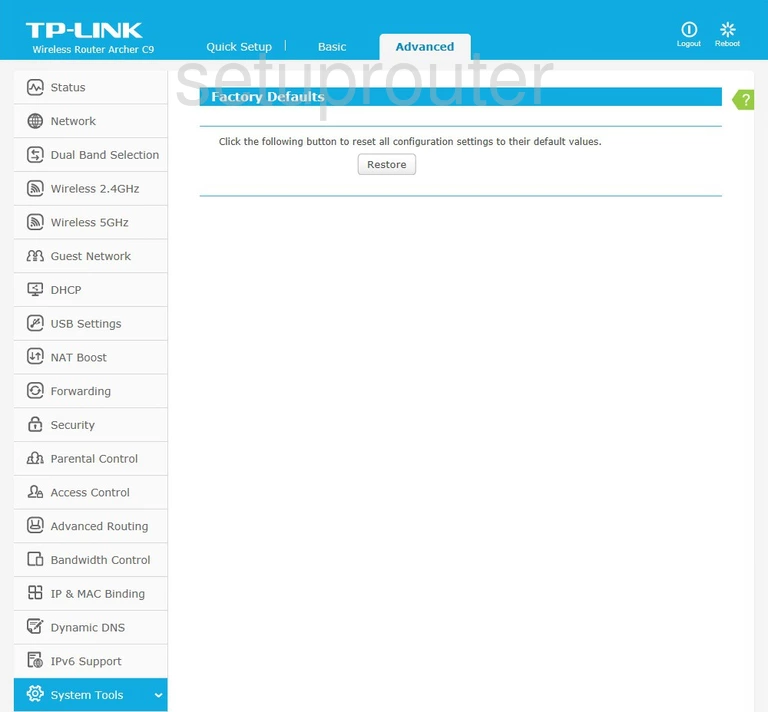
TP-Link Archer C9 Wifi Access Point Screenshot
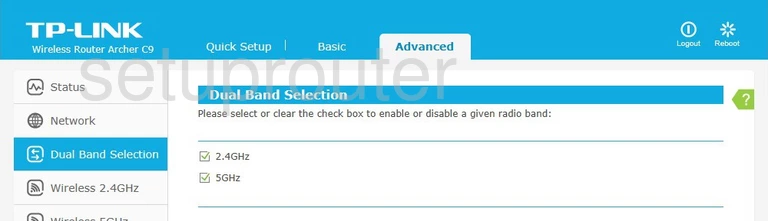
TP-Link Archer C9 Dmz Screenshot
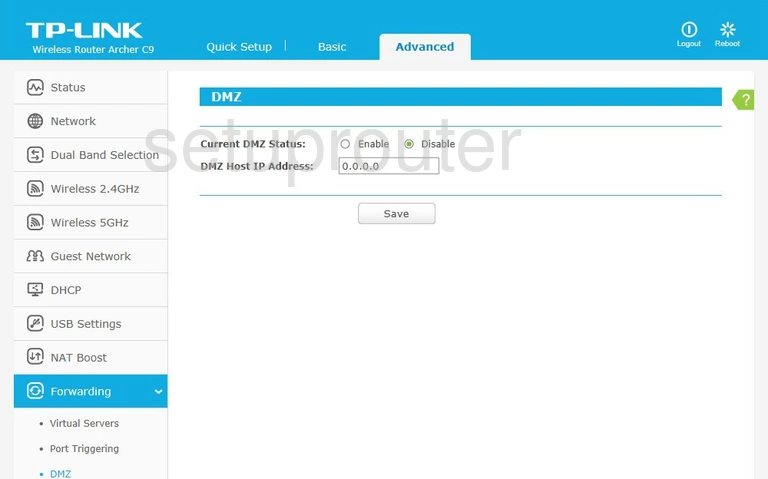
TP-Link Archer C9 Diagnostics Screenshot
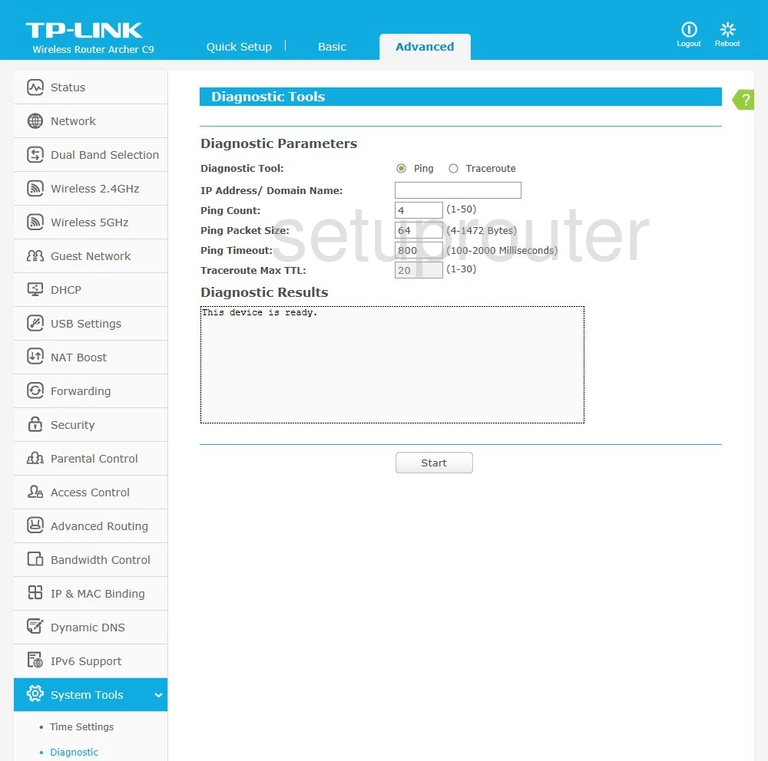
TP-Link Archer C9 Dhcp Screenshot
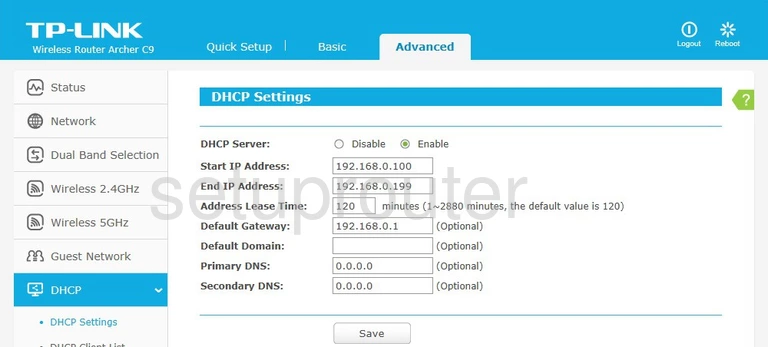
TP-Link Archer C9 Attached Devices Screenshot
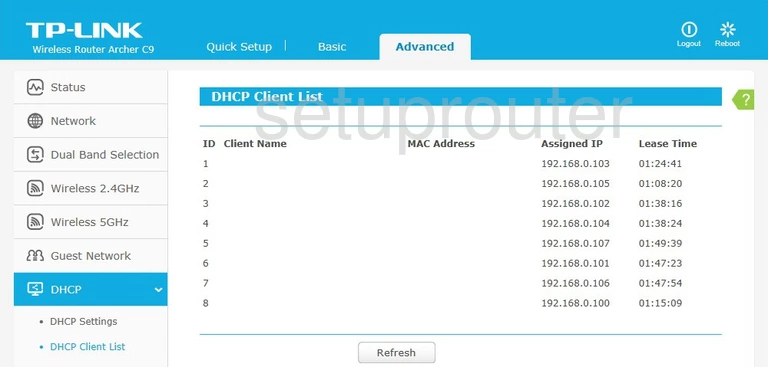
TP-Link Archer C9 Wifi Setup Screenshot
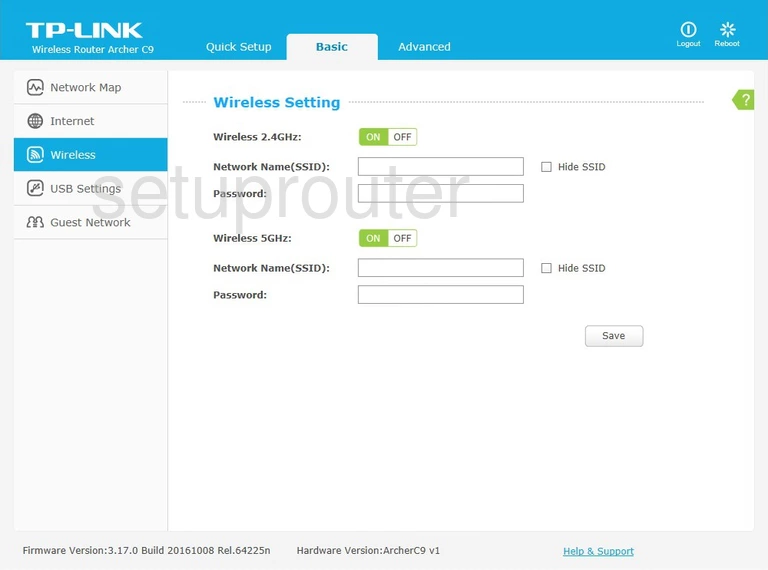
TP-Link Archer C9 Firewall Screenshot
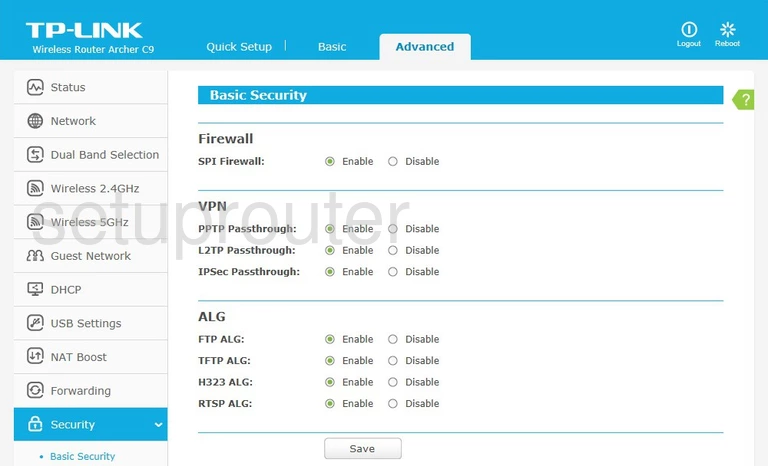
TP-Link Archer C9 Wan Screenshot
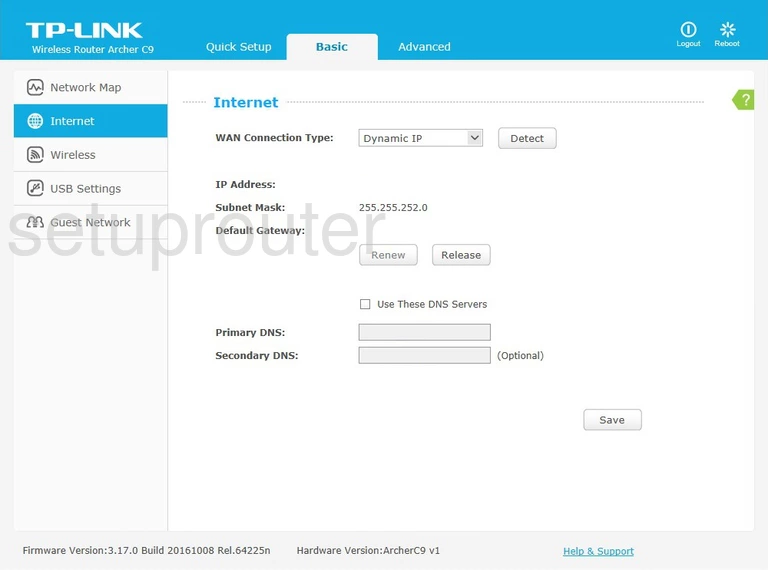
TP-Link Archer C9 Wifi Guest Screenshot
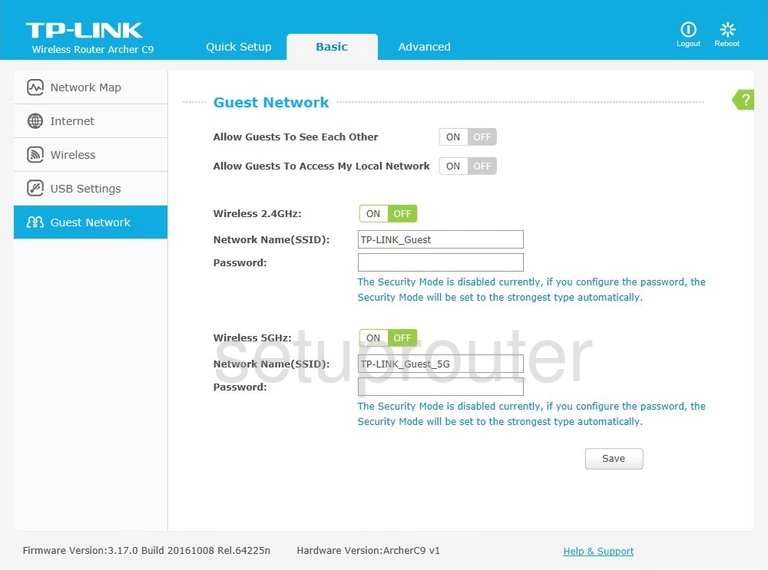
TP-Link Archer C9 Qos Screenshot
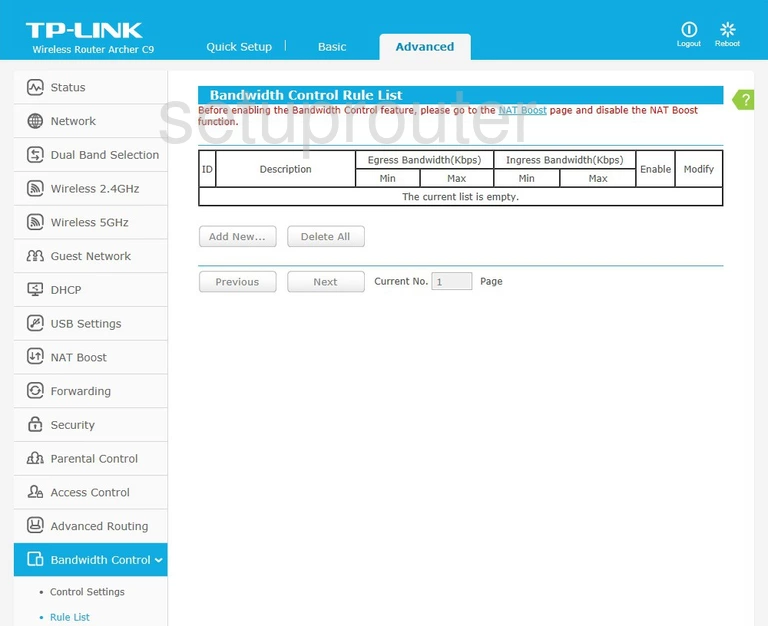
TP-Link Archer C9 Backup Screenshot
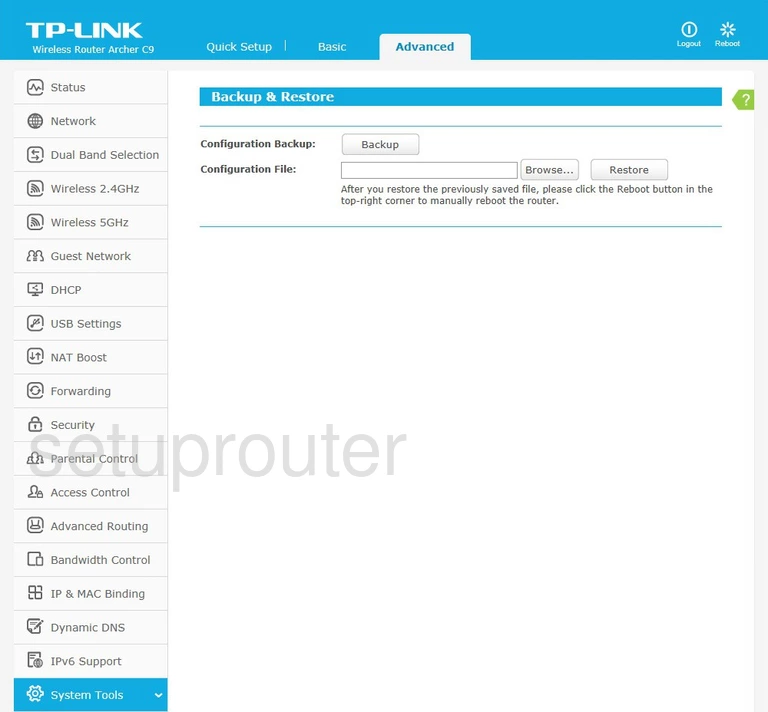
TP-Link Archer C9 Arp Table Screenshot

TP-Link Archer C9 Dos Screenshot
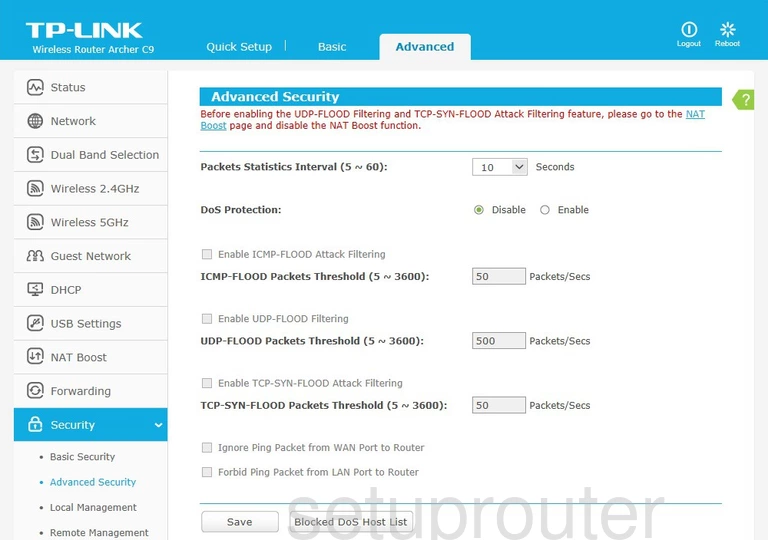
TP-Link Archer C9 Address Reservation Screenshot
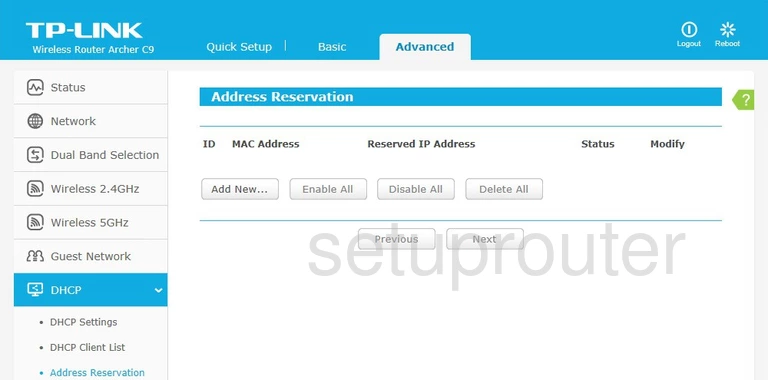
TP-Link Archer C9 Access Control Screenshot
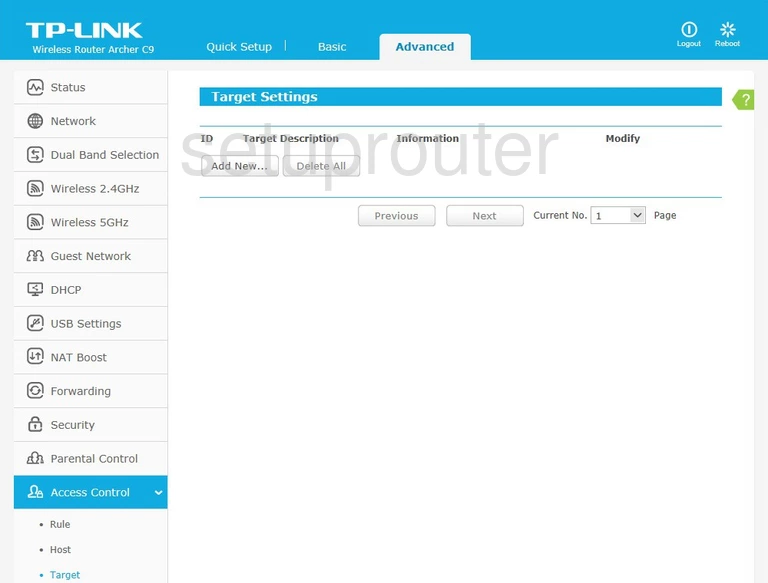
TP-Link Archer C9 Access Control Screenshot
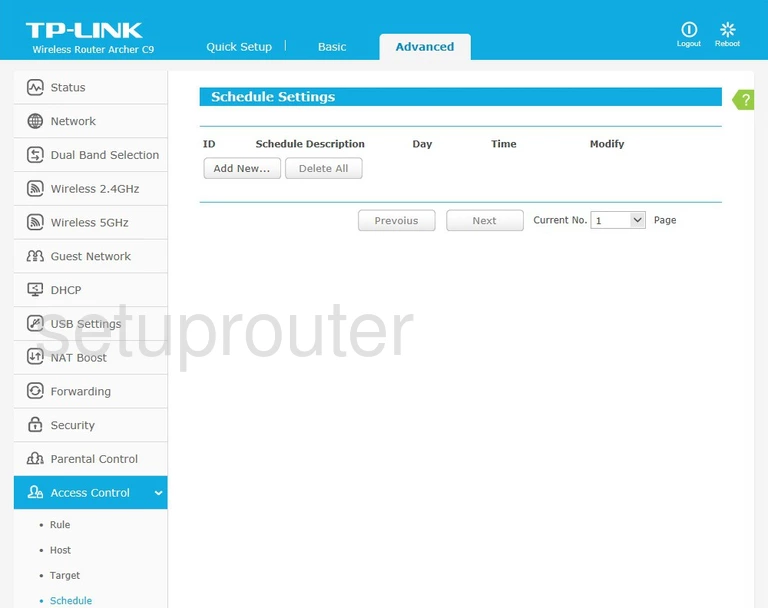
TP-Link Archer C9 Access Control Screenshot
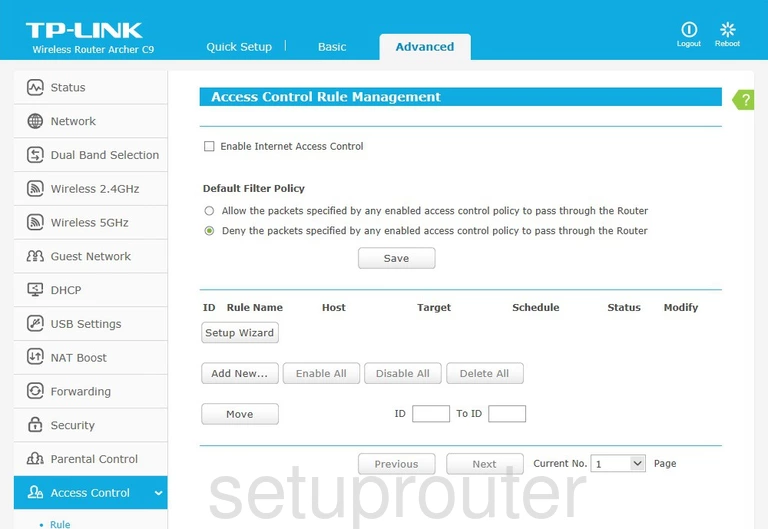
TP-Link Archer C9 Access Control Screenshot
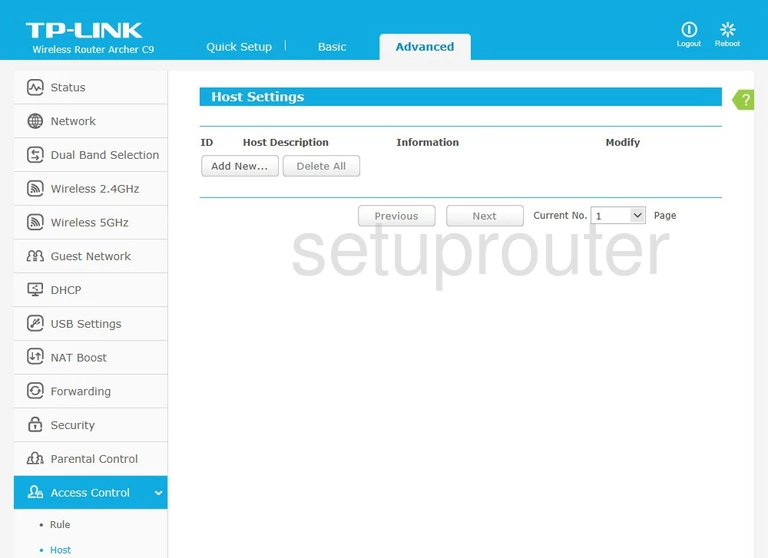
This is the screenshots guide for the TP-Link Archer C9. We also have the following guides for the same router:
- TP-Link Archer C9 - Reset the TP-Link Archer C9
- TP-Link Archer C9 - How to change the IP Address on a TP-Link Archer C9 router
- TP-Link Archer C9 - TP-Link Archer C9 Login Instructions
- TP-Link Archer C9 - TP-Link Archer C9 User Manual
- TP-Link Archer C9 - Information About the TP-Link Archer C9 Router