If you need to login to the TP-Link Archer C900 router, then this guide shows you how.
Other TP-Link Archer C900 Guides
This is the login guide for the TP-Link Archer C900. We also have the following guides for the same router:
Find Your TP-Link Archer C900 Router IP Address
We need to find your TP-Link Archer C900 router's internal IP address before we can log in to it.
| Known Archer C900 IP Addresses |
|---|
| 192.168.0.1 |
You may have to try using a few different IP addresses from the list above. Just pick one and then follow the rest of this guide.
If you do not find your router's interface later in this guide, then try a different IP address. Keep trying different IP addresses until you find your router. It is harmless to try different IP addresses.
If you try all of the above IP addresses and still cannot find your router, then try the following:
- Follow our Find Your Router's Internal IP Address guide.
- Use our free software called Router Detector.
After you find your router's internal IP Address, it is time to try logging in to it.
Login to the TP-Link Archer C900 Router
Your TP-Link Archer C900 router has a web interface. You can manage it by using a web browser such as Chrome, Firefox, or Edge.
Enter TP-Link Archer C900 Internal IP Address
Either copy/paste or type the internal IP address of your TP-Link Archer C900 router into the address bar of your web browser. Your address bar should look something like this:

Press the Enter key on your keyboard. You will see a window asking for your TP-Link Archer C900 password.
TP-Link Archer C900 Default Username and Password
In order to login to your TP-Link Archer C900 you are going to need to know your username and password. Just in case the router's username and password have never been changed, you may want to try the factory defaults. Try all of the TP-Link Archer C900 factory default usernames and passwords below.
| TP-Link Archer C900 Default Usernames and Passwords | |
|---|---|
| Username | Password |
| admin | admin |
Put your username and password in the appropriate boxes. Keep trying them all until you get logged in.
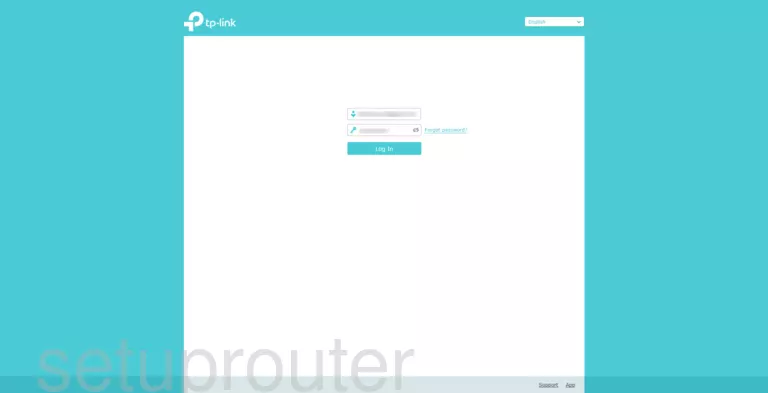
TP-Link Archer C900 Home Screen
After you get logged in you should see the TP-Link Archer C900 home screen, which looks like this:
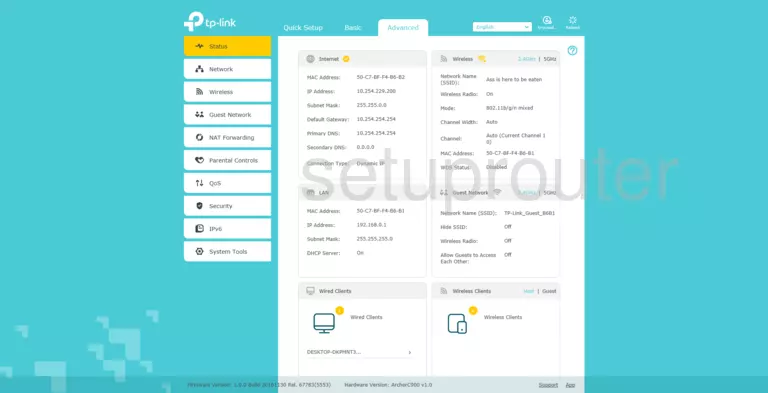
If you see this screen, then you know that you are logged in to your TP-Link Archer C900 router. You are ready to follow any of our other guides for this router.
Solutions To TP-Link Archer C900 Login Problems
Here are some other ideas that might help you get logged in to your router.
TP-Link Archer C900 Password Doesn't Work
Perhaps your router's default password is different than what we have listed here. You can try other TP-Link passwords. Here is our list of all TP-Link Passwords.
Forgot Password to TP-Link Archer C900 Router
If your ISP provided your router, then you may have to call them and ask them if they know how to login to your router. Sometimes they will have your password on file.
How to Reset the TP-Link Archer C900 Router To Default Settings
If all else fails and you are unable to login to your router, then you may have to reset it to its factory default settings. For help resetting your router, follow our How To Reset your Router guide.
Other TP-Link Archer C900 Guides
Here are some of our other TP-Link Archer C900 info that you might be interested in.
This is the login guide for the TP-Link Archer C900. We also have the following guides for the same router: