This page shows you how to login to the TP-Link Archer CR1900 router.
Other TP-Link Archer CR1900 Guides
This is the login guide for the TP-Link Archer CR1900. We also have the following guides for the same router:
Find Your TP-Link Archer CR1900 Router IP Address
The first thing that we need to know in order to login to the TP-Link Archer CR1900 router is it's internal IP address.
| Known Archer CR1900 IP Addresses |
|---|
| 192.168.1.1 |
Start with the first IP address in the list and then follow the rest of this guide.
If the IP address you picked does not seem to work, then simply try a different one. I will not hurt anything to try different IP addresses.
If you try all of the above IP addresses and still cannot find your router, then you can try one of the following steps:
- Follow our Find Your Router's Internal IP Address guide.
- Use our free Router Detector software.
The next step is to try logging in to your router.
Login to the TP-Link Archer CR1900 Router
Your TP-Link Archer CR1900 is managed through a web-based interface. You need to use a web browser to manage it, such as Chrome, Edge, or Firefox.
Enter TP-Link Archer CR1900 Internal IP Address
Type the internal IP address that you picked above in the address bar of your web browser. The address bar will look like this:

Press the Enter key on your keyboard. You should see a window pop up asking you for your TP-Link Archer CR1900 password.
TP-Link Archer CR1900 Default Username and Password
In order to login to your TP-Link Archer CR1900 you are going to need to know your username and password. If you are not sure what the username and password are, then perhaps they are still set to the factory defaults. Here is a list of all known factory default usernames and passwords for the TP-Link Archer CR1900 router.
| TP-Link Archer CR1900 Default Usernames and Passwords | |
|---|---|
| Username | Password |
| blank | password |
Enter your username and password in the window that pops up. Put your username and password in the appropriate boxes.
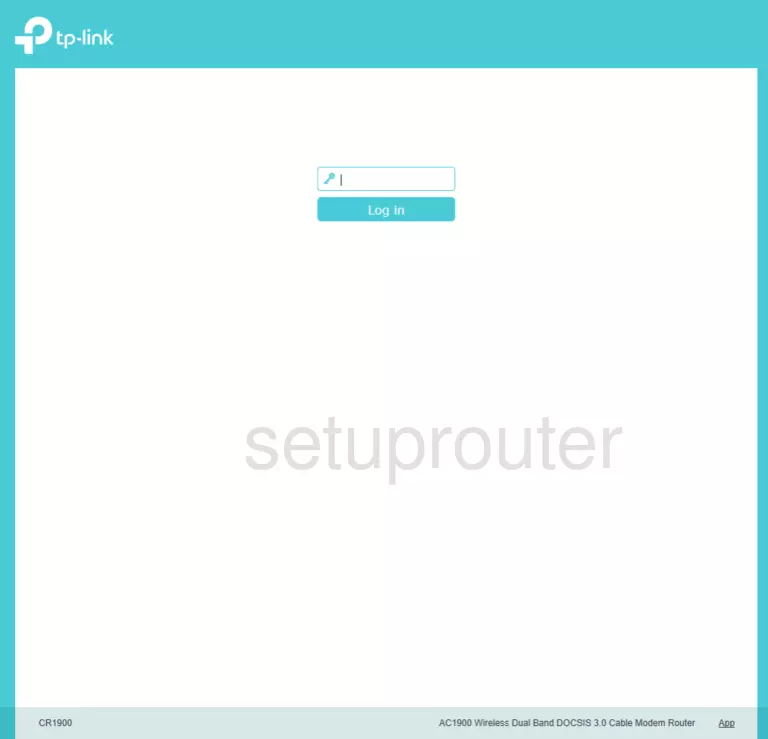
TP-Link Archer CR1900 Home Screen
If your password is correct then you will be logged in and see the TP-Link Archer CR1900 home screen, which looks like this:
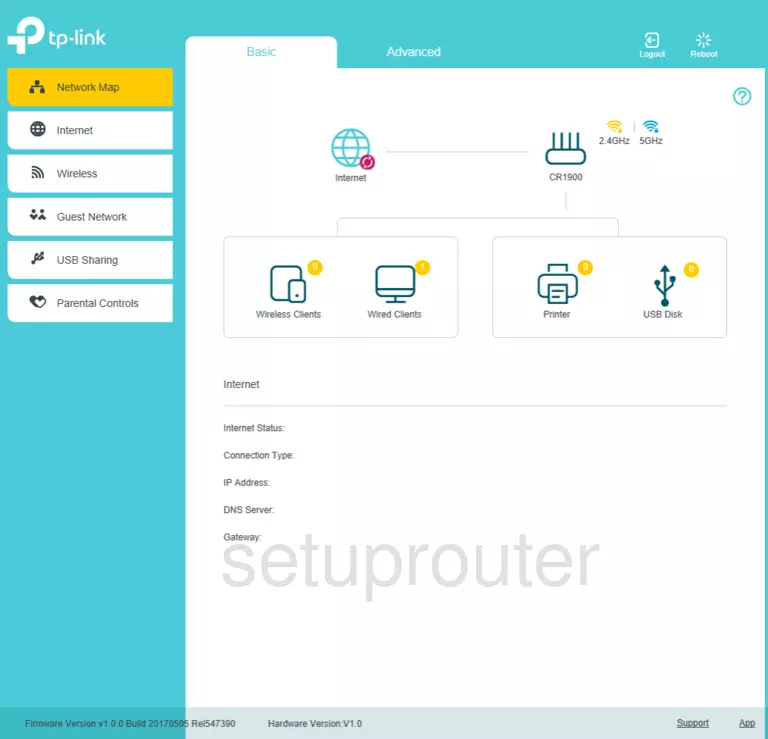
When you see this screen, then you are logged in to your TP-Link Archer CR1900 router. Now you can follow any of our other guides for this router.
Solutions To TP-Link Archer CR1900 Login Problems
If you are having problems getting logged in to your router, here are a few ideas for you to try.
TP-Link Archer CR1900 Password Doesn't Work
Your router's factory default password might be different than what we have listed here. You should try other TP-Link passwords. We have an extensive list of all TP-Link Passwords that you can try.
Forgot Password to TP-Link Archer CR1900 Router
If your Internet Service Provider supplied you with your router, then you might want to try giving them a call and see if they either know what your router's username and password are, or maybe they can reset it for you.
How to Reset the TP-Link Archer CR1900 Router To Default Settings
As a last resort, you can reset your router to factory defaults. The last option when you are unable to get logged in to your router is to reset it to the factory defaults.
Other TP-Link Archer CR1900 Guides
Here are some of our other TP-Link Archer CR1900 info that you might be interested in.
This is the login guide for the TP-Link Archer CR1900. We also have the following guides for the same router: